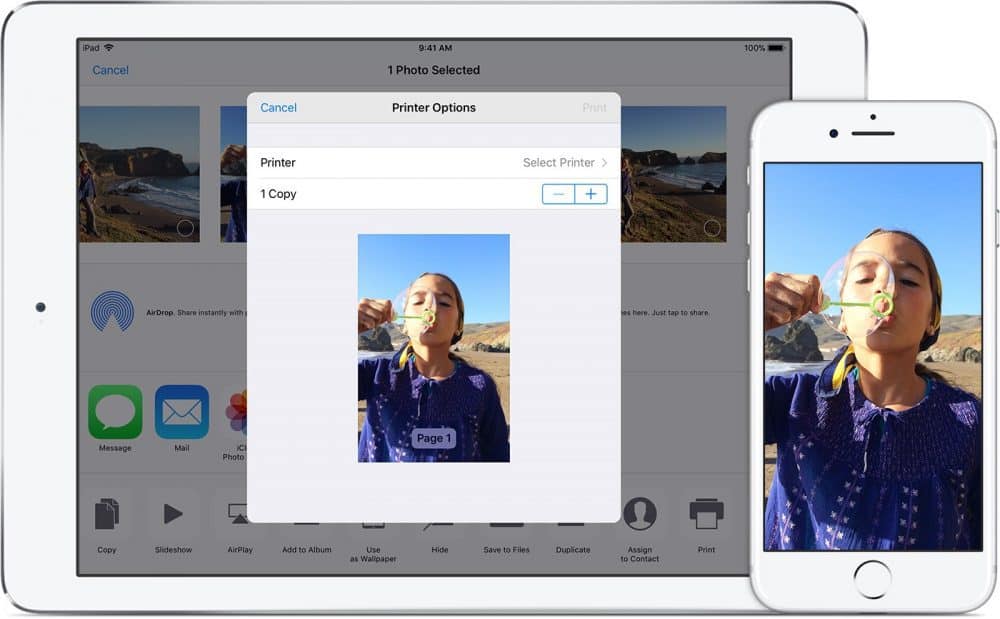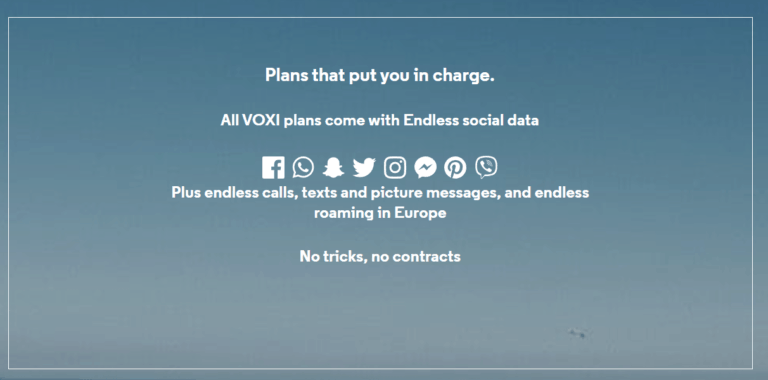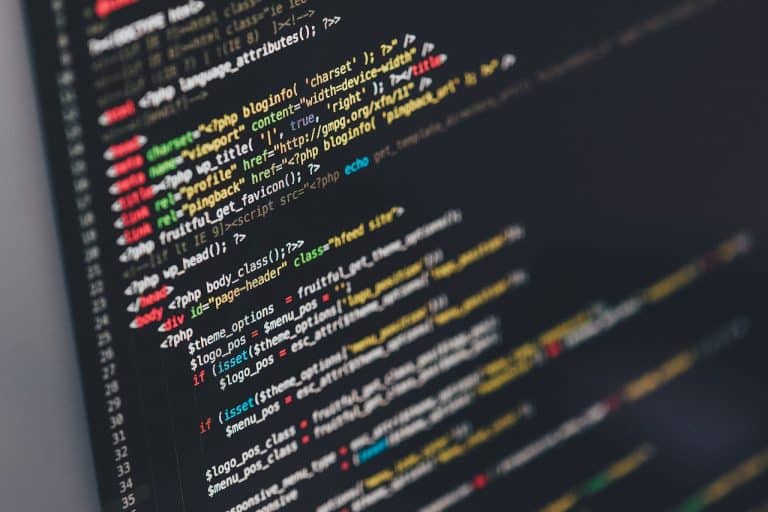Any links to online stores should be assumed to be affiliates. The company or PR agency provides all or most review samples. They have no control over my content, and I provide my honest opinion.
I’m going to show you how to print files from your browsers on your iPhone. I’m going to use two examples to show you how to do this which are safari and chrome.
First things first. you have to make sure that your iPhone is connected to the Wi-Fi and that your printer is connected to the Wi-Fi, that way the phone can detect when you’re ready to print.
How to print from Safari
- Go into Safari (sometimes you have PDF file documents or something that you need to print, most of the time Safari will let you display the PDF)
- Click on the PDF link that’s in the search results
- Go to the bottom and tap on the square with the arrow pointing up
- Scroll to the left until you see print and then select print
When you select print you’re going to see the printer name if it’s detected or if you already set it up in the past. Otherwise, you select the printer option, it’s going to detect all your printers on the network and make sure that it has a book checkmark and then you hit print.
If your printer is set up correctly, then your document should start printing.
How to print from Google Chrome
First of all, you want to:
- Get the same file open in Google Chrome
- Tap the screen and you’re going to see the options menu pop up
You can not save any documents internally to your storage on your iPhone and it’s always been like. So my alternative is to use Dropbox or Google Drive. I would recommend Dropbox.
Any document that you want to save for later or you want to print them later, I suggest downloading Dropbox. You can create a free account and you’ll receive 2-5 gigabytes of free space for you to put documents.
Once you do that:
- Select input with Dropbox in the menu pop up
- Click save and you’re going to see the file in your Dropbox.
- Select the file
- Tap the three dots in the top right corner
- Then select export and you’ll see the print option in there
- Once you select print, go ahead and select the printer then hit print
so not only can you print it, you can also export it to many other applications like iMessage, mail, Twitter, and other social media. You can do a lot of the things with Dropbox, which is pretty handy, especially if you’re on the go and you’ve got a document to send so you save it and email it. I would suggest downloading Dropbox and saving the document from the website into Dropbox and then do the functions that you want to do.
How to print a picture in your gallery
The same methods apply to pictures if you’re looking to print an image:
- You go to open photos
- Select a picture you want to print
- Hit the square icon on the bottom left
- Look for the print option in the menu pop up and the hit the print icon
- Select the printer option, then it’s going to detect all your printers on the network
- Select print