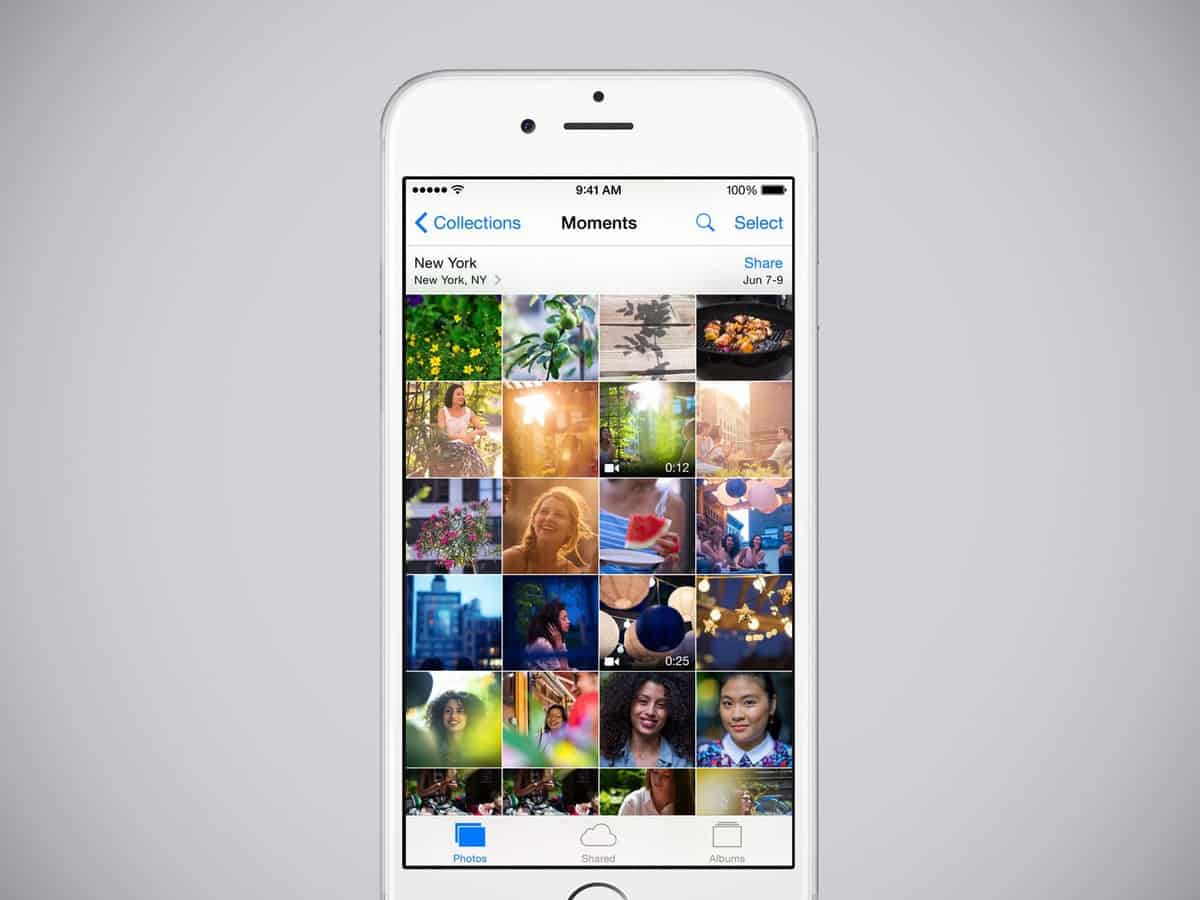Any links to online stores should be assumed to be affiliates. The company or PR agency provides all or most review samples. They have no control over my content, and I provide my honest opinion.
When you’ve mistakenly deleted saved photos on an iPhone, this could be a disaster. There are a few operations you may carry out which can lead to iPhone photos being deleted or disappearing. These operations can include things like an iTunes or iCloud restore, jailbreaking, iTunes sync, failed iOS update, or iCloud syncing, etc. Regardless of which operation made your iPhone delete your photos, this can be devastating.
If you have this problem of losing your photos after carrying out operations, I’ve listed solutions on how to recover deleted or lost photos from your iPhone. One of the biggest reason you may find this happening is when you update your iPhone. If the method you used resulted in this, you may way to try other methods of updating your iPhone. In this step-by-step guide, I will tell you everything about iPhone photo recovery, and all the possible ways to recover deleted photos from iPhone. No matter whether you have made an iTunes or iCloud backup in advance, no matter which iPhone devices you’re using, there are multiple ways to get them back.
Here are three ways to recover your iPhone photos.
Recover from iPhone album
let’s now begin first you are able to recover the last 30 days deleted photos on your iPhone, here’s how:
- Tap photos icon on the iPhone screen
- Navigate to albums at the bottom right corner
- Scroll down until you see the recently deleted folder
- Tap on it and you can find all pictures that you deleted within 30 days
- Tap select in the upper right corner and choose the photos you want to retrieve
- Finally, tap recover and confirm
If the lost photos are longer than 30 days, they will be erased from the recently deleted folder as well. you can turn to recover them from an iCloud backup
Restore photos via iCloud backup
Before restoring, you have to factory reset your iPhone first. once it’s finished:
- Set up your iPhone as it is new
- Choose to restore from iCloud backup
- Select one version from the existing iCloud backup files
- Enter your iCloud account and password and then wait for the process to complete
Retrieve photos from iTunes
The other way to recover photos is from iTunes backup. Here’s what you do:
- Connect your iPhone to the computer that you usually sync with
- Open iTunes if it does not open automatically
- Click your iPhone icon at the top when it appears
- Go to the summary tab
- Click on restore iPhone on the right
- Choose one iTunes backup to restore from and click restore to confirm
Make sure that you pay attention, the current data stored on your iPhone will be replaced by the backup file which you chose to recover from. That means you will face the risk of losing data which you may not like. If you don’t like the idea of this, you can use an iPhone data recovery software such as FoneLab to recover data selectively and safely in just a few clicks. FoneLab offers the solution that works best for your mobile devices, which lets you recover lost or deleted data from your mobile devices and then transfer them to a computer with ease.
I am James, a UK-based tech enthusiast and the Editor and Owner of Mighty Gadget, which I’ve proudly run since 2007. Passionate about all things technology, my expertise spans from computers and networking to mobile, wearables, and smart home devices.
As a fitness fanatic who loves running and cycling, I also have a keen interest in fitness-related technology, and I take every opportunity to cover this niche on my blog. My diverse interests allow me to bring a unique perspective to tech blogging, merging lifestyle, fitness, and the latest tech trends.
In my academic pursuits, I earned a BSc in Information Systems Design from UCLAN, before advancing my learning with a Master’s Degree in Computing. This advanced study also included Cisco CCNA accreditation, further demonstrating my commitment to understanding and staying ahead of the technology curve.
I’m proud to share that Vuelio has consistently ranked Mighty Gadget as one of the top technology blogs in the UK. With my dedication to technology and drive to share my insights, I aim to continue providing my readers with engaging and informative content.