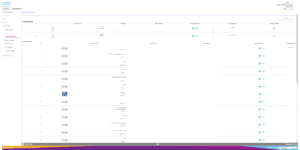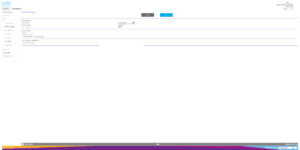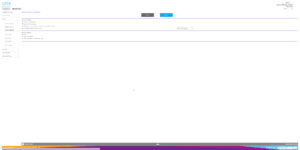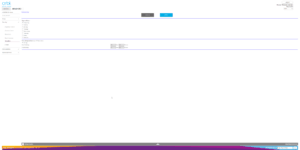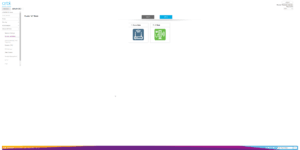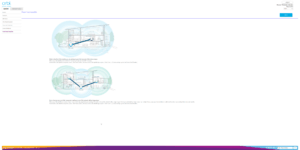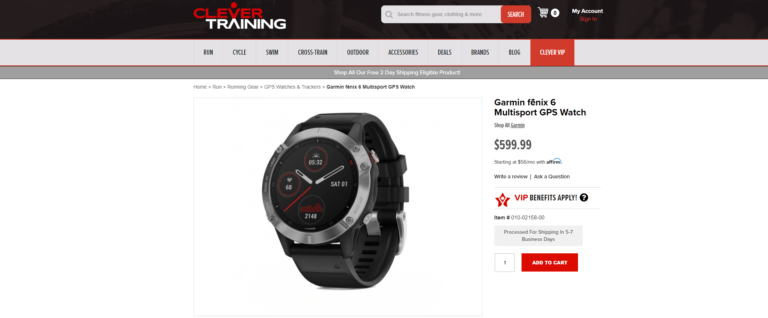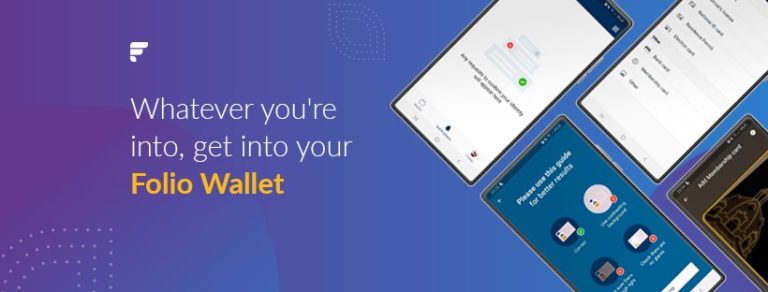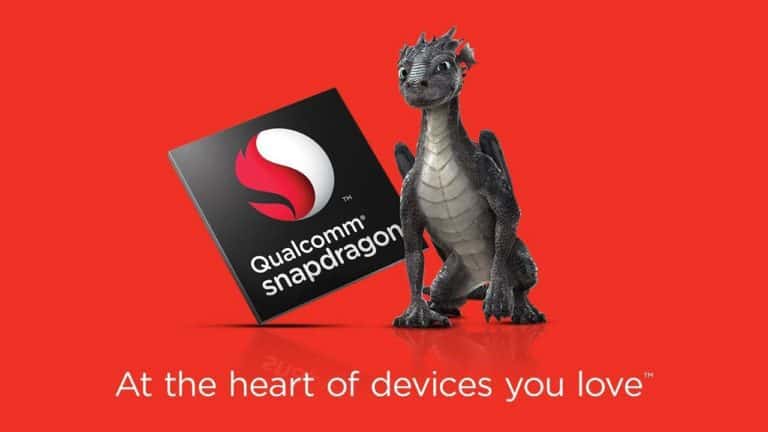Any links to online stores should be assumed to be affiliates. The company or PR agency provides all or most review samples. They have no control over my content, and I provide my honest opinion.
I am a big fan of mesh Wi-Fi systems and the Netgear Orbi range is the market leading option, so I was quite excited about finally getting to do a full review.
With Netgear Orbi, they have multiple products under the same name all doing the same thing but offering slightly different specification, performance, and most importantly price points.
Apart from the flagship RBK50 series, all the models in the Orbi range run at AC2200, some are plugin options while others have two ethernet ports, and others have four. It can be a bit confusing to differentiate them all. However, to simplify it a little, the leading number represents where it sits in the product line up and the last number if the number of devices in the pack.
Most people only require a two pack, but I have a reasonably large house and a garage set apart from the building where I would like Wi-Fi as I have a turbo trainer for winter
[button link=”https://amzn.to/2AKnByb”] Buy from Amazon[/button]

The RBK20 models are all shaped the same, and look like an attractive vase or some other table ornament; this model only has two ethernet ports per device compared to the four found on some of the more expensive models, it is also a bit smaller physically.
Beyond the physical shape, and port number I don’t think there is a great deal between the models until you get to the RBK50. Netgear states different coverage on these units, which I assume is due to smaller antennas. Netgear claims 3,000 square feet (around 280m2) of wireless coverage, while the larger models promise around 370m2 and 460m2 respectively.
Beyond that everything else is about the same between these and the other none RBK50 models, the Wi-Fi speeds are the same, and the software is the same.
The RBK20 units contain three 2×2 MIMO radios, one of which serves as a dedicated 5GHz backhaul channel, though it’s rated at 867Mbits/sec, rather than the 1,733Mbits/sec of the top-tier. A dedicated backhaul channel improves the connection reliability between satellites and is something that is missing on cheaper options such as the BT Whole Home.

Setup
The Orbi can work as a full router for your home, but it does not have a modem built in, so you will need to feed the internet from your ISP supplied router/modem into the internet port of the root device.
You can optionally set up via mobile or browser, the mobile experience is arguably easier but there are fewer settings you can tweak from the app. When I first did the installation, I had some issues getting it to work, but this was largely a case of user error and my complex home network.
I found the browser option to be easier, as I could connect my laptop directly to the router and not worry about various Wi-Fi connection errors from my phone. The fact that you can use a browser to do the set-up is a big plus for me, some other systems lack this.
One of the nice parts about the set-up procedure is that the satellites come pre-paired with the main device, this helps reduce set up time and all the issues associated with pairing devices.
During the set-up process, possibly due to my impatientness I found the main hub quite slow to reboot, it also required you to reboot the main modem, which is equally slow with Virgin. This could be why I had some issues with the app as I kept getting Wi-Fi connection warnings, but with a laptop, I could at least leave it until the network icon showed working internet.
Apart from those minor issues the browser set-up process is very straightforward, everything is done step by step and there are no complex settings that you need to tweak.
Once set up as a router you will have all the features you would expect from a premium device. This includes smart parental controls using the Circle service run by Disney. If you have had a Netgear router before the interface will be quite familiar.
Some (but probably not all) of the router features include:
- Guest WiFi
- QOS
- Support for static, dynamic, PPPoE, PPTP and L2TP WAN types
- IPv6 WAN (Auto detect, Auto Config, 6to4 Tunnel, 6rd, Pass Through, Fixed IP, DHCP, PPPoE)
- Router / AP mode
- DHCP server address reservations
- OpenDNS based Parental controls
- Dyamic DNS (NETGEAR, No-IP, Dyn.com)
- OpenVPN (required V1.3.0.12 or higher)
- Static and triggered port forwarding
- Allow / block network connection access control
- Schedulable keyword / domain based website blocking
- Schedulable outbound service blocking
- Emailable logs and blocked site access alerts
- Device list with IP address, MAC Address and connection type
- Static Routes
- Secure remote management with IP control and port number change
- UPnP NAT traversal controls and portmap table (enabled by default)
Unlike single unit routers, there is no way to separate the 2.4Ghz and 5Ghz network. In the past, this could cause issues with some devices, but during my testing, it appears to be fine here.
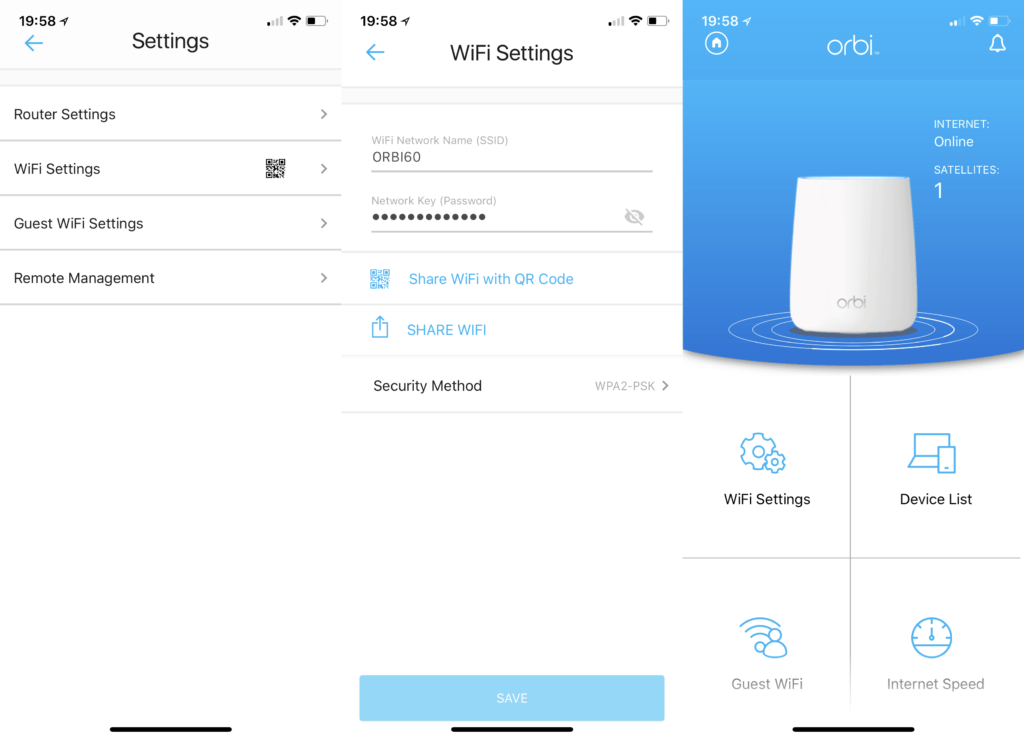
If you already have a router that you want to continue using, you can switch Orbi into access point mode. This is the option I chose for the bulk of my testing as I have a lot of additional settings added to my Fritz!Box for port forwarding and assigning IPs to specific devices. In access point mode you lose most of the admin settings as these are passed off to the main router.
Each device has a useful colour coded LED to help you identify issues:
- White: Everything is fine.
- Blue: Connection between Orbi Satellite and Orbi Router is good.
- Magenta: The Satellite can’t connect to the router, bring Satellite closer.
- Amber: The Satellite is connected to the Router, but barely, move closer if you can.
While the basic set up is quite simple, I found that you need to do a lot of trial and error to get the best performance out of the system. This will vary per house, but as I wanted to get a decent signal in my garage it required me moving one of the satellites around a lot.
Orbi is also compatible with Alexa; there is a skill that allows you to do basic voice commands such as enabling the guest Wi-Fi or checking the Wi-Fi status. I personally found using the app the easiest way to do basic admin, but it is a nice feature that some people will find useful.
Ethernet Backhaul
One of the big selling points with Netgear Orbi is the ability to use ethernet as the backhaul. This allows you to create a far more reliable connection, and place your satellites father apart providing a wider range. In theory, there is not much work to do to enable the wired backhaul, you plug in the cable and away you go. You may have to reboot the main hub in order for it to recognise though. The mobile app is not much use here, but if you go into the browser you can see the exact status of each satellite.
While this is, in theory, a simple procedure, your mileage may vary. I couldn’t get it to work at all in with my system at first. With a bit of Googling getting ethernet backhaul to work can be fiddly, in particular, it does not appear to like dedicated switches that use the IGMP protocol. As luck would have it, I use business class switches from Cisco and Zyxel so everything is managed, and there are three hops between the main hub and one of my satellites. In order to identify the problem, I had to plug it directly into the main hub to check it was working, then move around the house with the satellite and check each switch.
This problem isn’t really Netgears fault, they can’t make their hardware universally compatible, there are too many variables, but it is something you should consider if you require ethernet backhaul.
[button link=”https://amzn.to/2AKnByb”] Buy from Amazon[/button]
Performance
My current set-up a Fritz!Box as my main router, a Netgear Nighthawk as an access point and then a Devolo powerline with WiFi to provide access to my garage. After a considerable amount of experimenting, I managed to get almost seamless Wi-Fi using the same SSID across routers. The main trick was to switch off 2.4Ghz in the garage so there was no crossover with a weak connection.
With this system after enough tinkering, albeit less work than my existing set-up I have managed to get solid Wi-Fi performance throughout the home as well as the garden and garage with no black spots at all, and much quicker handoff between devices. In particular, there is nowhere in my house that receives less than 100Mbps and in the most important rooms, I get the full speed from Virgin which is typically over 300Mbps.
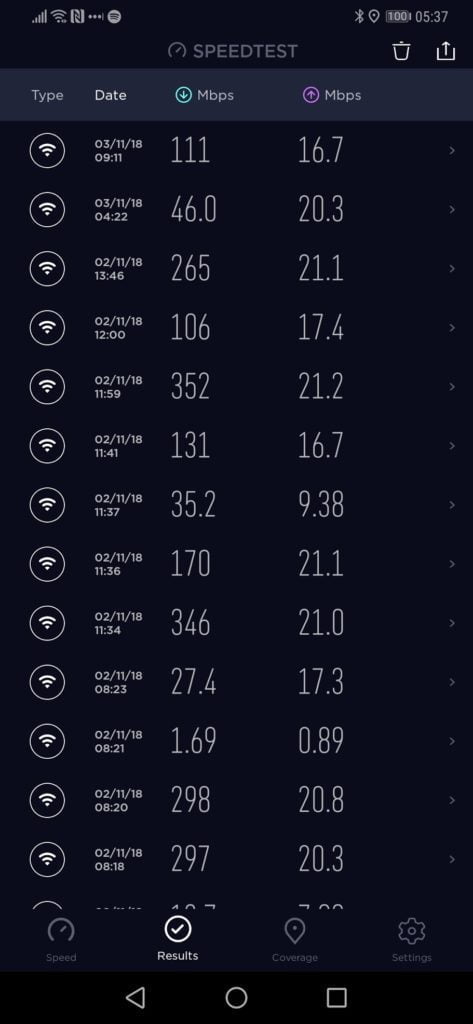
After obsessively experimenting I managed to get both satellites working via ethernet, I ruled the problem switch down to a 24-port Cisco 200, even though the 8-port version works fine.
Before getting ethernet to work I was able to receive excellent speeds across the house including the garage all via the 5Ghz backhaul. With this method, I was able to locate one satellite in my dining room which would provide just enough signal for 30Mbps in the garage.
With the wired set up, I still need to use the powerline to establish a decent backhaul into the garage, so the performance did degrade some here. With this method, I was able to consistently achieve 100Mbps in the garage, more than I will ever need for Zwift/Spotify.
The handoff between devices isn’t instantaneous, so when walking around the house doing a speed test in each room, it would normally take a few seconds to switch to the new satellite, but this is still considerably faster than a none mesh system.
Moving away from basic Speetest.net tests on my mobile, doing large file transfers had positive results too. It is likely you won’t get the same close-range performance as a single high-performance gaming router, but you don’t get that massive degradation from distance.
In the main rooms where I might use a laptop including the living room, office and bedroom I was able to achieve an of 45MB/s so approximately 360Mbps. Moving my laptop close to the satellite or primary router I was able to get around 500Mbps with 60+MB/s transfers.
Overall, the system has comfortably outclassed my mishmash of network devices by a long margin, both in terms of speed and the ability to hand off between devices. Now that I have got the system working it has been solid for over a week with no further interventions.
[button link=”https://amzn.to/2AKnByb”] Buy from Amazon[/button]
Conclusion
From my experience, the Netgear Orbi system lives up to all the hype. It may not be the absolute cheapest, BT Whole Home, TP-Link Deco M5 and Tenda are all cheaper, neither BT or Tenda have ethernet backhaul though, and the lack of a web interface on the TP-link is off-putting for me.
While it does seem that I spent a lot of time setting up the system, that was only because I was obsessively trying to work out the optimal configuration to cover a large building with thick brick walls. If you don’t need 100Mbps+ in every single room of your house then there is no need to go to this level of testing, a bit of common sense and just placing the satellites a moderate way apart in important rooms will ensure superb performance.
I think for most households, the RBK20 models will provide more than enough performance for the vast majority of buildings. While the RBK50 series has a wider range per satellite the three satellite RBK23 system is cheaper than the two satellite RBK50.
Overall I think this system is superb and has more than met my expectations, I would highly recommend it, even over cheaper options.
At the time of writing this currently costs £264.99 but looking at camelcamelcamel.com the cheapest it has been is £209.99 and it was £215 on 30th of October. With Black Friday being so soon I would expect you should be able to pick this up for much less than the current price.
Netgear Orbi RBK23 Review
Overall
83%-
Features - 80%80%
-
Wi-Fi Performance - 90%90%
-
Ease of use - 80%80%
-
Price - 80%80%
I am James, a UK-based tech enthusiast and the Editor and Owner of Mighty Gadget, which I’ve proudly run since 2007. Passionate about all things technology, my expertise spans from computers and networking to mobile, wearables, and smart home devices.
As a fitness fanatic who loves running and cycling, I also have a keen interest in fitness-related technology, and I take every opportunity to cover this niche on my blog. My diverse interests allow me to bring a unique perspective to tech blogging, merging lifestyle, fitness, and the latest tech trends.
In my academic pursuits, I earned a BSc in Information Systems Design from UCLAN, before advancing my learning with a Master’s Degree in Computing. This advanced study also included Cisco CCNA accreditation, further demonstrating my commitment to understanding and staying ahead of the technology curve.
I’m proud to share that Vuelio has consistently ranked Mighty Gadget as one of the top technology blogs in the UK. With my dedication to technology and drive to share my insights, I aim to continue providing my readers with engaging and informative content.