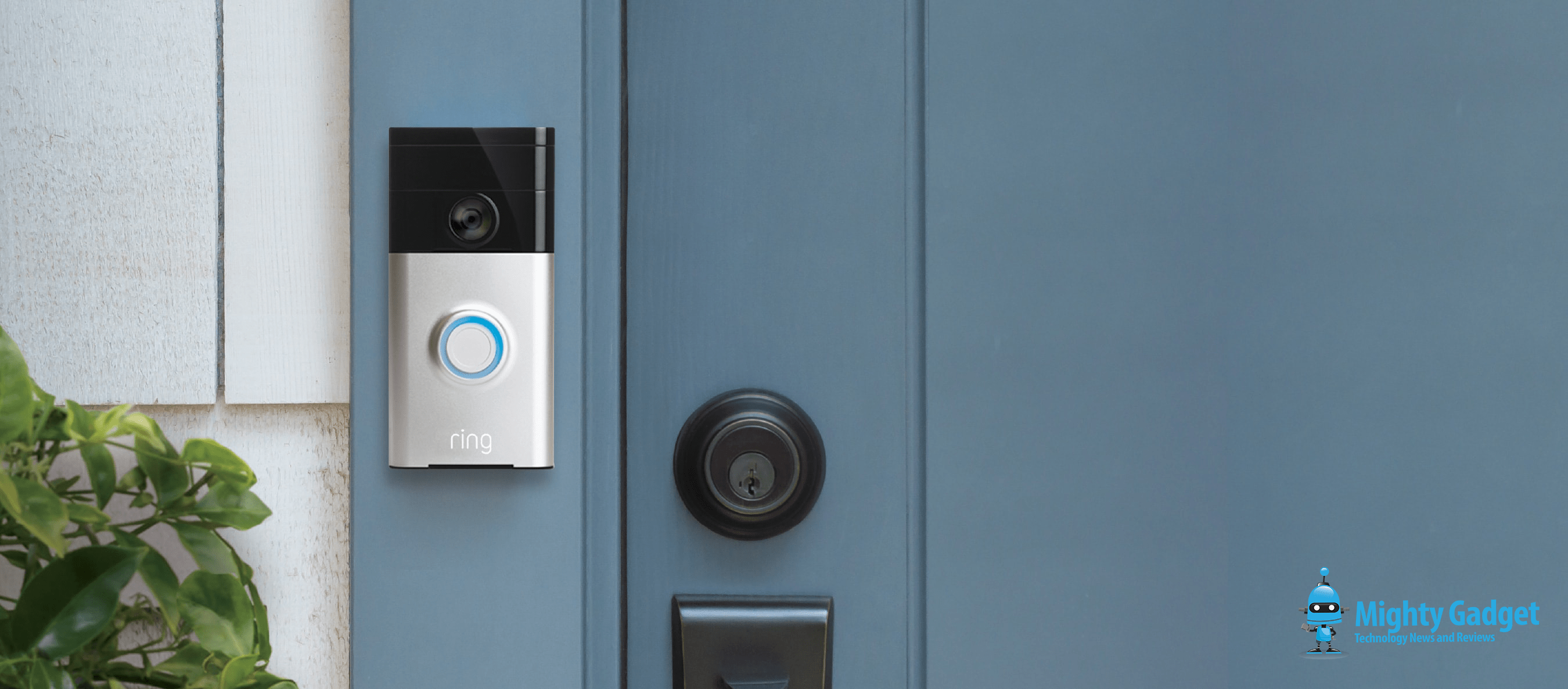Any links to online stores should be assumed to be affiliates. The company or PR agency provides all or most review samples. They have no control over my content, and I provide my honest opinion.
Smart video doorbells have been one of my favourite pieces of tech in the past few years (I am easily pleased).
As someone who receives packages daily, if not multiple times per day, old-fashioned wireless doorbells were a nightmare. Often, I wasn’t in the room with the chime, or I just wasn’t home; then, the signal/chime would frequently fail.
My first smart video doorbell was the Ring Doorbell 2, followed by the Ring Doorbell 3 Plus. I have recently switched to the Eufy Doorbell.
With Ring, I had multiple chimes, plus alerts being pushed to Amazon Echo Dot speakers. Eufy has a Homebase, which also pushes alerts to the Echo Dots.
I also have phone alerts that then push notifications to my Garmin Fenix 6 Pro.
So, in theory, I should never miss the doorbell.
What Causes Delays in Ring Doorbell Notifications?
However, all the doorbells I have used can suffer from lagginess, where there is a delay between someone pressing the doorbell and me receiving alerts. Sometimes this is a matter of a couple of seconds; at other times, it can be closer to a minute. This means I sometimes get the alert when the delivery person has already left.
Ring doorbells are particularly bad for this. Within the device health section, the RSSI gives you an indication of the WiFi signal strength. I have found it very hard to get a good signal, even though I have strong WiFi throughout the home.
Recently, I have also noticed that Eufy has some delays. This appears to be a delay between Eufy and Amazon. The Homebase rings, but then 30 seconds later, the Amazon speakers will go off.
How to Fix Delayed Smart Doorbell Notifications
The better the WiFi signal, the more likely your doorbell notifications will be responsive.
For the Eufy Doorbell, I found that the Homebase itself achieves quite a good signal easily, so I’ve located it behind my TV in the living room, which is central in the house. The Homebase uses Ethernet, so I have no issues with needing to improve the WiFi signal there.
For Ring, and likely other doorbells that connect directly to WiFi, there are several options.
Relocate the Router or Experiment with WiFi Channels
The cheapest solution is to try and improve the performance of your existing WiFi signal. If there’s any way of getting the router a little closer to the door, this will help. It’s also best to try and locate your router as centrally within your home as possible, although this is often impractical.
To start with, you should measure your WiFi signal with a WiFi analyser app to measure the signal strength near your doorbell.
Alternatively, you can go into the router settings and experiment with different WiFi channels. For some routers, you can even tweak the WiFi power settings.
There are several phone apps that will scan your WiFi, allowing you to see which channels are the most congested, so you can then select the least congested option.
For the Ring Video Doorbell 3, you have both 5Ghz and 2.4Ghz options, so you can experiment with these two different frequencies. While 2.4Ghz has a longer range, it is much more congested. 5Ghz can struggle to get through walls but offers many more channel options.
Ring Chime Pro

This one is obviously specific to Ring doorbells only, but you can get a Chime Pro for around £45. As well as being a Chime, this works as a WiFi extender specifically for the Ring doorbell. The latest Chime Pro works with both 2.4Ghz and 5Ghz so works best with the new Ring Video Doorbell 3 models which also feature the 5Ghz WiFi band.
While this is an excellent choice and probably the easiest way to improve the signal, the signal it provides is not as good as other options (from my experience).
Plug-In WiFi Extender
I am not the biggest fan of WiFi extenders in general. I prefer mesh systems, but if you want a low-cost solution, these are the way to go. On top of boosting the WiFi signal for your video doorbell, they will also provide connectivity for any other device.
You want to get it as close to the doorbell as possible, but it also needs to be able to pick up a decent WiFi signal from the main router, so you may need to experiment. This is also true with the Ring Chime Pro.
The plugin options are a little more discrete. You can get fancier WiFi extenders by Netgear, which will offer superior speeds and better range, but for this scenario, it may be a little overkill.
Powerline WiFi Extender
| Preview | Product | Rating | Price | |
|---|---|---|---|---|

| TP-Link AV600 Powerline Adapter Wi-Fi Kit, Wi-Fi... | £50.82 | Buy on Amazon | |

| Mercusys Range Extender TL-WPA7510 KIT | Buy on Amazon | ||

| devolo Magic 1-1200 Wi-Fi 5 Starter Kit: Stable home... |
£135.00 | Buy on Amazon |
Powerline adaptors seem to have fallen out of favour in recent years; mesh systems appear to be more popular. However, they are still one of the best options for extending connectivity throughout the home. These use the electrical wiring in your home to pass the data, so their performance is dependent on the quality of your home’s wiring.
The performance of these will degrade with distance, but far less than WiFi extenders. This, therefore, allows a bit more flexibility with placement, you can plug them in as close to the doorbell as possible.
The most affordable TP-Link option in the list above will work well for Ring, but if you want to improve your WiFi for computers, phones, etc then I’d recommend the TP-Link AC1350 Powerline Adapter Starter Kit or the Devolo Magic.
Mesh WiFi System
| Preview | Product | Rating | Price | |
|---|---|---|---|---|

| TP-Link Deco E4(3-pack) Whole Home Mesh WiFi System,... |
£81.98 | Buy on Amazon | |

| NETGEAR RBK23-100UKS | Buy on Amazon |
I am a big fan of Mesh WiFi systems, if you have a moderately large home, they will help provide a strong WiFi signal throughout your entire property with minimal setup. They work a bit like WiFi extenders, but they allow you to use one WiFi channel name (SSID) and they will (or should) allow you to move around the house and pass off your connection to the mesh device with the best signal.
Tri-band systems will use one of the WiFi bands as a dedicated backhaul back to the router, so these will offer superb WiFi speeds across all the mesh devices. Dual-band systems will share a band, which then reduces the speeds by around 50% for the satellites/nodes.
Similar to the other options, you would want to locate one of the mesh satellites in a room that is close to the video doorbell.
While these are the most expensive option, it is something I would highly recommend if you want to improve the WiFi around your home in general.
Tri-band Mesh WiFi Recommendations
- TaoTronics Mesh WiFi Router – One of the cheapest on the market
- Netgear RBK23 Mesh WiFi System – 3 pack so will cover a larger property
- TP-LINK Deco M9 Plus – Premium WiFi 5 model that’s super easy to set up, easy to expand and offers free built-in network-wide antivirus and security
- ASUS ZenWiFi XT8 – One of the most affordable triband Wifi 6 mesh systems for ultra-fast wifi speeds for the latest flagship phones and laptops
- Ubiquiti Amplifi – Expensive but probably one of the best reviewed WiFi systems on the market
Dual-band Mesh WiFi Recommendations
- TP-Link Deco E4 – Less than £100 for a three-pack system, ideal for people that just need speeds similar to their VDSL/ADSL Internet speed
- BT Mini Whole Home – A bit cheaper than the TP-Link Deco but with slightly less positive reviews. You can get up to 6 disks for £249.96 which would cover a huge property.
- Netgear Nighthawk Mesh WiFi 6 System MK62 – A dual-band WiFi 6 mesh system offering incredible speeds via the router and much faster than dual-band WiFi 5 system speeds for the satellites.
Alternative Tips to Improve Performance
All my tips have focussed on improving the quality of the WiFi signal, but there are other things you can try:
Update Firmware:
- Check for Updates: Manufacturers periodically release firmware updates that can improve performance and reduce lag. Make sure your doorbell is running the latest version.
- Automatic Updates: Enable automatic updates in the device settings to ensure you’re always running the most up-to-date software.
Tweak App Settings:
- Push Notifications: Check that push notifications are enabled within your doorbell’s app.
- Notification Priority: Some smartphones allow you to prioritise notifications from specific apps. Make sure your doorbell app is set to ‘High Priority’.
Disable Unnecessary Features:
- Motion Zones: Many doorbell cameras offer the feature to set specific ‘motion zones.’ Narrow down the area you want to monitor to minimise the processing time for motion events.
- Video Quality: High-quality video takes longer to process and send. Consider lowering the video quality in the settings if your network is slow.
Port Forwarding:
- Router Settings: Log into your router and find the settings for port forwarding.
- Device IP & Port: Set up port forwarding for the IP address of your video doorbell. This can help streamline the data transmission between your doorbell and the router.
Network Traffic:
- Quality of Service (QoS): If your router has a QoS setting, prioritise the doorbell’s traffic to make sure it gets the bandwidth it needs.
- Separate Network: Consider setting up a dedicated guest network just for your smart devices to minimise traffic congestion.
[Orignal Post: 1st of January 2021]
[Updated: 11th of September 2023] Fixed some spelling and grammar mistakes and added additional tips
I am James, a UK-based tech enthusiast and the Editor and Owner of Mighty Gadget, which I’ve proudly run since 2007. Passionate about all things technology, my expertise spans from computers and networking to mobile, wearables, and smart home devices.
As a fitness fanatic who loves running and cycling, I also have a keen interest in fitness-related technology, and I take every opportunity to cover this niche on my blog. My diverse interests allow me to bring a unique perspective to tech blogging, merging lifestyle, fitness, and the latest tech trends.
In my academic pursuits, I earned a BSc in Information Systems Design from UCLAN, before advancing my learning with a Master’s Degree in Computing. This advanced study also included Cisco CCNA accreditation, further demonstrating my commitment to understanding and staying ahead of the technology curve.
I’m proud to share that Vuelio has consistently ranked Mighty Gadget as one of the top technology blogs in the UK. With my dedication to technology and drive to share my insights, I aim to continue providing my readers with engaging and informative content.
Last update on 2025-06-30 / Affiliate links / Images from Amazon Product Advertising API