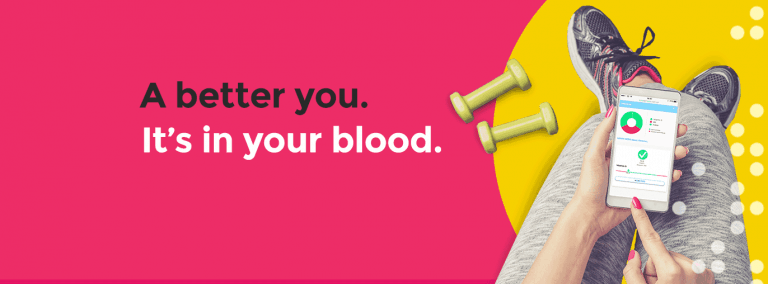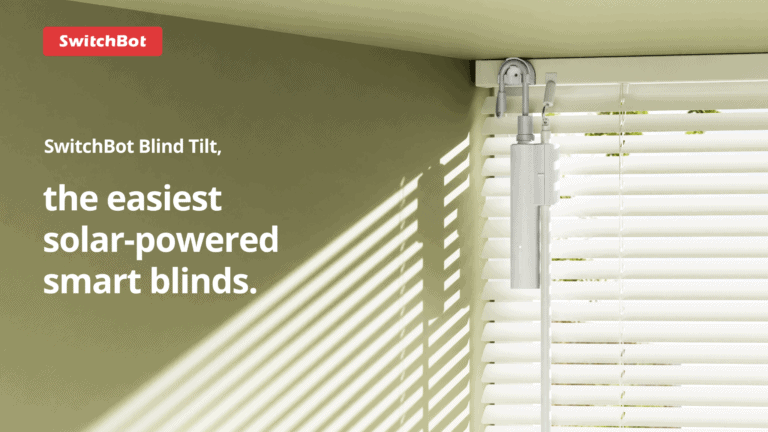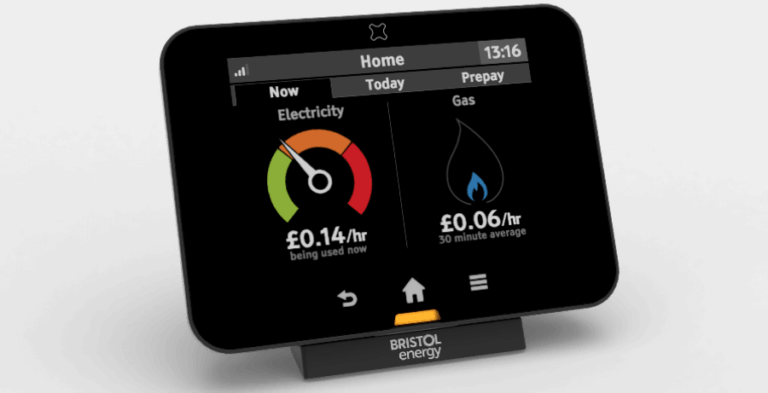Any links to online stores should be assumed to be affiliates. The company or PR agency provides all or most review samples. They have no control over my content, and I provide my honest opinion.
I have recently expanded my range of Philips Hue smart lighting in my TV room with the Gradient Lightstrip and Gradient Signe Floor Lamp. The one missing piece to the system has been the HDMI sync box which allows me to synchronise anything on the TV with my lighting.
| Preview | Product | Rating | Price | |
|---|---|---|---|---|

| Philips Hue Play HDMI Sync Box, Surround Lighting for TV... |
£206.78 | Buy on Amazon |
Specifications
- 4 x HDMI In
- HDMI: 2.0b with HDCP 2.2
- Video resolution:
- Up to 4K 60Hz
- 1080p & 1440p 120Hz
- HDR:
- HDR10+
- Dolby Vision
- IR Reciever
- CEC: Yes
- WiFi: 802.11 b/g/n/ 2.4 GHz
- Bluetooth: Bluetooth 4.2 for installation with WIFI
Compatibility – Can it play 4K and Dolby Vision?
When this launched, it was not compatible with Dolby Vision or 120Hz refresh rates, but it did have 4K 60Hz support and HDR10+.
A recent update has enabled Dolby Vision. It also enabled a 120Hz refresh rate, but due to the bandwidth limitation on HDMI 2.0b, it can’t do 4K 120Hz. If you are a PC gamer, this shouldn’t be too much of an issue as you can use the HDMI Sync app directly on your Windows PC, but gamers with consoles such as the PS5 and Xbox One X will need to decide if they want 4K or 120Hz.
Not compatible with smart TV apps (requires a set-top box/streaming device)
The sync box works by sampling the data that is passed over HDMI, and therefore anything you watch must be sent through the box.
Therefore the sync functionality will not work with any apps you play directly on the TV. Nor will it work for any device plugged directly into the TV. For example, some people will have a console such as the PS5 plugged directly into the TV and use HDMI Arc for audio back to a soundbar or receiver. In this scenario, it won’t work.
Set-Up
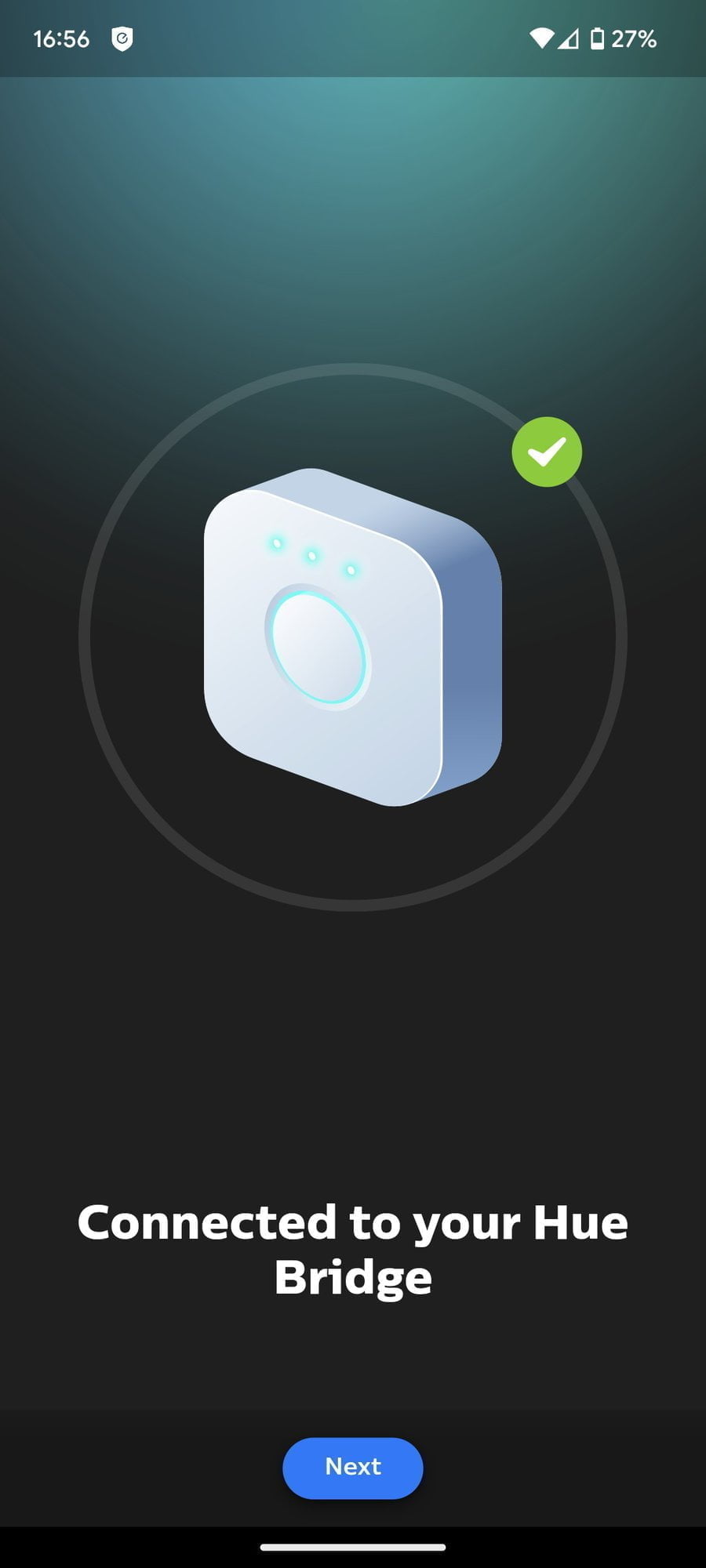
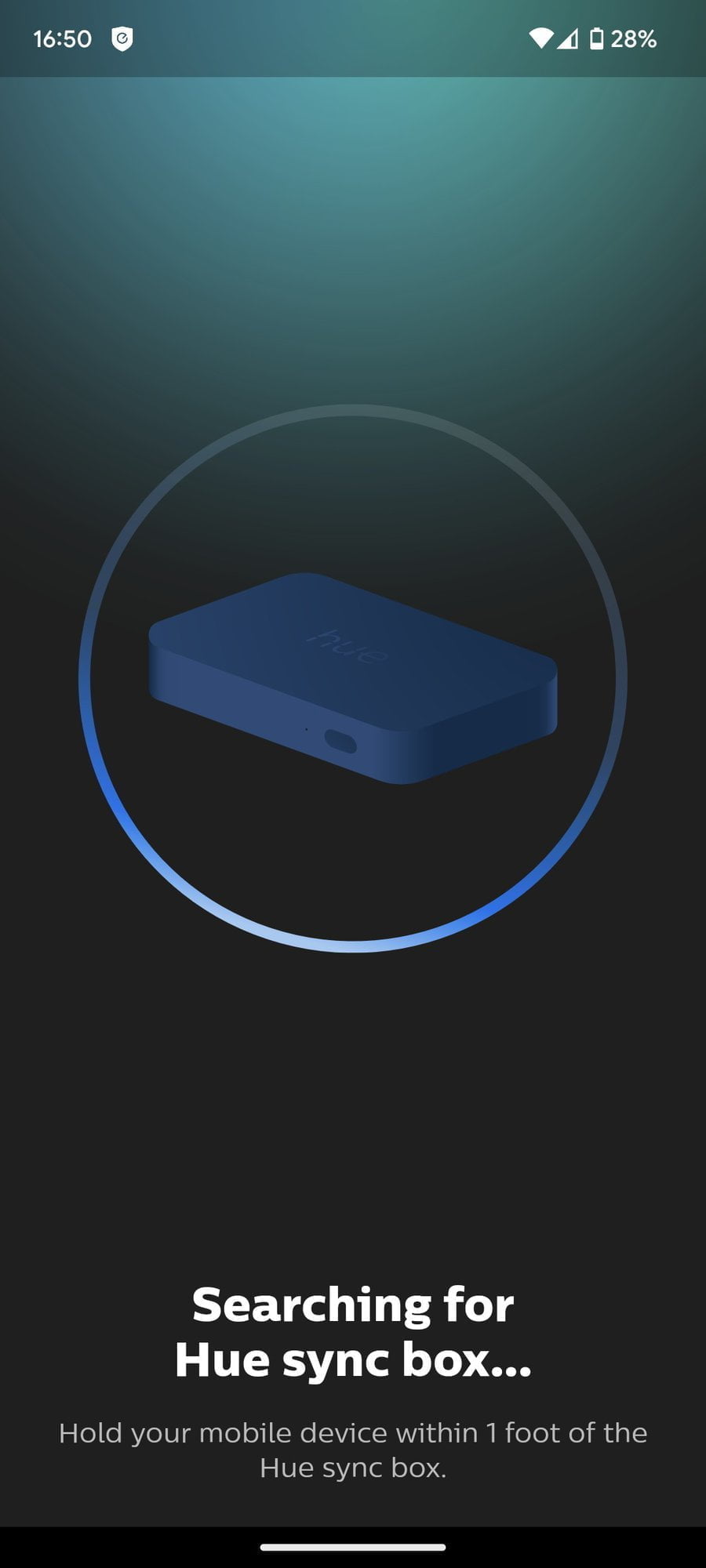
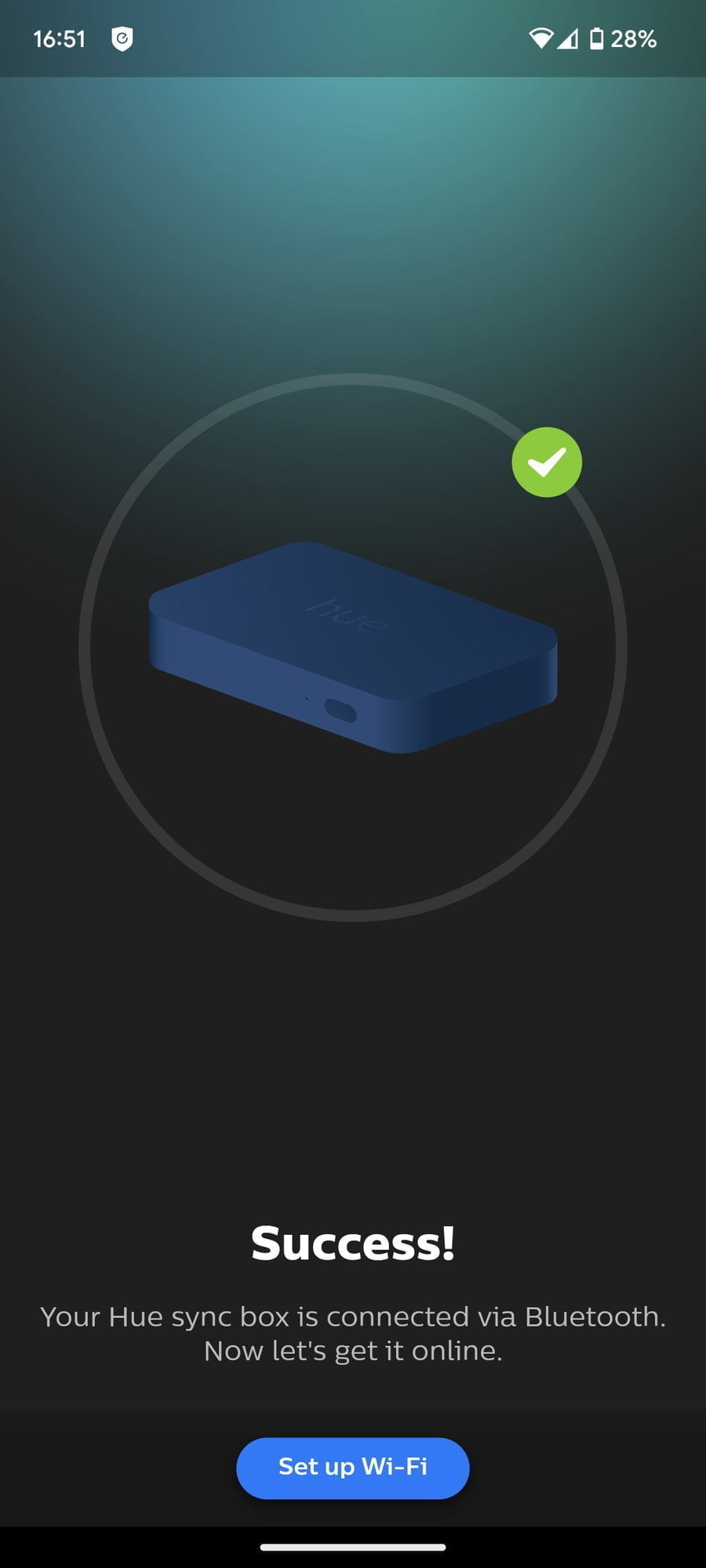
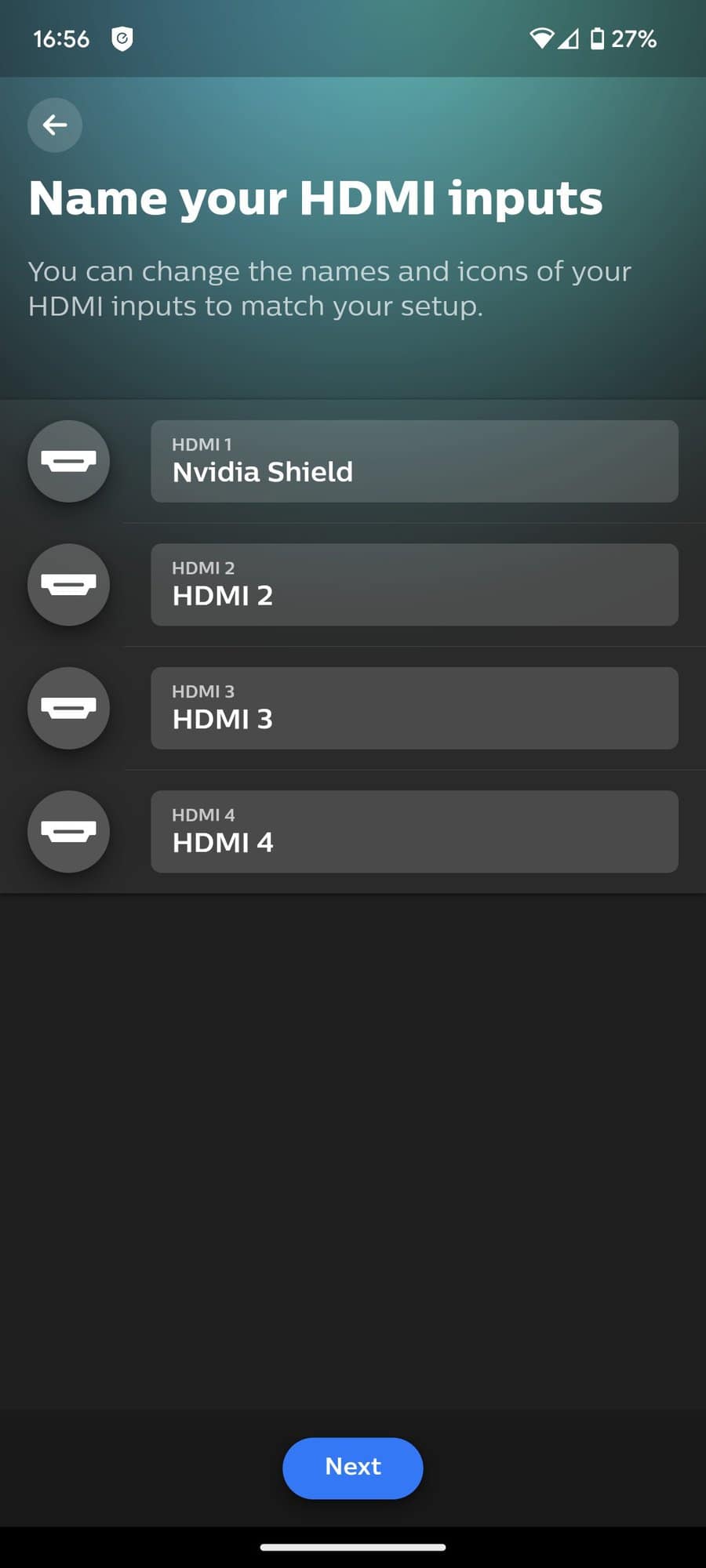
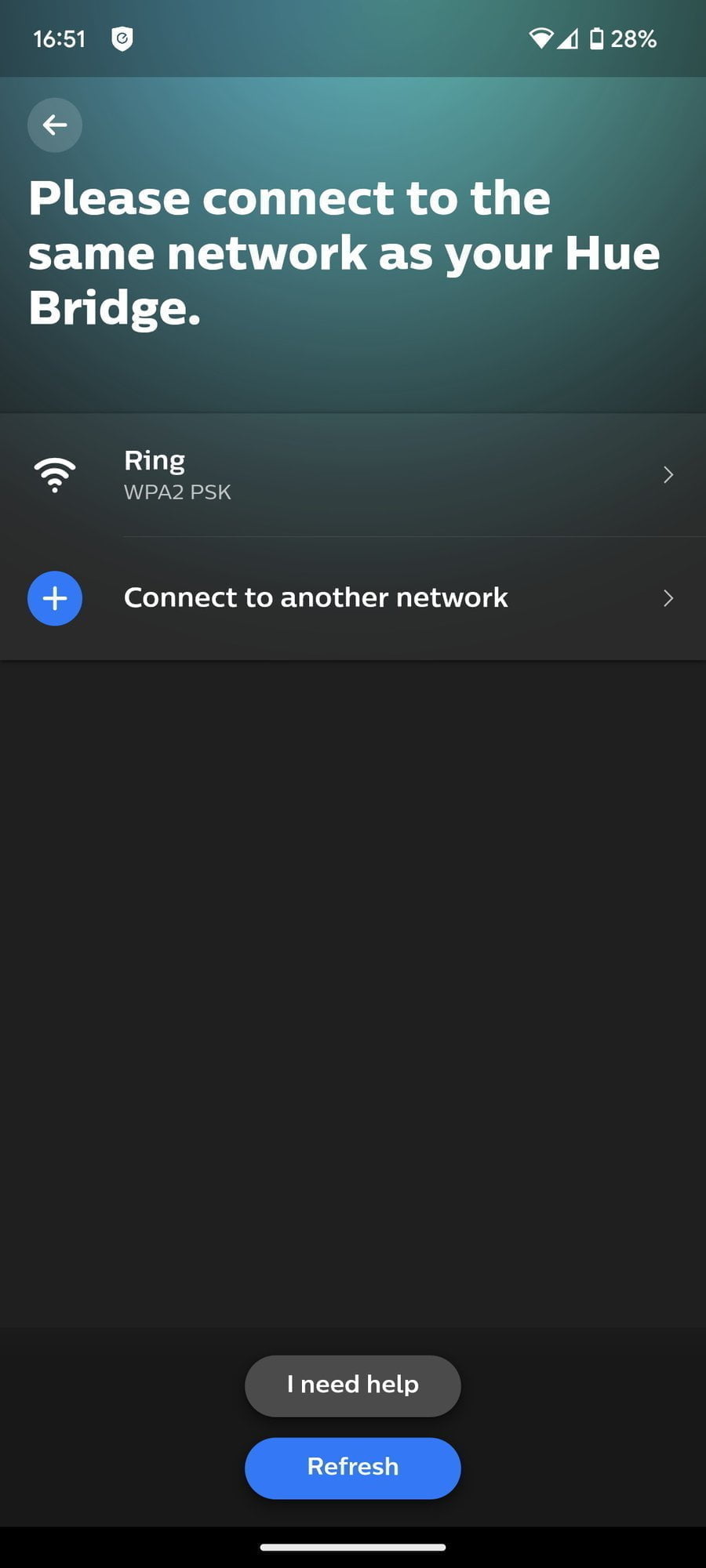
Setting up the sync box is a little different than most of the Philips Hue gear. For a start, it uses a different app called Hue Sync. Then it has Bluetooth for the set-up process but then connects via 2.4Ghz WiFi.
Using Bluetooth simplifies this as this allows you to avoid the fiddly method of connecting to an open WiFi SSID to pass over your working details, and there is no need to be on the same SSID (if you keep your 2.4Ghz separate like myself).
The box will then update itself, which takes quite a few minutes, and you will then need to pair it up with the Hue bridge. This will allow it to see and control your various Hue lights.
Entertainment Area
Before it can control your lights, you need to create an entertainment area. This is different from the normal rooms and zones as you can position your lights relative to your TV and seating position allowing the sync box to map the lights accurately to what is on your TV.
App Settings
Within the settings section, there are a few things you can do to improve your overall experience, including:
- Voice Control – Control the syn box with Amazon Alexa or Google Assistant.
- Remote Control – The sync box has an IR receiver, and you can map buttons on the TV remote to control the sync box.
- Automatic Control – all these options are enabled by default. The main one for me is CEC control which allows the sync box to be switched on/off when you power up your TV. For me, the Nvidia Shield remote wakes me TV, receiver and sync box.
- Alternatively, you can use a USB cable between the sync box and the TV USB port to detect power on/off
- If you use HDMI ARC or Dolby Vision, you may want to switch on the ARC bypass, and DV enhanced compatibility
On the main page of the sync box, you have basic control over the lights. You can select if you are syncing movies, music or games, then the intensity of the changes and the overall brightness.
In Use – Works with Netflix
The sync box works exactly as I had hoped, with my lights syncing up intelligently with all the content on my TV. The Nvidia Shield recognises Dolby Vision compatibility, and unlike the free Hue Sync app, this works with DRM-based content such as Netflix and Disney.
It is also much easier to use than the Hue Sync app. Setting up all the lights and starting the sync functionality is more user-friendly, and I find the overall performance better.
You either need to manually start the sync process within the app or use a mapped button on your remote or voice control. I like the fact that you need to do this, as there is little need to have your lights sinking to Bake Off. I keep it strictly to big movies and games.
My set-up could do with some work to improve the performance. At the moment, the TV is not wall-mounted, so the reflection from the play bars and gradient light strip is less intense than I would like.
I watched the budget action flick Blackout on Netflix the first time I tried the sync box. With the setting dialled all the way up to the max, the overall effect can be quite distracting, especially during the action sequences.
Playing the Abstract Liquid 4K video on YouTube provided a good example of how the lights change based on the content on the display. I think the Signe Gradient floor lamp does a particularily impressive job as it tracks blues, green and red on different positions on the lamp in relation to the content on the TV.
More control over the lights would be good. I moved my TV back a bit to improve the performance from the light strip and Play bars, but it would be good to be able to dial down the settings on the lamp and bulb while leaving the lights on the back of my TV set to high.
I may end up separating the floor lamp and bulb and leaving them on a static colour while having the Play bars and light strip set to the higher settings.
I have not committed to a new console yet as I don’t have much time for gaming, but playing Spiderman on the PS4 was a fun experience, with the Hue lights matching the content.
If you are having a party, it is also possible to sync the lights to your music. Though, this is easily done by streaming off a laptop and using the Hue Sync desktop app, bypassing the need for the HDMI box.
Alternative Options
If you are using Philips Hue lighting, then the two alternative options would be the Hue Sync desktop app or the Hue Stream Android app.
The Hue Sync desktop app obviously requires a PC to work, but apart from that, it is free to use and is the best solution for PC gamers.
The Hue Stream is good, considering it is free, but the performance is not as good, and it doesn’t work with Netflix.
Price
| Preview | Product | Rating | Price | |
|---|---|---|---|---|

| Philips Hue Play HDMI Sync Box, Surround Lighting for TV... |
£206.78 | Buy on Amazon |
The Philips Hue Play HDMI Sync Box currently costs £230, but it was as low as £190 on Amazon back in August.
Similar to my other recent Philips Hue reviews, this is definitely priced on the higher end of the spectrum, but it is a niche product with very little competition.
Overall
The Philips Hue Play HDMI Sync Box is excellent and works exactly as advertised. You end up with a Philips Ambilight effect, or even better if you sync a lot of lights. It is a luxury and niche purchase, but that’s true for a lot of the Philips Hue gear.
While my TV room is hardly a high-end set-up, it is still thousands worth of AV gear and spending a few hundred extra on lighting that can improve the experience isn’t a huge investment in comparison.
For me, I have found the whole Hue ecosystem quite addictive, it is easily the best smart lighting solution before you start getting into high-end professional options.
Considering the high price, it is a bit disappointing that Philips Hue has not been quicker to update this with the newer HDMI 2.1 ports, which would allow it to work with 4K@120Hz and make it much more appealing to console gamers.
Philips Hue Play HDMI Sync Box Review Rating
Summary
The Philips Hue Play HDMI Sync Box is excellent and works exactly as advertised. You end up with a Philips Ambilight effect, or even better if you sync a lot of lights. It is a luxury and niche purchase but it is the best way to sync up your lights with the TV
Overall
80%-
Overall - 80%80%
Pros
- The most effective way to sync your Hue lights with TV
- Works with Netflix, Disnkey+ and other DRM content
Cons
- Expensive
- No 4K 120Hz
I am James, a UK-based tech enthusiast and the Editor and Owner of Mighty Gadget, which I’ve proudly run since 2007. Passionate about all things technology, my expertise spans from computers and networking to mobile, wearables, and smart home devices.
As a fitness fanatic who loves running and cycling, I also have a keen interest in fitness-related technology, and I take every opportunity to cover this niche on my blog. My diverse interests allow me to bring a unique perspective to tech blogging, merging lifestyle, fitness, and the latest tech trends.
In my academic pursuits, I earned a BSc in Information Systems Design from UCLAN, before advancing my learning with a Master’s Degree in Computing. This advanced study also included Cisco CCNA accreditation, further demonstrating my commitment to understanding and staying ahead of the technology curve.
I’m proud to share that Vuelio has consistently ranked Mighty Gadget as one of the top technology blogs in the UK. With my dedication to technology and drive to share my insights, I aim to continue providing my readers with engaging and informative content.
Last update on 2025-07-18 / Affiliate links / Images from Amazon Product Advertising API