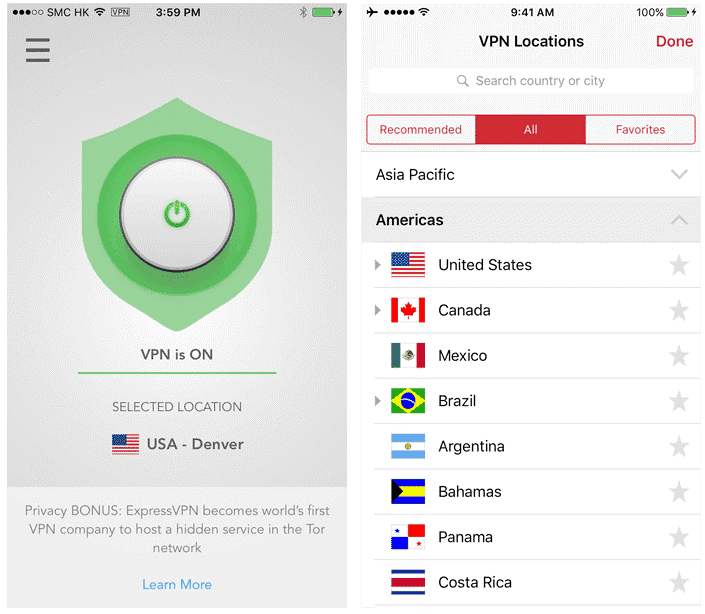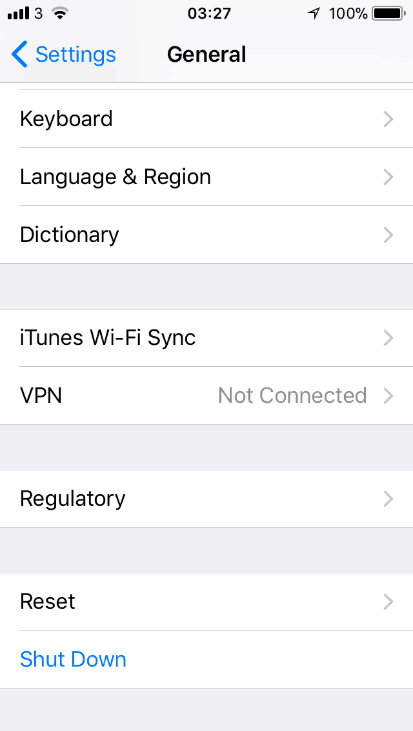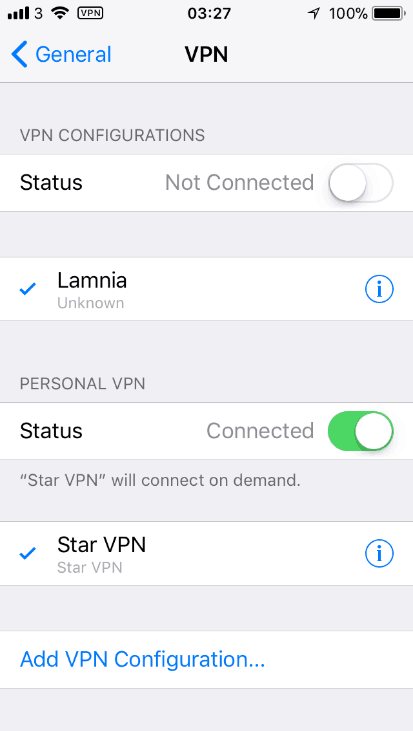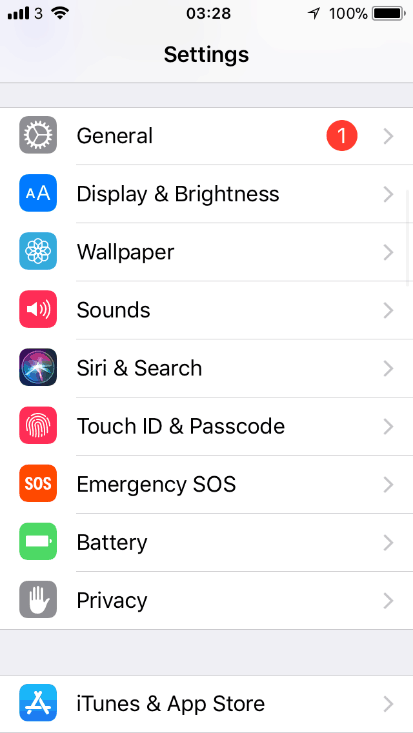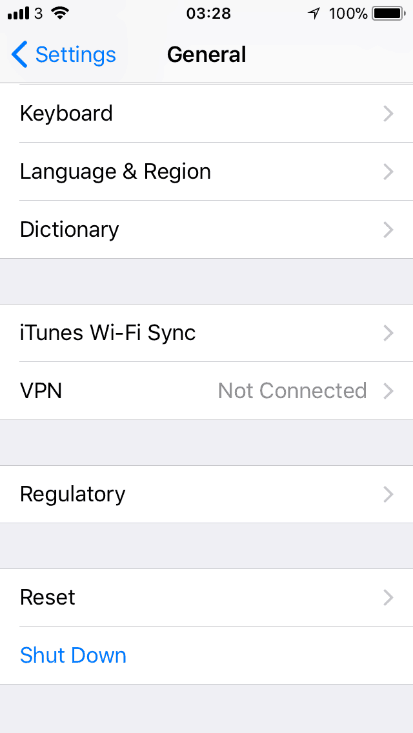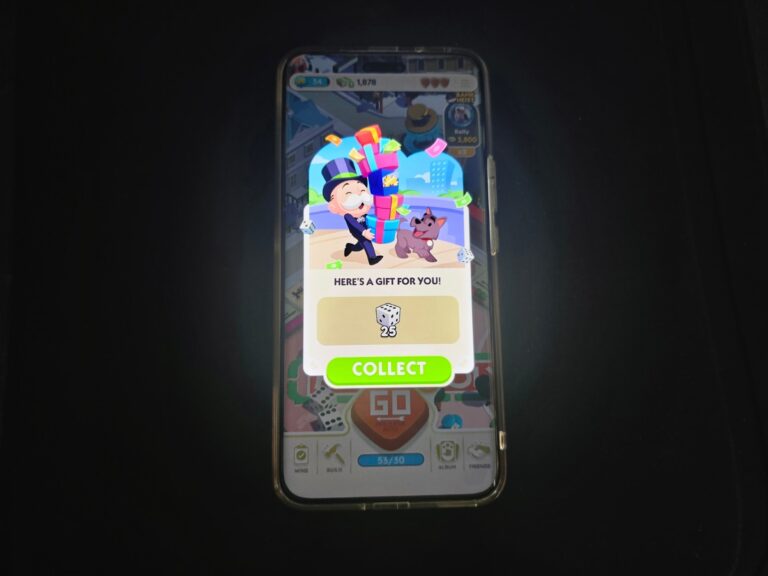Any links to online stores should be assumed to be affiliates. The company or PR agency provides all or most review samples. They have no control over my content, and I provide my honest opinion.
Setting up VPN for your IOS device is made very easy due to the apps available. Whether you want to gain region-restricted content or you want to trick your new IOS device into thinking you’re in a different country. This is all made easy by accessing VPN.
What is a VPN
Before we start, you’re probably wondering what a VPN is, or you don’t know much about it. VPN is a private network that allows you to connect to the internet through a server which is run by a VPN provider. All the data travelling between your phone and the server is securely encrypted.
I usually use VPN whenever I’m connecting to an open WIFI source or whenever I’m trying to gain access to blocked content.
I personally use Surfshark as I picked up one of their Black Friday deals last year and it has worked well for me so far.
How to set up a VPN for your iPhone
Install the VPN apps
First of all, you’re going to have to download a VPN app to your iPhone. Some of the apps I’ve used in the past include ExpressVPN and Surfshark. There are a wide range of free and paid VPNs. You can normally pick up 2-year plans with massive discounts, at the time of writing, SurfShark is £54.08 for 2 years plus 3 months extra free.
Setting up a VPN
After you’ve downloaded your chosen app, some will require you to sign up such as ExpressVPN.
- go to settings
- go to general
- select VPN
- you will be given a list of all the VPN connections you have access to
- toggle the status switch on the VPN you want
When you’re done with the VPN connection, then you should switch it off.
If you don’t want to take these steps, then you can simply just go on the app and toggle the switch on. If you don’t have this option, then use the steps above.
Once you’ve completed this method, the VPN connection will become active. If you’re using the VPN to access a blocked app on a secure network, then make sure you close the app and open it again (if it was already open before you turned on the VPN) for the VPN to take its effect. Sometimes apps need to be refreshed in order for the VPN to work.
How to manually configure VPN for your iPhone
Most people will use the method above but you may not want to use the app to access VPN. You may want to use a specific VPN network. This is where you need to manually enable the VPN by using the information you have.
- go to settings
- go to general then VPN
- Now select add VPN configuration
Filling out the information
- select type, this then allows you to choose between IKEv2, IPsec, or L2TP
- select add VPN configuration in the top left corner
- you’ll then be allowed to add to add a username and password
- If you’re using a proxy and you want to add it, then you can do this by selecting manual or auto
- select done then toggle the connected switch on
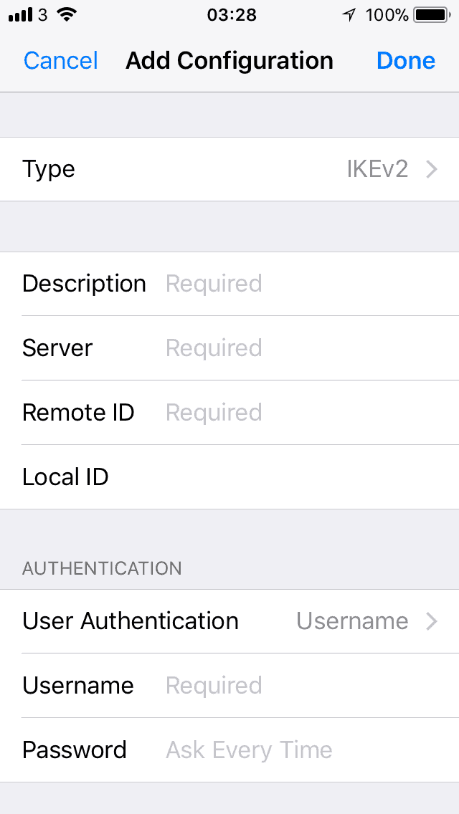
When you’re done with the VPN connection then you should switch it off.
I am James, a UK-based tech enthusiast and the Editor and Owner of Mighty Gadget, which I’ve proudly run since 2007. Passionate about all things technology, my expertise spans from computers and networking to mobile, wearables, and smart home devices.
As a fitness fanatic who loves running and cycling, I also have a keen interest in fitness-related technology, and I take every opportunity to cover this niche on my blog. My diverse interests allow me to bring a unique perspective to tech blogging, merging lifestyle, fitness, and the latest tech trends.
In my academic pursuits, I earned a BSc in Information Systems Design from UCLAN, before advancing my learning with a Master’s Degree in Computing. This advanced study also included Cisco CCNA accreditation, further demonstrating my commitment to understanding and staying ahead of the technology curve.
I’m proud to share that Vuelio has consistently ranked Mighty Gadget as one of the top technology blogs in the UK. With my dedication to technology and drive to share my insights, I aim to continue providing my readers with engaging and informative content.