Any links to online stores should be assumed to be affiliates. The company or PR agency provides all or most review samples. They have no control over my content, and I provide my honest opinion.
Back in 2019, I reviewed BlueStacks 4, the popular Android emulator that is geared towards allowing people to play Android games on the desktop.
BlueStacks 5 is now available via Beta and will be launching in the next few months. It brings with it many improvements over v4, which should improve the overall performance considerably and give you a bit more leeway with playing games on lower specced computers.
What does BlueStacks 5 do?
For those not in the know, BlueStacks is one of the most popular Android emulators on the market, allowing you to run any Android app or game on your PC.
Running Android on your PC gives you access to the vast library of apps available on mobile while having improved productivity enabled by keyboard and mouse.
BlueStacks is heavily geared towards gaming, but it is just as good for giving you access to the wide range of productivity apps Android has.
With BlueStacks being an Android emulator that uses virtualisation, it is possible to run multiple instances of Android, allowing you to replicate multiple Android phones running on your PC at the same time.
Bluestacks is also good for testing things in a relatively secure environment rather than directly on your phone. Maybe if you are developing an app or if there is an app you just want to try without risking it having access to your personal data on your phone.
BlueStacks 5 System Requirements
- A Windows 7 or Windows 10 system (Mac users can use BlueStacks 4 only)
- An Intel or AMD processor (pretty much any model)
- At least 2GB of RAM
- 5GB of free disk space (you’ll need more for games and apps)
BlueStacks 5 vs BlueStacks 4 – What has improved?
- Less RAM – Uses 40% less RAM than other platforms for a faster and smoother gaming experience.
- Faster Setup – 40% faster setup than ever before.
- Improved Performance – BlueStacks 5 consumes significantly less CPU while maintaining stable FPS over long gaming sessions.
- Efficient multitasking with multiple instances – Run multiple instances in Eco Mode to reduce CPU usage by 87% & GPU usage by 97%.
- Faster instance creation with more instances available than ever before
- Enhanced data security & more (they don’t provide much more explanation than this)
For more detailed coverage of how BlueStacks 5 compared to Bluestacks 4, there are several blog posts on the BlueStacks website covering performance comparisons in individual games.
No Android emulator goes about Android 7.1.2 Nougat
It is worth noting that BlueStacks 5 still emulates Android 7.1.2 Nougat. I haven’t personally experienced any issues with gaming when using this version with the exception of trying to run some benchmarks.
A little bit of research seems to indicate that most if not all competing products don’t offer a newer version of Android.
Set-Up – Remember to enable virtualisation/SVM in the BIOS
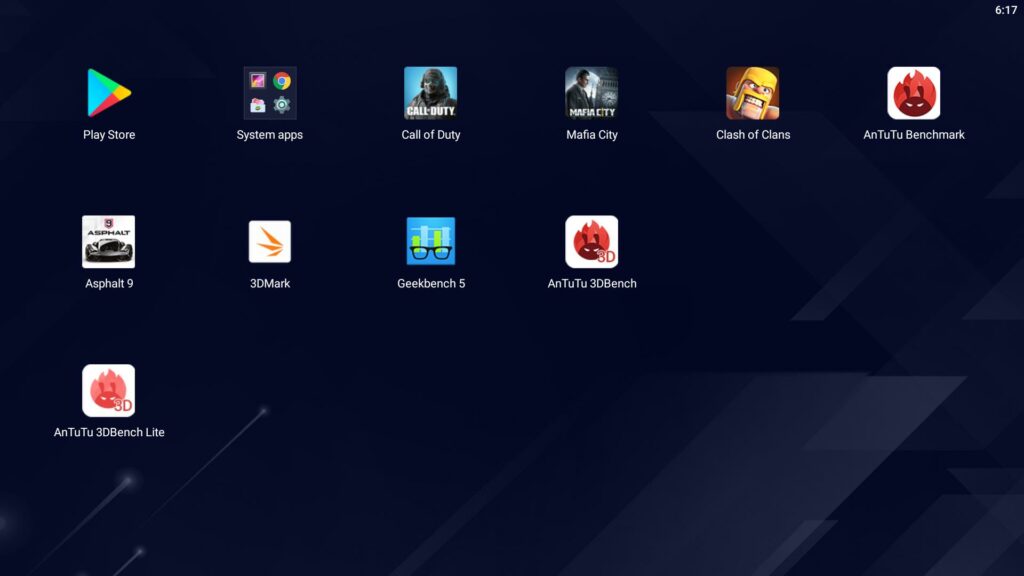
I should have read my previous review before trying to install BlueStacks 5. With the AMD Ryzen 5800X and MSI Meg X570 Unify, the installation blue screened at 90% with the error CLOCK_WATCHDOG_TIMEOUT. Because it was Beta, I just blamed buggy software rather than looking into a solution.
However, this is a common problem with a simple fix. I needed to enabled SVM within the BIOS, which will allow virtualisation to work.
For my MSI motherboard, it wasn’t that easy to find the setting, but the BIOS has a handy search tool, and typing in SVM brought up the option immediately.
You may also need to enable virtualisation within Windows. BlueStacks have a detailed guide on how to do this.
While this didn’t affect me this time around, if you have used Hyper-V before, you may also need to disable this.
With SVM enabled, the installation worked without issue and set up was a breeze.
Blue Stacks Interface / Settings / Tweaks
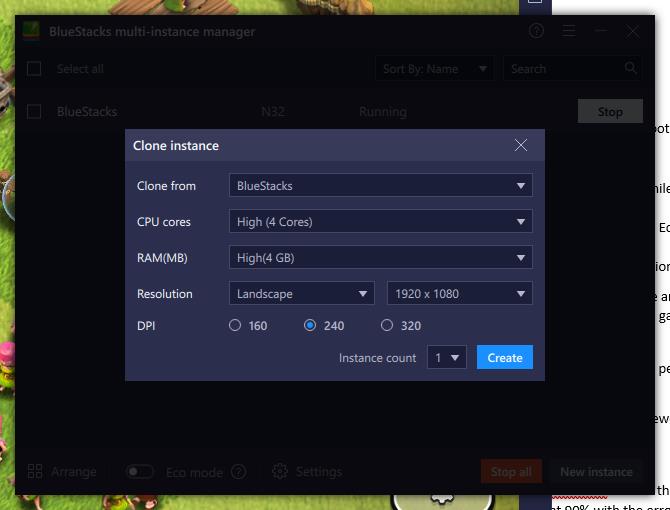
With BlueStacks installed, you can load up an instance of Android within seconds. You don’t have to go through the usual Android set-up process, but if you want to access the Play Store, you will need to add a Google account.
An alternative option is to install APK directly. It works out quite easy; you can use your main Windows browser to find and download the APK you want, then select the install APK button on the right menu. This is much quicker than doing everything directly in the Android interface.
In the top menu, under settings, you can tweak the resources available to the instance of Android you have running. So it can use 1 to 4 cores with 1 to 4GB of RAM or you can set a custom figure going up to to the limit of your CPU cores, but RAM caps out at 4GB.
Similarly, you can change the resolution settings and pixel density. So you should be able to find a setting to get Android running on low-end PCs reasonably well.
It is also possible to change the phone you are emulating, but the version of Android stays the same and switching phone models doesn’t seem to have any effect to the overall experience.
Benchmarks
Similar to BlueStacks 4, running benchmarks was not that successful, the older version of Android is likely one of the reasons.
3DMark Wildlife needs Android 9, Sling Shot won’t get past the loading screen.
For GeekBench, the results are 931 & 3352 when testing with 4 cores and 4GB of RAM. Switching to 6 cores doesn’t seem to make any difference to the result
Antutu has annoyingly upgraded to V9, and the 3D package it loads is the new Lite test. This then gives a ridiculously high score of 1,110,455
Sideloading an old version of Antutu V8, I was unable to get the test to load up past the Image processing Fisheye.
Gaming
Benchmarks are mostly meaningless, gaming performance is good though this will be dependant on the PC you game on. With my mid to high-end PC, everything ran smoothly, typically locking at 60 FPS.
You can set the FPS settings up to 240, but in my experience, it rarely, if ever, broke 60FPS.
Call of Duty
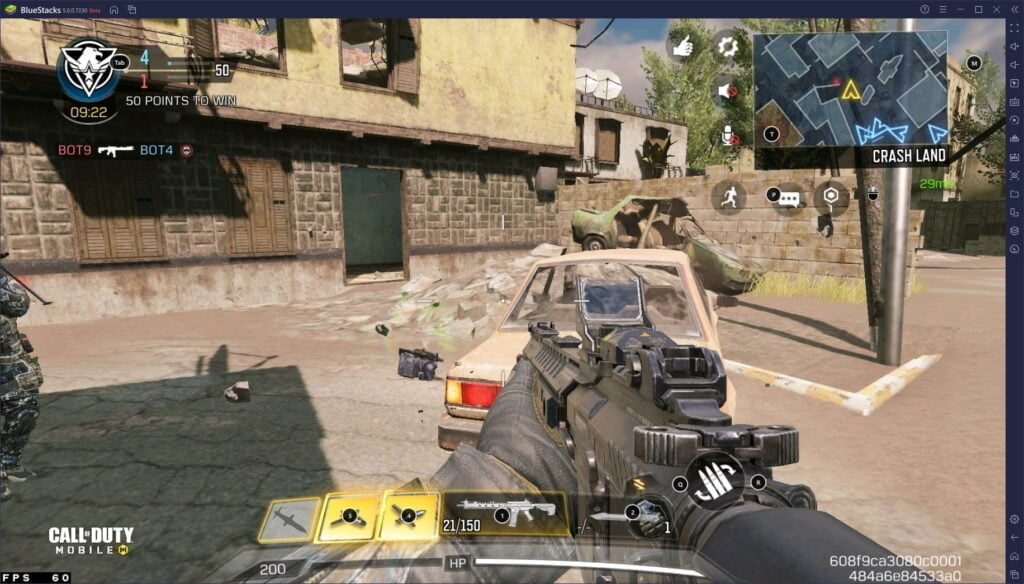
COD worked fantastic most of the time. On my laptop, it worked perfectly, but during the training on my PC, I had some issues with the mouse, presses the F1 key to lock the mouse worked but occasionally had issues.
However, when relading and playing in-game, it worked perfectly, I think it was just the training dialogues that messed things up.
Playing with a keyboard and mouse is considerably easier than on a mobile. The keymapping is perfect and a superior solution to trying to play with a mobile gaming controller.
On my PC it looks like the FPS is capped at 60 and this remained consistent throughout the game.
Asphalt 9
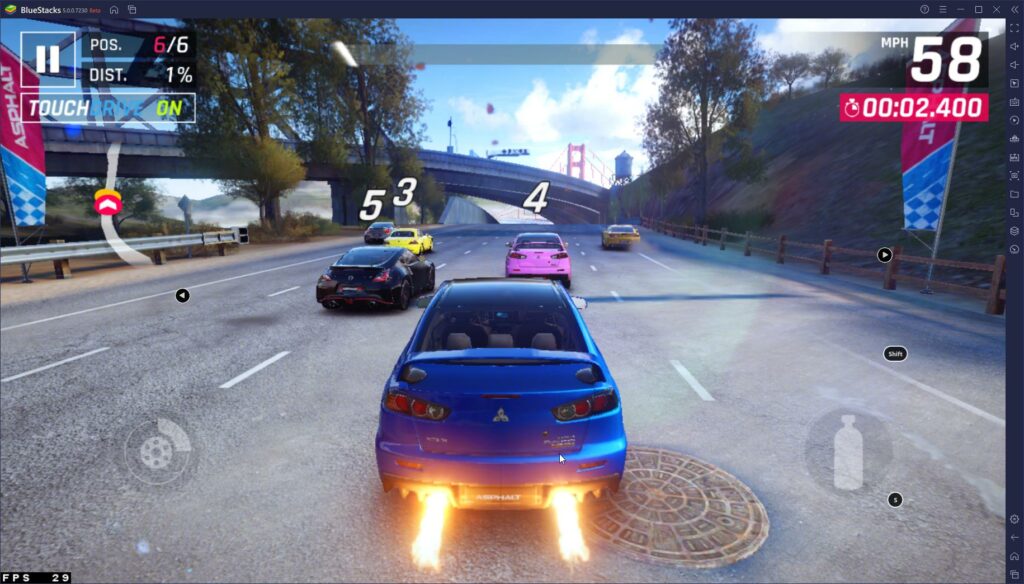
I quite like Asphalt on the mobile, it is easy to play and good for killing 30 mins or so when you are bored. It works equally well on the PC, in particular, the already easy controls are mapped well for the keyboard, and it makes playing the game a breeze. I found myself playing this quite a lot in the evening on my laptop while watching TV, as it requires minimal concentration.
Clash of Clans
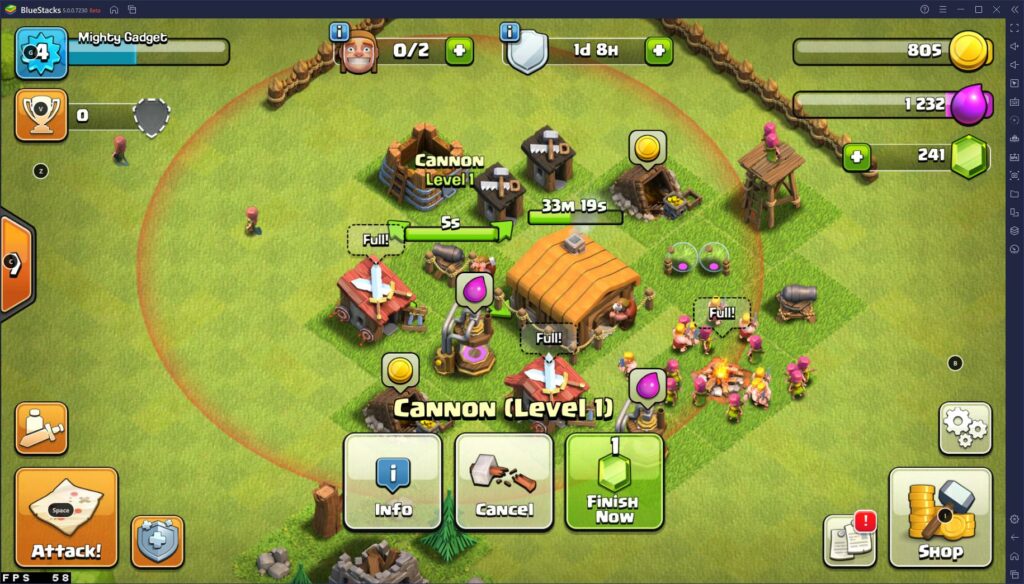
Similar to Asphalt, Clash of Clans translates well to the PC for an easy-going strategy game. This worked particularly well on my desktop, where the big screen and mouse control made it more enjoyable than playing on a small mobile display.
Multiple Instances – Run multiple Android devices on your PC
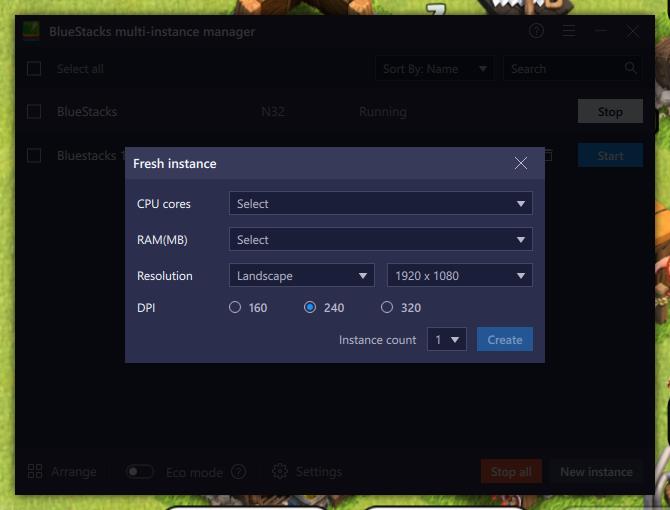
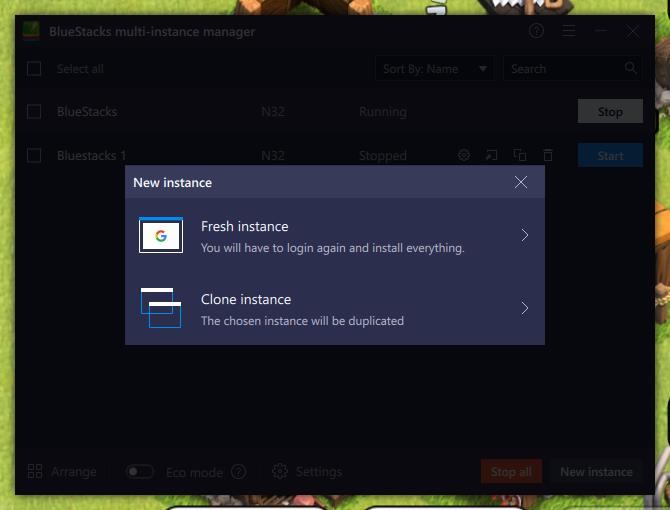
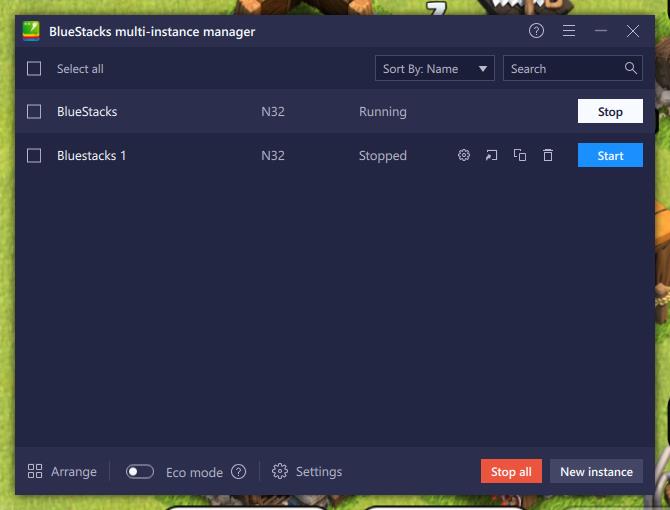
You can run multiple instances of BlueStacks 5 side by side. This can beneficial for a variety of reasons, allowing you to run multiple apps side by side without having to tab between apps.
It also allows you to run the same game under multiple accounts on one computer. So any strategy games where you can make the most of having friends could use this feature for a boost in rewards etc.
On my PC with an AMD Ryzen 5800X, I was able to run three instances side by side with no negative effects noticeable on any of the instances or Windows.
There are two options for setting up new instances, you can clone an existing profile or create a brand new one. Cloning works well, avoiding you having to re-install everything and login into all your apps. However, if you plan to play 1 game with multiple accounts, you would need to reset the game or use a new instance (as it will be logged into your main account).
Overall
BluesStacks has arguably always been the best Android emulator for the PC; with the launch of BlueStacks 5 it is even better.
I think most users would like to see a higher version of Android used; however, competing for gaming-focused Android emulators, all offer the same if not lower versions.
As someone who sits at my desk all day, I have enjoyed being able to play many of the freemium strategy games available without having to pick up my phone each time I wasn’t to check on its progress. I just leave BlueStacks running in the background, and every 30 mins or so I spend a few minutes carrying activities within the game.
BlueStacks 5 Android Emulator Review Rating
Summary
On the surface, not much has changed since Bluestacks 4, it is a familiar interface and overall user experience. However, the underlying application has been significantly improved offering superior performance. This should offer significant benefit to lower specced PCs and Laptops as well as the ability to run multiple Android instances smoothly.
Overall
85%-
Overall - 85%85%
Pros
- Superior performance vs Bluestacks 4
- Keyboard and mouse controls make some games much more pleasurable
- Multiple Android instances works flawlessly
Cons
- Could do with updating to a new version of Android
I am James, a UK-based tech enthusiast and the Editor and Owner of Mighty Gadget, which I’ve proudly run since 2007. Passionate about all things technology, my expertise spans from computers and networking to mobile, wearables, and smart home devices.
As a fitness fanatic who loves running and cycling, I also have a keen interest in fitness-related technology, and I take every opportunity to cover this niche on my blog. My diverse interests allow me to bring a unique perspective to tech blogging, merging lifestyle, fitness, and the latest tech trends.
In my academic pursuits, I earned a BSc in Information Systems Design from UCLAN, before advancing my learning with a Master’s Degree in Computing. This advanced study also included Cisco CCNA accreditation, further demonstrating my commitment to understanding and staying ahead of the technology curve.
I’m proud to share that Vuelio has consistently ranked Mighty Gadget as one of the top technology blogs in the UK. With my dedication to technology and drive to share my insights, I aim to continue providing my readers with engaging and informative content.

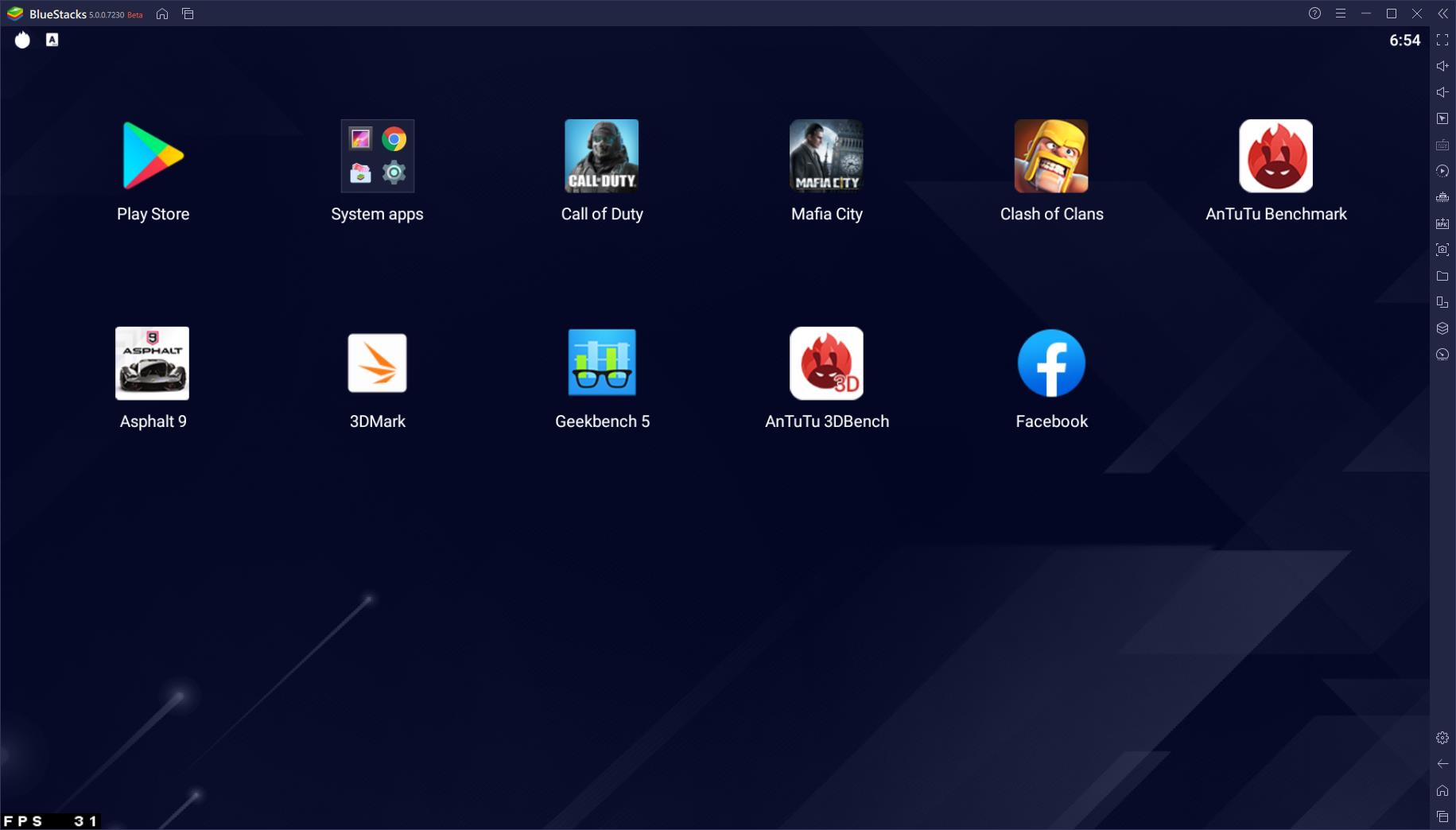
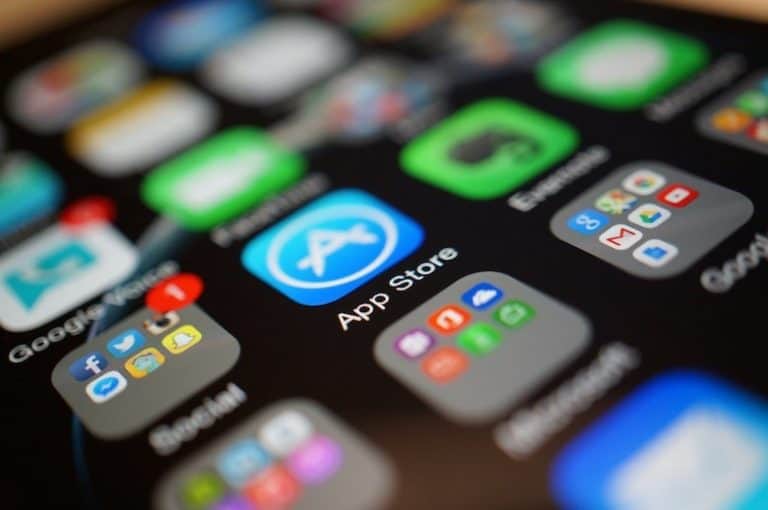


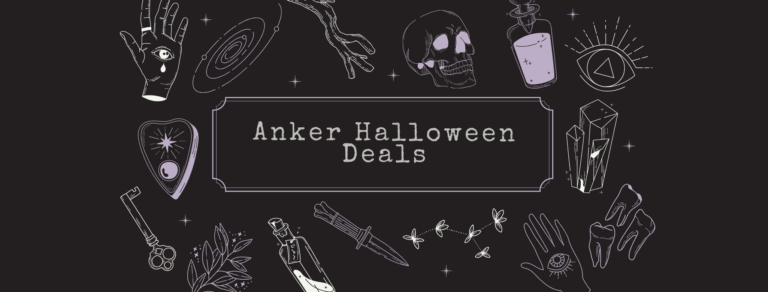


cant play rok on bluestacks5 its so frustrating battle of Olympia cant move so slow