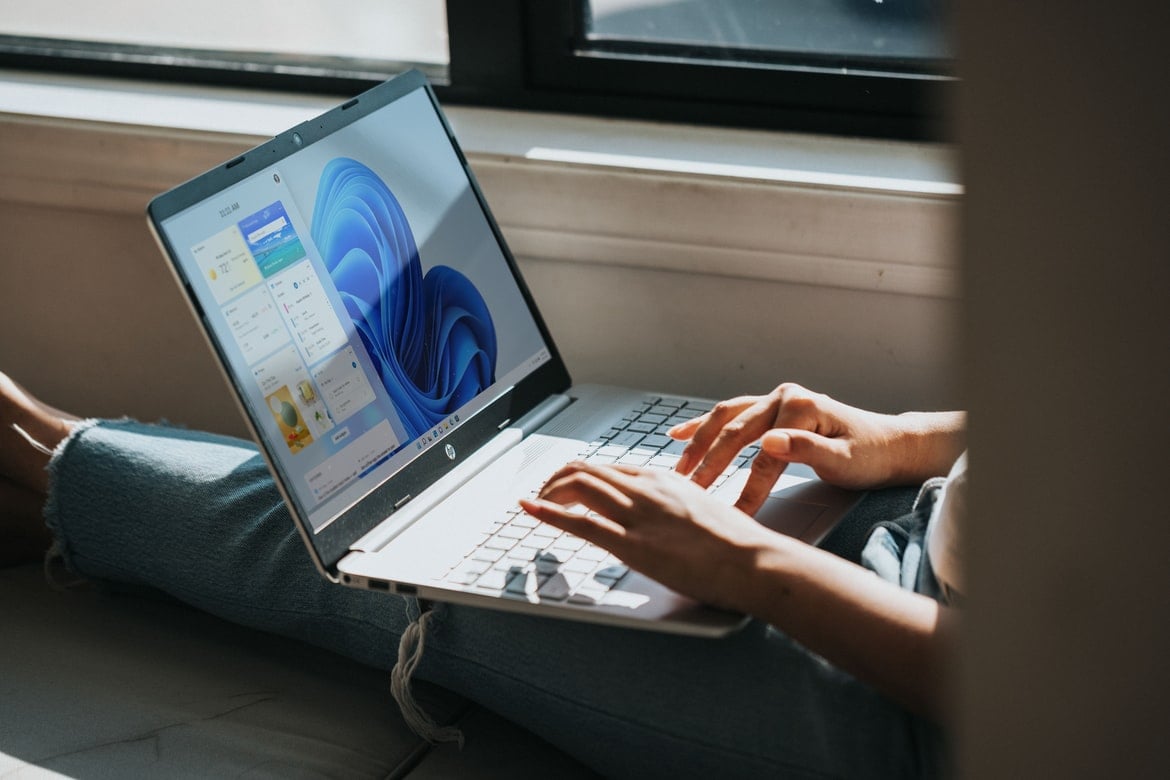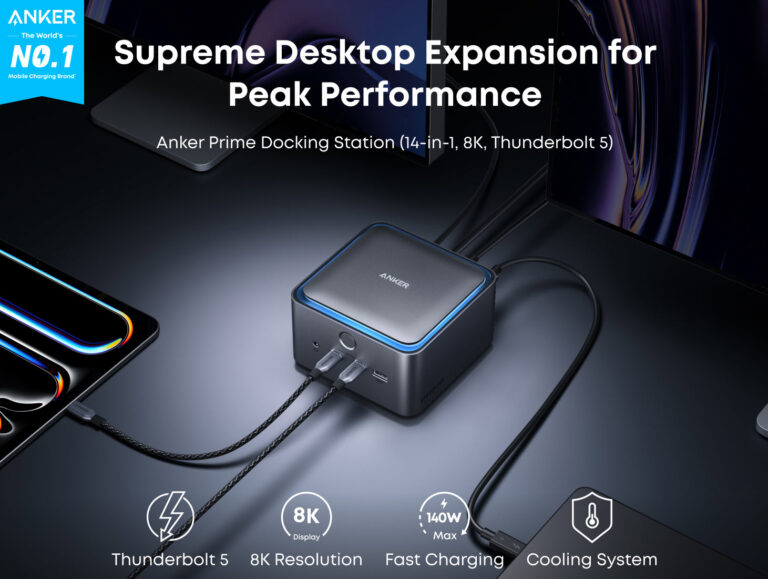Any links to online stores should be assumed to be affiliates. The company or PR agency provides all or most review samples. They have no control over my content, and I provide my honest opinion.
Users of Microsoft’s Windows 8, 8.1, and 10 operating systems will likely have already received at least one (though probably several) message on their computer to tell them that they can now upgrade to Windows 11.
This upgrade to Microsoft’s latest version of its market-leading operating system is free of charge and the tech giant is keen to push as many users on to it as possible. Therefore, you can expect to see plenty more nagging messages in the coming weeks and months as the company ramps up its adoption campaign.
The release of Windows 11 came as a bit of surprise to many in the industry as Windows 10 was hailed as the last ever version of the OS that Microsoft would release. Instead of its traditional cycle of major upgrades every few years, users would receive a continual stream of free minor updates that would add new features, tweak the UI, and ensure their computers were safe and secure.
Six years later, Microsoft has clearly changed its mind.
Windows 11 includes a raft of visual upgrades, including a switch from square edges to round ones (again), a realignment of the taskbar so that it’s now centred rather than hugging the bottom-left corner of your screen, and a redesigned start menu.
It also contains several major security updates, improved features for gamers, and new productivity improvements like “snap layouts” and “snap groups” that can help you get more done.
But is it worth the upgrade, or are you best sticking with Windows 10 for now?
Benefits for Everyday Tasks
Many of us only use our computers for browsing the web, checking our emails, and creating documents. None of this is particularly taxing for the computer or the user, and you’re unlikely to see many benefits if you move from Windows 10 to 11.
However, if you find yourself juggling lots of different tabs and windows at once, a simple but powerful feature of Windows 11 could help you to manage everything more easily. Snap layouts are an improvement on the current snap Windows 10 utility that enables users to quickly “snap” multiple windows to various regions on the current workspace.
With snap layouts, you can arrange them into three or four different sections, each with a different size. For sports fans, this could be useful if you’re streaming a game, following fan reactions on Twitter, and placing bets all at the same time.
A 2×2 snap layout would allow you to have the game open in one quarter of your screen, Twitter in another, a sportsbook in another, and the final fourth being used to compare the different free bets on offer from different companies for that match.
You could also take a similar approach to writing a paper while researching in multiple snapped windows, conducting stock trades while watching different indicators in different windows, or comparing products side-by-side while shopping online.
Of course, all of this can be done in Windows 10 already, but Windows 11 makes it much easier and more intuitive, so it may be worth upgrading just for that.
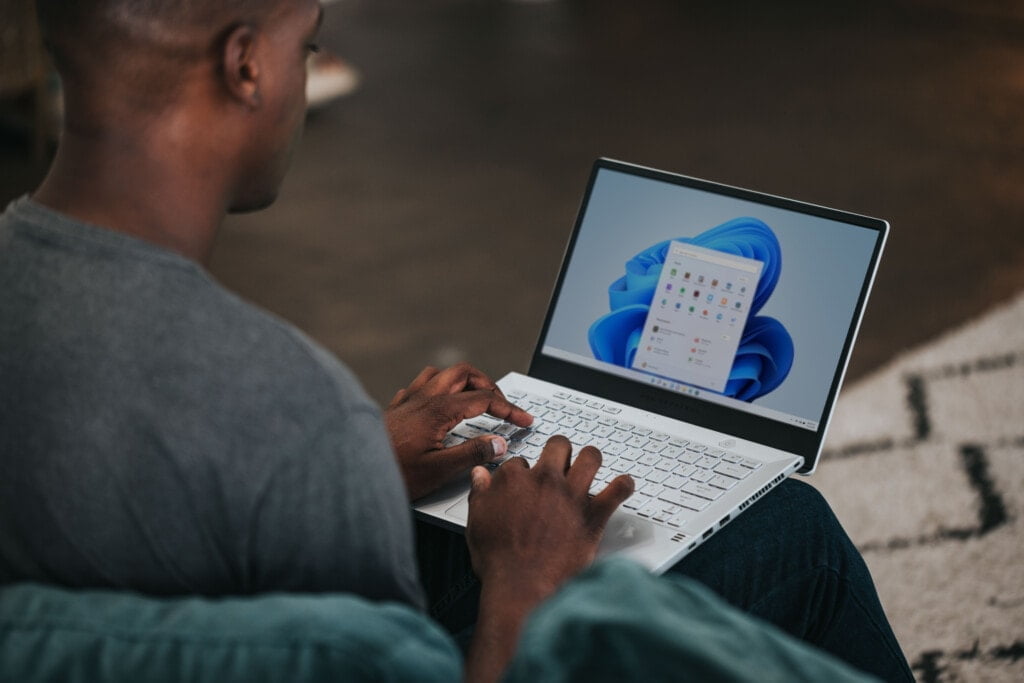
Better Gaming
Microsoft claims that Windows 11 is the best operating system for gaming that has ever been made. It includes a new “Game Mode” that turns off many background tasks so that your CPU, memory, and graphics card are all freed up to give you all the FPS they can muster.
When PCMag ran tests, it was able to back up some of these claims, with some marked jumps between Windows 10 and 11 while running gaming tests, though they did qualify this by saying results varied between titles.
That said, gamers will go to great lengths to eke out marginal gains, so an OS upgrade is quite an easy way to enjoy better gaming.
Improved Security
The recent Log4J debacle is just another example of how we’re always at risk when we go online. Software and hardware can both contain bugs that remain undetected, meaning we’re all at risk of a zero-day attack.
Windows 10 already contains some pretty strong tools for protecting you from nefarious people, but Windows 11 takes it to a new level. By default, secure boot, TPM encryption, VBS, mode-based execution control, hypervisor-protected code integrity, sandboxing, and kernel data protection are all switched on.
Most of these tools are designed to keep your computer’s critical files away from malicious applications by running them in isolated environments that prevent them from spreading infection around your machine.
With that in mind, Windows 11 is probably a good choice for anyone that’s security conscious, interested in gaming, or wants to take their productivity to the next level.
I am James, a UK-based tech enthusiast and the Editor and Owner of Mighty Gadget, which I’ve proudly run since 2007. Passionate about all things technology, my expertise spans from computers and networking to mobile, wearables, and smart home devices.
As a fitness fanatic who loves running and cycling, I also have a keen interest in fitness-related technology, and I take every opportunity to cover this niche on my blog. My diverse interests allow me to bring a unique perspective to tech blogging, merging lifestyle, fitness, and the latest tech trends.
In my academic pursuits, I earned a BSc in Information Systems Design from UCLAN, before advancing my learning with a Master’s Degree in Computing. This advanced study also included Cisco CCNA accreditation, further demonstrating my commitment to understanding and staying ahead of the technology curve.
I’m proud to share that Vuelio has consistently ranked Mighty Gadget as one of the top technology blogs in the UK. With my dedication to technology and drive to share my insights, I aim to continue providing my readers with engaging and informative content.