Any links to online stores should be assumed to be affiliates. The company or PR agency provides all or most review samples. They have no control over my content, and I provide my honest opinion.
Yesterday, I reported that Insteon has gone out of business and shut down all their cloud services with no notice. The Insteon app uses the Insteon servers to process the requests from the app, effectively making it useless. Things like schedules are stored on the hub, so these will continue to be processed.
However, not all is lost. One of the appealing features of Insteon was its ability to be integrated into other systems.
As reported yesterday, you should avoid doing any sort of factory reset on the Insteon hub.
Insteon PLM Serial Modem Interface / 2413S PLM
One option users used to use instead of the Insteon Hub is the Insteon PLM Serial Modem. This provides you with an RJ45 connection to interface with the powerline connectivity of the Insteon system.
While this is a good option, the product appears to have been discontinued. Unfortunately, unscrupulous eBay sellers have massively increased the price of these units to hundreds of dollars.
One popular option for controlling Insteon devices is the ISY994 by Universal Devices. This required the PLM modem, and therefore I wouldn’t recommend buying this at the moment.
The below options use the hub’s local API and do not need the PLM modem module.
Alternatives to the Insteon Hub
There are two popular options to use:
- Home Assistant is a free and open-source software for home automation designed to be a central control system for smart home devices with a focus on local control and privacy. This needs to be run on a local computer/server, but can be run from affordable devices such as the Raspberry Pi 4 (if you can find stock) or many NAS devices such as Synology and Terramaster. Alexa/Google voice support is available via a subscription service called Nabu Casa from Home Assistant developer group as well as skill support in Amazon and Google
- Homeseer is a popular commercial alternative to Home Assistant, which also needs to be run on a dedicated device. There are also dedicated Homeseer hubs that you can buy. These would then need an Insteon software plugin to allow you to integrate your Insteon devices.
For HomeSeer, the HomeSeer HomeTroller Plus appears to be your best bet at the moment. The HomeTroller Pi is out of stock everywhere.
Setting Up Home Assistant on Windows 10 / Windows 11
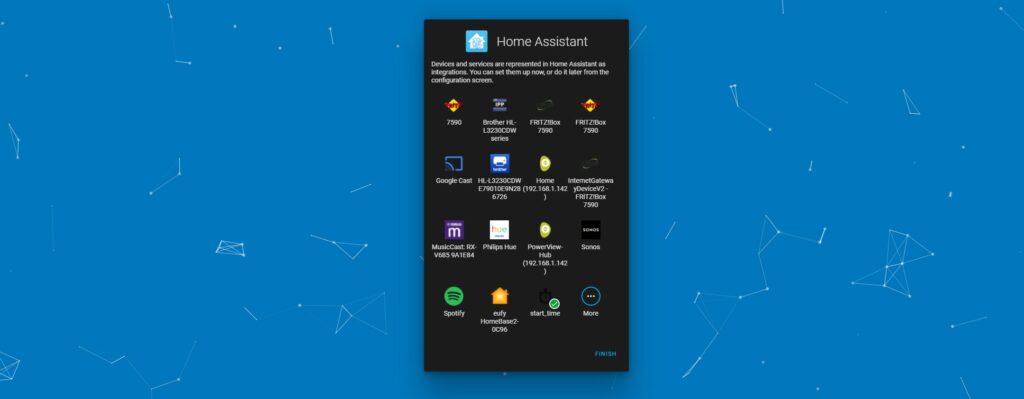
I’d normally recommend picking up a Raspberry Pi and using this as a dedicated Home Assistant server, but stock seems to be non-existent currently.
One issue with this solution is that you will want your Windows PC running 24/7, and electricity prices are ridiculous at the moment. So this may be a temporary solution until you can get an RPi.
For Windows, using Home Assistant Windows Portable (HassWP) is likely to be the quickest and easiest way to get things up and running. This has all the prerequisites preinstalled for you, including Python.
With this, you just need to:
- Download HassWP.zip
- Unpack
- Run Hass.cmd (it will just be hass if you don’t have extensions visible)
When you run Hass, everything will auto-install, and Home Assistant will load up in your browser under a local IP address such as 127.0.0.1:8123
- You will then need to create the account and follow the set-up process.
- Home Assistant should automatically detect devices on the network that are compatible.
- If Insteon isn’t automcaticalyl identified:
- Add Insteon under configuration –> devices and services –> add integration : Insteon
- Find the IP address of the hub (I use Advanced IP scanner), and it should be listed as Smartlabs inc, and the username and password is on the sticker on the bottom of the hub
- If any devices are missing, you can:
- Go to Developer Tools and click the Services tab
- In the box that brings up, use these settings:
- Service: Insteon: Add all links
- Group: 0
- Mode: Controller
- Use the Call Service button
- Go to the device (within about 3 minutes) and press the Settings button (or press and hold – it may vary by device – check the instructions)
- More info here
You can find out more information about the Insteon and Home Assistant functionality here.
Amazon Alexa & Google Integration
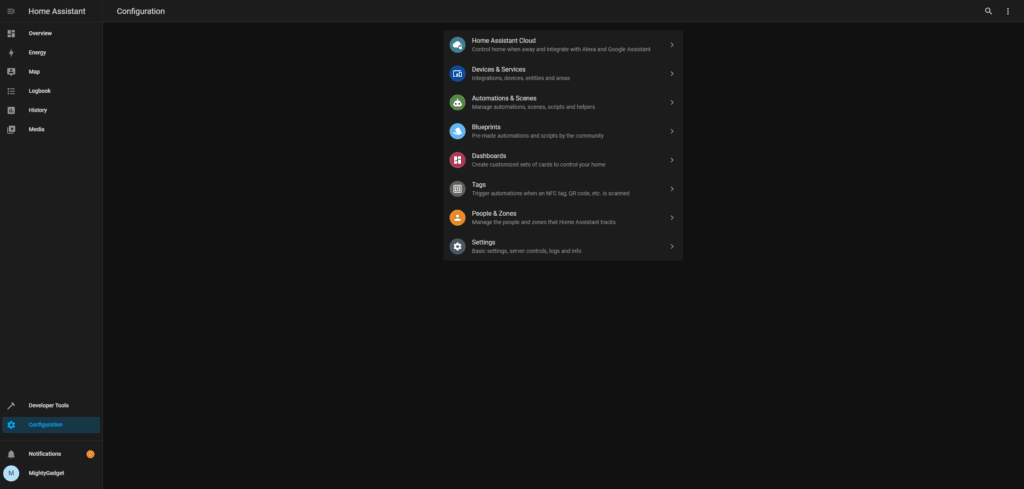
For this, you will need to sign up to Home Assistant Cloud, which is a service provided by Nabu Casa. It is free to use for 31 days, then $6.50 per month (in the US also an annual plan for $65).
Home Assistant Cloud is available on HassWP by default. You just need to go into the configuration page, home assistant cloud and start your one month trial.
You will then need to enable the Home Assistant Cloud skill within Alexa.
I am James, a UK-based tech enthusiast and the Editor and Owner of Mighty Gadget, which I’ve proudly run since 2007. Passionate about all things technology, my expertise spans from computers and networking to mobile, wearables, and smart home devices.
As a fitness fanatic who loves running and cycling, I also have a keen interest in fitness-related technology, and I take every opportunity to cover this niche on my blog. My diverse interests allow me to bring a unique perspective to tech blogging, merging lifestyle, fitness, and the latest tech trends.
In my academic pursuits, I earned a BSc in Information Systems Design from UCLAN, before advancing my learning with a Master’s Degree in Computing. This advanced study also included Cisco CCNA accreditation, further demonstrating my commitment to understanding and staying ahead of the technology curve.
I’m proud to share that Vuelio has consistently ranked Mighty Gadget as one of the top technology blogs in the UK. With my dedication to technology and drive to share my insights, I aim to continue providing my readers with engaging and informative content.




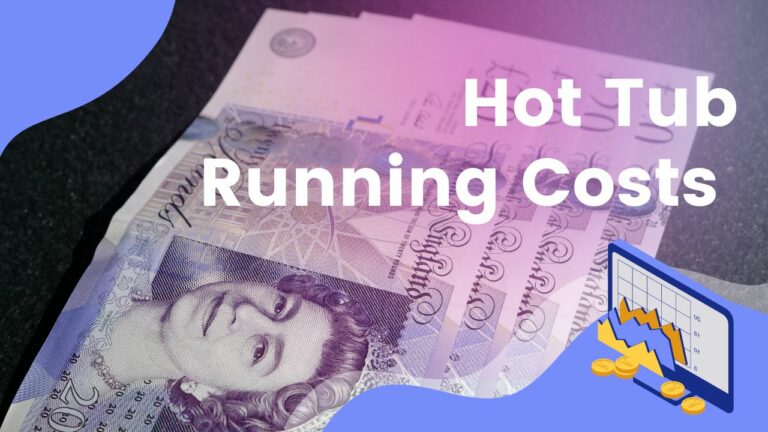



Can we have remote access using duckdns and add-on with this version of hass
James – Thank you for the mention in this article. Yesterday, we added a page to our website to help folks navigate the migration: https://homeseer.com/insteon
Great time for my hub to die. Is there any way I can control my Insteon water shutoff valve without a hub?
oh wow, that’s not good, sorry to hear! I think the community over at https://www.reddit.com/r/insteon/ might be able to give you some idea of what to do
From what I can gather, you’d need the ISY994 by Universal Devices and the PLM modem so you can bypass the hub, but this is quite an expensive option now.
You may mention Windows (Pro, Enterprise, or Education) are required, Windows (Home) version does not have the Hyper-v link needed to run the Home-Assistant windows version.
Ah crap, yeah, I have Windows 11 Pro, which I tested this on. I will test it on my laptop to confirm and then update the article. Thanks for the tip
Of course, I did a factory reset the weekend Insteon went down. How do I tell if it is still usable with something like HomeSeer?
Just ditch this now legacy Insteon crap and get setup w/ Lutron’s latest and/or combination of tech. It isn’t worth the effort and now that Insteon was purchased and is a montly fee I would avoid that as well.