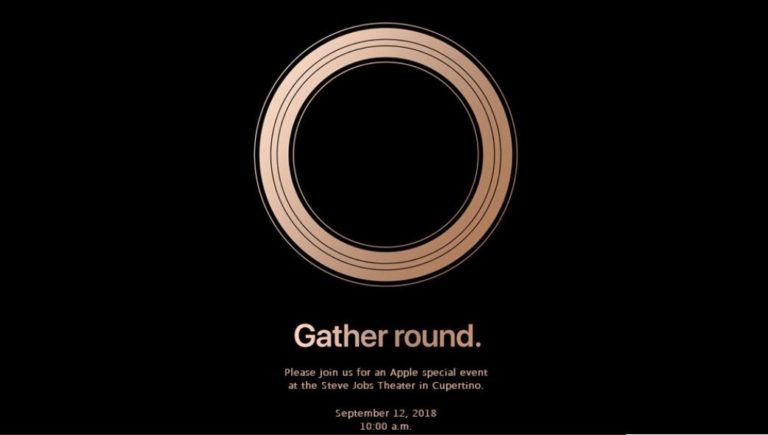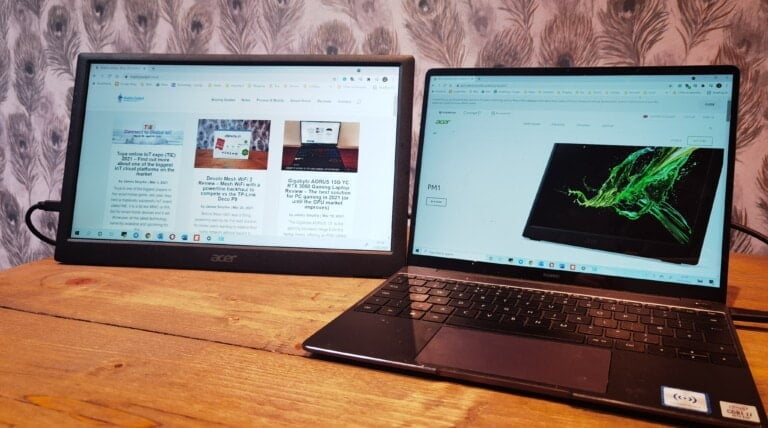Any links to online stores should be assumed to be affiliates. The company or PR agency provides all or most review samples. They have no control over my content, and I provide my honest opinion.
In this guide, we’ll explain how to download Windows 10 for free (even in the UK). However, even if you’re reading this from elsewhere, you can follow it and install Win 10 free of charge nevertheless.
So, if you’ve ever asked yourself “Can I download Windows 10 for free?”, the answer comes with a caveat: yes, you can download Windows 10 legally without paying a penny, but there are some requisites to be met. Here, we’ll cover them before we proceed with a step-by-step guide on how to download Windows 10 from the UK.
Before we start – System requirements to get Windows 10
If you want to get Windows 10 free of charge, you’ll need a legit license for a previous Windows 7 or Windows 8.1 setup, since Windows 10 is a commercial product and is not distributed as freeware. If you are building a system from scratch, you’ll have to pay for a genuine license. If you’re coming from Win 7 or 8.1, you’ll be able to upgrade for free, if your license is genuine. Even if you own a Windows 10 laptop, you may download Windows 10 for free, since your product key is embedded in the UEFI BIOS of your machine, and the Windows Installer will fetch it during the setup process.
Microsoft has been offering free upgrades from older Windows versions since Windows 7. The free upgrade program allowed users to upgrade to Windows 8.1 first, and Windows 10 later starting from Win 7. This is also the case for Windows 10: see how you can download windows 11 for free.
Although Microsoft stated that the free upgrade program from Win 7/8.1 to Win 10 is no longer available, you can still perform your free download and upgrade. The reason is, probably, because Microsoft wants you to move away from an older, unsupported Operating System that may expose you to critical security breaches.
So, the first step is checking both your system requirements and your license. These are the minimum specs your machine should have to run Windows 10 properly:
- Processor: 1 gigahertz (GHz) or faster processor or SoC
- RAM: 1 gigabyte (GB) for 32-bit or 2GB for 64-bit; For Windows 10 with Anniversary Update: 2GB for 32-bit or 2GB for 64-bit.
- Hard disk space: 16GB for 32-bit OS 20GB for 64-bit OS
- Graphics card: DirectX 9 or later with WDDM 1.0 driver
- Display: 1024×600
If you’re good with them, you can proceed with the license check. In the bottom-left search box on your desktop, type ‘Activation’ and click the relevant option.
What if you need a new genuine license to install Windows 10?
If your Windows edition is activated, everything is fine, you’ll be able to proceed and install the Windows 10 free upgrade, otherwise, you’ll need to purchase a new, genuine license.
Mr Key Shop, an authorized third-party reseller that also resells in the UK and specializes in digital product keys. Here you can buy Windows Operating Systems, Microsoft Office Suites (i.e. you can purchase Office 2021 at a reduce price), Antivirus software, and professional tools like Windows Server, Microsoft SQL Server, and Windows Storage Srver at the best prices.
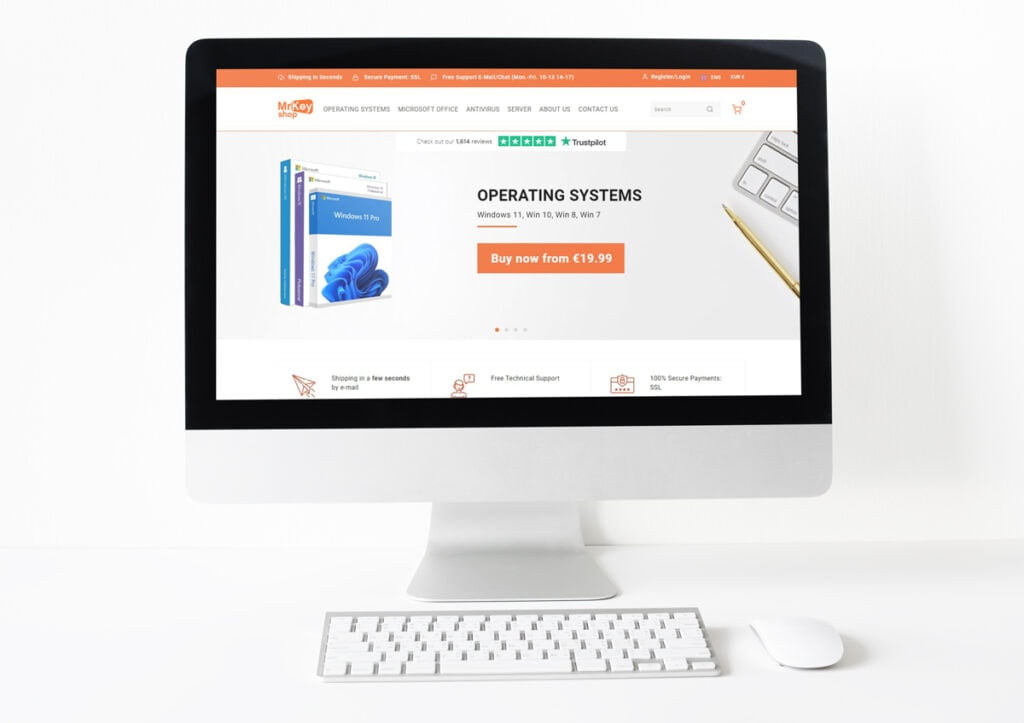
We also covered Mr Key Shop and their benefits in these articles: How to Get and Download Office for free and where to buy and download Microsoft Office legally.
Mr Key Shop allows you to save up to 70% over the MSRP, compared to the official Microsoft Store, and get a 100% genuine and guaranteed license, with instant digital delivery, and a full money-back warranty. Go check their TrustPilot profile, where they scored a 98% Excellent rating. You’ll pay via secure methods like PayPal, Stripe, and other popular Pay Services (i.e. Apple, Google, and Amazon), with their free English-speaking Technical Support always at your disposal.
You can either purchase a brand new Windows 10 at a fraction of the Microsoft Store price, and get your OS up and running within a few minutes from purchase, or you can save even further by getting a Windows 7 or 8.1 license to get the free upgrade later. As a third option, you can get a Windows 10 upgrade license if your system is not eligible for the free upgrade for any reason.
Once you have your shiny brand new license, go back to the Activation Window and press the ‘Change product key’ option next to the key icon. Copy and paste your new product key in the new box, and click Next. Follow the prompts, and your system will be properly activated. Now you’ll be able to get to your Windows 10 free download process.
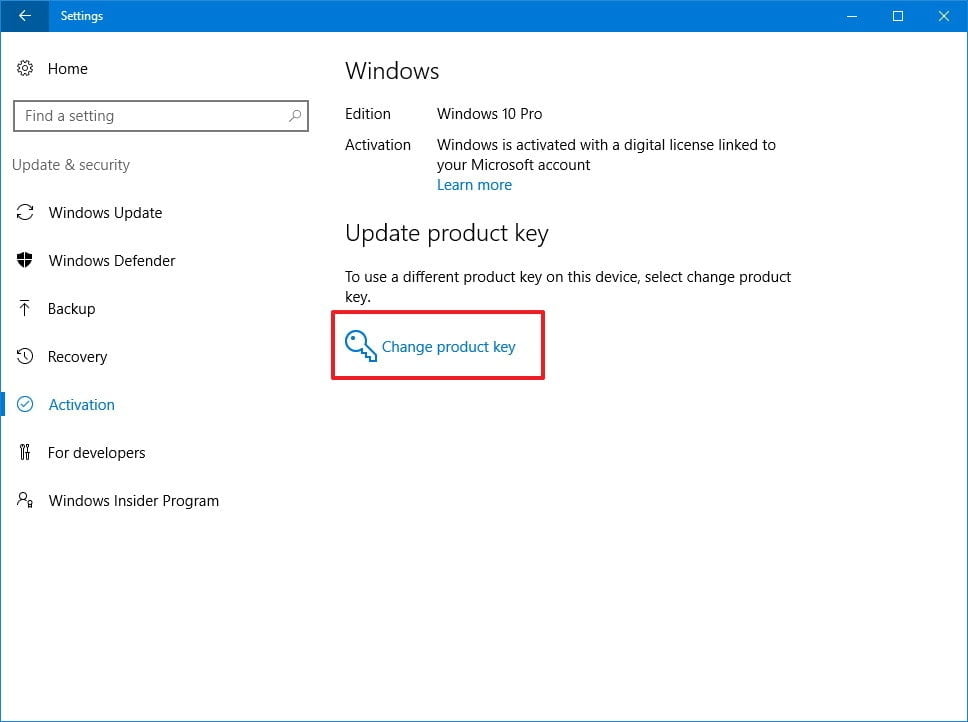
How to download Windows 10 for free
Now that your system requirements are checked and your Windows license is active, you can proceed with the upgrade.
Go to the official Microsoft Windows 10 download page and look for the ‘Create Windows 10 installation media’ section. You’ll see a big blue ‘Download tool now’ button.
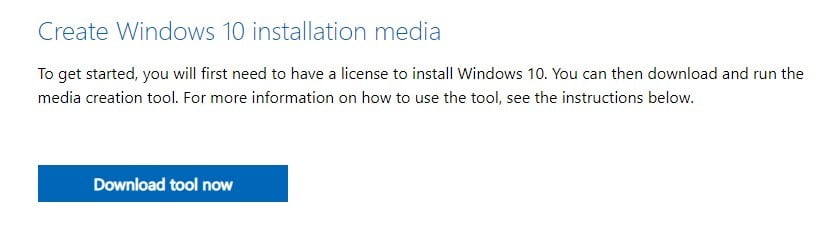
Click the button and you’ll download an executable file named MediaCreationTool21H2.exe. When it’s ready, launch it and a new window will be opened. You’ll be presented with the Applicable notices and license terms, click ‘Accept’ and wait for the next prompt.
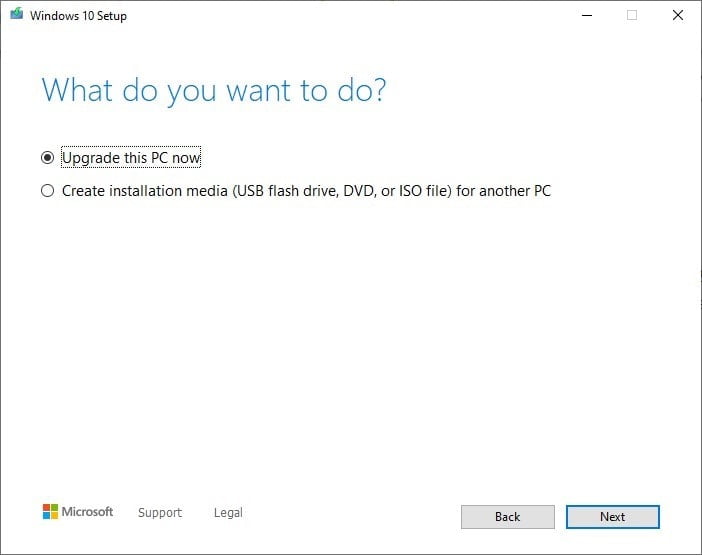
Now, the window will ask you ‘What do you want to do?’. Select ‘Upgrade this PC’ now and click ‘Next’. The tool will start downloading the new OS. During this process, you’ll be able to use your computer as usual. We recommend you perform a backup of your most important data, just in case something goes wrong. There are plenty of excellent backup tools around, but if you also need a security suite, you can go to the Antivirus section of Mr Key Shop web store and select Norton 360 Deluxe , which includes 25GB of free cloud storage space.
Once the download is complete, the installation process will guide you through how to install Windows 10 on your machine. You can choose what to keep from your previous installation: select the relevant option to keep your personal files and apps, keep personal files only, or keep nothing during the upgrade. Please note, if you choose to clear all the data from your system, you’ll lose all your files and apps. Make sure you completed a full backup if you need to keep important documents and files.
The setup process will restart your computer a few times, don’t turn off your machine until the system is ready.
This is the main process for your Windows 10 download in the UK (and wherever you’re located in the world right now), but if you need to download Windows 10 for another PC, here you go.
Another way to get Windows 10 free of charge
To get Windows 10 for free and install it on another machine, you’ll need to download the Windows 10 Media Creation Tool as explained above and then select the ‘Create installation media (USB flash drive, DVD, or ISO file) for another PC.
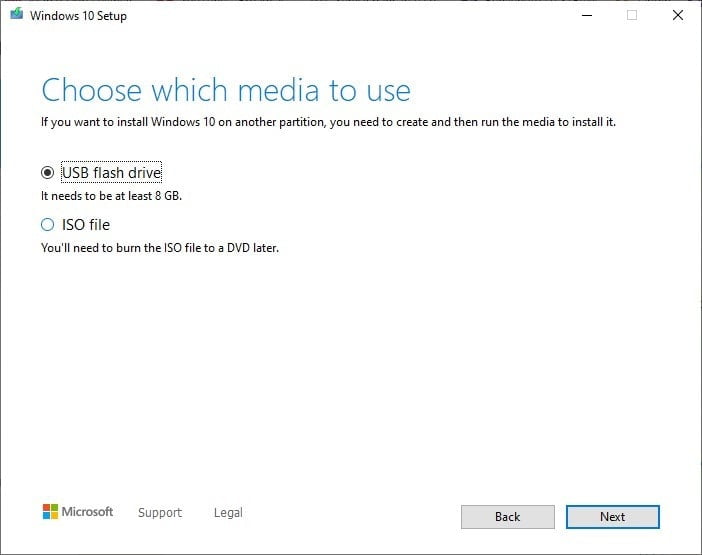
If you want to use a USB drive, ensure that 8 GB of free space is available, or use a DVD to burn the ISO file.
Pick your option and follow the prompts. You’ll have to wait for the download to complete. If you chose the USB option, you’ll need to connect your drive before you can go on, otherwise, you’ll have your ISO file in the target folder you selected.
Before you start, take note of your Windows product key: if you skipped the first step from this guide or you’ve never got the free Windows 10 upgrade before, you’ll have to type it in the relevant field during the setup process. Otherwise, if you’re repeating this procedure, select ‘I don’t have a product key’ and go on. Windows will automatically associate a digital license to your PC. This is how you get your free legit Windows 10 Product Key.
From here, the process is straightforward: connect your USB driver or insert your DVD in the drive, reboot your system and pick the USB media or the optical drive as the primary boot device, then follow the prompts to install your brand new OS. Again, if you wish to proceed with a clean installation, removing the partitions, and so on, ensure you have a full backup of your crucial data beforehand.
I am James, a UK-based tech enthusiast and the Editor and Owner of Mighty Gadget, which I’ve proudly run since 2007. Passionate about all things technology, my expertise spans from computers and networking to mobile, wearables, and smart home devices.
As a fitness fanatic who loves running and cycling, I also have a keen interest in fitness-related technology, and I take every opportunity to cover this niche on my blog. My diverse interests allow me to bring a unique perspective to tech blogging, merging lifestyle, fitness, and the latest tech trends.
In my academic pursuits, I earned a BSc in Information Systems Design from UCLAN, before advancing my learning with a Master’s Degree in Computing. This advanced study also included Cisco CCNA accreditation, further demonstrating my commitment to understanding and staying ahead of the technology curve.
I’m proud to share that Vuelio has consistently ranked Mighty Gadget as one of the top technology blogs in the UK. With my dedication to technology and drive to share my insights, I aim to continue providing my readers with engaging and informative content.