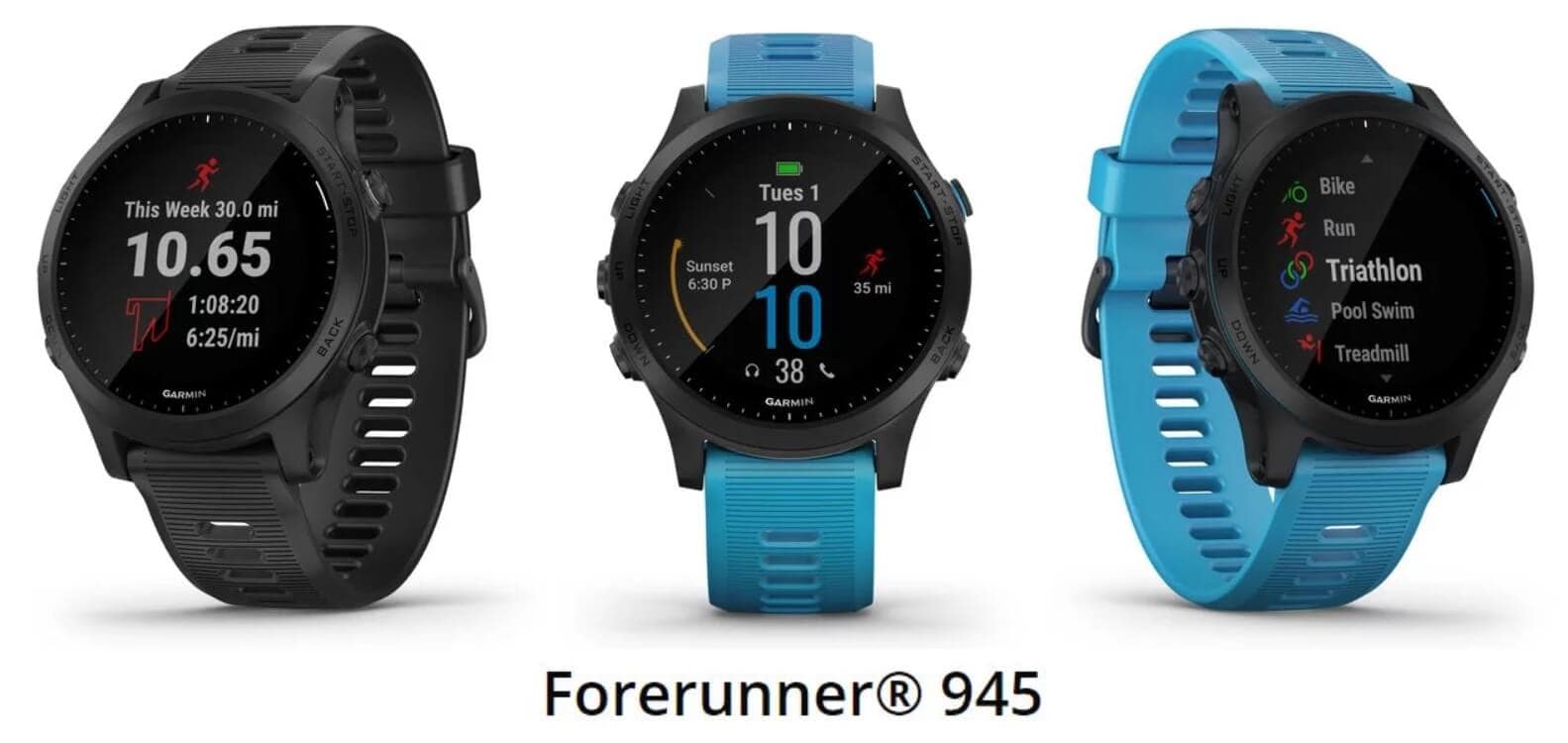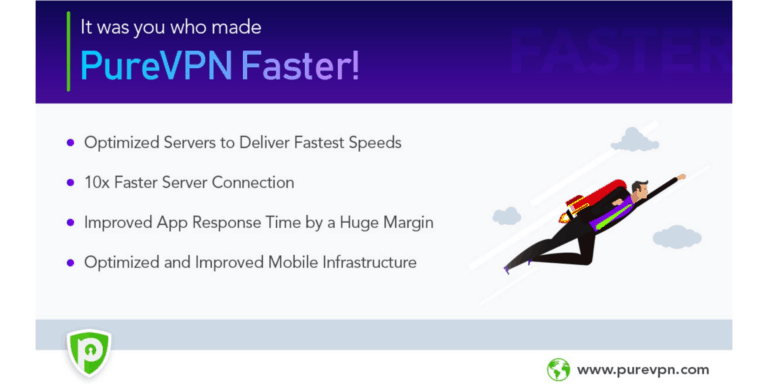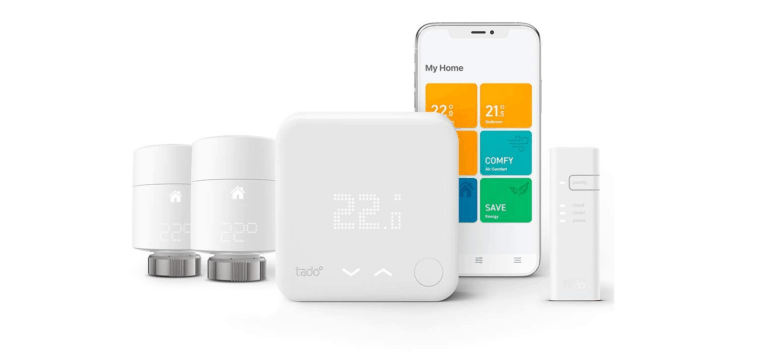Any links to online stores should be assumed to be affiliates. The company or PR agency provides all or most review samples. They have no control over my content, and I provide my honest opinion.
Garmin may be the biggest brand in the fitness industry with perhaps the most feature-rich devices, but one area they have fallen behind nearly every company is wirst HR for swimming.
They have finally pulled their finger out and have launched heart rate tracking during swimming activities. Unfortunately, at the moment, it is only available in the beta firmware, and that appears to be restricted to the Forerunner 945. However, this will then inevitably trickle down to other devices and see a final release. Final availability will be dependant on the device too, it is likely that the latest devices will all support it such as the Fenix 5 Plus, Forerunner 645 and at a push the Forerunner 245. The previous generation may not be so lucky.
The current changelog for the Firmware states:
Changes made from version 2.50 to 2.64:
- Added ability to enable wrist-based heart rate for swimming (pool and open water). To enable this feature: 1. Open Menu 2. Scroll to ‘Wrist Heart Rate’ and enter menu 3. Scroll to ‘While Swimming’ and toggle to ‘On’
- Added Connect IQ 3.1 functionality.
- Fixed issues with LiveTrack
- Addressed rare issue of hourly alert drifting off of hour
- Fixed lapping issues in adaptive training plans and workouts
- Addressed ‘Around Me’ search time when using North Up map
- Fixed issue of duplicates of a user in GroupTrack
- Enabled support for Approach CT10 golf club trackers
- Added Sight N’ Go feature
Installation Instructions
- Go to the Garmin Forerunner 945 software page
- Connect your Forerunner 945 to your computer using the USB cable.
- Download and unzip Forerunner945_264Beta.zip. Place the GUPDATE.GCD file in the \GARMIN folder of your device’s internal storage drive.
- In Forerunner945_264Beta, go to the RemoteSW folder. Place the GUP3114.GCD file in the \GARMIN\REMOTESW folder of your device’s internal storage drive.
- Disconnect your device from the computer, approve the update on the watch, and wait for the update to finish.
- If you would like to revert to the last public release software, place the GUPDATE-250.GCD (or if you were on 2.60, GUPDATE-260.GCD) file in the \GARMIN folder. Rename GUPDATE-250.GCD to GUPDATE.GCD before disconnecting your device. To revert the RemoteSW, place the RemoteSW\Downgrades\GUP3114-220.GCD in the \GARMIN\REMOTESW folder. NOTE: If you revert to an older version of software, all of your settings will be reset to defaults.
I am James, a UK-based tech enthusiast and the Editor and Owner of Mighty Gadget, which I’ve proudly run since 2007. Passionate about all things technology, my expertise spans from computers and networking to mobile, wearables, and smart home devices.
As a fitness fanatic who loves running and cycling, I also have a keen interest in fitness-related technology, and I take every opportunity to cover this niche on my blog. My diverse interests allow me to bring a unique perspective to tech blogging, merging lifestyle, fitness, and the latest tech trends.
In my academic pursuits, I earned a BSc in Information Systems Design from UCLAN, before advancing my learning with a Master’s Degree in Computing. This advanced study also included Cisco CCNA accreditation, further demonstrating my commitment to understanding and staying ahead of the technology curve.
I’m proud to share that Vuelio has consistently ranked Mighty Gadget as one of the top technology blogs in the UK. With my dedication to technology and drive to share my insights, I aim to continue providing my readers with engaging and informative content.