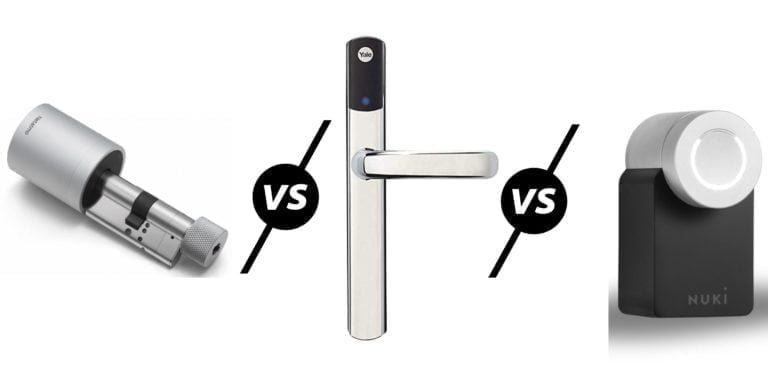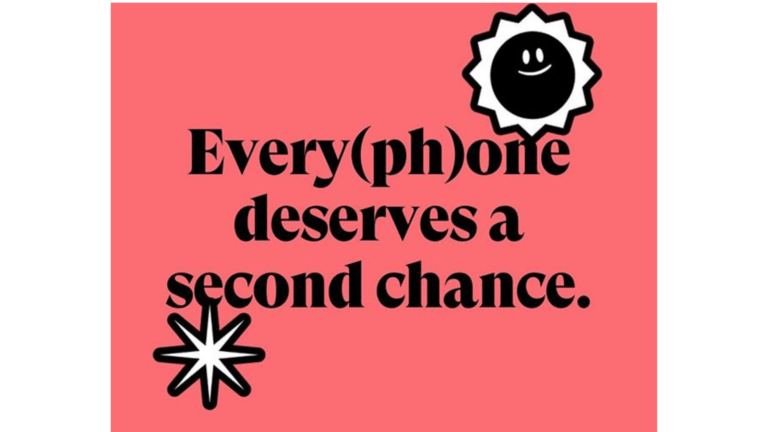Any links to online stores should be assumed to be affiliates. The company or PR agency provides all or most review samples. They have no control over my content, and I provide my honest opinion.
EnGenius announced its flagship WiFi 7 access point back in July 2023, and I have finally received a review sample to see how it compares to the growing number of WiFI 7 access points from brands like Ubiquiti, Zyxel, and Netgear.
I have previously reviewed the Ubiquiti Unifi U7 Pro and the Zyxel NWA130BE WiFi 7 Access Point, which are both fantastic, relatively affordable options, but the performance was held back by the 2.5GbE ports.
The EnGenius ECW536 is the first high-performance access point I have had a chance to review. It has two 10GbE ports and uses 4×4 MIMO for each band, making it a good choice for demanding environments with a lot of users.
EnGenius ECW536 vs ECW526 WiFi 7 Access Points
EnGenius recently announced the ECW526, a new affordable option that competes well with the Unifi U7 Pro and Zyxel NWA130BE.
The main differences between the ECW536 and ECW526 are the 4×4 MIMO design, four antennas per band, and two 10GbE ports.
| Feature/Specification | ECW536 | ECW526 |
| Wi-Fi Standard | 802.11be (Wi-Fi 7) | 802.11be (Wi-Fi 7) |
| Frequency Bands | 2.4 GHz, 5 GHz, 6 GHz | 2.4 GHz, 5 GHz, 6 GHz |
| Max Data Rates | 2.4 GHz: 1,400 Mbps | 2.4 GHz: 700 Mbps |
| 5 GHz: 5,800 Mbps | 5 GHz: 2,900 Mbps | |
| 6 GHz: 11,600 Mbps | 6 GHz: 5,800 Mbps | |
| MU-MIMO | 4x4x4 | 2x2x2 |
| SU-MIMO | 4x4x4 | 2x2x2 |
| Antenna Gain | 2.4 GHz: 5 dBi | 2.4 GHz: 5 dBi |
| 5 GHz: 6 dBi | 5 GHz: 6 dBi | |
| 6 GHz: 5 dBi | 6 GHz: 6 dBi | |
| Ethernet | 1 x 10GE Port (PoE++) 1 x 10GE Port | 1 x 10GE Port (PoE+) |
| Power Source | PoE: 802.3bt, 12VDC/3A Power Adapter | PoE: 802.3at, 12VDC/2A Power Adapter |
| Max Power Consumption | 38W | 21W |
| Additional Interfaces | 1 x DC Jack 1 x Reset Button | 1 x DC Jack 1 x Reset Button |
| Max Concurrent Users | 512 | 512 |
| Management Features | Multiple BSSID, VLAN Tagging, QoS, SNMP, Fast Roaming | Multiple BSSID, VLAN Tagging, QoS, SNMP, Fast Roaming |
| Wireless Security | WPA2-PSK, WPA2-Enterprise, WPA3-PSK, WPA3-Enterprise | WPA2-PSK, WPA2-Enterprise, WPA3-PSK, WPA3-Enterprise |
| Operating Temperature | 0°C to 40°C | 0°C to 40°C |
| Storage Temperature | -40°C to 80°C | -40°C to 80°C |
| Humidity (non-condensing) | Operating: 90% or less, Storage: 90% or less | Operating: 90% or less, Storage: 90% or less |
| Dimensions | 230 x 230 x 37 mm | 190 x 190 x 39.5 mm |
| Weight | 1270 g | 720 g |
| Package Contents | Access Point, Ceiling Mount Base, Ceiling and Wall Mount Screw Kit, T-rail Mount Kit, Product Card | Access Point, Ceiling Mount Base, Ceiling and Wall Mount Screw Kit, T-rail Mount Kit, Product Card |
Unboxing

The EnGenius ECW536 access point is physically very large for an AP, easily the largest AP I have ever tested, and it weighs a lot, too, so you will want to make sure to install the ceiling mount properly.
As it is so large it is not the most aesthetic choice if you are an enthusiast wanting to use this in your home, but all WiFi 7 devices are larger than their predecessors.
It has a similar square design to the older models, but the ceiling mount design has changed, likely to accommodate the extra weight.
One nice feature is that it has two 10GbE ports. One is the uplink, which requires 802.3bt and a power draw of up to 38W. The second can be used for daisy-chain devices. I am not sure how useful this would be in a commercial installation, but it is very handy in my home, as I only have a couple of Ethernet cables running to each room.



EnGenius Cloud & Set Up
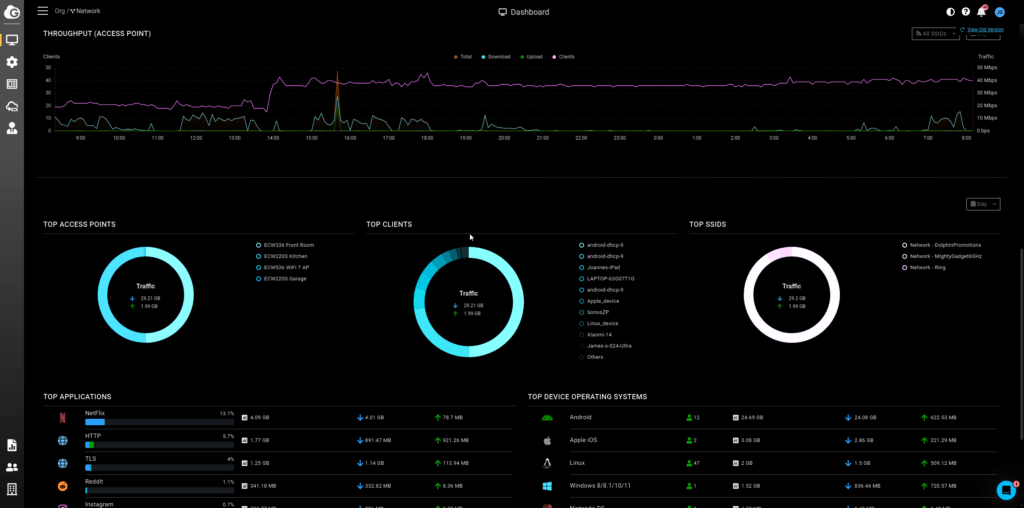
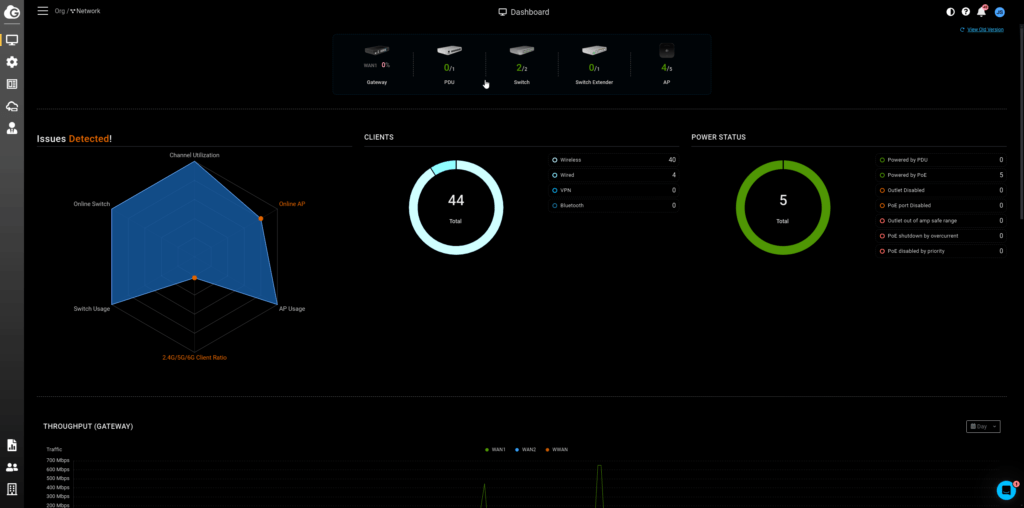
As always with EnGenius, I manage the network with EnGenius Cloud and set up the devices using the Cloud To-Go app to scan the QR code and add the AP to the organisation.
I have covered EnGenius Cloud extensively in the past and I think it is an excellent cloud management system. I use the licence-free features, and it has everything I want.
While some people are opposed to cloud management, I am all for it. Being able to remotely manage a network with all the devices under one easy-to-use GUI makes managing networks considerably easier than managing everything locally via a standalone interface.
EnGenius has recently rolled out a new Beta UI for the dashboard; it appears to have all the functionality of the old dashboard but a nicer interface. I can’t see any other changes.
Cloud Management Free vs Pro
| Feature | License-Free | Cloud Pro |
| Statistics History | 3 days | 30 days |
| Administrator Accounts | 10 | Unlimited |
| Voucher Service (aka Guest Passes) | 100 Entries | 10,000 Entries |
| Scheduled Reports | 3 days | 30 days |
| Networks per Organization | 50 | 500 |
| Alert Notifications | Device On/Offline | Detailed Notifications |
| Client List Export | N/A | Yes |
| Network Cloning | N/A | Yes |
| Network Backup and Restore | N/A | Yes |
| Auto VPN | Yes | Yes |
| Auto VPN NAT Traversal | N/A | Yes |
| Live Diagnostic Tools | Basic | Advanced |
| Wi-Fi Heatmap | Yes | Yes |
| Live Client List (Wi-Fi) | N/A | Yes |
| Dynamic VLAN | N/A | Yes |
| VLAN Pooling | N/A | Yes |
| Network Topology View | EnGenius-provided | EnGenius & 3rd Party Support |
| Switch Port Statistics | Yes | Yes |
| Packet Capture | N/A | Yes |
WiFi 7 Settings
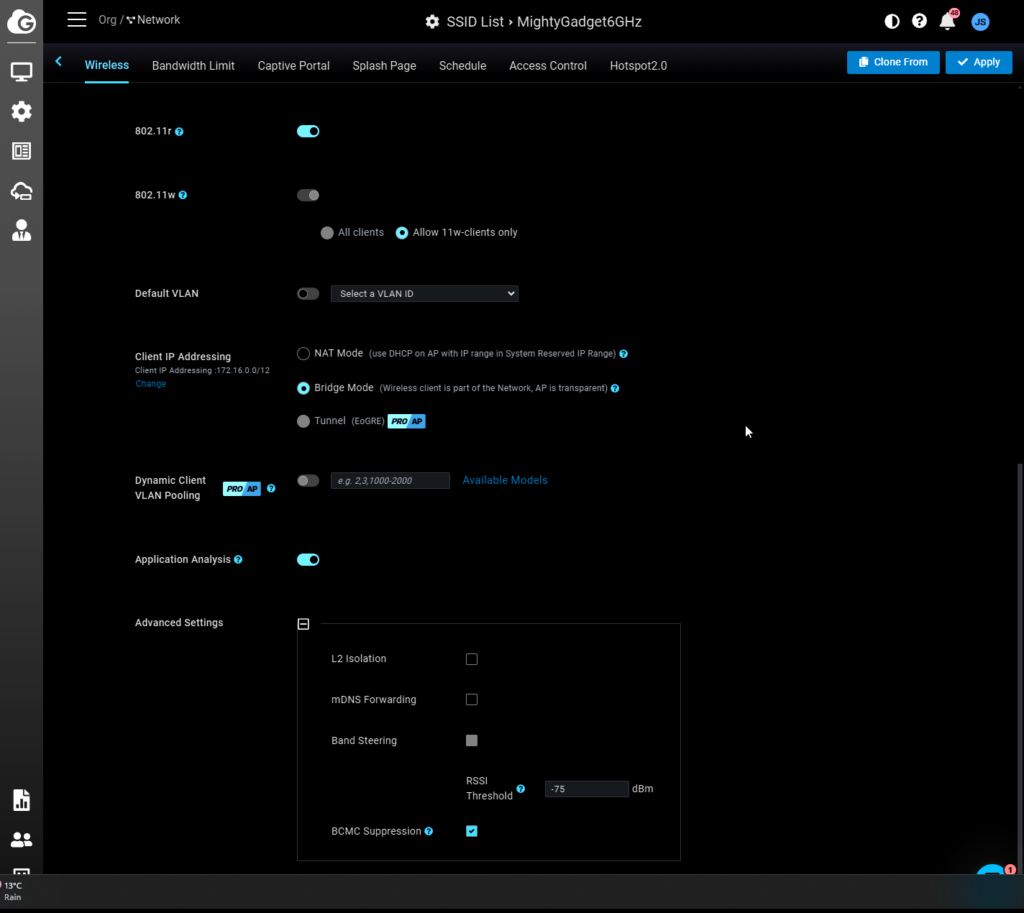
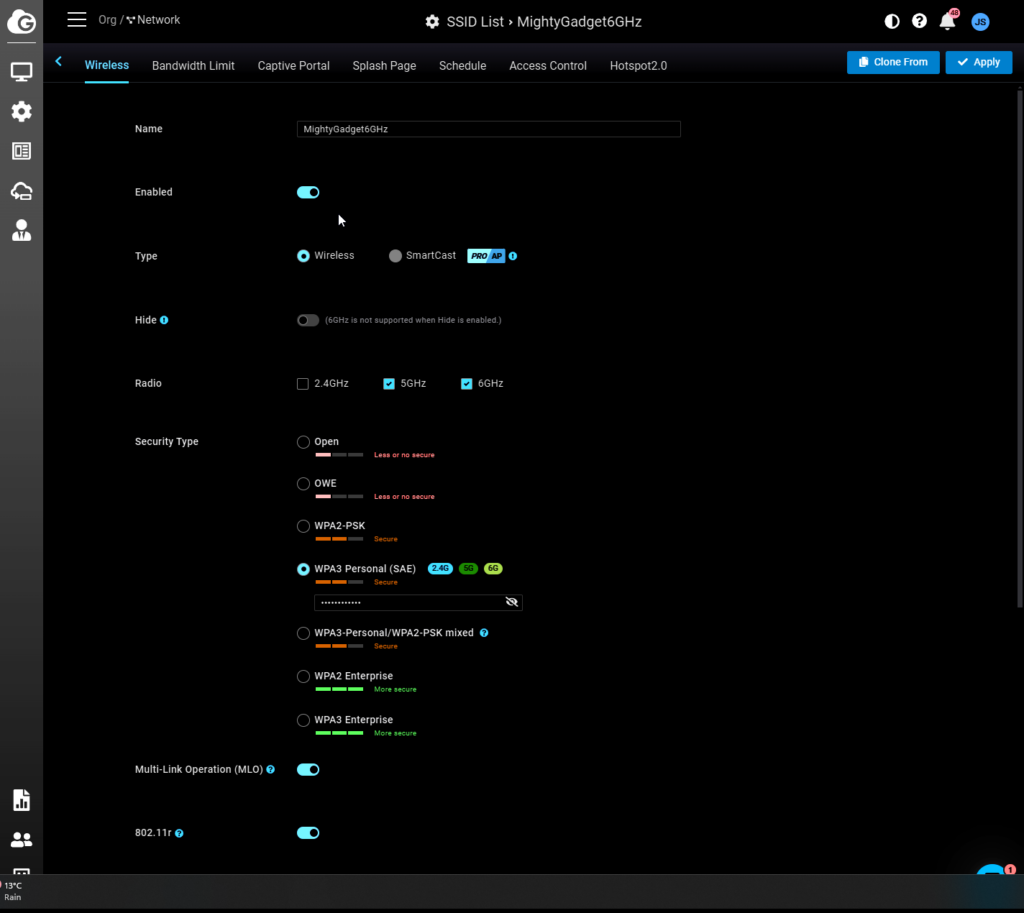
Under the access point settings, you can change the radio and SSID settings. These include:
- Radio Settings:
- Channel
- Channel Width
- Target Tx Power
- Minimum Bitrate
- Client Limit
- Dynamic Channel Selection
- Client Balancing
- Mesh
- Zero Wait DFS
- SSID Settings:
- Type (Wireless / SmarCast(Requires Pro)
- Enabled Radio Bands
- Security Type
- Multi-Link Operation (MLO)
- 802.11r
- 802.11w
- Default VLAN
- Client IP address (NAT/Bridge/Tunnel)
- Dynamic Client VLAN Pooling (requires pro)
- Application Analysis
- Advanced setting including L2 isolation, mDNS Forwarding, Band Steering, BCMC Suppression
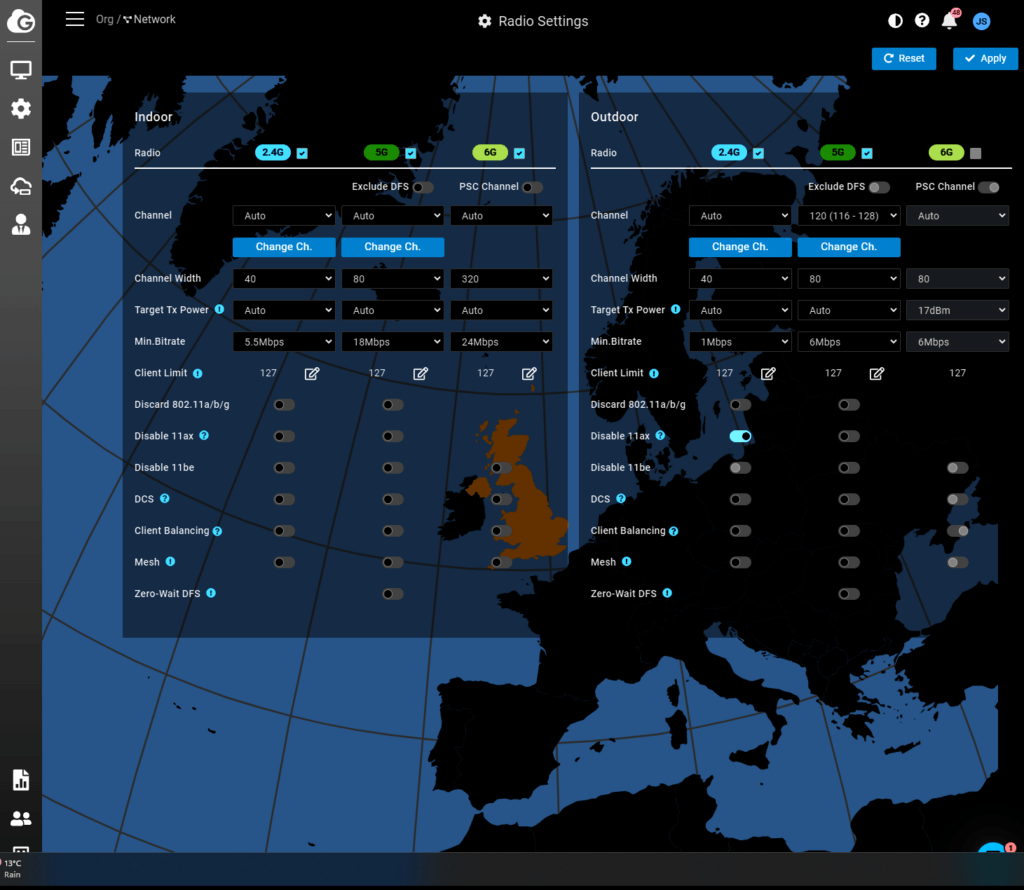
Test Set Up
For testing, I used:
- EnGenius ECS2512FP for 2.5GbE POE and then 10GbE
- TerraMaster F4-422 10GbE 4-Bay NASacting as a server for iperf and OpenSpeedTest
- Huawei MateBook 14 2020 upgraded with the Qualcomm NCM865 WiFi 7 module from the MSI Herald-BE NCM865 WI-FI 7 PCIE Adaptor
- Samsung Galaxy S24 Ultra
- Xiaomi 14
One issue I had to start off with was that I don’t have a 10GbE POE switch to drive the AP as they are much more expensive than the 2.5GbE options. I had to buy a 36W DC power supply, then connect the AP using an FS.com 10GBASE-T SFP+ Transceiver Module.
WiFi 7 Performance
6GHz WiFi Throughput
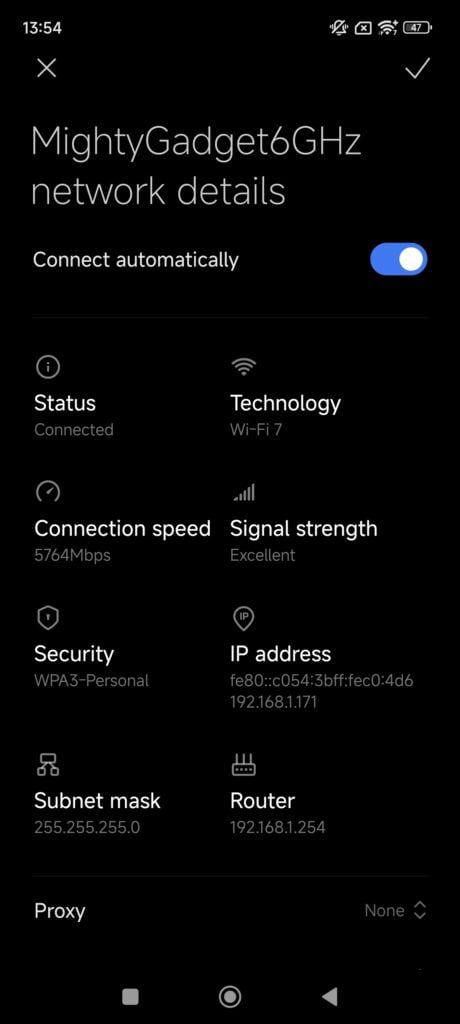
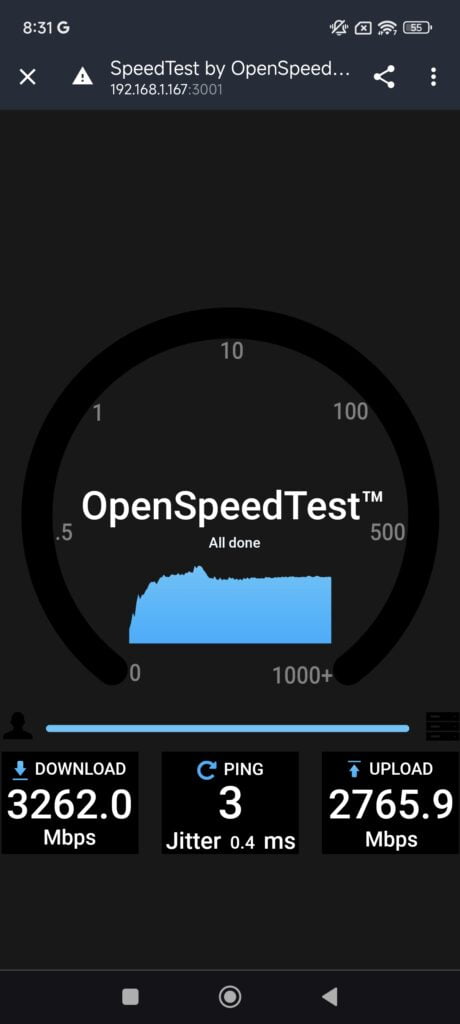
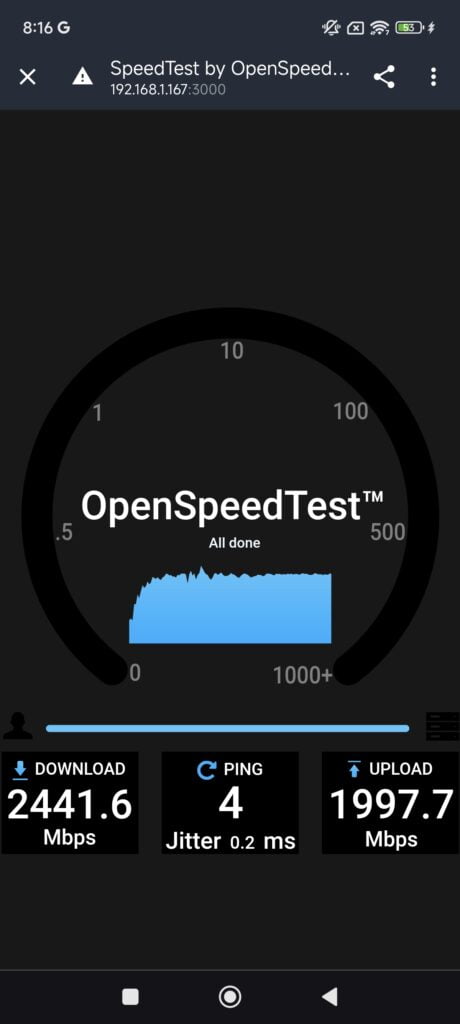
For the Netgear Netgear Orbi RBE973, you can’t separate the 6GHz band into its own SSID and it connects to the best band so I was not able to test the range of 6GHz properly.
- Close Range
- EnGenius ECW536 10GbE: 3262 Mbit/sec
- EnGenius ECW536 2.5GbE POE: 2441 Mbit/sec
- Netgear Orbi RBE973: 3312 Mbit/sec
- Ubiquiti U7 Pro: 2460 Mbit/sec
- Zyxel NWA130BE: 2376 Mbit/sec
- Down One Floor (wood floor)
- EnGenius ECW536 10GbE: 1774 Mbit/sec
- EnGenius ECW536 2.5GbE POE:
- Netgear Orbi RBE973: N/A
- Ubiquiti U7 Pro: 2068 Mbit/sec
- Zyxel NWA130BE: 1898 Mbit/sec
- Across one room across a hall & through a brick walls
- EnGenius ECW536 10GbE: 1654 Mbit/sec
- EnGenius ECW536 2.5GbE POE:
- Netgear Orbi RBE973: N/A
- Ubiquiti U7 Pro: 1427 Mbit/sec
- Zyxel NWA130BE: 1425 Mbit/sec
5GHz WiFi Throughput
- Close Range
- EnGenius ECW536 10GbE: 1934 Mbit/sec
- EnGenius ECW536 2.5GbE POE: Mbit/sec
- Netgear Orbi RBE973: 1810 Mbit/sec
- Ubiquiti U7 Pro @ 160MHz: 1771 Mbit/sec
- Zyxel NWA130BE: 1512 Mbit/sec
- Down One Floor (wood floor)
- EnGenius ECW536 10GbE: 1558 Mbit/sec
- EnGenius ECW536 2.5GbE POE:
- Netgear Orbi RBE973: 1458 Mbit/sec
- Ubiquiti U7 Pro: 1450 Mbit/sec
- Zyxel NWA130BE: 1323 Mbit/sec
- Across one room (through a brick wall)
- EnGenius ECW536 10GbE: 1571 Mbit/sec
- EnGenius ECW536 2.5GbE POE:
- Netgear Orbi RBE973: 1585 Mbit/sec
- Ubiquiti U7 Pro: 1568 Mbit/sec
- Zyxel NWA130BE: 1511 Mbit/sec
2.4GHz WiFi Throughput
For 2.4Ghz, I only did basic testing as most people now use this solely for IoT, and the throughput isn’t that important.
- EnGenius ECW536 2.5GbE POE: 337 Mbit/sec
- Ubiquiti U7 Pro @ 40MHz: 342Mbit/sec
- Zyxel NWA130BE @ 40MHz: 312Mbit/sec
Multi-Link Operation (MLO)
Multi-Link Operation (MLO) is a key feature introduced in Wi-Fi 7 that enables devices to simultaneously send and receive data across different frequency bands and channels. With MLO, a Wi-Fi 7 device can concurrently connect to the 2.4 GHz, 5 GHz, and 6 GHz bands, allowing it to utilize all available bandwidth and achieve higher throughput, lower latency, and improved reliability.
MLO operates in two main modes:
- STR (Simultaneous Transmit and Receive) Mode: Two or more links work independently and don’t interfere with each other, allowing for simultaneous transmission and reception.
- NSTR (Non-simultaneous Transmit and Receive) Mode: Simultaneous receiving and sending operations are not allowed. At a single time, all links can only receive or send data.
The benefits of MLO include:
- Highly increased throughput and reduced latency
- The ability for a single device to concurrently use multiple bands and quickly switch between them
- Allows routers or access points to transmit and receive packets simultaneously through any available connection
- Improves reliability of backhaul connections in mesh networks
- Enables new wireless experiences and supports emerging applications like VR/AR, online gaming, remote office, and cloud computing
To take advantage of MLO, both the Wi-Fi 7 router/access point and client devices must support the feature.
This could be a user error, but I haven’t had much luck with MLO with my recent WiFi 7 reviews. MLO is not supposed to be available to the public until Windows 24H2. Most Android phones either don’t connect to MLO or don’t indicate the connection is enabled. The Samsung Galaxy S24 Ultra states it has MLO, but I am certain it is not currently used.
The only MLO connection I was definitely able to achieve was the backhaul channel on the Netgear Orbi RBE973, and the results were impressive, with me achieving the fastest throughput on a mesh satellite by a considerable margin.
The client device that was possibly used was the Xiaomi 14. This has a setting under network acceleration for dual bad Wi-Fi speed boost. It is the same concept as MLO, but I am not sure if this is some proprietary tech used by Xiaomi. However, I did achieve slightly better results with this enabled. I was able to get up to a 3600 Mbit/sec throughput.
Power Consumption
With the EnGenius ECW536 plugged into the 2.5GbE port on my EnGenius ECS2512FP switch, EnGenius Cloud reports a power draw that is consistently around 19W. The maximum consumption is reported at 21.40W.
Price and Alternative Options
The EnGenius ECW536 was launched at $1000, which may seem excessive, but it is a similar price point to the other flagship WiFi 7 access points on the market.
However, recently, EnGenius halved the RRP to $500, making it the most affordable option for a WiFi 7 access point with 4×4 MIMO across all bands and 10GbE.
The EnGenius ECW526, which is a 2×2 MIMO AP, is priced at $299.
Sadly, EnGenius doesn’t appear to have much distribution in the UK, and I cannot find any site listing either of these WiFi 7 access points.
The Zyxel WBE660S is available from Amazon for £545 or broadbandbuyer.com for £700.
The Netgear WBE750 is available from broadbandbuyer.com for £650.
The Ruijie Reyee RG-RAP73HD is available from broadbandbuyer.com for £976.
Overall
I have been a fan of EnGenius for a few years and currently use their networking hardware for most of my home network.
The EnGenius ECW536 is another excellent product, as it achieves the highest throughput on any WiFi access point or router I have tested.
In many of my EnGenius reviews, I have highlighted that they are not always the most affordable for hardware, but this ecosystem is very much enterprise-grade and geared towards businesses.
EnGenius has launched a more affordable FIT range of products, offering a similar price point to brands like Ubuiqiti Unifi.
With the ECW536’s new lower price, EnGenius now offers the most affordable high-performance WiFi 7 access point on the market. Overall, I strongly recommend the EnGenius ECW536.
This review was originally published on Mighty Gadget
EnGenius ECW536 WiFi 7 Access Point Review
Summary
The EnGenius ECW536 is another excellent product. It achieves the highest throughput of any WiFi access point or router I have tested. Overall, I strongly recommend it.
Overall
95%-
Overall - 95%95%
Pros
- Best WiFI 7 AP spec for the price
- Second 10GbE port
Cons
- Physically very large
- No UK availability yet.
I am James, a UK-based tech enthusiast and the Editor and Owner of Mighty Gadget, which I’ve proudly run since 2007. Passionate about all things technology, my expertise spans from computers and networking to mobile, wearables, and smart home devices.
As a fitness fanatic who loves running and cycling, I also have a keen interest in fitness-related technology, and I take every opportunity to cover this niche on my blog. My diverse interests allow me to bring a unique perspective to tech blogging, merging lifestyle, fitness, and the latest tech trends.
In my academic pursuits, I earned a BSc in Information Systems Design from UCLAN, before advancing my learning with a Master’s Degree in Computing. This advanced study also included Cisco CCNA accreditation, further demonstrating my commitment to understanding and staying ahead of the technology curve.
I’m proud to share that Vuelio has consistently ranked Mighty Gadget as one of the top technology blogs in the UK. With my dedication to technology and drive to share my insights, I aim to continue providing my readers with engaging and informative content.