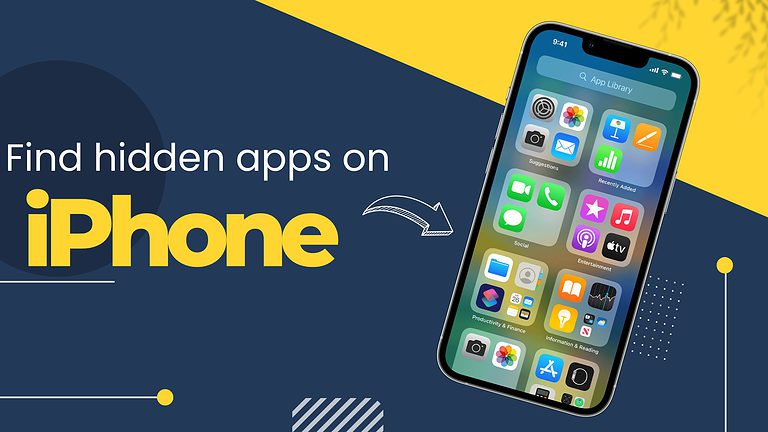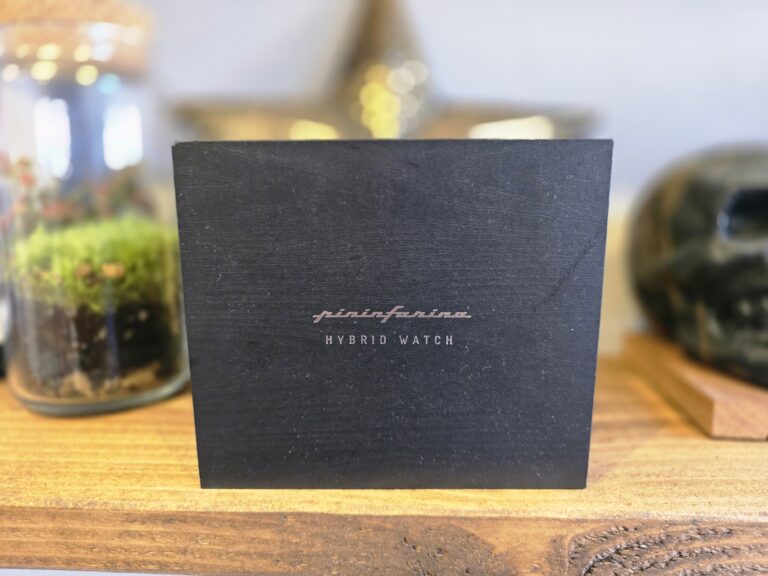Any links to online stores should be assumed to be affiliates. The company or PR agency provides all or most review samples. They have no control over my content, and I provide my honest opinion.
Many managers, business owners, and regular people, frequently encounter the problem of limited Wi-Fi connectivity and errors. This is because the rapid development of technology and internet use comes with its challenges. On a given network, your computer, and a few other devices are usually able to share capacity with ease, while functioning efficiently. Nevertheless, many businesses often ignore the fact that Wi-Fi connection limits depend on a variety of factors.
Some of you may realize that if you connect many devices such as laptops, desktops, and phones to one network, you may have a difficult time streaming a video when you are in another part of the house. You may also notice that the video quality may be reduced and the download and upload speeds of every device that is connected are significantly slower. This is because each connected device would only be able to access a lesser internet level because of the volume of devices.
If you were to install another Xfinity router or a third-party device within your home network you would be able to distribute the network load more efficiently. This is because many more devices will be supported if you add more access points to the network. But this is not without its downsides, because adding more access points to the network will make it a bit more challenging to manage.
You may also increase your subscription with your internet service provider so that your bandwidth will be available to each connected device simultaneously. This will better allow you to have one or more routers to support multiple devices. For instance, if your internet subscription is downloading at 1 Gbps to your network devices, and you have 50 devices connected at the same time, it means that each device consumes around 20 megabits of data per second. By increasing the bandwidth, you will be able to have a greater quality of internet on all the connected devices.
Many people believe that you need a technician to connect and activate your modem router to Comcast Xfinity, but the truth is that you can do this yourself. The first thing you need to do is download the Xfinity app to set up the Internet and get online. Remember to disconnect the already installed device in your home if this is a replacement.
For those with an Approved Modem/Router or Have an xFi Gateway
It is quite easy to activate an xFi Gateway or an approved modem/router with the Xfinity app. You would need to do this via App Store or Google Play. Through professional installation, you can access the xFi Fiber Gateway (Arris X5001) using the Xfinity app. You need to look at the bottom of your Gateway to understand which model you have.
If for some reason, you are not asked to activate after logging on to the Xfinity app, you should go to the activation entry point by choosing the Account icon from the top-left corner of the Overview tab on the Xfinity app and then choosing Activate xFi Gateway or Modem below the Devices segment.
For those with Xfinity Voice or Live in a WiFi Ready Apartment
Please use the following steps below if you wish to activate Xfinity Voice service without Xfinity Internet, or you want to activate a pre-installed Xfinity Gateway in your WiFi-Ready apartment. This is also a good option if your mobile device does not support the Xfinity app.
- Place Your Gateway or Modem
- It should be in an open area away from metal surfaces, microwaves, exterior walls, and windows
- Connect Your Gateway
- Secure the power cord into the rear of your Gateway and then plug it into an electrical outlet.
- Wait for Your Gateway or Modem to be Ready
The Gateway or modem can take about 10 minutes until it is ready to activate. Ensure that the lights come on before moving on to the next step. You should not unplug your Gateway or modem while this is going on. - Establish a Temporary Internet Connection
The next step is to secure Internet connectivity either through WiFi or an Ethernet cable. - Connect to Your Home Network
After this activation, you need to connect your devices to the WiFi name and password of your home network, if your Gateway or modem maintains a wireless link. Your devices that were connected beforehand should automatically reconnect if you replaced your Xfinity Gateway and held the same settings during activation.
I am James, a UK-based tech enthusiast and the Editor and Owner of Mighty Gadget, which I’ve proudly run since 2007. Passionate about all things technology, my expertise spans from computers and networking to mobile, wearables, and smart home devices.
As a fitness fanatic who loves running and cycling, I also have a keen interest in fitness-related technology, and I take every opportunity to cover this niche on my blog. My diverse interests allow me to bring a unique perspective to tech blogging, merging lifestyle, fitness, and the latest tech trends.
In my academic pursuits, I earned a BSc in Information Systems Design from UCLAN, before advancing my learning with a Master’s Degree in Computing. This advanced study also included Cisco CCNA accreditation, further demonstrating my commitment to understanding and staying ahead of the technology curve.
I’m proud to share that Vuelio has consistently ranked Mighty Gadget as one of the top technology blogs in the UK. With my dedication to technology and drive to share my insights, I aim to continue providing my readers with engaging and informative content.