Any links to online stores should be assumed to be affiliates. The company or PR agency provides all or most review samples. They have no control over my content, and I provide my honest opinion.
The ZTE MU5001 5G mobile hotspot with WiFi 6 launched last year and has since been rebranded by Vodafone for its 5G mobile hotspot hardware.
Vodafone Deal
If you were to buy the ZTE MU5001 by itself from Amazon, it would cost you over £300. A recent deal on Vodafone allowed you to pick up this router on a one month contract with no upfront fee.
At the time, the contract I got was £42pcm for unlimited data, but I cancelled within the first month, allowing me to then use whatever SIM I wanted. Some buyers managed to get it cheaper.
Dealing with Vodafone customer support on the phone was a nightmare. In hindsight, I would have requested a PAC code and switched to a new provider, automatically cancelling my contract.
The device is unlocked, so I have been able to switch between Vodafone, Three and EE.
The deal I managed to get has expired, and the hotspot is currently out of stock. Vodafone indicates that this is available from £15 a month with £80 upfront, but this would likely be on a 24-month contract.
You can pick up the Vodafone 4G Mobile Hotspot for £0 upfront and £37 per month on a one month contract. Unfortunately, this hotspot lacks an Ethernet port, so it isn’t much use if you want to use it for your home Internet.
Specification / Features
Please note that one reader has commented stating that Vodafone is now selling these without an Ethernet port. It is the same device, just a slightly different variant. However, they have confirmed you can get a wired connection using USB-C (but I am unsure if a USB-C to Ethernet adaptor will work).
- Modem: 5G Snapdragon X55 + QCA6391
- WiFi: 802.11a/b/g/n/ac/ax,2×2 MIMO,dual band (WiFi 6)
- Battery: 4500mAh battery, with 8 hours working time
- Display: 2.4” touch screen 320*240
- Devices: Up to 32
- Ports:
- Gigabit Ethernet
- USB-C for charging
- 2x Antenna port
Set-Up

With me so used to phones and their pre-fitted inaccessible batteries, it didn’t occur to me that this would arrive without the battery inside. Embarrassingly, I, therefore, spent about an hour wondering why the device would not take a charge or boot up properly.
This is worth noting, not just to point out that you need to fit the battery, but this always needs the battery in even if you plan to leave it switched on and plugged in permanently. It is generally not advised to leave a battery-powered device plugged in permanently. One option would be to attach this to a smart plug and have it switch off for a few hours per day.
With the device powered up, setting it up is reasonably simple using the touch screen. The hotspot automatically recognises the SIM, and there were no APN settings to input.
You can customise your WiFi name and password and various other basic settings. However, I did find that the touchscreen was difficult to use. I found that it was easier to use the default SSID and password, then log into the router settings via the browser and customise everything that way.

Customisation
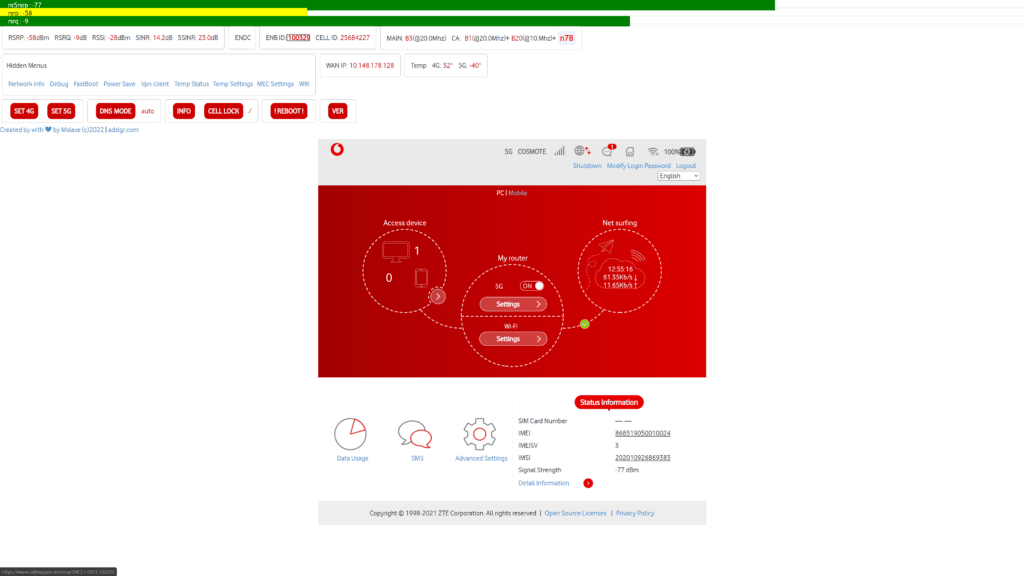
When logged into the router admin, you can change all the main settings quite easily. I found it easier to customise the WiFi name and password this way.
You can also unlock hidden menu options allowing you to customise the router settings more. This requires you to paste some JavaScript into the console via the developer tools.
You can find the code and more information on GitHub.
- Open your browser and go on ZTE MU5001 interface “192.168.0.1”
- Login
- Press F12 to open Developer Tools
- And copy/paste the code from JavaScript text
Performance
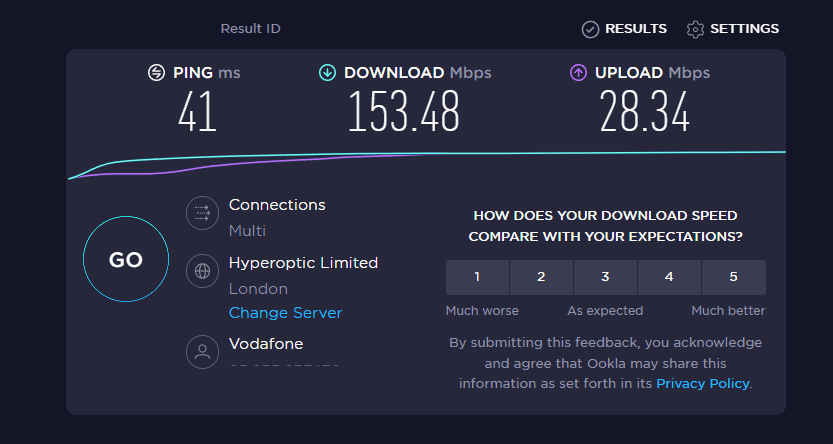
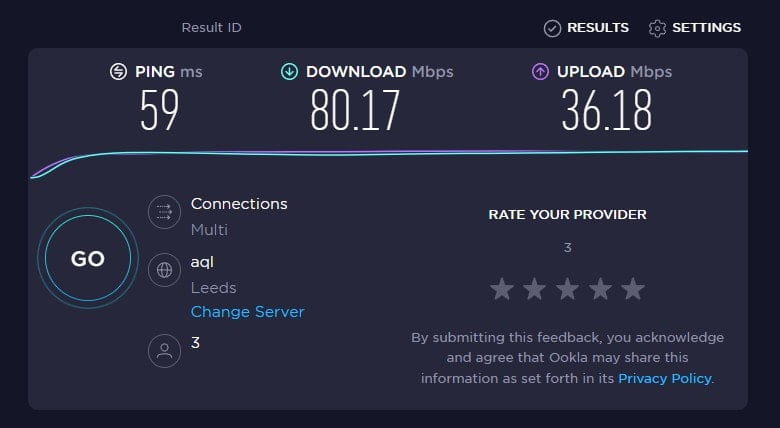
I am not able to get 5G in my office, so most of my testing was done on 4G. I have also compared speeds with my Pixel 6 phone and the Netgear NBK752 Orbi 5G WiFi 6 Mesh System
- Three
- Mobile Speed: 71Mbps DL, 30Mbps UL, 75ms ping
- Netgear: 74Mbps DL, 40Mbps UL, 64ms ping
- Vodafone 5G Hotspot: 80Mbps DL, 37Mbps UL, 59ms ping
- Vodafone
- Mobile Speed:121 Mbps DL, 28Mbps UL, 36ms ping
- Netgear: 154Mbps DL, 34Mbps UL, 26ms ping
- Vodafone 5G Hotspot: 153Mbps DL, 28Mbps UL, 41ms ping
- EE
- Mobile Speed: 60Mbps DL, 11Mbps UL, 24ms ping
- Netgear:73Mbps DL, 25Mbps, 26ms ping
- Vodafone 5G Hotspot: 74Mbps DL, 28Mbps UL, 34ms ping
Then taking this out with me and testing it with Three where I can get a 5G signal, I achieved 272Mbps download, 31.1Mbps upload, and 62ms ping.
With this review, I didn’t test an external antenna as I found that the Poynting XPOL-1 V2 5G I used with the Netgear didn’t offer any benefits.
However, I did notice one user on HotUKDeals state they had better results with the Poynting XPOL-2 V3 5G allowing them to go from 4G (5Mbps to 15Mbps) to 5G and reaches 120-130Mbps. This antenna is quite expensive, at over £150.
Overall, for such a small unit, the results are excellent. I was expecting it would perform quite a bit worse than the premium-priced Netgear NBK752, assuming its smaller form factor would mean worse reception, but the performance difference is minor.
While the ping is a bit high for gaming, the overall performance is more than good enough for home Internet.
Price and Alternative Options
If you were you buy a 5G router SIM-free:
The ZTE MU5001 is available from Amazon for £309
The D-Link DWR-2101 5G WiFi 6 Mobile Hotspot is £349
The Huawei E6878-370 5G Portable Mobile Wi-Fi Pro is £395
The Netgear MR5200 5G WiFi 6 mobile router is £779.99
Overall
The ZTE MU5001 is an excellent hotspot even if you buy it at retail. It is cheaper than competing brands, and its performance has been excellent.
The Vodafone deal was an amazing bargain. You’d struggle to buy a basic 4G hotspot for this price, and the performance difference is considerable, both from the mobile data and WiFi 6.
One of the standout features of this router compared to cheap alternatives is the inclusion of Ethernet. This makes this hotspot a viable option for your home Internet rather than just for when you travel. I won’t be giving up my Virgin Fibre just yet, but I will use this as a backup if/when Virgin goes down.
Vodafone 5G Mobile Hotspot Review Rating [ZTE MU5001]
Summary
The ZTE MU5001 is an absolute bargain if you can pick this up via a Vodafone deal. However, even when bought SIM free through Amazon this is a superb router ideal for multiple uses such as your main home Internet, 5G data fallback or for travelling
Overall
90%-
Overall - 90%90%
Pros
- Cheaper than competing options
- Excellent speeds
- WiFi 6
- Gigabit Ethernet port
Cons
- Touch screen is not the best
- Needs to have the battery fitted for it to work
I am James, a UK-based tech enthusiast and the Editor and Owner of Mighty Gadget, which I’ve proudly run since 2007. Passionate about all things technology, my expertise spans from computers and networking to mobile, wearables, and smart home devices.
As a fitness fanatic who loves running and cycling, I also have a keen interest in fitness-related technology, and I take every opportunity to cover this niche on my blog. My diverse interests allow me to bring a unique perspective to tech blogging, merging lifestyle, fitness, and the latest tech trends.
In my academic pursuits, I earned a BSc in Information Systems Design from UCLAN, before advancing my learning with a Master’s Degree in Computing. This advanced study also included Cisco CCNA accreditation, further demonstrating my commitment to understanding and staying ahead of the technology curve.
I’m proud to share that Vuelio has consistently ranked Mighty Gadget as one of the top technology blogs in the UK. With my dedication to technology and drive to share my insights, I aim to continue providing my readers with engaging and informative content.
Last update on 2025-07-19 / Affiliate links / Images from Amazon Product Advertising API







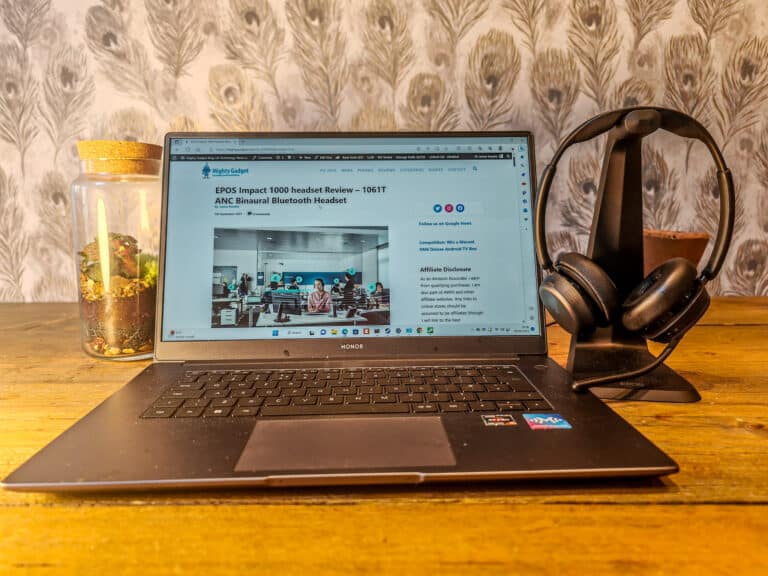


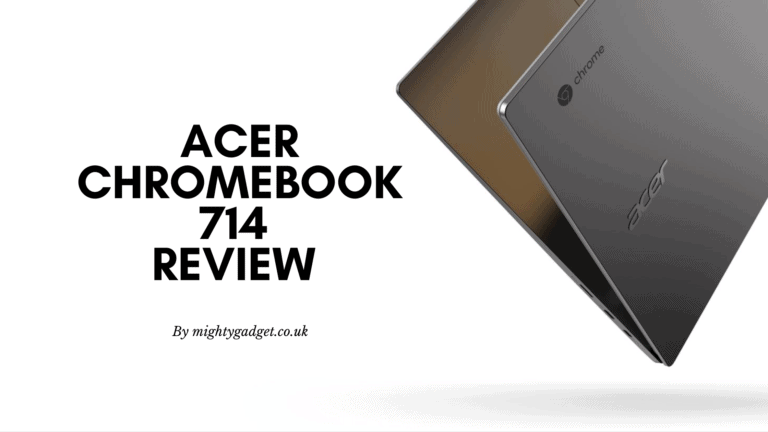

Hi, I bought one of these…just to let others know that the version I received does not have an ethernet port at all
Thanks for the comment. That’s odd, you are right the product images now don’t show an Ethernet port. They must have started to sell a different hotspot than the ZTE MU5001 but I can’t work out what model it is.
It’s definitely the ZTE MU5001 (says so in the device info in settings), but yes – must be two versions 🙂 Very pleased with it so far. My Openreach copper line gives me a paltry 25mb/s… but the Vodafone MiFi gets 50Gb in the house. If I put it in a pouch and hang it out of the window upstairs (not a long term solution!) it is getting 150mb/s…impressive.
I’ve just received one of these from Vodafone (June 2022), and although it did not come with an ethernet port, it does allow a wired connection via the USB C port, which is actually handy as I can charge it and get the wired connection for my Macbook Air. The order note specifically says “non-Ethernet” in the product description, so it looks like there’s two versions, one with and one without.
That’s useful information, thanks. I will make a note of it within the review. Glad you like it, I gave mine to my mum who lives out in the country, and she loves it too!
thank you James for this post, it is really helpful.
could you please update the Github link as it doesn’t work?
I used to have Virgin Fibre and it was fantastic especially when I played video games with low ping. I don’t know if the 5G broadband would as the same as the Virgin Fibre.
Thank you
I have updated the link I would say Virgin Fibre would provide a better overall experience, especially for gaming
Hi. I’m puzzled by the comment don’t leave it plugged in… If you put it on a timer it will cycle every day, and the battery will have a limited number of cycles. If you leave it plugged in, surely it will have a BMS which will prevent damage?
It is just a common recommendation not to keep your li-ion battery fully charged.
A lot of people talk about it on the HotUKDeals thread about this.
Personally, I doubt it will be a huge problem, it may degrade the battery, but if you plan to use it permanently plugged in, it won’t be an issue. Replacement batteries are also quite cheap.
I have just received my router but I couldn’t find the WPS button. Any idea on how to connect the router to the printer thru wifi?
You will need to look at the printer instructions and follow those instructions (or Google it for your printer). It will likely be a painful process of using the printer controls to go into the settings and manually select the Wifi and type in the password using two keys!
Great article.
Q: is there any possible way to improve the PING and Packet Loss by adjusting the settings?
Thx
Mads