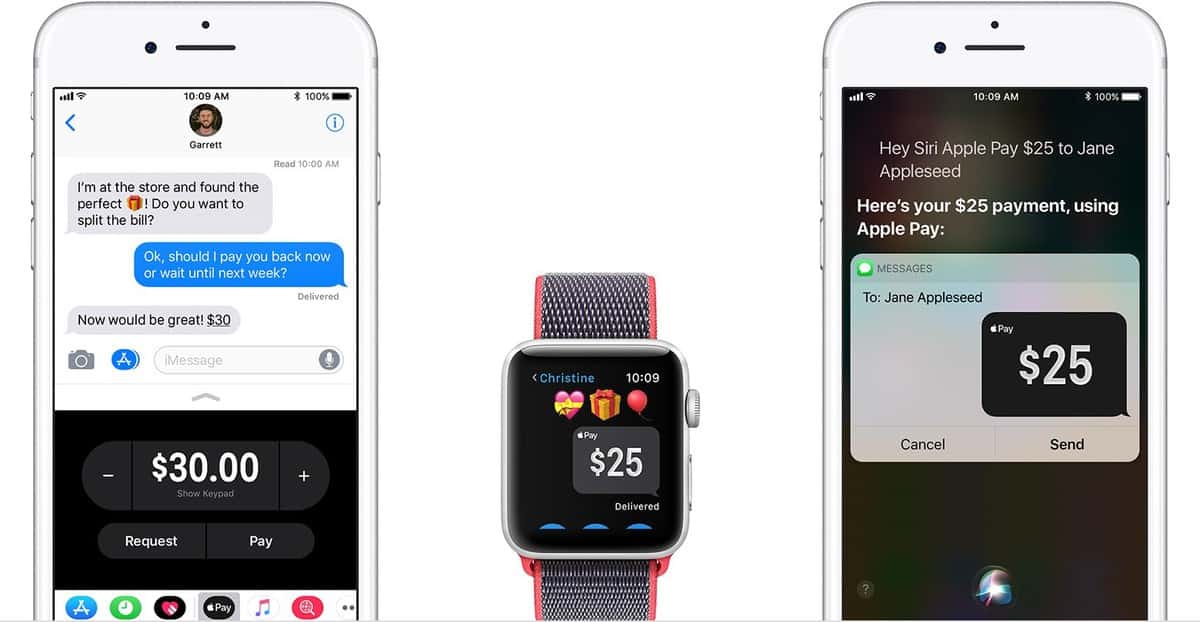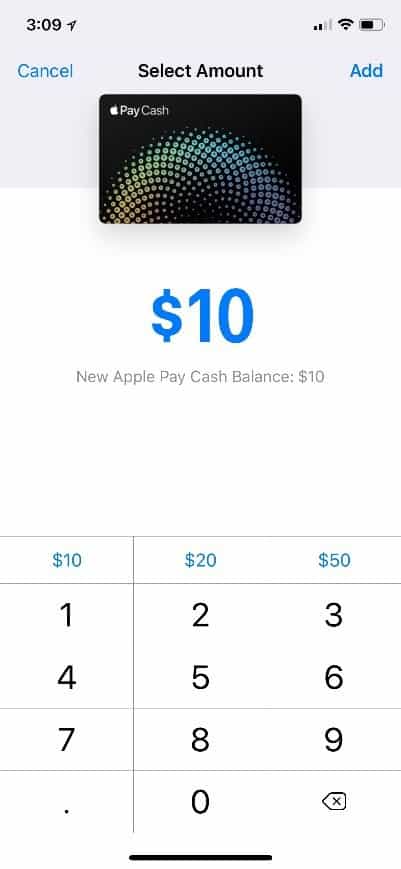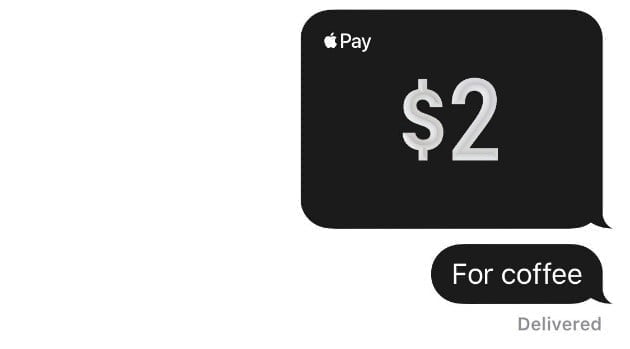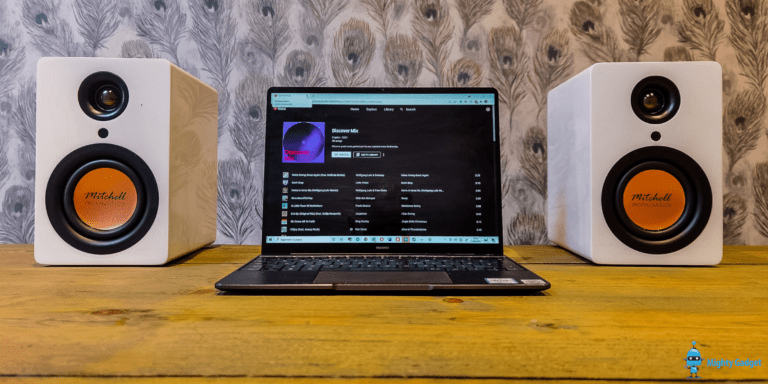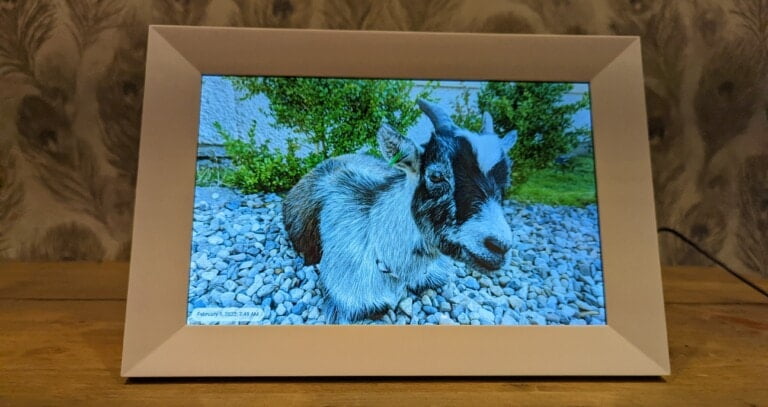Any links to online stores should be assumed to be affiliates. The company or PR agency provides all or most review samples. They have no control over my content, and I provide my honest opinion.
We know the latest and greatest feature to hit iOS 11 is Apple Pay Cash. This is Apple’s new way to send money amongst your friends. It’s Apple’s transition to becoming a bank in the long run. In order to use it in shops you need to have an iPhone 6 or later, and the Apple Watch can also be used.
There are a couple of things you need to make sure are in place before you can set up Apple Pay Cash. First of all, you need to be at least 18 years. Your iPhone needs to be on iOS 11.2. and beyond. If your devices aren’t updated to iOS 11.2, here’s how you update it. You also need the factor authentication enabled from your Apple ID account.
Setting up Apple Pay Cash
So if you check all these boxes, Apple Pay Cash will be very easy to set up.
Here’s what you do:
- Go into the wallet app.
- You should see a new card for Apple Pay Cash and if you tap on it, it’ll ask you to set it up. The app will tell you that you can send or receive money using iMessages.
- So click the setup button, then continue.
- It’s going to take a minute for it to initialise and then you’ll get a return message saying your card is being activated.
- Now if this is the first time you’re activating Apple Pay Cash, you’re actually going to get a terms and conditions message before this and you can just click agree.
How to add money to your Apple pay card
If you want you can go ahead and add money to your card, you can either add a debit or credit card.
To do that:
- You want to go into settings.
- Go down to wallets and Apple Pay.
- Then if you tap on you Apple Pay cash card, you’ll see that you have a couple of options.
- Here you’ll have the ability to add money. So if you add money, you can just put in whatever you want. You’ll have an option of 10, 20, and 50 dollars.
- Once you click confirm, you’ll be asked for your Apple ID or Touch ID to confirm the payment that’s going to be transferred from your card over to your Apple Pay Card.
- Click done and you’ll get a little notification.
- Now you can see that the Apple pay cash card now has the amount you specified.
- You can now go ahead and pay with this if you need to.
- So let’s say you added 10 dollars, just go back to your wallet app and you’ll see that your Apple pay cash card has ten dollars in it.
How to send money with Apple Pay Cash
Now I’ll show you how to go ahead and send money to someone:
So if you go into messages you need to start a new message with a new recipient.
- You click the little application’s icon by the left of the text box.
- You’ll get a new little section for Apple Pay and here you can either request money, or send money.
- So for example, if you want to send 1 dollar, you can go on the keyboard that’ll pop up and you can specify that you want to send 1 dollar.
- If you’re happy with the amount you’ve specified, you can click on “pay” at the bottom of the keyboard.
- You can then go ahead and send it with the send button like you would send a text.
- Apple will ask you for your Touch ID to confirm, then it’s going to send the recipient the amount you specified.
- There you go, it’s that easy to send money to a friend. They’ll now receive a message with the payment.
Reclaiming previous transactions
Let’s say you didn’t mean to send the recipient that money. You can actually reclaim the transaction before the recipient accepts it.
Here’s how you do it:
- Go to settings.
- Now go back into the wallet in Apple Pay.
- Click on your Apple pay cash card and go to the transactions tab.
- You will see all the transactions that you’ve made.
- If you click on the pending transaction you’ve made, you can choose to cancel the payment.