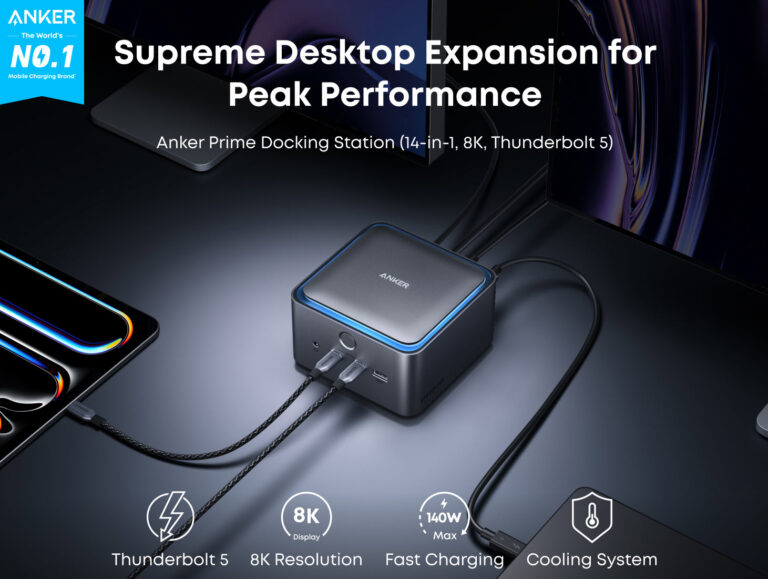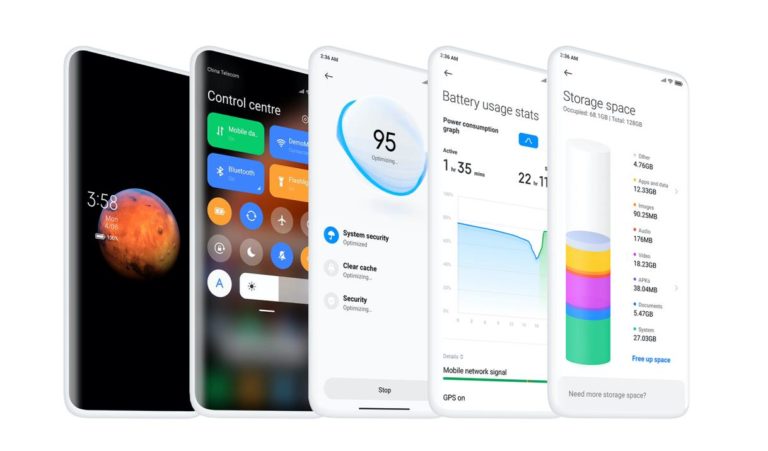Any links to online stores should be assumed to be affiliates. The company or PR agency provides all or most review samples. They have no control over my content, and I provide my honest opinion.
Nothing beats the thrill we get from buying new electronics. It doesn’t matter how old we are, once we get our hands on a new device—we become like a child. Getting a new gaming device is as thrilling as ever, and when you throw in a new TV set into the equation—the possibilities are endless.
Whether it’s a console or PC that we’re playing on, there is always this question at the back of our mind: could it be possible to connect this to that sweet TV in the living room? We’re rightfully justified to ponder this question seeing as how there is a sizeable difference between your gaming monitor and the TV you’ve been gazing upon.
But all this will remain mere thoughts if you don’t know your way around connecting your gaming device to your TV properly. After all, a tool is only useful if you know how to use it. Read on to get a glimpse of how you should go about setting a spot for your TV along with connecting it to your gaming device.
Finding the Right Spot for Your TV
Whether you’re mounting your TV to the wall, putting it above the fireplace, or simply positioning it on the floor, you might want to put some thought into it as chances are—you’ll have it fixed in that place for a while.
The idea is to set your TV in a place that eliminates any concern of falling over, and one way to do this is to utilize TV stands. Experts from https://sena-homefurniture.co.uk/41-tv-stands emphasize the importance of using stands that are made from medium-density-fiberboard (MDF) as they allow for a more robust surface compared to the conventional stands.
Once fixed in the right place, it is necessary that you keep a 40 degrees viewing-angle if you don’t want to compromise your sight. A simple rule of thumb to achieving this angle is to multiply your distance by 1.2.
Check the HDMI Ports
The most common HDMI ports are 1.4, 2.0, and 2.1. If you’re using a next-gen console, you ought to use HDMI 2.1 to enjoy the latest upgrades in terms of speed. With the rise of the 4k display, gamers are now living the dream of fully immersing themselves in the experience. However, to be able to enjoy this, you need to check whether your port, cable, and source are compliant with HDCP 2.2.
Game Mode & PC Mode
If you’re one of the lucky ones, you should be able to find “game mode” in your TV settings. This is particularly useful for those gaming devices that output only 1080p rather than 4K. Utilizing this mode makes for a smoother gaming experience with a substantial decrease in input lag.
Scale the Resolution
If your TV supports 4K but your PC isn’t 4K-ready—fret not! There is a way you can circumvent if you’re set on getting the best picture possible. First, you’ll need to make sure that your PC can output a 4K resolution, and to do so, you’ll have to go to your PC’s settings and set the display resolution to 3,840 by 2,160.
Now that you’re certain that your PC is capable of outputting a 4K signal, go to your game’s setting. There, you should be able to find the option: Render Scale Resolution Scale. By using this—aside from rendering the game’s graphics at a lower resolution—all other user-interface elements on your PC are now at a razor-sharp 4K.
Cautiously Change Picture Adjustments
This one’s probably the one setting that most people have used at least once in their life. If you go on your TV’s mode, you’ll find that there is a slew of picture adjustments such as brightness, gamma, contrast, and color. These adjustments should only be used on the off chance that the above-mentioned tips wouldn’t work as intended.
Remember, trial and error is the only right way to go about changing this setting because understandably, they aren’t the smoothest tools out of the bunch. Sometimes you may even need to leave the room following an adjustment because your eyes have fixated on a certain brightness which makes it hard to discern the difference.
Final Note
Whether you’re a fan of racing games or shooters, your gaming quality/winning ratio is in direct proportion to the way you’ve got your TV set up; that is if you’ve already connected your gaming device to your TV. This is due to the relatively slow speed at which your TV displays the pictures after receiving image data at its inputs.
By applying the tips here, you’re in essence fully immersing yourself in the experience and are taking advantage of both your gaming device and TV’s capacity to their fullest. If you’ve come this far then pat yourself on the shoulder because you’re now countless steps ahead of your gaming buddies.
I am James, a UK-based tech enthusiast and the Editor and Owner of Mighty Gadget, which I’ve proudly run since 2007. Passionate about all things technology, my expertise spans from computers and networking to mobile, wearables, and smart home devices.
As a fitness fanatic who loves running and cycling, I also have a keen interest in fitness-related technology, and I take every opportunity to cover this niche on my blog. My diverse interests allow me to bring a unique perspective to tech blogging, merging lifestyle, fitness, and the latest tech trends.
In my academic pursuits, I earned a BSc in Information Systems Design from UCLAN, before advancing my learning with a Master’s Degree in Computing. This advanced study also included Cisco CCNA accreditation, further demonstrating my commitment to understanding and staying ahead of the technology curve.
I’m proud to share that Vuelio has consistently ranked Mighty Gadget as one of the top technology blogs in the UK. With my dedication to technology and drive to share my insights, I aim to continue providing my readers with engaging and informative content.