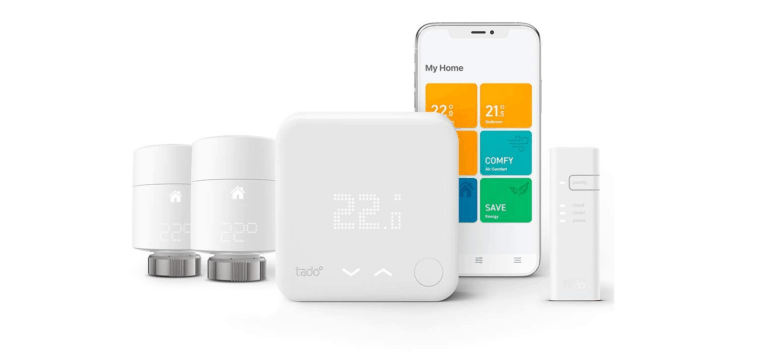Any links to online stores should be assumed to be affiliates. The company or PR agency provides all or most review samples. They have no control over my content, and I provide my honest opinion.
The Netgear Nighthawk M6 Pro (MR6450) was announced back in January at CES 2023, and I have finally managed to get my hands on one to review.
This is by far the best 5G mobile hotspot router on the market, there are multiple ways to use it, and it also has WiFi 6E and a 2.5GbE port as well as the fastest 5G rating I am aware of at 4Gbps.
The downside to this being the best on the market is that Netgear gets to charge whatever they want, and that’s a lot. This is available to buy now for £899.99.
There is an alternative option with the M6 (MR6150), which has a lower 5G spec, WiFi 6, and gigabit Ethernet. This is available for £759.99.
| Preview | Product | Rating | Price | |
|---|---|---|---|---|

| Netgear MR6450-100EUS | £695.00 | Buy on Amazon |
Features

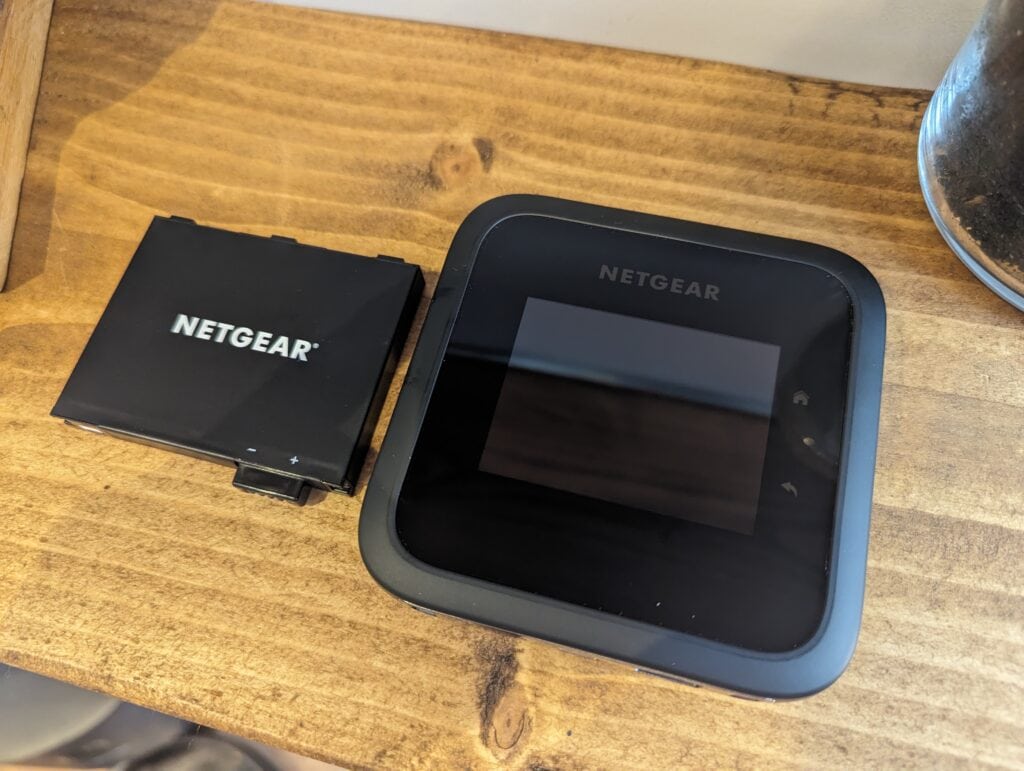
- Secure, private WiFi connection for laptops, tablets & phones in airports, hotels, trains
- Ultra-fast, secure 5G internet up to 4Gbps. Perfect for work & play when travelling
- WiFi 6E speeds up to 3.6Gbps∞ for up to 32 devices for fast downloads, streaming & gaming and the latest WiFi 6E-ready laptops, phones, & tablets
- 2.5 Gig Ethernet port for multi-gig wired speeds to laptops or home WiFi routers
- Unlocked and supports international roaming across 125 countries1 so you can enjoy the freedom to pick the carrier, SIM card, and data plan that fit your needs. Learn more.
- Boost WiFi coverage up to 1,000 sq. ft. at home. Remove the battery & use the power adapter.
- Long lasting battery for up to 13 hours on a single charge
Netgear Nighthawk M6 Pro vs M5 Specification
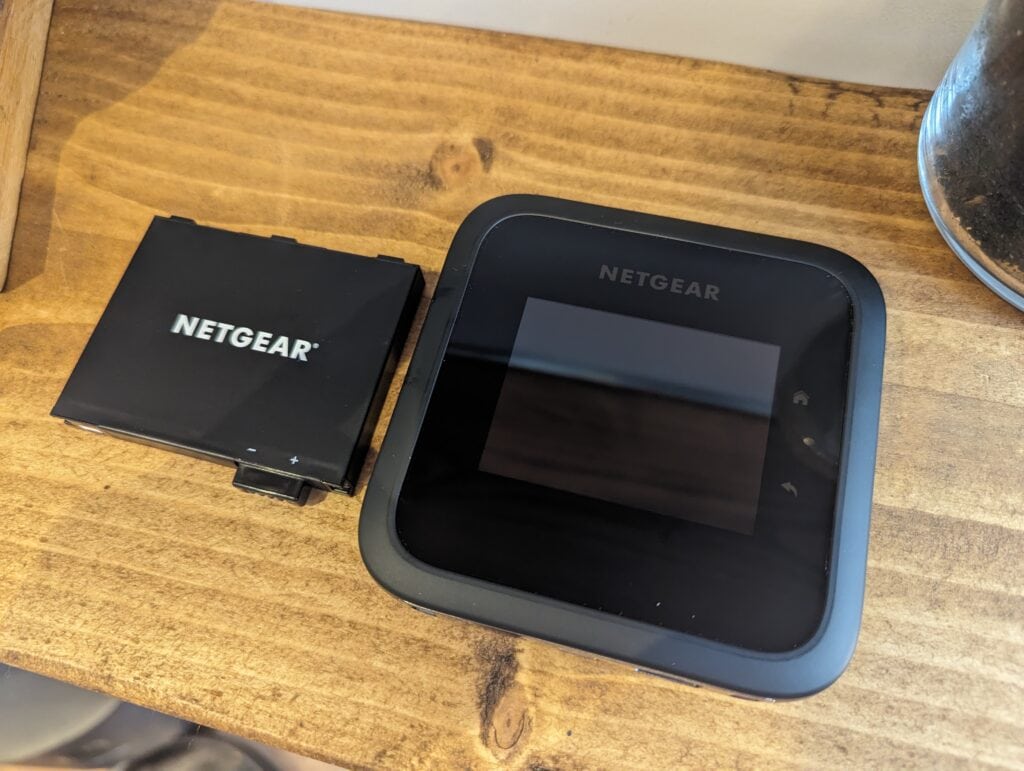
| Nighthawk | M6 Pro | M5 |
|---|---|---|
| Price | £899.99 | £829.99 |
| Chipset | Qualcomm SDX65 | Qualcomm SDX55 |
| 5G Speed | 4Gbps | 2.1Gbps |
| WIFI 6/WIFI 6E | WiFi 6E | WiFi 6 |
| Max WiFi Speed | 3.6 Gbps 2x2: Up to 700Mbps (20/40MHz) 5GHz or 6GHz 2x2: Up to 2900Mbps (20/40/80/160MHz) 4K QAM | 1.8Gbps 1.2Gbps on 5GHz 600Mbps on 2.4GHz |
| Number of Devices | Up to 32 | Up to 32 |
| Ethernet Port | 2.5 Gig | 1 Gig |
| Display | 2.8" | 2.4" |
| Antenna Ports | 2 TS-9 | 2 TS-9 |
| Battery | 5040mAh 13 hours | 5040mAh 13 hours |
| Features | Mobile hotspot/USB cellular modem, Wi-Fi repeater, Wi-Fi router | Mobile hotspot/USB cellular modem |
Set Up / Settings / Web Browser Interface
There is a large number of settings and features with this hotspot, but to get the basic set-up done, you don’t need to do much. Just slot in your nano SIM and boot it up. You will be guided through a basic set-up procedure on the device itself.
Similar to most phones nowadays, there was no need to mess around with the APN settings; the hotspot automatically detects them.
You can then access a lot of the settings via the display and touch screen, but there are more options, and it is easier to manage through the local web UI.
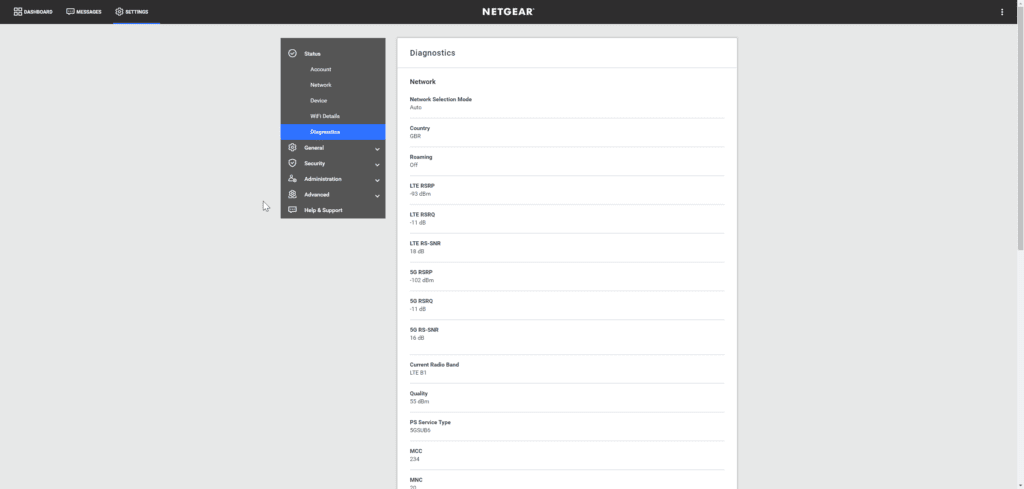
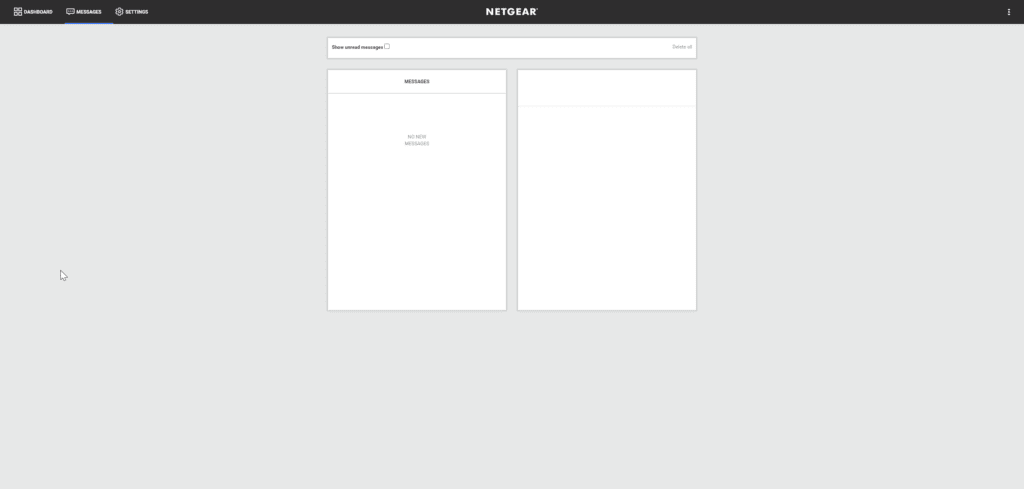
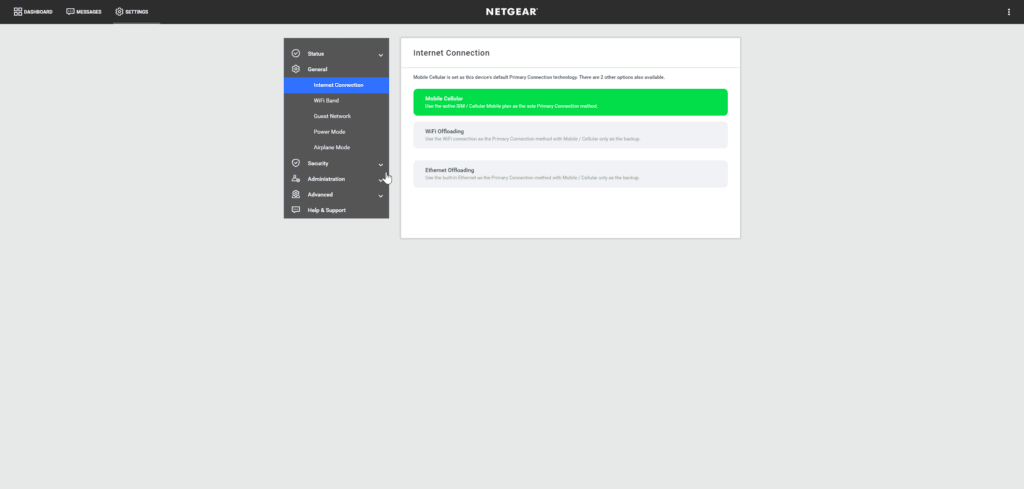
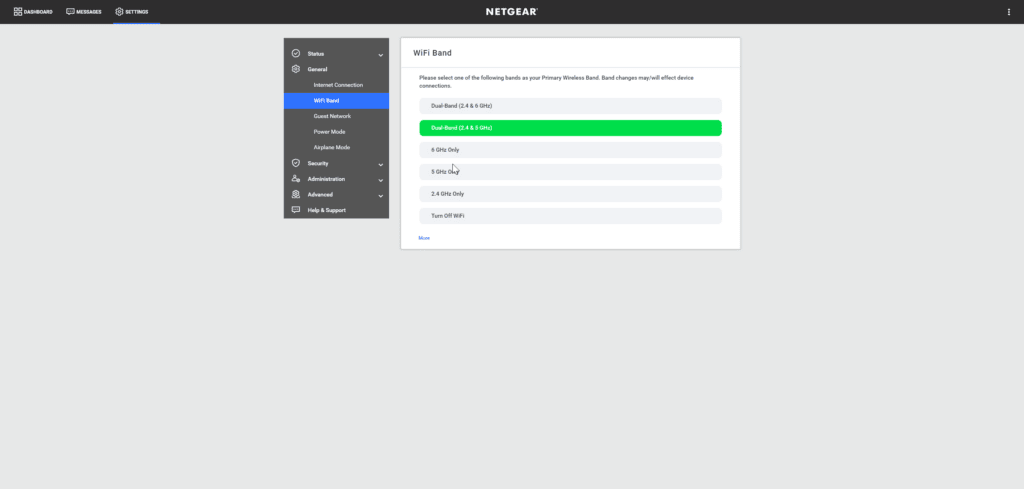
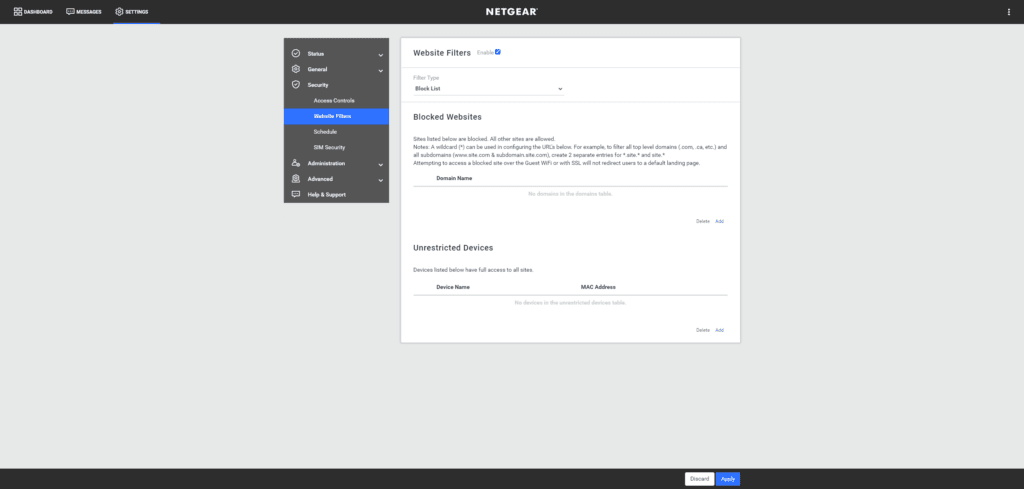
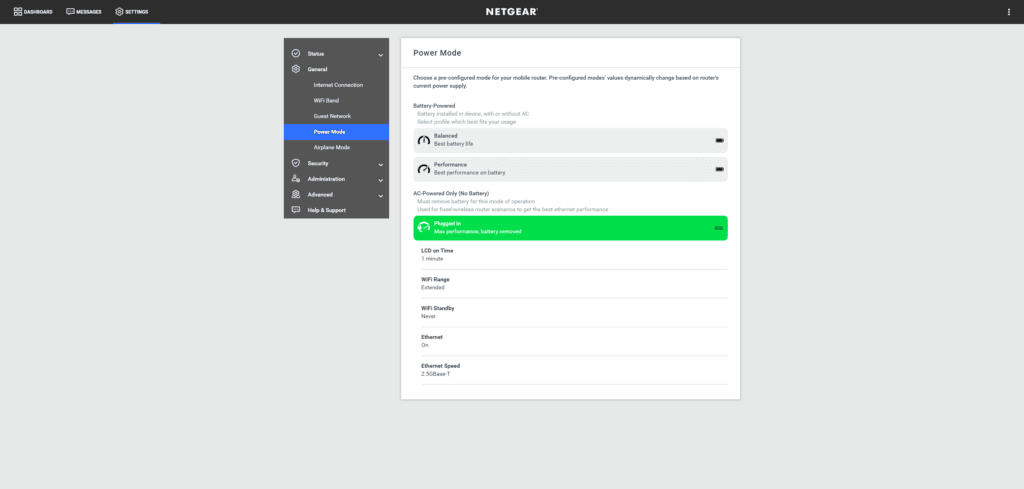
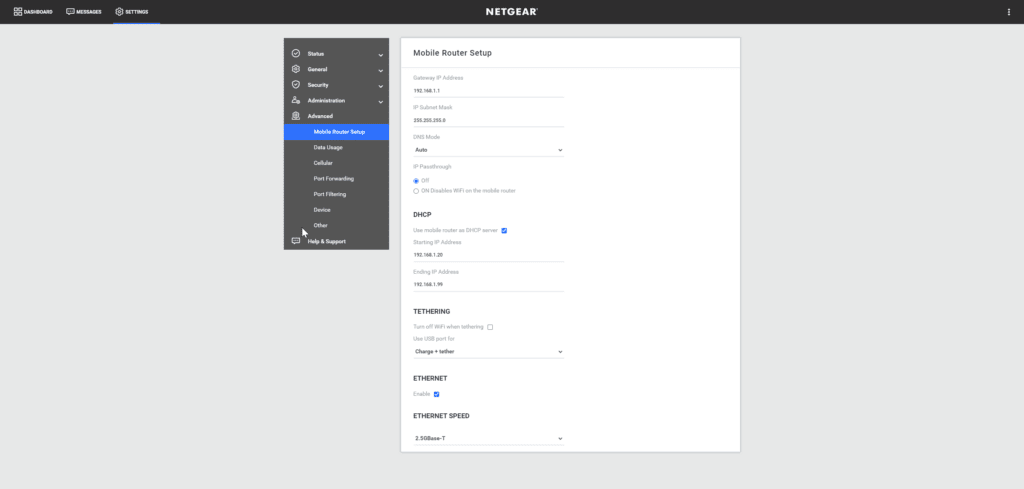
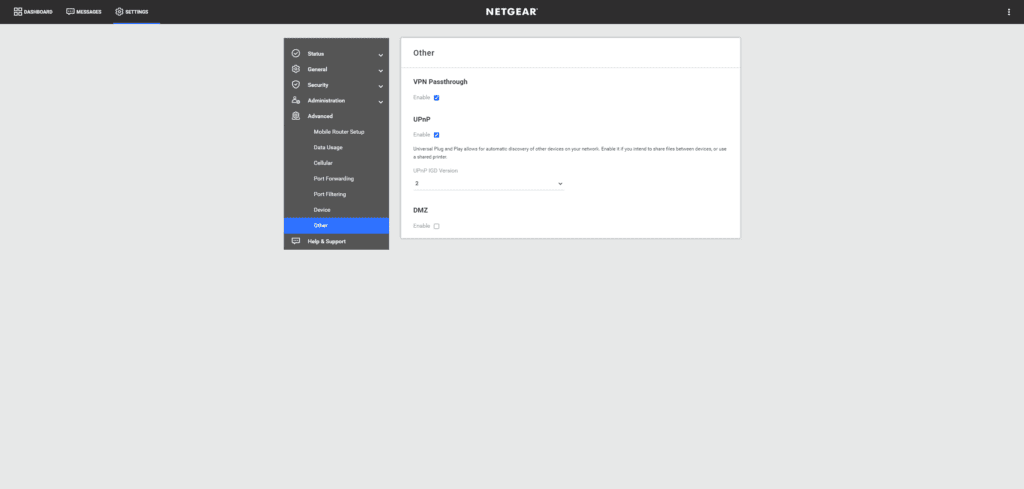
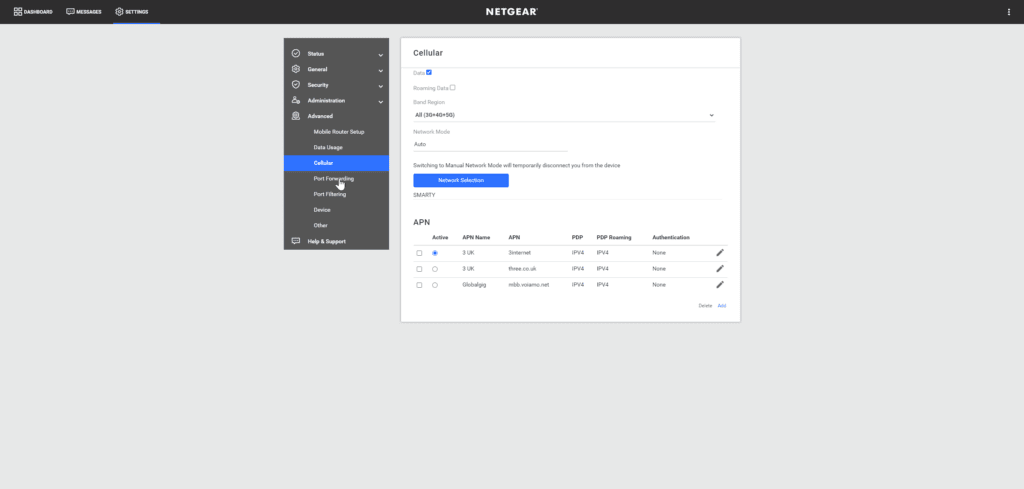
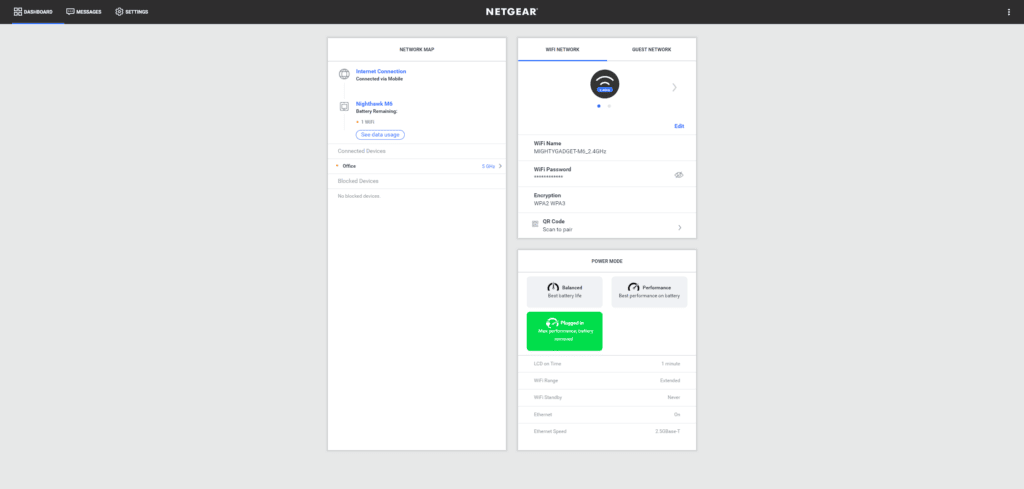
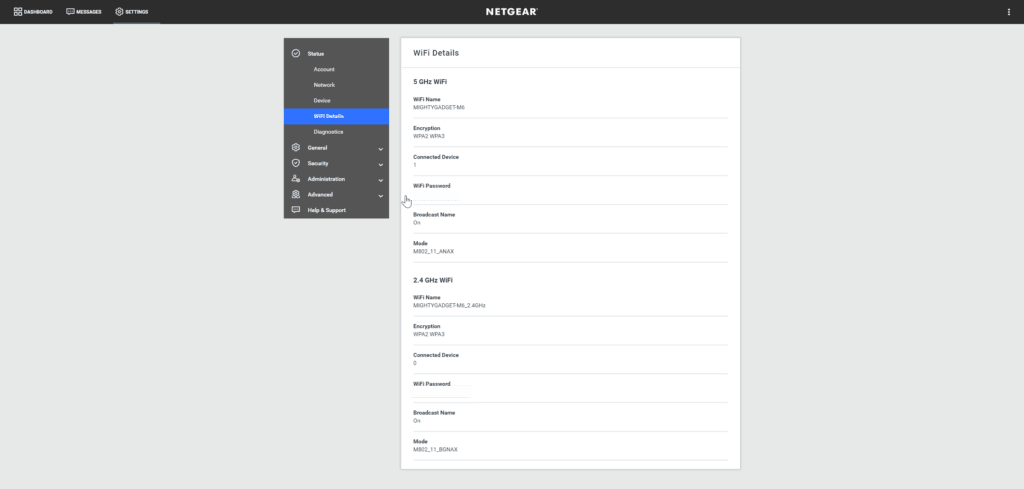
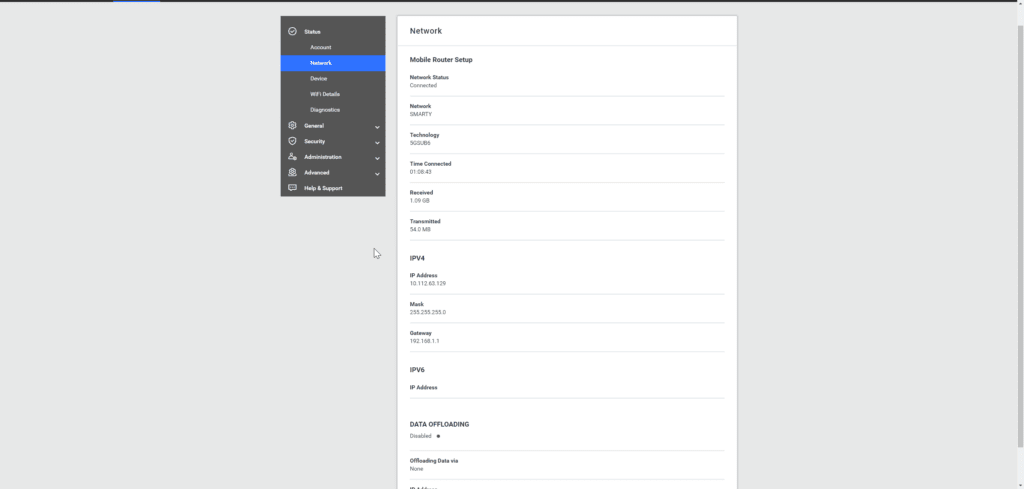
Power Modes
This hotspot has three power modes. At first, I ignored them, thinking the only difference would be the display and sleep modes, but each mode has quite a big difference.
- Balanced – This is the default mode with the best battery life. In this mode, it works as a pure mobile hotspot. Its network port is disabled and set to 100Mbps (you can then toggle the Ethernet on)
- Performance – Provides the best performance on battery. In this mode, the network port is turned on (at 100Mbps by default) and can be changed to gigabit.
- Plugged in – This gives you the best performance overall and requires you to remove the battery and do a reboot. This mode should improve the WiFi range, and its network port functions at 100Mbps (default) but can be changed to gigabit or 2.5Gbps.
In the plugged-in mode, it is fussy about what you plug it into, I used a PD USB-C cable at first because I have so many of them, but it won’t accept this and says to use the stock charger. However, if you use a USB-A to USB-C cable, it should work (assuming the charger supports the current voltages).
Radio Band Options
One of the annoying quirks of this router is that it can’t have WiFi enabled for all three bands at once. You can either have it running on a single band or dual band (2.4GHz + 6GHz or 2.4GHz + 5GHz).
This, therefore, makes the 6GHz somewhat redundant because it has a much shorter range than 5GHz, and there are not many devices out there that support it. Perhaps if I am working somewhere and only need a WiFi 6E laptop and my phone connected, it would be OK, but it is a faff to switch the radio modes, so I find that it is better to leave it in 2.4GHz + 5GHz, with 160MHz 5GHz, the WiFi throughput should be the same anyway.
I feel that it is important to point out that this is not a design decision by Netgear. It is a limitation of the Qualcomm chipset.
WiFi Hotspot Performance

The Qualcomm SDX65 modem inside this router is rated for up to 4Gbps, which is almost double what the older M5 with the SDX55 was able to achieve.
This is the same 5G modem that you will find in flagship phones running the Snapdragon 8 Gen 1 and the SD8+ Gen 1.
Technically the SDX65 should be capable of 10 Gbit/s down and 3 Gbit/s up with 5G or 2.5 & 0.31 Gbit/s for LTE.
In reality, you will never see those speeds, and where I live, I am lucky if I get a 5G signal at all.
I tested this with multiple affordable SIMs including:
- Smarty (Three)
- Voxi (Vodafone)
- Lebara (Vodafone)
I had some odd results in my home with a big difference in speeds between rooms. I live near a water tower with mobile masts installed, so my signal should be good.
Smarty (Three) performance was the best. Initially, I was quite happy with the 348Mbps download and 13.33Mbps upload I achieved in my office.
Then retesting the speeds in my dining room so I could take a photo, I managed a much more impressive 686.23 Mbps down, though a less impressive 9.36 Mbps upload.
That’s a long way off what 5G and this hotspot are capable of, but 600Mbps down should be enough for the most demanding of users; a better upload speed would have been nice, though.
The speed I achieved from this is quite interesting because it is actually faster than what I managed when using the hotspot in the WiFi/Ethernet offloading mode.
I will be using this for all my trips in the future, so if/when I notice some impressive speeds, I will update this post.
USB Tether / Modem
The first of the many alternative connectivity options is to use this connected directly to your PC. The port is USB 3.2 Gen 1, which is capable of up to 5Gbps, and the hotspot will take a charge off your laptop/PC, which can be handy if it is running low.
In this mode, you can still run the hotspot with the WIFi on and allow other devices to connect to it.
WiFi Offloading
In the WiFi offloading mode, the M6 Pro will connect to an existing WiFi network and use that as the primary connection and mobile data as a failover.
This allows you to connect the M6 Pro to a public WiFi network but then use the SSID of your M6 Pro for all your devices. This provides several advantages:
- You only need to connect the M6 Pro to the network rather than all your devices separately.
- You get increased security as the M6 Pro will be the only device visible on the public network.
- You can potentially save money if you have a hotel that charges for WiFi access per device (I haven’t had a chance to test this, and most hotels have free WiFi nowadays).
To set up WiFi offloading, can either enable it via the touch interface on the router itself or via the browser web interface. Then when the router reboots, you will need to log into the web interface and select the SSID you want to connect to.
With both WiFi and Ethernet offloading, the local IP of the router was different because my home network was already on 192.168.1.x. You can also log in via mywebui.net
Ethernet Offloading / WiFi Router
Ethernet offloading works exactly the same way as WiFi offloading. You basically turn the M6 Pro into a WiFi router and have the benefit of mobile data as a failover connection.
With this option, you will want to change the power settings of the M6 Pro. This caused me a lot of confusion at first as I was only getting 100Mbps when my Internet is a gigabit connection.
With the balanced mode, you will be limited to 100Mbps even when you enable the Ethernet port. So you will want to switch to performance, which will allow you to change it to gigabit, or switch to the plugged-in mode where you can use 2.5GbE.
This is obviously ideal for hotels that have Ethernet in the room, and again, you can improve security for your devices, reduce set-up time and potentially save money by avoiding getting charged connection fees per device.
Throughput with WiFi and Ethernet offloading
For both WiFi and Ethernet offloading, I didn’t achieve the speeds I expected. The best I could get was with the hotspot in the max performance mode with it plugged in and 2.5GbE enabled.
With this, I was able to achieve 630Mbps down and 104Mbps upload. Technically it should be able to connect at 2400Mbps and therefore max out my Internet connection which is Virgin Media 1Gbps.
Performance as a 5G failover router
This section doesn’t really relate to the performance of the Nighthawk M6 Pro, but I thought it was worth pointing out as it highlights the versatility of this hotspot.
I recently reviewed the EnGenius ESG510, which is a dual WAN security gateway, and I wanted to have mobile data as a backup if/when Virgin Media goes down. They were recently down for several hours the other week, and it is a big problem when you work from home as you can lose hours of productivity.
Therefore when I am working from home, I have the M6 Pro plugged into the 2nd WAN port of my EnGenius and have it set to be the failover option.
While this is possible for many 5G hotspots, including the affordable ZTE MU5001, the M6 Pro has the advantage of being able to work without the battery fitted. This, therefore, avoids the battery degrading over time due to it being left fully charged.
With the battery removed, this operates in a high-power mode, and the hotspot doesn’t automatically go to sleep.
My Internet connection hasn’t gone down since getting the EnGenius or this hotspot, but the limited testing I have done has proven to be successful. When the connection drops, there is a few seconds of downtime before the gateway switches to the failover option. The room the gateway is in doesn’t get the best mobile signal, so my Internet isn’t very fast, but it is still usable and avoids significant loss of productivity.
Price and Alternative Options
| Preview | Product | Rating | Price | |
|---|---|---|---|---|

| Netgear MR6450-100EUS | £695.00 | Buy on Amazon |
The Nighthawk M6 Pro (MR6450) has an RRP of £900.
There is the standard M6 (Model number MR6150). This has all the same features, such as WiFi and Ethernet offloading, but the modem is the Qualcomm SDX62 which has a lower spec of up to 2.5Gbps. It then is WiFi 6 (which probably won’t make a difference), and it only has a gigabit Ethernet port. Realistically, if you don’t need the absolute best 5G performance, I would imagine there wouldn’t be that much noticeable difference, and, therefore, this would be better value for money.
| Preview | Product | Rating | Price | |
|---|---|---|---|---|

| NETGEAR M5200 WiFi 6 Mobile Hotspot 5G Router | £1,045.00 | Buy on Amazon | |

| D-Link DWR-2101 - Mobile hotspot - 5G LTE - 1.6 Gbps - Wi-Fi... | £336.58 | Buy on Amazon | |

| ZTE MU5001 5G Unlocked portable low cost travel WiFi,... | £229.95 | Buy on Amazon |
The older M5 (MR5200) has an RRP of £830 and is currently on Amazon for around £670 and has consistently been around £700 for a while, so there are not many chances to get a big discount.
The GlocalMe Numen Air 5G Mobile WiFi Router is just £312 but has a slower 5G rating, can only support 16 devices and only has WiFi 5. My main concern here is that it appears to use an eSIM, and you need to buy data through the GlocalMe App. This may be useful if you want to buy data for different countries, but it is not ideal for your local country. Example prices are 10GB of data for 7 days of use in the US is $39. For the UK, they have $5 per day for unlimited data with a 2GB speed cap. In comparison, Smarty is £18pcm for unlimited, and Voxi is £30 pcm for unlimited.
The D-Link DWR-2101 is around £445 with 1.6 Gbps 5G, AX1800 WiFi, and Gigabit Port.
The Unlocked Vodafone ZTE MU5001 5G Mobile WiFi 6 Hotspot is £240 and uses the SDX55. You need to be careful with this one as some models have Ethernet and some don’t. This also can’t be used without a battery. This has been available on some incredible deals with Vodafone, which is how I bought it when I reviewed it.
Overall
The Nighthawk M6 Pro is undeniably the best 5G mobile router/hotspot on the market. The main selling point for me is the flexibility you have in the way you use it.
I use it with the battery removed and as a 5G failover WAN connection on my EnGenius ESG510, but when I travel, I take it with me and use it as a 5G mobile router. This is important to me because it means I am using it all the time, which goes a long way to justify the high price by reducing the cost per use.
There are some annoying quirks to this hotspot. It requires a reboot to apply quite a lot of the settings. While it has 2.5GbE, this is not the default configuration. WiFi throughput is also not quite as high as I’d like in some scenarios. In reality, most of these are annoying in a testing environment. When I am travelling, I doubt I will be changing the settings every five minutes, nor will I need multi-gig WiFi throughput.
Overall, the high price of this will likely limit the appeal, but people that have demanding requirements will love this hotspot and the versatility it has with all the different modes.
Netgear Nighthawk M6 Pro Review Rating - MR6450
Summary
The Nighthawk M6 Pro is undeniably the best 5G mobile router/hotspot on the market. The large number of features allows this to be useful for a wide range of scenarios and not just restricted to travel.
Overall
90%-
Overall - 90%90%
Pros
- Outstanding performance
- WiFi/Ethernet offloading for public Internet
- Works well as a 5G WAN failover router
Cons
- Price
- Apply settings can be time-consuming
I am James, a UK-based tech enthusiast and the Editor and Owner of Mighty Gadget, which I’ve proudly run since 2007. Passionate about all things technology, my expertise spans from computers and networking to mobile, wearables, and smart home devices.
As a fitness fanatic who loves running and cycling, I also have a keen interest in fitness-related technology, and I take every opportunity to cover this niche on my blog. My diverse interests allow me to bring a unique perspective to tech blogging, merging lifestyle, fitness, and the latest tech trends.
In my academic pursuits, I earned a BSc in Information Systems Design from UCLAN, before advancing my learning with a Master’s Degree in Computing. This advanced study also included Cisco CCNA accreditation, further demonstrating my commitment to understanding and staying ahead of the technology curve.
I’m proud to share that Vuelio has consistently ranked Mighty Gadget as one of the top technology blogs in the UK. With my dedication to technology and drive to share my insights, I aim to continue providing my readers with engaging and informative content.
Last update on 2025-07-14 / Affiliate links / Images from Amazon Product Advertising API