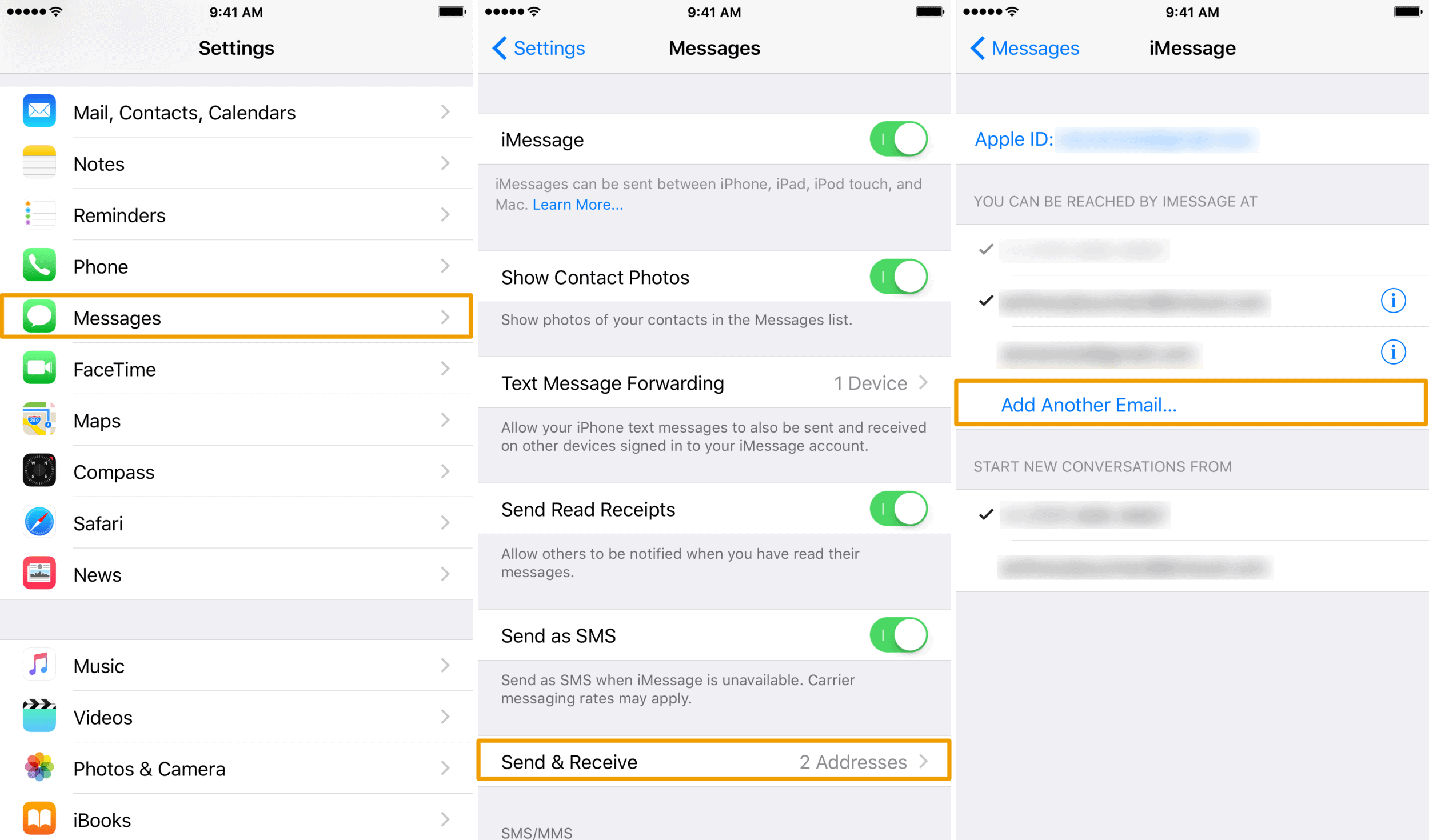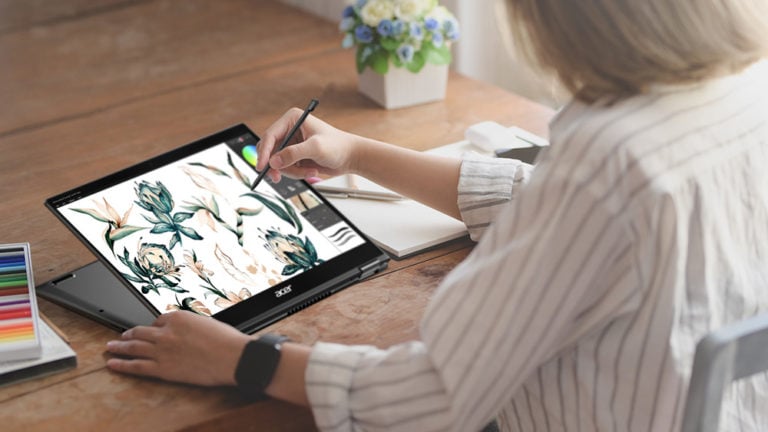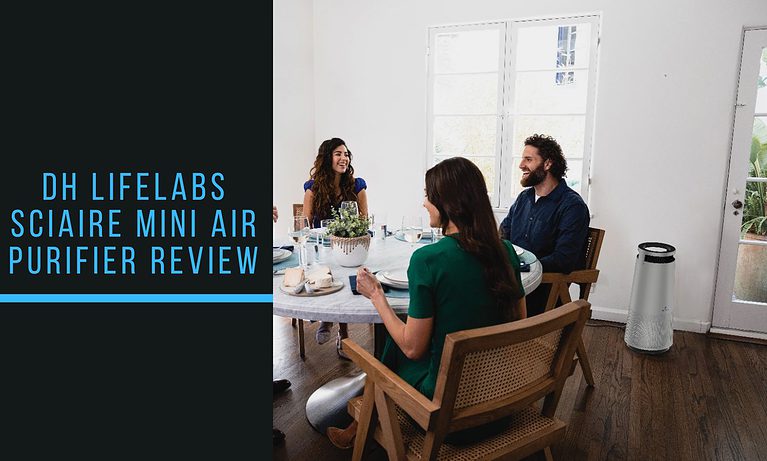Any links to online stores should be assumed to be affiliates. The company or PR agency provides all or most review samples. They have no control over my content, and I provide my honest opinion.
iMessage is Apple’s instant messaging service. It allows users to send texts, documents, photos, videos, contact information, and group messages over the Internet to other iOS or macOS users.
It is a superior alternative to SMS/MMS messaging for most users with devices running iOS 5 or later.
iMessage is unique because it’s integrated with the built-in Messages app on your iPhone, iPad, and Mac. If you’re messaging another iPhone (or iPad/Mac) user who has iMessage enabled, your messages will automatically send over your internet connection (Wi-Fi or cellular data) instead of as a regular text message. This is especially helpful when texting over Wi-Fi where a cellular signal might not be present, such as on an airplane or abroad.
iMessage is incredibly popular in the US and is one of the main reasons why so many Americans refuse to switch to Android. However, in the rest of the work, iMessage is much less popular as most people use third-party apps such as WhatsApp, Facebook Messenger and Telegram.
Some of the features of iMessage include:
- Read Receipts: Users can enable a read receipt feature that allows the sender to know when their message was read by the recipient.
- Group Messaging: You can send messages to multiple people at once and even name the conversation for easy reference later.
- End-to-End Encryption: iMessage is encrypted from the sender’s device to the recipient’s device, making it nearly impossible for anyone else to view the message content.
- Rich Link Previews: When you send a link in an iMessage, the recipient can see a preview of the link’s content.
- iMessage Apps: You can use apps within iMessage, allowing you to do things like share songs or play games with the person you’re messaging.
- Animoji and Memoji: iPhone X and later models allow you to create animated versions of yourself or use animated characters to communicate with others.
How do iMessage messages show up on Android?
Currently, iMessage is not supported on Android devices. This means that you cannot send or receive iMessages on an Android device.
When you send a message from an iPhone to an Android device, it does not send as an iMessage, but rather as a regular SMS or MMS text message, depending on if you are sending text, photos, or videos.
Here’s what you should know about iMessages and Android:
- Green vs. Blue Bubbles: On an iPhone, iMessages are denoted by blue message bubbles, while regular SMS and MMS messages are green. If you’re sending a message to an Android user, the bubble will appear green, indicating that the message is a regular text message, not an iMessage.
- Functionality: Regular text messages sent to Android phones from iPhones are limited to the functionality of SMS/MMS. This means features unique to iMessage (like read receipts, animated effects, and other rich media) will not work.
- Group Messages: If you’re in a group message with an Android user, all messages will be sent as SMS texts and not as iMessage.
How to Sync iMessages Across Your Apple Devices
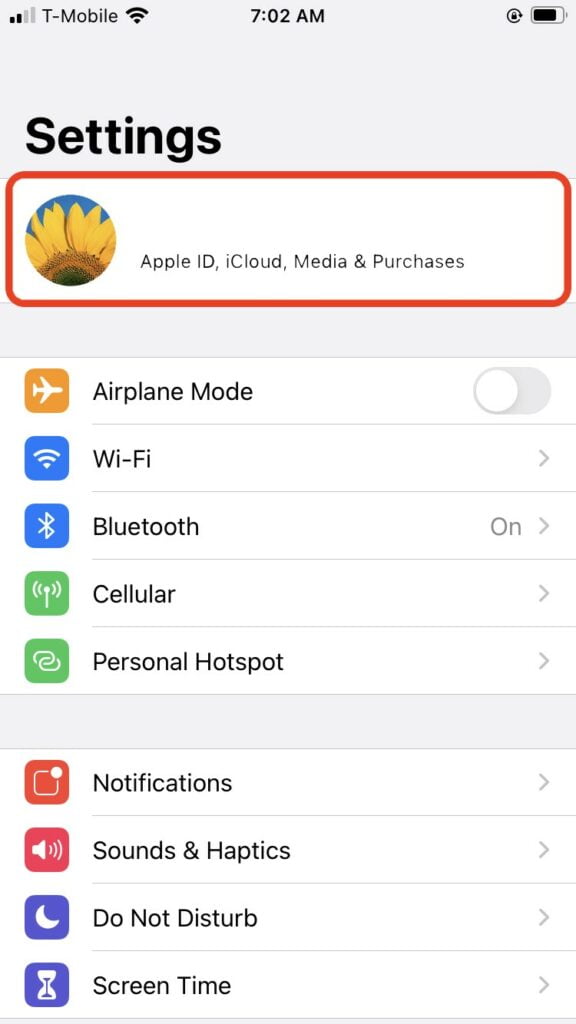
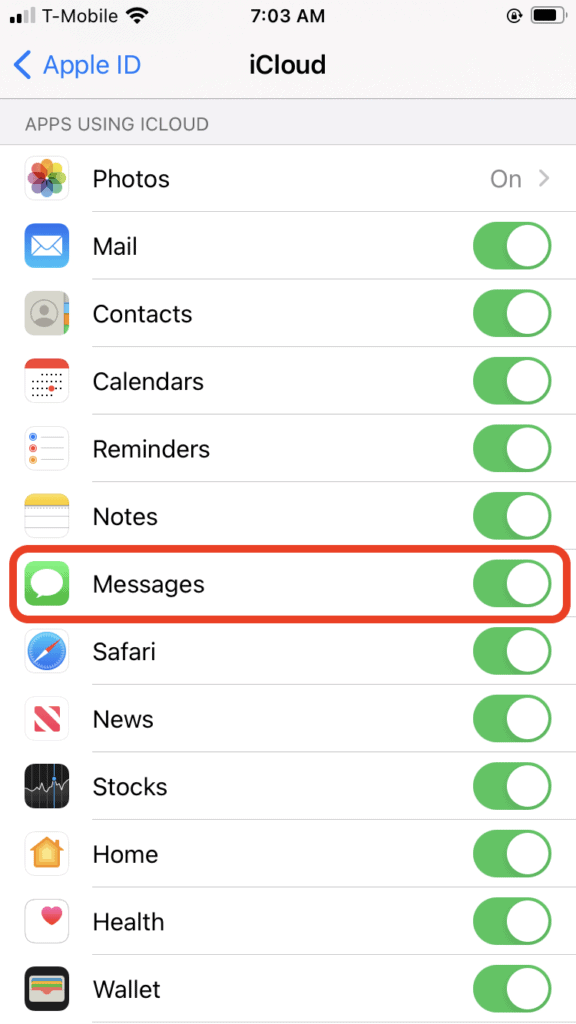
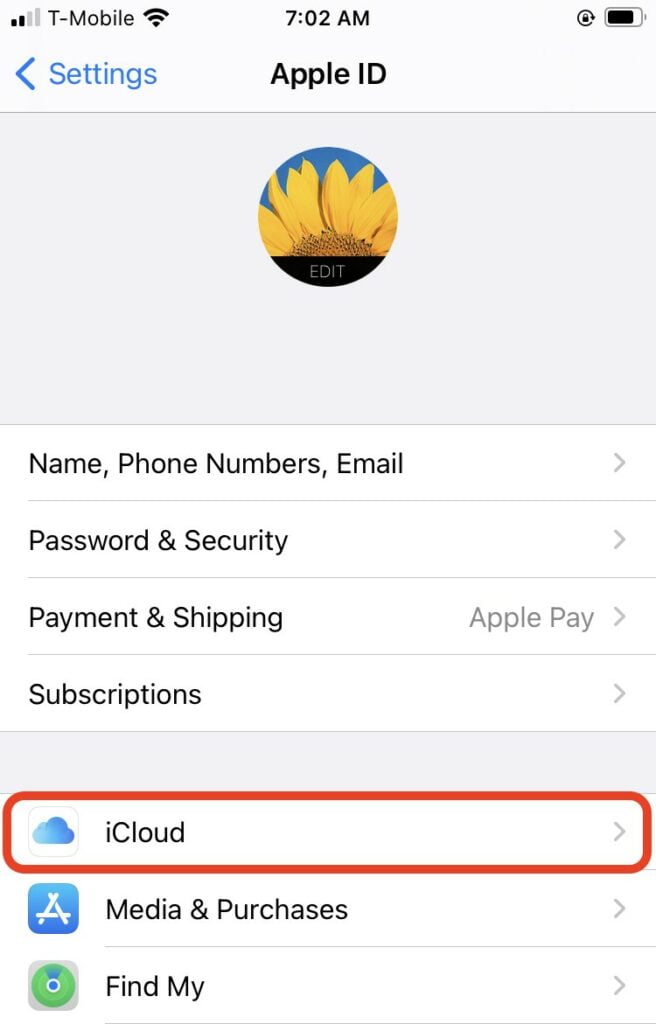
For a start, make sure that you are signed into each device with the same Apple ID. This is required for syncing iMessages across your devices.
Here is the step-by-step guide:
1. Enable iMessage on Your iPhone:
Firstly, let’s enable iMessage on your iPhone if it isn’t already.
- Open the “Settings” app on your iPhone.
- Scroll down and tap on “Messages.”
- Tap the switch next to “iMessage” to turn it on.
2. Sync iMessage with iCloud:
Next, let’s sync your iMessages with iCloud.
- In the “Settings” app, tap on your Apple ID at the top.
- Tap on “iCloud.”
- Scroll down and make sure the switch next to “Messages” is turned on.
3. Enable iMessage on Other Devices:
Now, let’s enable iMessage on your other Apple devices. The process is similar across devices, but there may be slight variations.
On iPad:
- Open the “Settings” app.
- Tap “Messages” on the left sidebar.
- Toggle on “iMessage” if it isn’t already.
- Make sure you’re signed in with the same Apple ID as your iPhone.
On Mac:
- Open the “Messages” app.
- If it’s your first time using the app, follow the on-screen instructions. If not, go to Messages > Preferences in the menu bar.
- Click on “iMessage.”
- Sign in with your Apple ID if you haven’t done so already.
4. Enable Text Message Forwarding:
This step is only necessary if you want to receive not only iMessages, but also text messages from non-Apple devices on your other Apple devices.
- On your iPhone, go to Settings > Messages > Text Message Forwarding.
- You’ll see a list of your devices linked with the same Apple ID. Toggle on those where you want text messages to appear.
Now your iMessages should sync across all your devices! Keep in mind that these messages are encrypted and stored in iCloud. So, if you delete a message, photo, or conversation on one device, it is removed from all of your devices.
In order to view and keep your messages up to date across your devices, your devices need to be connected to the Internet. Make sure your devices are connected to Wi-Fi or cellular data to keep your iMessages synced.
Also remember, using iMessage on multiple devices requires that those devices be capable of running at least iOS 11.4, iPadOS 13, or macOS Mojave 10.14.5, depending on the device.
Christopher Carter, a committed contributor to Mighty Gadget, balances his full-time job as a Royal Mail postman with his enduring passion for gaming. With a particular penchant for PC, SteamDeck, and PS5 platforms, Chris provides a unique perspective on the latest gaming trends and hardware. His close friendship with our chief editor, spanning two decades, has fostered a rich collaborative environment where his gaming insights are highly valued.
When he’s not immersed in the digital realms or diligently delivering mail, Chris is cheering for Manchester City, showcasing his unwavering support come rain or shine. Besides football, his world revolves around his young son and two lively beagles, who provide a joyful respite from his daily pursuits.
Chris’s contributions to Mighty Gadget are crafted during his spare hours, where he meticulously delves into the gaming world, translating his experiences into engaging reviews for our readers. His authentic take on the latest gaming endeavours makes him a trusted voice within the Mighty Gadget community. Through his writings, Chris offers a genuine glimpse into the gamer’s world, making him an integral part of our team.