Any links to online stores should be assumed to be affiliates. The company or PR agency provides all or most review samples. They have no control over my content, and I provide my honest opinion.
While most of us use WiFi to connect to the Internet now, it will never be as good as Ethernet and I will always use Ethernet whenever possible with my devices.
However, from time to time, you may have a strange problem where the Internet doesn’t work even though it is plugged into via the Internet. It sometimes is a frustrating problem to fix as it feels like there is no logical reason why the Internet would not be working.
Hopefully, this guide can help you find a fix to the problem.
Check the computer registers a cable
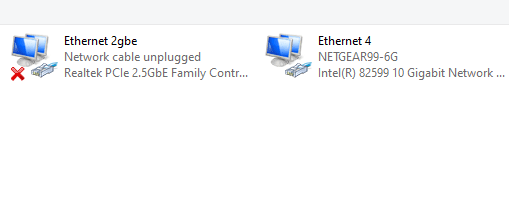
First of all, I would check if the computer, or whatever wired device you have, is physically registering a connection.
Go to: Control Panel\Network and Internet\Network Connections
If it says the network cable is unplugged, then there is something physically wrong.
Other devices, such as a TV or Nvidia Shield, will normally say there is no Internet and try and connect to WiFi.
Check the physical connections on the computer, router and any switches you use.
If it says the cable is unplugged, then checking the physical connections should be your next task.
However, even if it is showing as plugged in, it is still worth checking all the cables around your house if you have run out of other options.
The Ethernet port on my Nvidia Shield is damaged, so it doesn’t click in, and sometimes, the cable will become dislodged. Similarly, in my early attempts to run Ethernet around my home, I had switches daisy-chained around the house and cables run between rooms the best I could. With one cable, the retaining clip broke off, and from time to time, it would pop out of the switch.
So I would suggest checking all the cables, making sure they are clicked in and checking for any physical damage. If you have a spare Ethernet cable, you can also swap these over.
Check your WiFi
I would try and check to see if the WiFi is working in your home, if this is working, then the Internet is working, and it is related to your Ethernet.
If your computer or device has WiFi, see if it will connect via that first. Alternatively, use your phone to make sure the Internet is working over WiFi.
Check if another computer can work via a wired connection
If you have another device or computer that has an Ethernet port, then it is worth checking to see if that works.
Use the diagnose and fix function & reboot
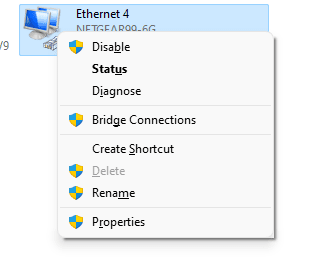
Within the Network and Internet\Network Connections section, if you right-click on the network connection and select Diagnose. Windows will test the connection and try and work out and fix the problem. From my experience, this rarely fixes a problem, but it is easy to do.
Assuming that doesn’t work, you can try disabling and reenabling the network connection via the right-click context menu.
It is not a joke when someone in IT says have you tried switching it on and off again. This fixes a LOT of computer problems. Reboot your PC and reboot your router.
Check your DNS / Scan your network [If your WiFi works but wired Internet doesn’t]
Sometimes the computer has an Ethernet connection but, for some reason, isn’t connecting to the router properly. This will then cause issues with DHCP and DNS.
If you hit the Windows key, then type cmd and hit enter, it will bring up the command prompt. Then type ipconfig.
This should show the IP address of your PC and the router (gateway). The format is normally 192.168.x.x.
A common router/gateway IP is 192.168.1.254, but it may be 192.168.1.1 or 192.168.0.1.
If it is something very different, then there is a good chance the PC isn’t connecting to the router properly.
One issue might be that you have a static IP set and/or predefined DNS.
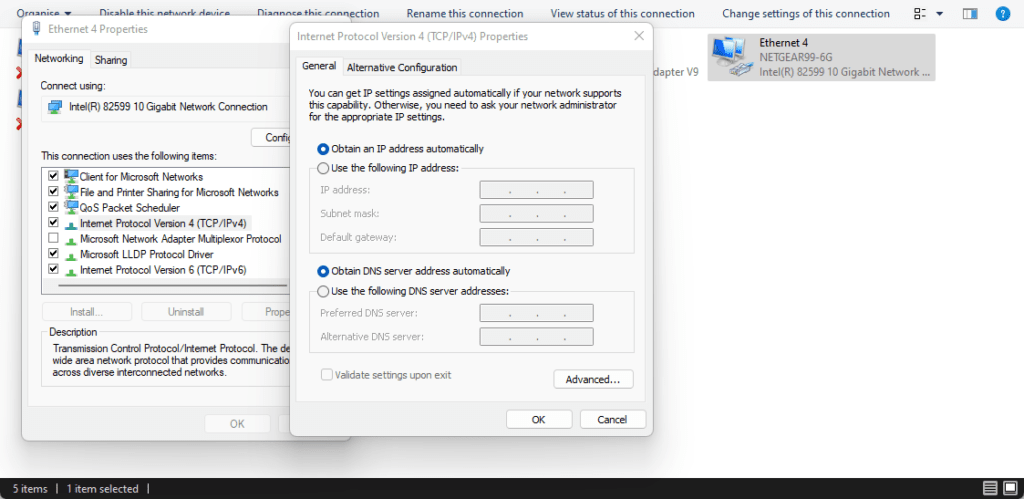
Going back to Control Panel\Network and Internet\Network Connections, if you right click then select properties, then go to Internet Protocol Version 4 and select properties. You normally want both the IP and DNS to be set to automatic. On occasion, I have manually set an IP then for whatever reason, changed my router, and now the static IP addresses I have used don’t point to the right things.
Check your router registers an Internet connection
If neither WiFi nor a wired connection are working but the network itself seems to be working (you have a valid LAN IP) then try logging into your router and seeing if that reports an Internet connection.
If it is an ISP-supplied router or a third-party VDSL router, then it should inform you of the Internet status. If this is being reported as down, then there is either a problem with the ISP itself or a problem with the router connecting to the ISP.
No Internet at all
If you have no Internet at all, then the problem is either the router or ISP. As usual, reboot your router and also check to see if the ISP currently has any outages. They nearly always have a network status page.
It may also be worth checking the cables that run into your house. You should have already checked the cable inside the house, but it is possible that something has caused damage outside. Virgin has my cable pinned down a wall, and I have heard reports of people accidentally cutting into them.
If you are using an ISP-supplied router and there are no reported problems with the ISP, then it can be worth resetting the router. I have written a couple of guides about resolving different ISP-related problems with slow Internet. This includes a guide for slow Virgin Fibre, Sky Broadband and BT Broadband.
If it is not ISP supplied, then you may need to rerun any quick setup process and/or double-check any settings within the router. This may include any username and password.
You should also check any parental controls or block lists within the router.
I am James, a UK-based tech enthusiast and the Editor and Owner of Mighty Gadget, which I’ve proudly run since 2007. Passionate about all things technology, my expertise spans from computers and networking to mobile, wearables, and smart home devices.
As a fitness fanatic who loves running and cycling, I also have a keen interest in fitness-related technology, and I take every opportunity to cover this niche on my blog. My diverse interests allow me to bring a unique perspective to tech blogging, merging lifestyle, fitness, and the latest tech trends.
In my academic pursuits, I earned a BSc in Information Systems Design from UCLAN, before advancing my learning with a Master’s Degree in Computing. This advanced study also included Cisco CCNA accreditation, further demonstrating my commitment to understanding and staying ahead of the technology curve.
I’m proud to share that Vuelio has consistently ranked Mighty Gadget as one of the top technology blogs in the UK. With my dedication to technology and drive to share my insights, I aim to continue providing my readers with engaging and informative content.







