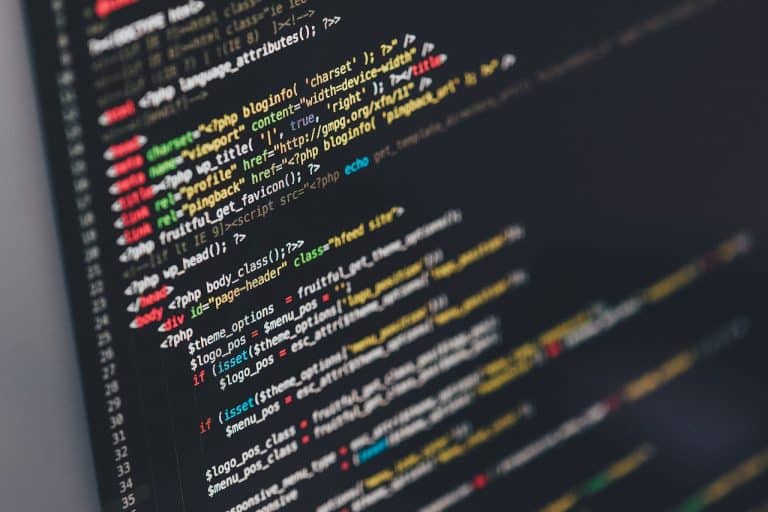Any links to online stores should be assumed to be affiliates. The company or PR agency provides all or most review samples. They have no control over my content, and I provide my honest opinion.
Digitization is the process of transforming information into computer-readable (digital) format. With digitization, you can convert a document, an object, sound, or image into a computer-readable format. Digitizing thick documents gives you a softcopy version of the documents, enabling you to edit and share them with anyone you like.
You can digitize documents using;
- Your phone
- A software
- Shine Ultra Pro Scanner.
Each of these methods has varying levels of efficiency in digitizing thick documents. In this article, we will discuss the three methods and recommend Shine Ultra Pro as the best document scanner to digitize thick documents. Read on to know how each method works.
What Methods Can You Apply to Digitize Thick Documents?
You can digitize thick documents in various ways. Below, we’ll discuss three efficient methods to digitize these documents.
Method 1. Scan Using the Phone
If you don’t have a physical scanner nearby and want to scan some documents urgently, your phone could do the magic. If you are an iOS user, you can scan thick documents using your iPhone or iPad.
This is made possible with the Notes app in just a few taps. Apply the steps below to scan your document on your iPhone:
- Open the Notes app.
- Tap on “New Note” to add a document.
- Tap on the Camera button above your keyboard.
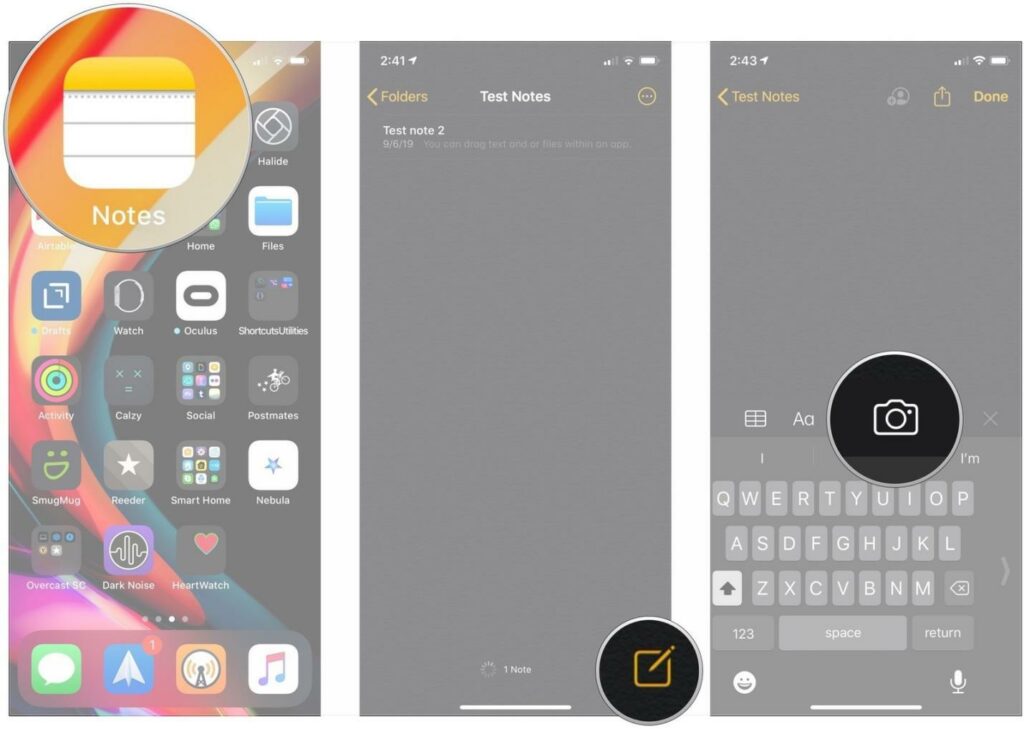
- Tap on “Scan Documents.”
- Prepare the document you want to scan.
- Tap on the Shutter button to scan the document. Repeat this for all the documents you want to scan.
- Tap on “Save” after you’ve finished scanning your documents. You’ll now have a digital copy of the scanned document on your phone. You can share it just like other digital documents.
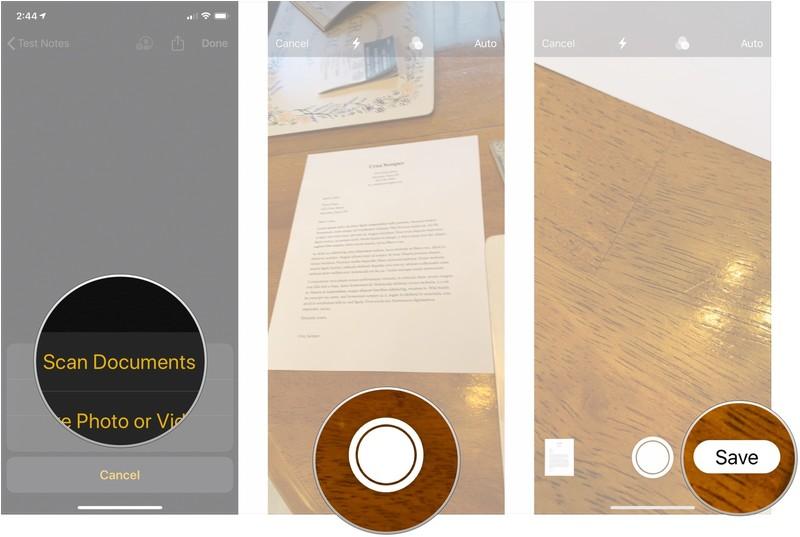
Advantages and Disadvantages of Using a Mobile Phone to Scan Thick Documents
#Advantages
- Easy to get started.
- Allows you to store and share the digital documents.
- Saves on time.
- Portable.
#Disadvantages
- Tiresome to scan large documents.
- The camera may lose clarity with time.
Method 2. Scan Using the Software
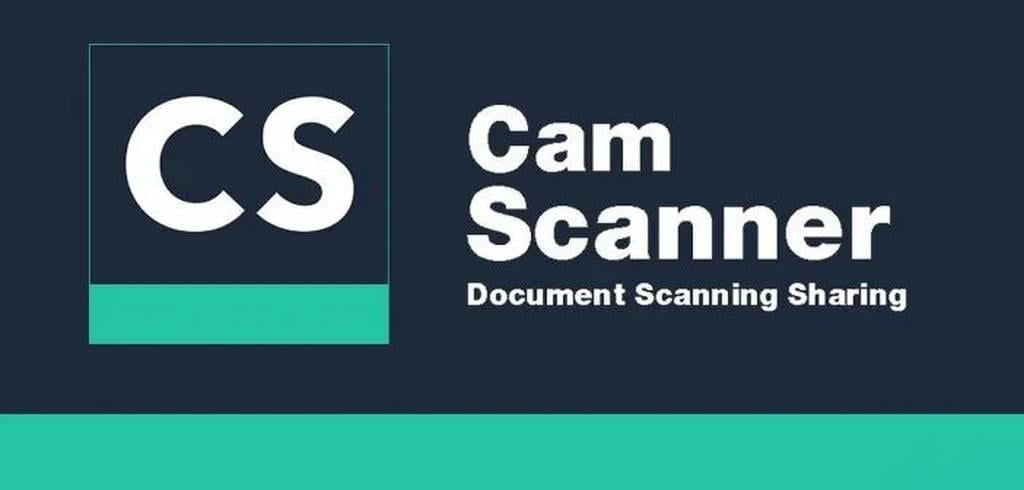
You can obtain a digital scan of thick documents using a software tool like CamScanner. You’ll need to download and install this application on your phone if you don’t have one. With the help of your phone camera, CamScanner enables you to digitize documents like:
- Certificates
- Notes
- Invoices
- Business cards
- Whiteboard discussions, etc.
The application uses auto-enhancing and smart cropping features to maintain the clarity of the graphics and texts scanned on thick documents. It also provides clear and sharp digital document representations. You can get started with CamScanner in the following steps:
- Open the CamScanner app.
- Tap on the Camera icon at the top of the screen.
- Prepare the document you want to scan and take a picture of it.
- Next, tap on the Tick icon to the right of the screen to process the picture taken.
- Drag the handles to ensure it evenly covers the document.
- Tap on the Tick icon again to save the document. You can now read and share the digital format of the document with anyone you like.
Advantages and Disadvantages of Using CamScanner to Digitize Thick Documents
#Advantages
- Allows you to share documents in PDF or JPEG formats.
- Clear and sharp images.
- Free to use the software.
- Perfectly scans any document.
- Provides a fast way to digitize important documents.
#Disadvantages
- It leaves a watermark on all scanned documents unless you purchase the premium version.
- The app sometimes has hanging issues when scanning large documents.
Method 3. Scan Using the CZUR Shine Ultra Pro
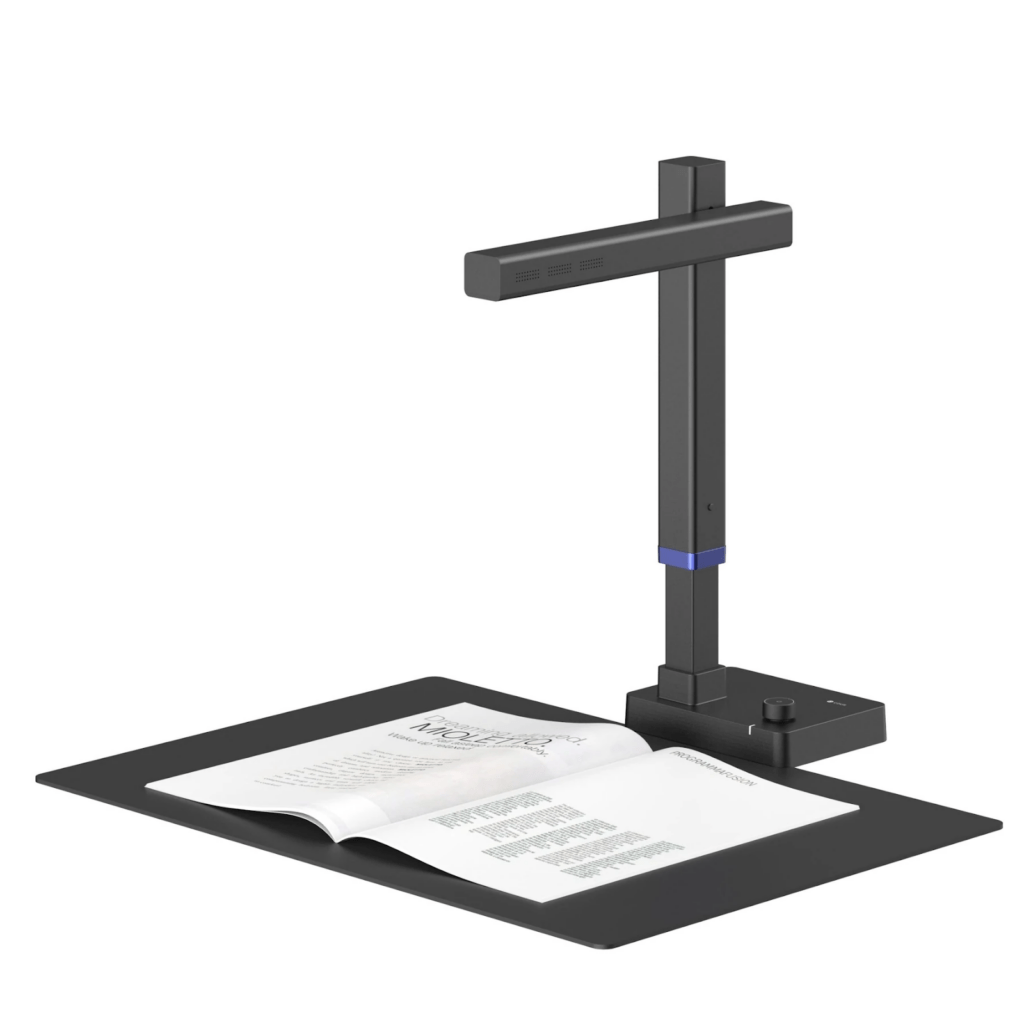
The best way to digitize thick documents is using CZUR Shine Ultra Pro. This scanning tool assures you of reliable performance at an affordable price coupled with an excellent scanning speed of one second per scan.
Shine Ultra Pro is more productive since it takes little time to scan large documents that would have taken more time with a regular scanner. The tool also assures you of photo quality since it has an ultra-high-definition (ultra HD) image sensor with 13-24MP.
It captures still images up to 5695 x 4272 pixels, assuring you of astounding clarity and remarkable details. The main features of Shine Ultra Pro include the following:
- Smart Curve Flattening Technology. Shine Ultra Pro enables automatic flattening of curled pages when digitizing documents. It also erases finger images, purifies the background, and automatically splits them into two pages.
- High-speed scanning. On average, it takes you just 1s to scan one page with Shine Ultra Pro. The scanner allows settings for automatic continuous scanning. It’s therefore fast compared to other scanners. It also has a high scanning efficiency hence no need to remove document staples.
- High clarity & remarkable details. This scan tool boasts a 24-megapixel camera that helps you capture super high definition images up to 5695 x 4272 pixels.
- Adjustable & foldable. You can adjust Shine Ultra Pro to varying heights when scanning thick documents, thanks to its formidable aluminum arms.
- Optical character recognition. With the embedded optical character recognition (OCR) function, Shine Ultra Pro allows you to convert scanned images into searchable PDF and editable Word, Excel, and Text formats. Moreover, the scanner supports 180+ different languages recognized.
- Digital files in multi-formats. After scanning a document, you can transform it into different digital formats like .DOC, .XLS, .TIFF, .PDF, or .JPG.
- Portable. Shine Ultra Pro is portable because you can fold it and move around with it in your backpack.
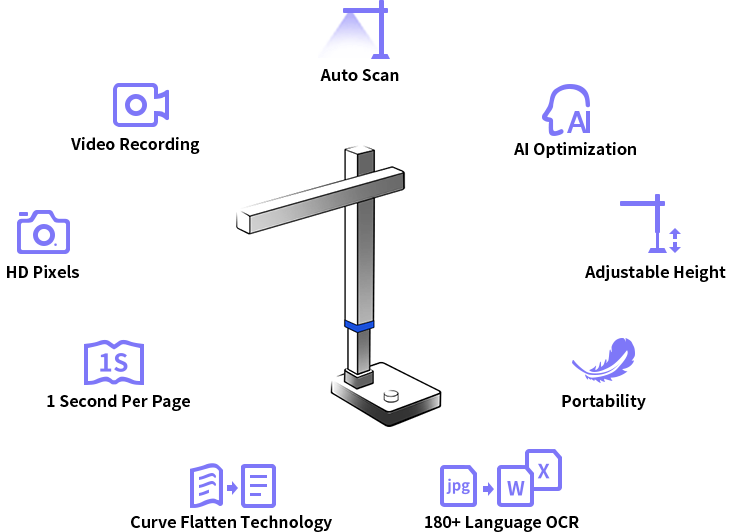
Advantages and Disadvantages of Shine Ultra Pro Compared to Mobile Phone Scanning and Software Scanning
#Shine Ultra Pro Advantages:
- Smart Curve Flattening Technology; for documents that are difficult to scan, Shine Ultra Pro enables automatic flattening of curled pages and erases the finger images. It purifies the background and automatically splits them into two pages.
- High-Speed Scanning: Digitize thick documents faster; Shine Ultra Pro only takes one second to complete a scan.
- Digital Files in Multi-Formats: Recognizes more than 180 languages; Shine Ultra Pro enables you to convert the scanned document into different formats.
#Shine Ultra Pro Disadvantages:
- Need to connect to the computer: to transform the digital files into various formats using Shine Ultra Pro, you’ll need access to a computer.
- Need to pay for the product: you’ll have to pay to access the premium features offered.
- Shine Ultra Pro needs to be carried in a backpack when moving around; it’s cumbersome to carry the backpack with you all along.
Conclusion
Digitizing thick documents helps you to save and share them in different formats. You can digitize thick documents using a mobile phone, software, or Shine Ultra Pro. If using an iPhone, you can digitize your documents using the Notes app.
The best software to help you digitize thick documents on your phone is CamScanner. This software tool helps generate clear and high-resolution images. The most recommended tool to scan multiple thick documents is Shine Ultra Pro.
Compared to using a camera or software, Shine Ultra Pro is of more advantage since it allows you to scan curled pages without losing clarity. Also, unlike software or camera, CZUR Shine Ultra Pro scanner takes only 1s to scan one page of the document.
Another advantage of this scanner compared to using a camera or software is that it uses an OCR function that enables you to convert scanned images into different formats like PDF, Word, Excel, Text, etc.
I am James, a UK-based tech enthusiast and the Editor and Owner of Mighty Gadget, which I’ve proudly run since 2007. Passionate about all things technology, my expertise spans from computers and networking to mobile, wearables, and smart home devices.
As a fitness fanatic who loves running and cycling, I also have a keen interest in fitness-related technology, and I take every opportunity to cover this niche on my blog. My diverse interests allow me to bring a unique perspective to tech blogging, merging lifestyle, fitness, and the latest tech trends.
In my academic pursuits, I earned a BSc in Information Systems Design from UCLAN, before advancing my learning with a Master’s Degree in Computing. This advanced study also included Cisco CCNA accreditation, further demonstrating my commitment to understanding and staying ahead of the technology curve.
I’m proud to share that Vuelio has consistently ranked Mighty Gadget as one of the top technology blogs in the UK. With my dedication to technology and drive to share my insights, I aim to continue providing my readers with engaging and informative content.