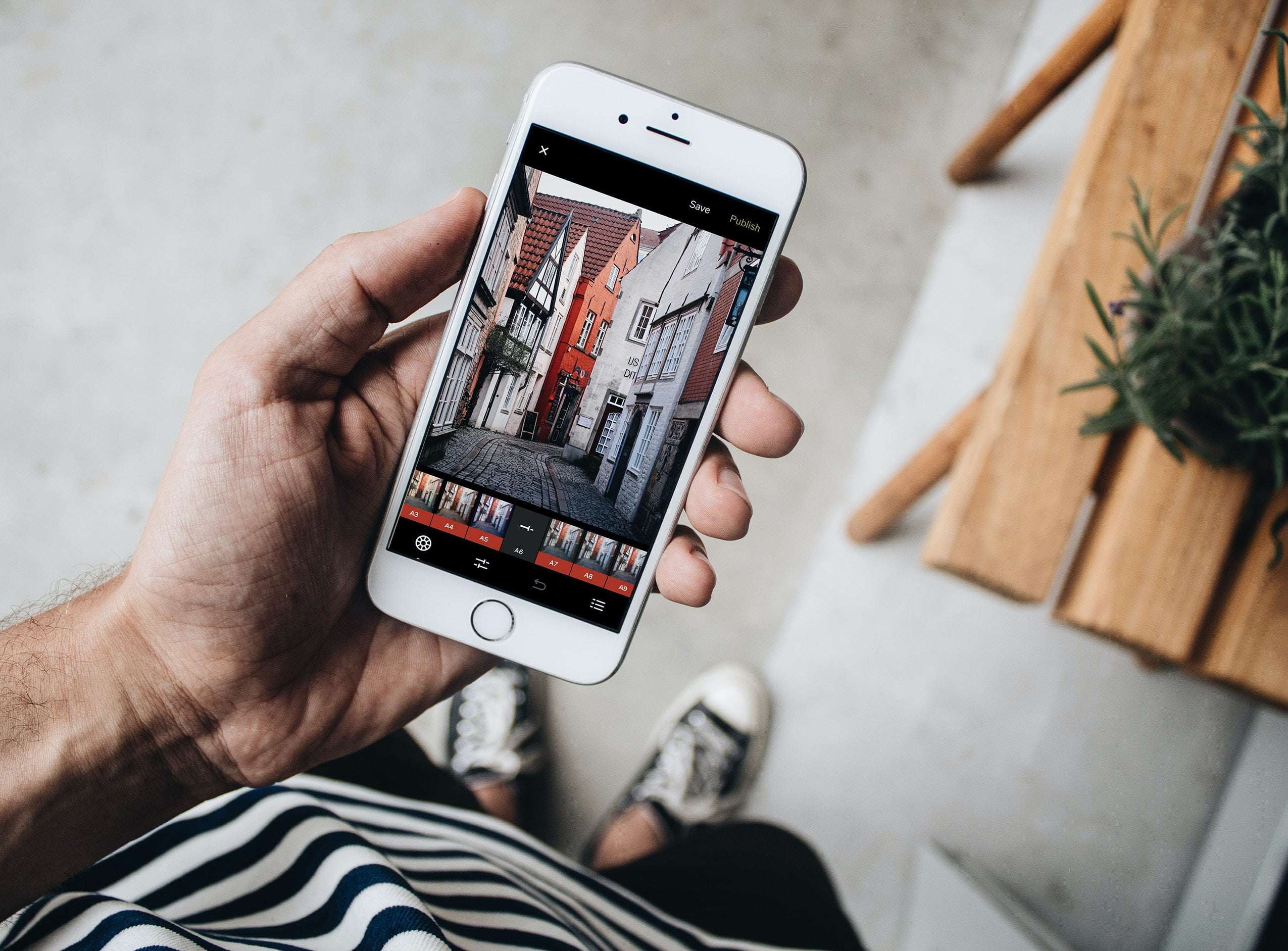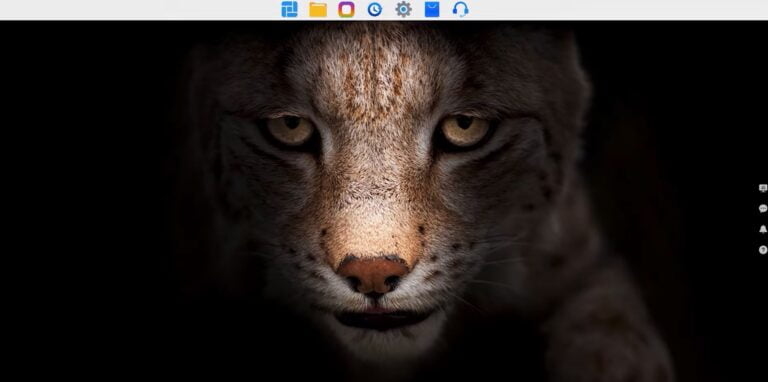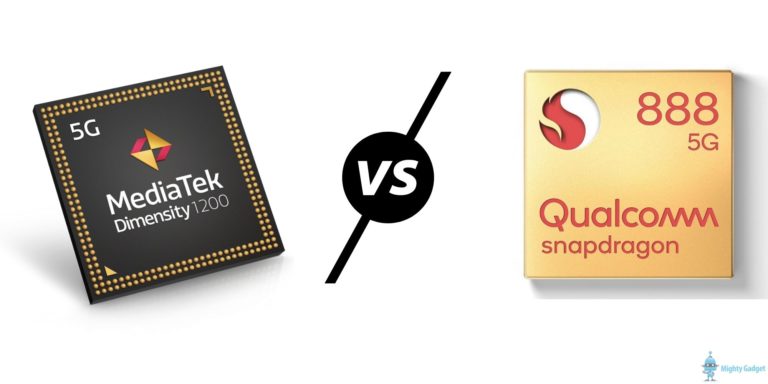Any links to online stores should be assumed to be affiliates. The company or PR agency provides all or most review samples. They have no control over my content, and I provide my honest opinion.
Everyone often has to deal with simple photo editing on their smartphone. This article will take you to a whole new level of ownership of your phone and photo editing on it. For this purpose, we have compiled a list of necessary tools, as well as applications that can make your photos on your phone begin to play with new colors. The only thing to keep in mind is that the following ways of editing photos on your phone will not replace editing on a computer, but if you try hard enough, you can achieve something similar on your phone.
How to cut an unwanted object from a photo
To remove some objects from the photo, just click here. First, also open the picture, click “Remove Object” and then the tool “Brush”. In the settings, you can adjust the brush size for your convenience. Then select unnecessary objects and stroke them, then click Ok. The app uses the background to make the deletion as seamless as possible. If it doesn’t, you can repeat: it should definitely work the second time.
How to adjust the focus on your phone
Modern phones like the iPhone XS can do this automatically. But if you don’t have such a phone, there is a way out. Use “Photo Blur”: select the parts you want to blur, and then adjust the intensity of the blur.
How to adjust the color tones in a photo
One of the most common problems is improper color rendering. You can make this adjustment without resorting to special applications. For iPhone, select a photo and press “Edit”, then “Adjust” and “Color”. You’ll see a slider at the bottom of the screen. With it, you can fix any imperfections in the photo. For Android, everything is very similar: press “Change”, “Color” and also adjust the picture to your liking.
This technique is good if you want to lighten only part of the photo. You can use the Snapseed app here. Open the image, tap the “Tools” button and select “Adjust Image”. Tap the slider icon at the bottom of the screen and select the function you want. Hint: “Basic” is useful for darkening bright areas, and “Shadows” is useful for brightening dark areas. If you press and hold one finger on the picture after changing, you can see the original version of the image.
A handy app with lots of tools
Camly is a popular photo editor for Android, containing many professional photo processing effects and templates for collages. Its undeniable advantage is that you can instantly process a photo using automatic settings.
In the program, you can add highlights, rays, stickers to the photo, apply filters and make the picture richer. Camly has an interesting effect — creating a photo that looks like an antique or a photo taken with an old camera. The app allows you to combine several photos into one collage, as well as to create frames. The most demanding users will be pleased with a large set of tools: adjusting brightness, contrast, exposure, light, shadow, tone, temperature, color balance, and sharpness. In Camly, you can crop a photo so that it’s easy to post to Instagram. Add fisheye effect, stereo glasses, blur, and horizon straightening. After processing, the photo will look like it was edited by a professional. You can share the results of your creation on social networks.
How to remove defects and stains in a photo on your phone
If you want to remove defects, the Pixlr app will do, but it can also be done in other editors. Load the image you want, tap the toolbar icon at the bottom left, and then select the “Heal” brush. Then select “Blur” and adjust the size. when you click on any blemish, Pixlr will automatically use adjacent pixels to hide the imperfections.
How to fix distortion in a photo
If you want to correct photo distortion or correct perspective, then you need the SKRWT app(paid, about 2$) – the most convenient app: you get maximum results with minimum effort. Just upload an image and use the slider at the bottom to align the photo. You can also pull this trick in other free apps.
Pixelating a photo
If you want to hide part of an image, or a face, or important data, there’s the Fotor app for you. In it, select “Edit”, then “Tools” and then “PIxelate”. After that, define the part and blur it. You can also adjust the size of the “Brush”.
Using these apps, you will become a real pro at processing photos on your phone!
I am James, a UK-based tech enthusiast and the Editor and Owner of Mighty Gadget, which I’ve proudly run since 2007. Passionate about all things technology, my expertise spans from computers and networking to mobile, wearables, and smart home devices.
As a fitness fanatic who loves running and cycling, I also have a keen interest in fitness-related technology, and I take every opportunity to cover this niche on my blog. My diverse interests allow me to bring a unique perspective to tech blogging, merging lifestyle, fitness, and the latest tech trends.
In my academic pursuits, I earned a BSc in Information Systems Design from UCLAN, before advancing my learning with a Master’s Degree in Computing. This advanced study also included Cisco CCNA accreditation, further demonstrating my commitment to understanding and staying ahead of the technology curve.
I’m proud to share that Vuelio has consistently ranked Mighty Gadget as one of the top technology blogs in the UK. With my dedication to technology and drive to share my insights, I aim to continue providing my readers with engaging and informative content.