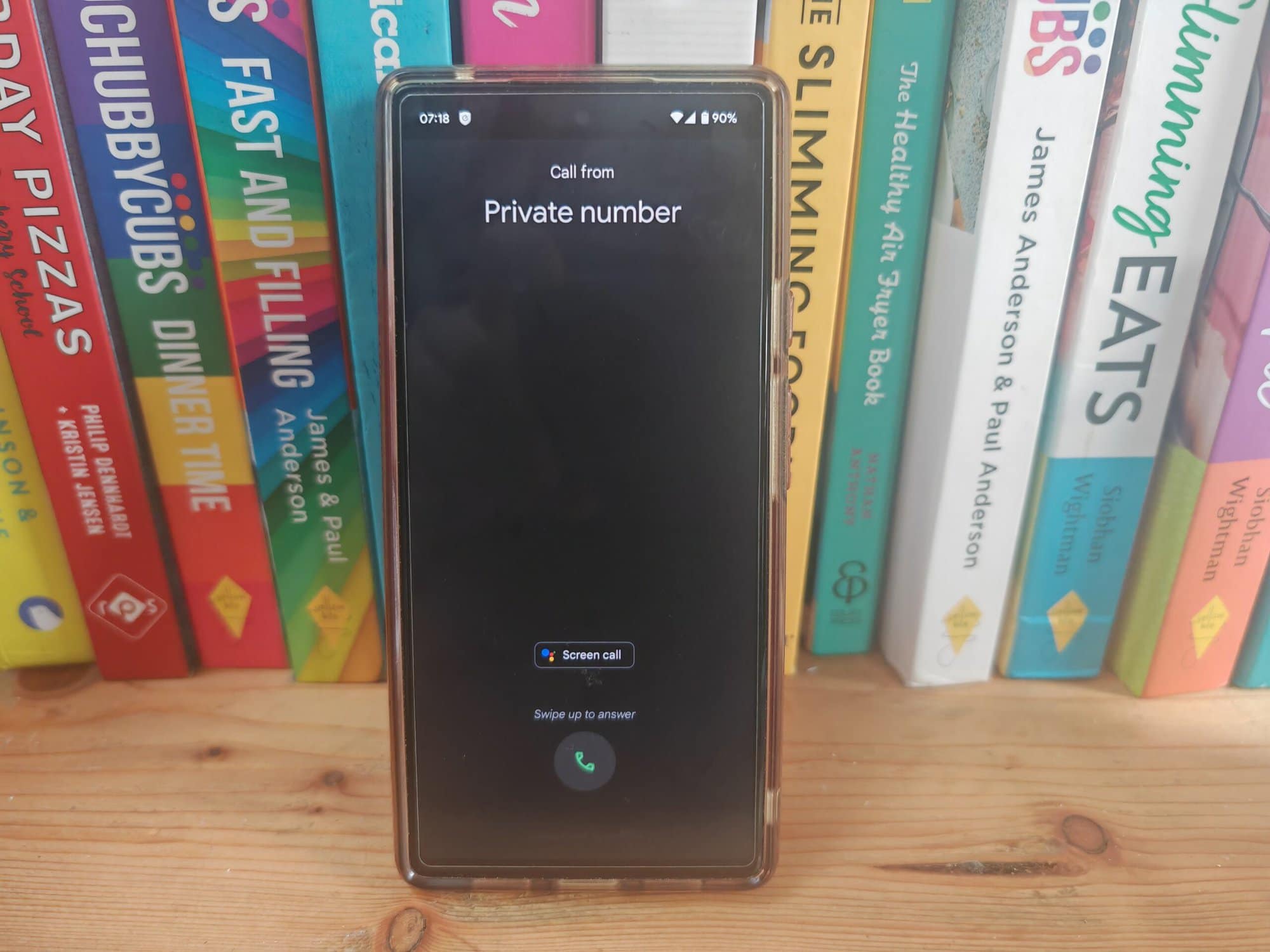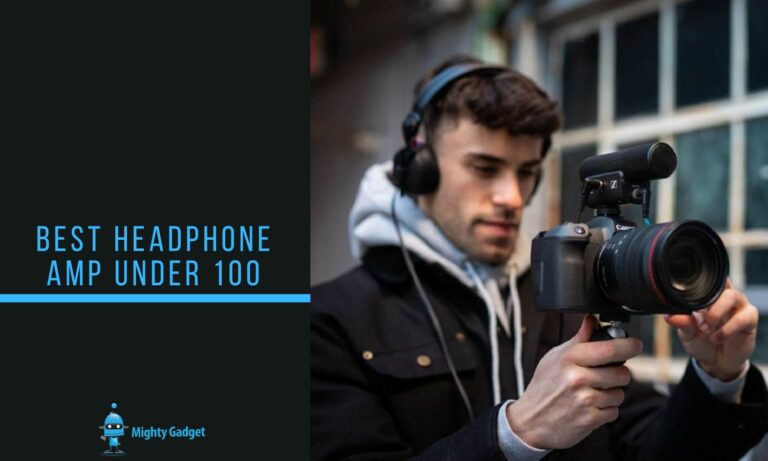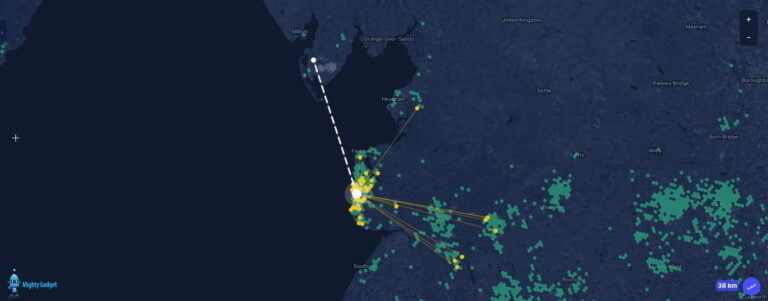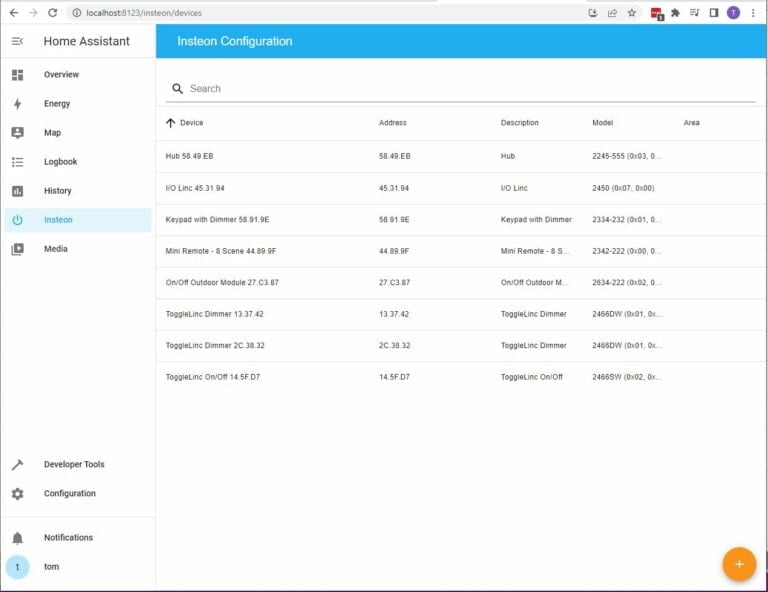Any links to online stores should be assumed to be affiliates. The company or PR agency provides all or most review samples. They have no control over my content, and I provide my honest opinion.
Back in the olden days of landlines, it was possible to block your phone number from showing up by dialling 1471 before the number.
I used to do this quite frequently whenever a call came through that I did not recognise. I’d block my ID and call back to see who it was.
Nowadays, we all have access to the Internet wherever we are, thanks to smartphones, and whenever an unknown phone number calls, I will just Google it to see if it was a marketing call or, more often, some sort of fraudulent call.
Occasionally though, a call will come through that I don’t recognise, and Googling doesn’t reveal any information about it.
Typically, I will just ignore it, but if it is a local caller ID or a mobile number, I sometimes worry if it is something that is important and I want to call back. But I don’t want to get duped into calling back a scammer or marketer and therefore block my number.
If you are like me but don’t know how to block your number, then this quick guide will hopefully help.
How to withhold my mobile number before making a call [Hide ID]
The 1471 feature that is/was used on landlines was changed to 141 on mobiles.
Simply type the number 141 before the phone number you plan to call. It doesn’t seem to make a difference if you keep the 0 in place or not. So, for example, I could dial 1417711222333 or 14107711222333.
However, it appears that many mobile networks don’t support this feature. I have tested it on Voxi and iD Mobile, and I was not able to dial out.
For iD Mobile, I was told Hide ID is not available via 141.
For Voxi, I got warned that this was a chargeable number and that I would have to add credit.
Alternative method to block your caller ID if Hide ID is not available via 141
However, for Android phones, at least, you can use the built-in withhold number feature on a one-off basis.
Most mobile operators in the UK allow you to withhold your number on a per-call basis. To do this, simply enter a code before dialling the recipient’s number. The code may vary depending on your mobile network provider, but the most common code is #31#. So, before dialling the recipient’s number, enter #31# and then the number you want to call. For example, if you want to call 07711222333, you would dial #31#07711222333.
It is worth noting that I had to leave the 0 part of the number in when I tested this. When I tried it without, ID mobile said I needed to top up my account.
How to permanently hide your mobile number on Android
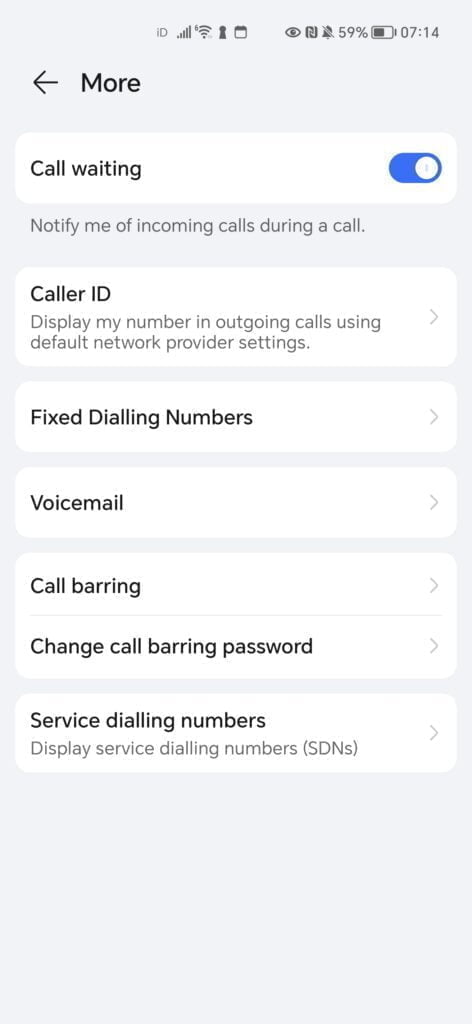
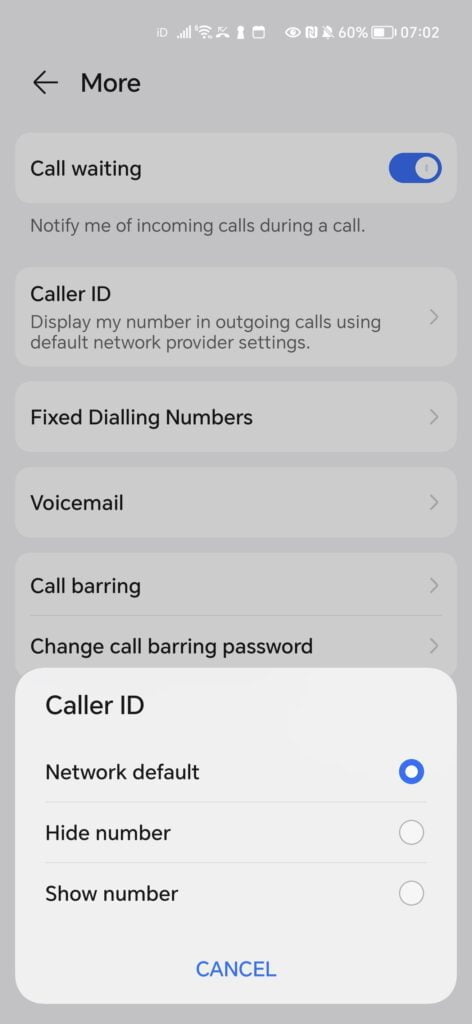
If you want to permanently withhold your mobile number, you can change this within the call settings menu of your phone. This will vary between brands.
For example, on my Honor Magic5 Pro, I just tap the three dots on the upper right on the phone dial pad screen, select settings, select more, caller ID and then hide the number.
For my Pixel 6, I used the same method to get into settings, but then I had to go to caller accounts > the SIM I was using (Voxi/Vodafone in my case) > Additional Settings > Caller ID > Hide Number.
How to permanently hide your mobile number on an iPhone
For the iPhone, it is a bit simpler and will be the same across models:
- Open Settings
- Choose Phone
- Untick Show My Caller ID
ow to block unknown numbers on Android
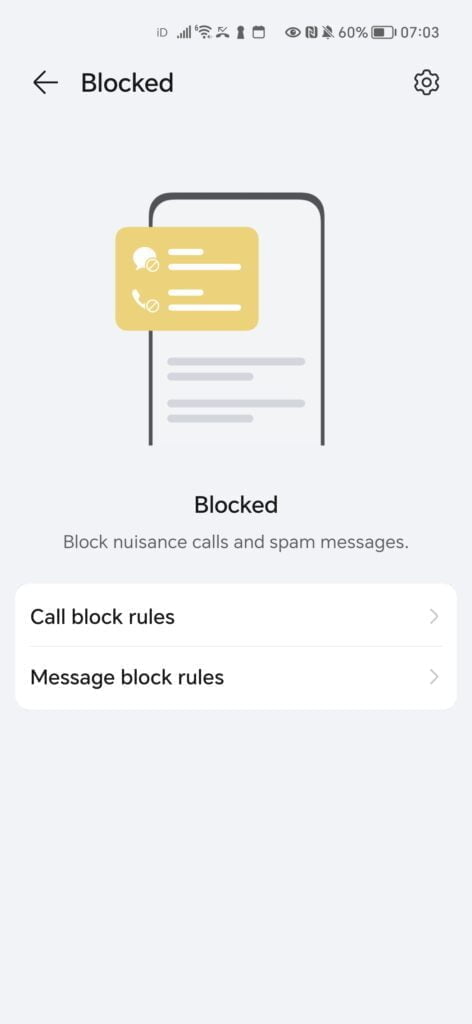
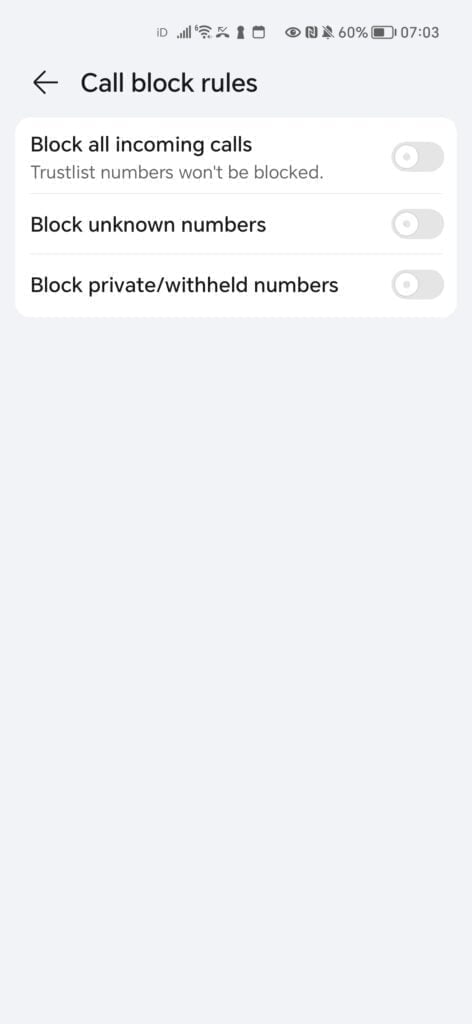
If you don’t want to receive calls from withheld numbers or unknown numbers, you can block them all via the settings menu as well. Again, for Android, this will vary between brands. For my Honor:
- Tap the three dots
- Select Blocked
- Select Call Block rules
- You then have the option to block unknown numbers, withheld numbers, or you can also block all numbers unless they are on your trusted call list.
For the Pixel, you need to go into settings, blocked numbers, and then you only have the option to block calls from unidentified callers
How to block unknown numbers on iPhone
To block unknown numbers on an iPhone, you can follow these steps:
- Open the “Settings” app on your iPhone.
- Scroll down and tap on “Phone.”
- In the “Calls” section, tap on “Silence Unknown Callers.”
Enabling this option will automatically send calls from unknown numbers to voicemail without ringing your phone. It uses Siri intelligence to identify calls from phone numbers that are not saved in your Contacts, Messages, or Mail. If an unknown number is calling you, it will go straight to voicemail, and you’ll see a missed call notification.
Can the police or emergency services view a blocked number?
Suppose you want to try and report something anonymously. In that case, you should be aware that in the UK, emergency services and the police have the ability to view blocked or withheld numbers for the purpose of investigations or responding to emergency situations. When you make an emergency call (such as dialing 999 or 112), the service provider can override the usual caller ID blocking settings to ensure that your number is visible to emergency responders.
This capability is in place to ensure the safety and efficient handling of emergency situations. It allows emergency services to identify the caller’s location and reach out if necessary, even if the caller has blocked or withheld their number. This will also be used to identify nuisance calls that are intended to waste emergency services time and resources.
I am James, a UK-based tech enthusiast and the Editor and Owner of Mighty Gadget, which I’ve proudly run since 2007. Passionate about all things technology, my expertise spans from computers and networking to mobile, wearables, and smart home devices.
As a fitness fanatic who loves running and cycling, I also have a keen interest in fitness-related technology, and I take every opportunity to cover this niche on my blog. My diverse interests allow me to bring a unique perspective to tech blogging, merging lifestyle, fitness, and the latest tech trends.
In my academic pursuits, I earned a BSc in Information Systems Design from UCLAN, before advancing my learning with a Master’s Degree in Computing. This advanced study also included Cisco CCNA accreditation, further demonstrating my commitment to understanding and staying ahead of the technology curve.
I’m proud to share that Vuelio has consistently ranked Mighty Gadget as one of the top technology blogs in the UK. With my dedication to technology and drive to share my insights, I aim to continue providing my readers with engaging and informative content.