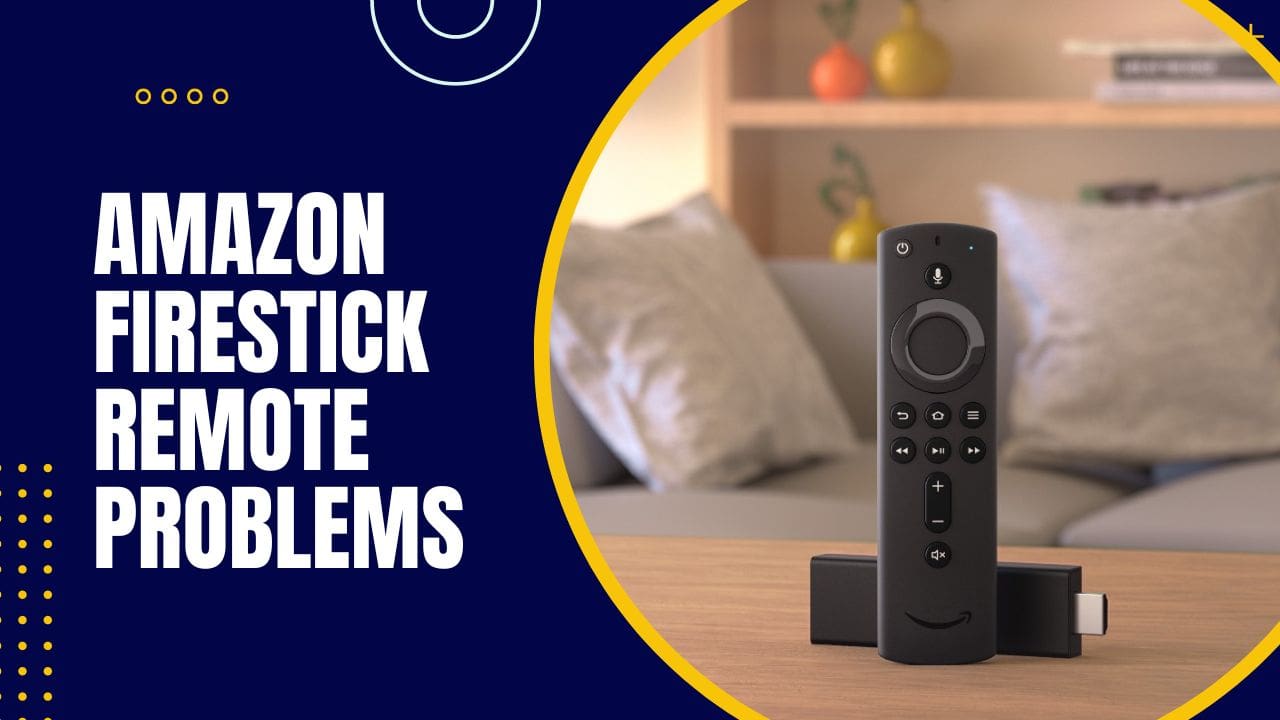Any links to online stores should be assumed to be affiliates. The company or PR agency provides all or most review samples. They have no control over my content, and I provide my honest opinion.
Even though I personally use the Nvidia Shield Pro, I am a big fan of the Amazon Firestick range. They are, without a doubt, the best value for money when it comes to streaming, and for most people, the Fire TV Stick 4K Max is more than adequate for the most demanding of scenarios.
I also like the remote they include, but on occasion, it can have problems. Sometimes the best solution is to reset and re-pair the remote.
How to reset an Amazon Firestick remote & diagnose problems

There are a few different ways to reset an Amazon Firestick remote, depending on the issue you are experiencing. Below are some common troubleshooting steps to try.
- Check the batteries: Make sure the batteries in the remote are properly installed and still have a charge. Try replacing the batteries if necessary.
- Pair the remote: Press and hold the Home button on the remote for 10 seconds. Release the button, and the remote should automatically pair with the Firestick.
- Factory reset the remote: If the previous steps do not work, you can factory reset the remote by pressing and holding the Home and Back buttons for 10 seconds. Release the buttons and the remote will reset to its default settings.
- Reset the Firestick: If the remote is still not working, you may need to reset the Firestick itself. To do this, go to Settings > Device > Reset to Factory Defaults.
- Connect remote to another device: try connecting the remote to another firestick device to see if the issue is with the remote or the device.
- Check for interference: Make sure there are no other electronic devices in the vicinity that may be causing interference with the remote’s signal, such as a wireless router or cordless phone.
- Check for software update: Make sure your Firestick and remote are up to date. Go to settings > My fire TV > About > Check for updates.
- Use the Amazon Fire TV app: You can also control your Firestick using the Amazon Fire TV app, which is available for both iOS and Android. You can download the app, sign in with your Amazon account, and then connect to your Firestick.
By following the above steps, you should be able to reset your Amazon Firestick remote and get it working properly again. However, if the issue persists, you may need to contact Amazon customer support for further assistance.
How to pair to pair Firestick remote
Pairing an Amazon Firestick remote is a simple process that can be done in a few steps.
- Make sure your Firestick is plugged in and turned on.
- Insert batteries into the remote. Make sure the batteries are installed correctly and have a charge.
- Press and hold the Home button on the remote for 10 seconds. The remote should automatically pair with the Firestick.
- The pairing process will be indicated by the lights on the remote flashing. Once the pairing is complete, the lights on the remote will stop flashing and remain solid.
- Test the remote to make sure it is working properly by navigating through the Firestick’s menus and options.
- If the remote is not pairing, try resetting the remote by pressing and holding the Home and Back buttons for 10 seconds. Release the buttons and the remote will reset to its default settings.
- If the remote still does not pair, try resetting the Firestick to factory defaults by going to Settings > Device > Reset to Factory Defaults.
- Make sure your Firestick and remote are up to date. Go to settings > My fire TV > About > Check for updates.
- If the issue persists, try connecting the remote to another firestick device to see if the issue is with the remote or the device.
- Check for interference: Make sure there are no other electronic devices in the vicinity that may be causing interference with the remote’s signal, such as a wireless router or cordless phone.
- If you are still having trouble pairing the remote, you can try using the Amazon Fire TV app to control your Firestick. The app is available for both iOS and Android and can be downloaded from the App Store or Google Play. Once you have the app, sign in with your Amazon account and then connect to your Firestick.
By following these steps, you should be able to pair your Amazon Firestick remote with your device and enjoy using it to control your Firestick. However, if you continue to have issues, you may need to contact Amazon customer support for further assistance.
I am James, a UK-based tech enthusiast and the Editor and Owner of Mighty Gadget, which I’ve proudly run since 2007. Passionate about all things technology, my expertise spans from computers and networking to mobile, wearables, and smart home devices.
As a fitness fanatic who loves running and cycling, I also have a keen interest in fitness-related technology, and I take every opportunity to cover this niche on my blog. My diverse interests allow me to bring a unique perspective to tech blogging, merging lifestyle, fitness, and the latest tech trends.
In my academic pursuits, I earned a BSc in Information Systems Design from UCLAN, before advancing my learning with a Master’s Degree in Computing. This advanced study also included Cisco CCNA accreditation, further demonstrating my commitment to understanding and staying ahead of the technology curve.
I’m proud to share that Vuelio has consistently ranked Mighty Gadget as one of the top technology blogs in the UK. With my dedication to technology and drive to share my insights, I aim to continue providing my readers with engaging and informative content.