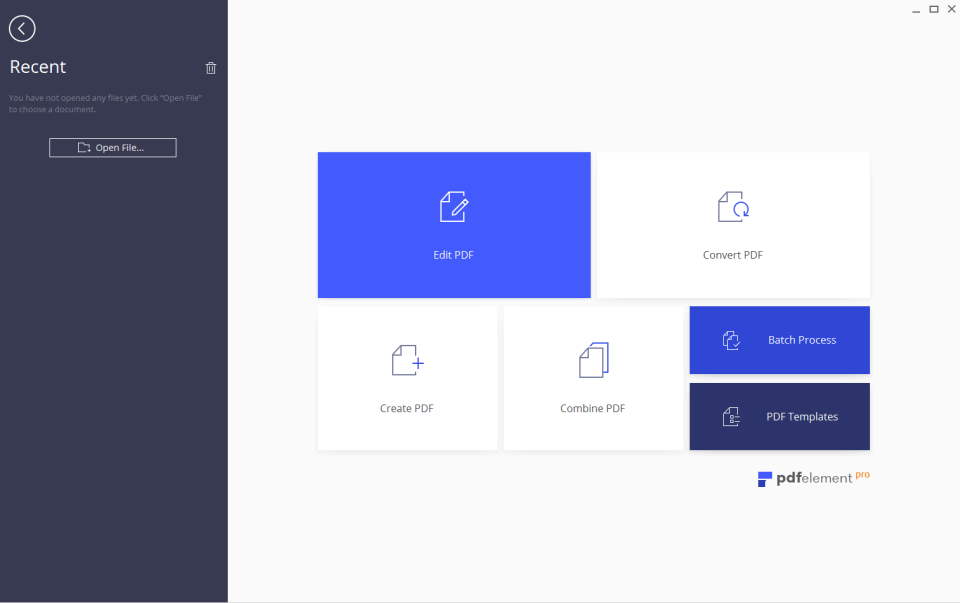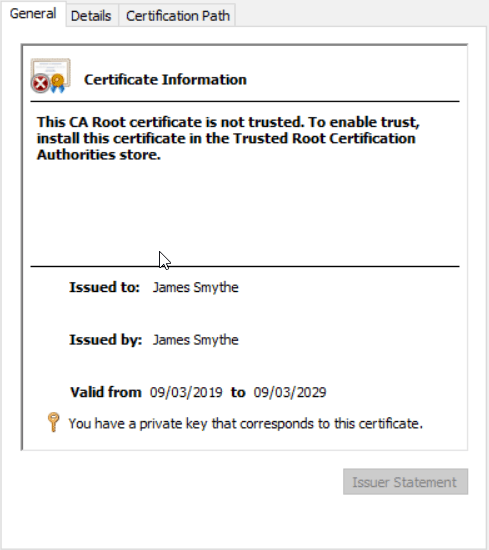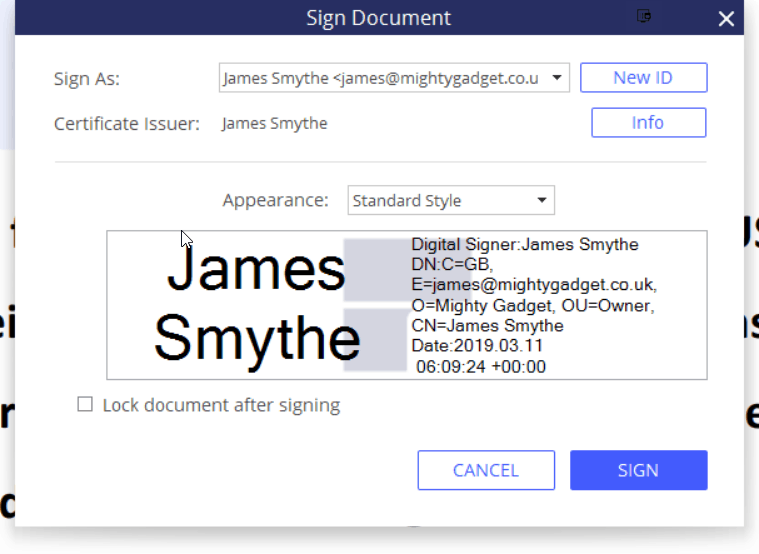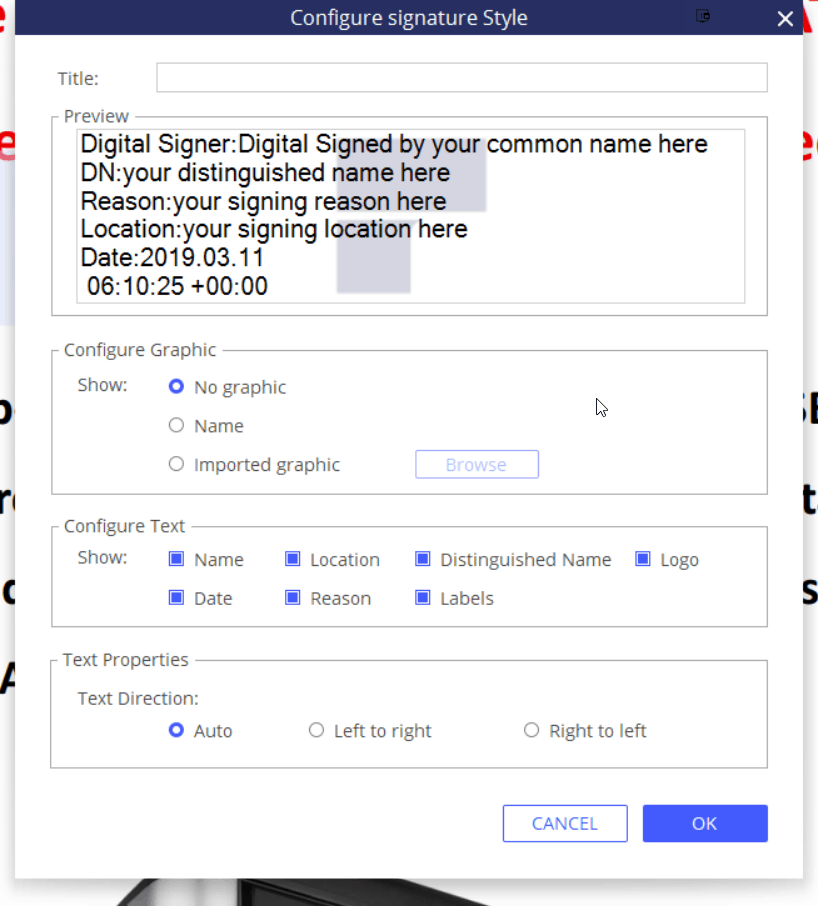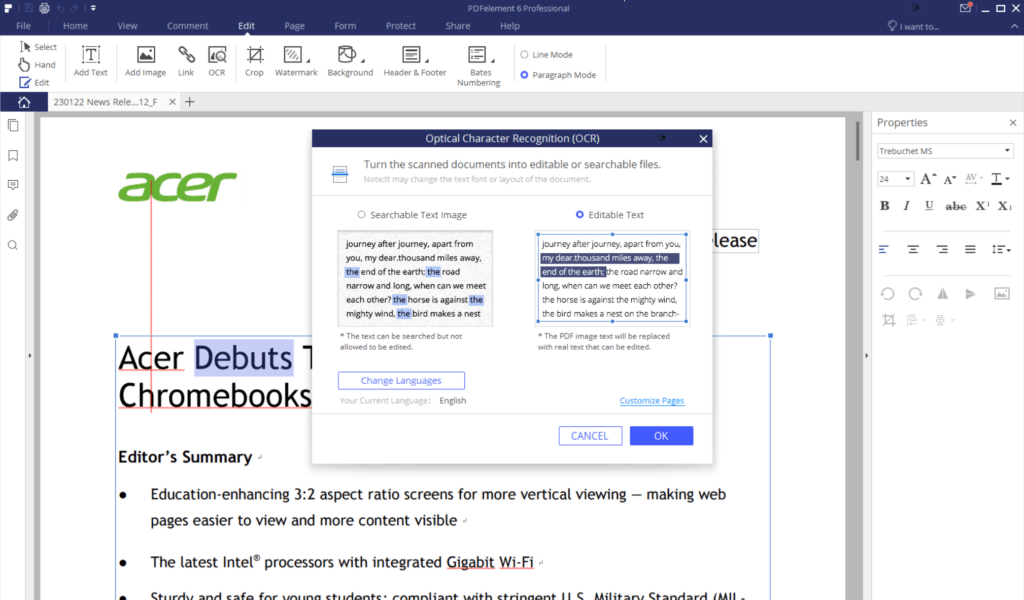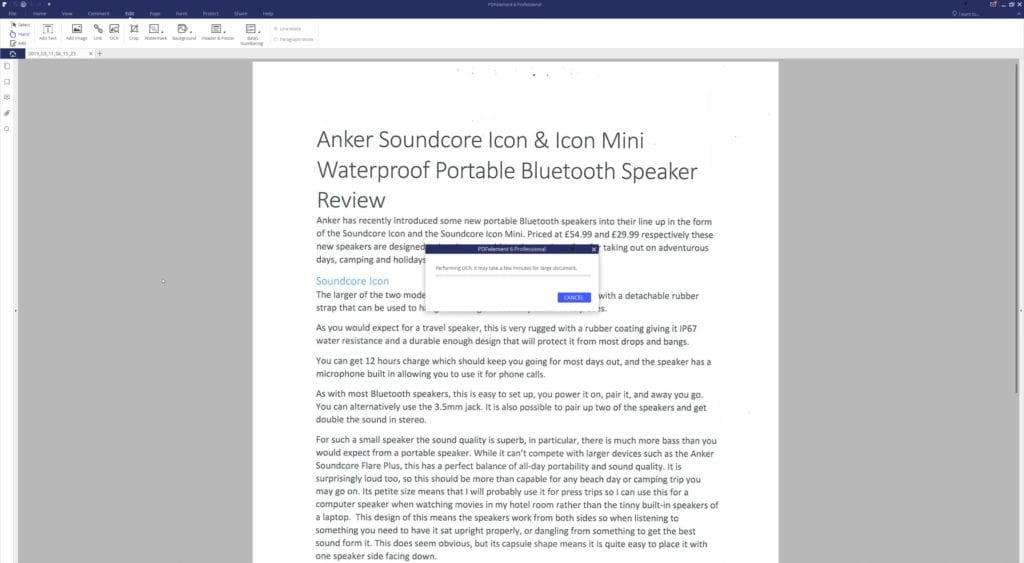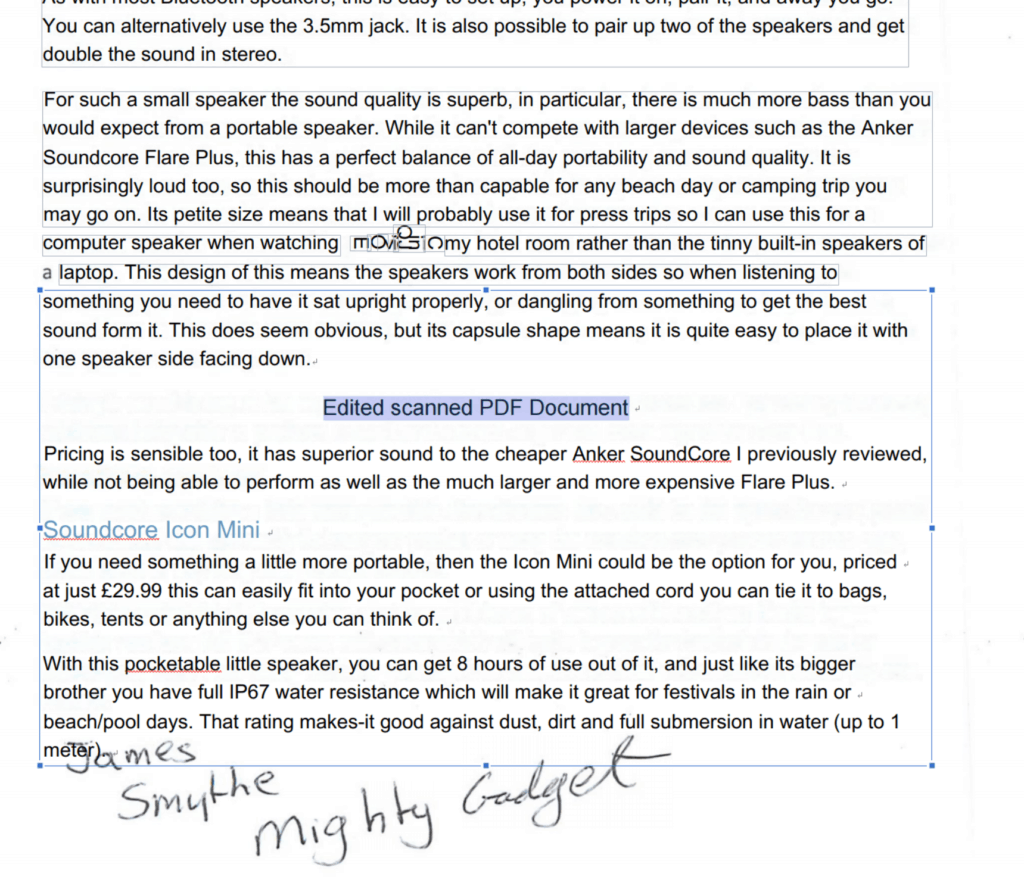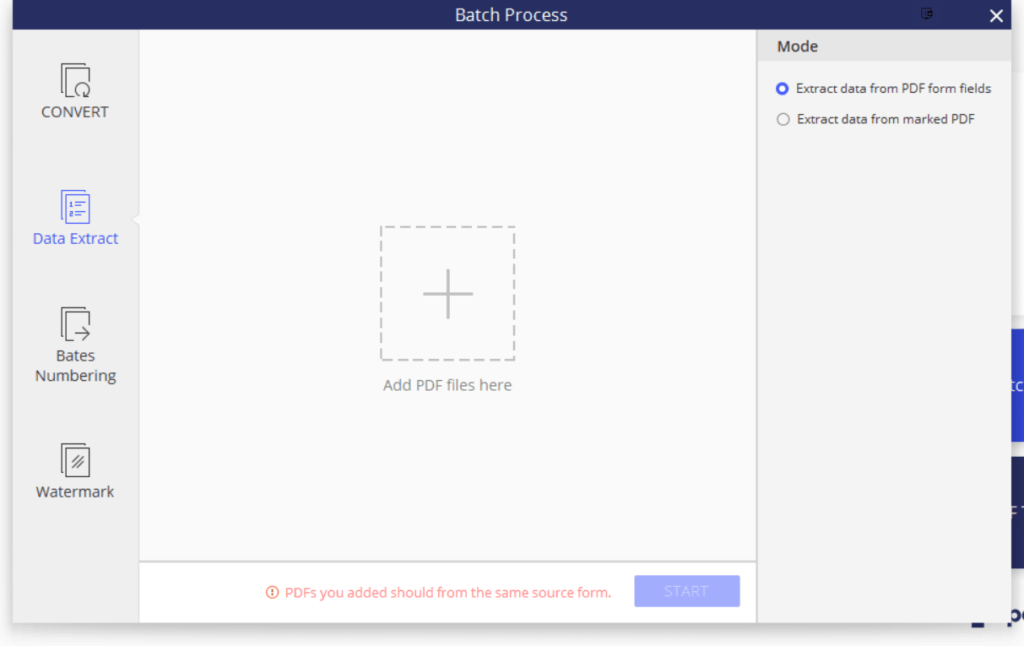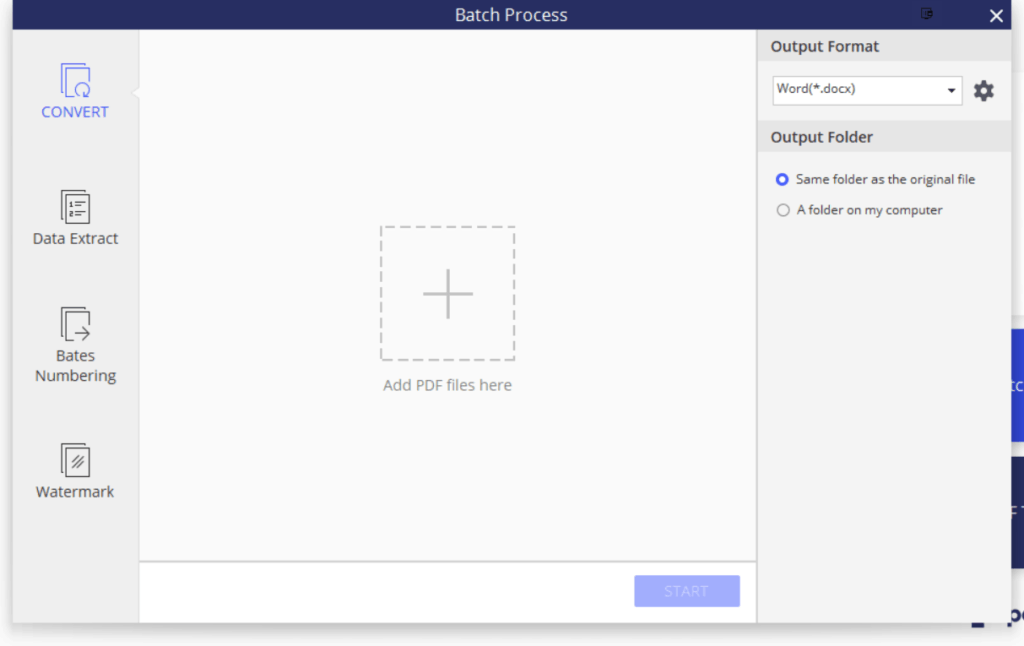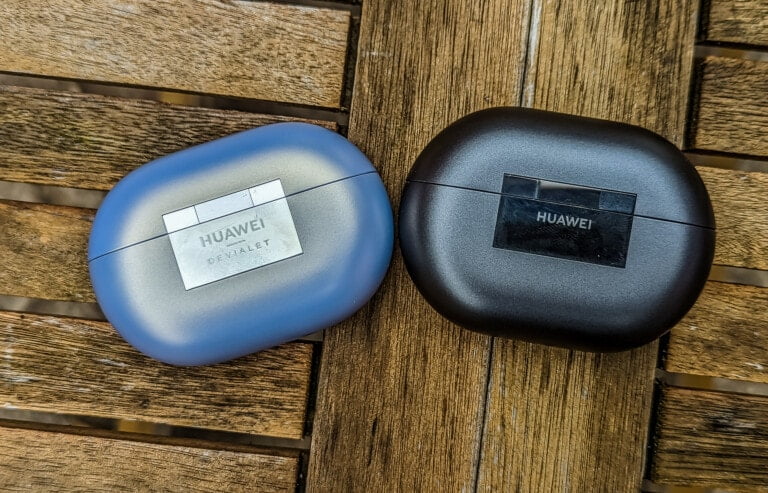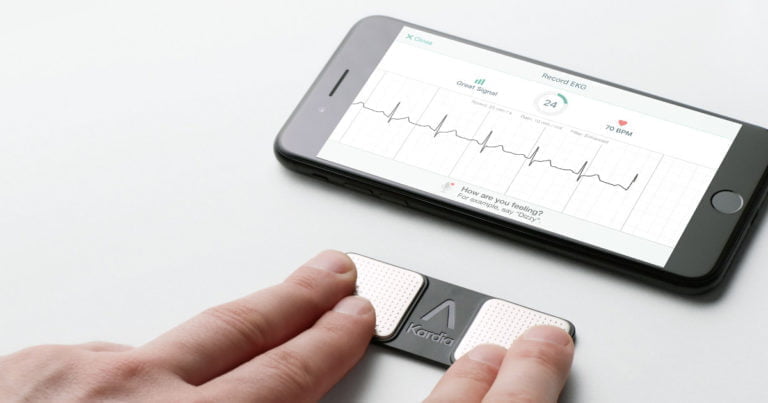Any links to online stores should be assumed to be affiliates. The company or PR agency provides all or most review samples. They have no control over my content, and I provide my honest opinion.
As a tech blogger I get sent a huge number of PDFs including press releases and NDAs, I also quite often have to fill out PDF forms or scan in documents as PDF. I quite frequently find that I need to edit these files or be able to easily convert them to word allowing me to copy important information out of documents.
The official Adobe Acrobat software costs a fortune, with the cheapest option being over £13 per month. Unless you make a living from producing PDF documents, I can’t see many reasons why anyone would pay £150 per year for this software.
Thankfully,
With the standard edition, you have the ability to view, create and convert PDFs. It will also allow you to edit text, images, pages and links directly in the PDF.
With the Pro version they include OCR allowing you to convert scanned documents into editable PDFs. You can also create fillable PDF forms from an existing flat form and word/excel tables. You can then extract data from PDF forms and scanned PDF.
Finally, there is also a batch conversion option allowing you to add watermarks, convert formats and merge PDFs.
Convert PDF
If there is a document with a large amount of text I need then converting the entire thing is a good idea. PDFelement has the ability to convert to multiple formats including Word, Excel, HTML and others.
The process is speedy, you can either convert directly from the home screen when the software loads or load up the file then convert it. I would estimate most of the files I tried took around 10 seconds tops.

Converted PDF extracted background 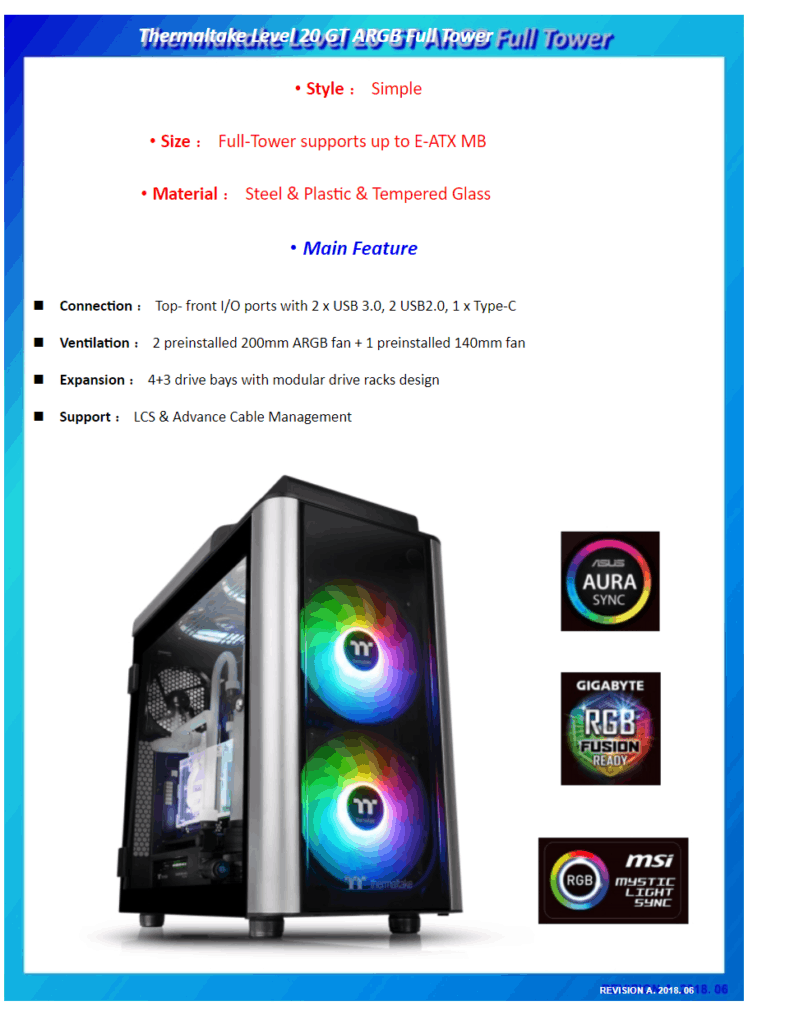
Converted to HTM 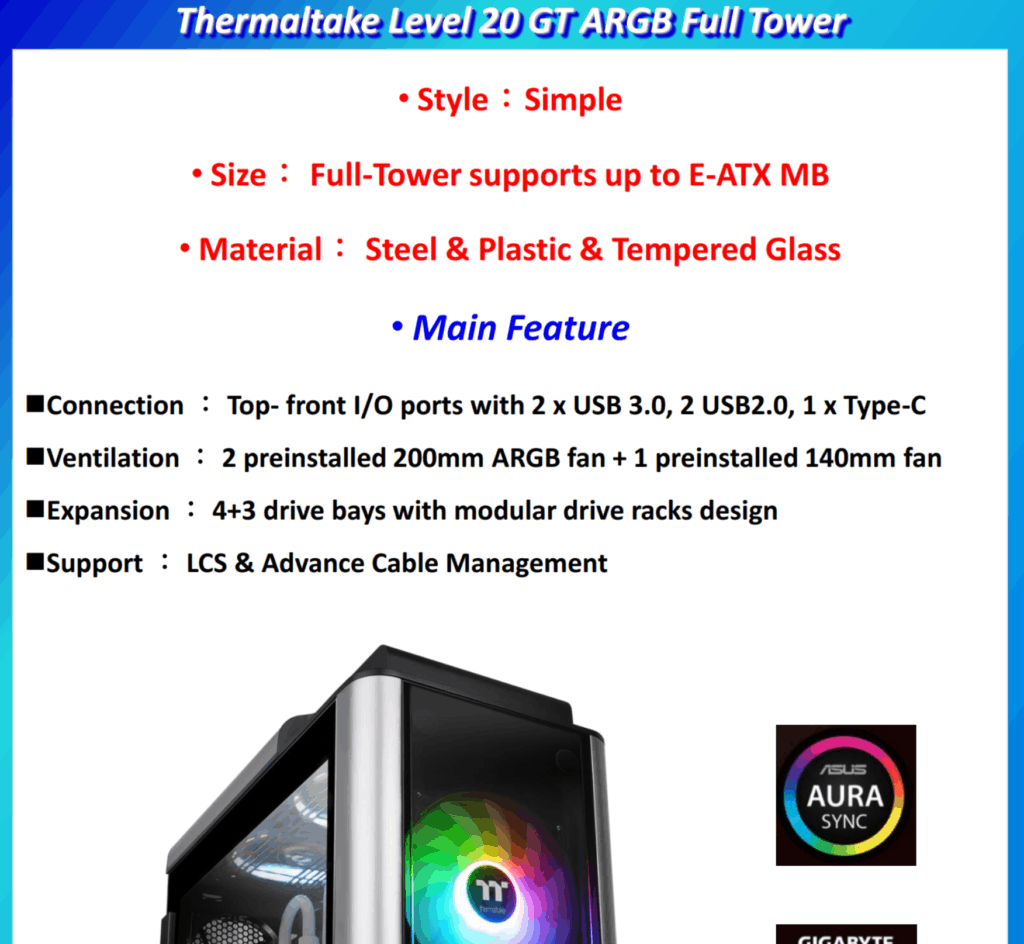
Original File 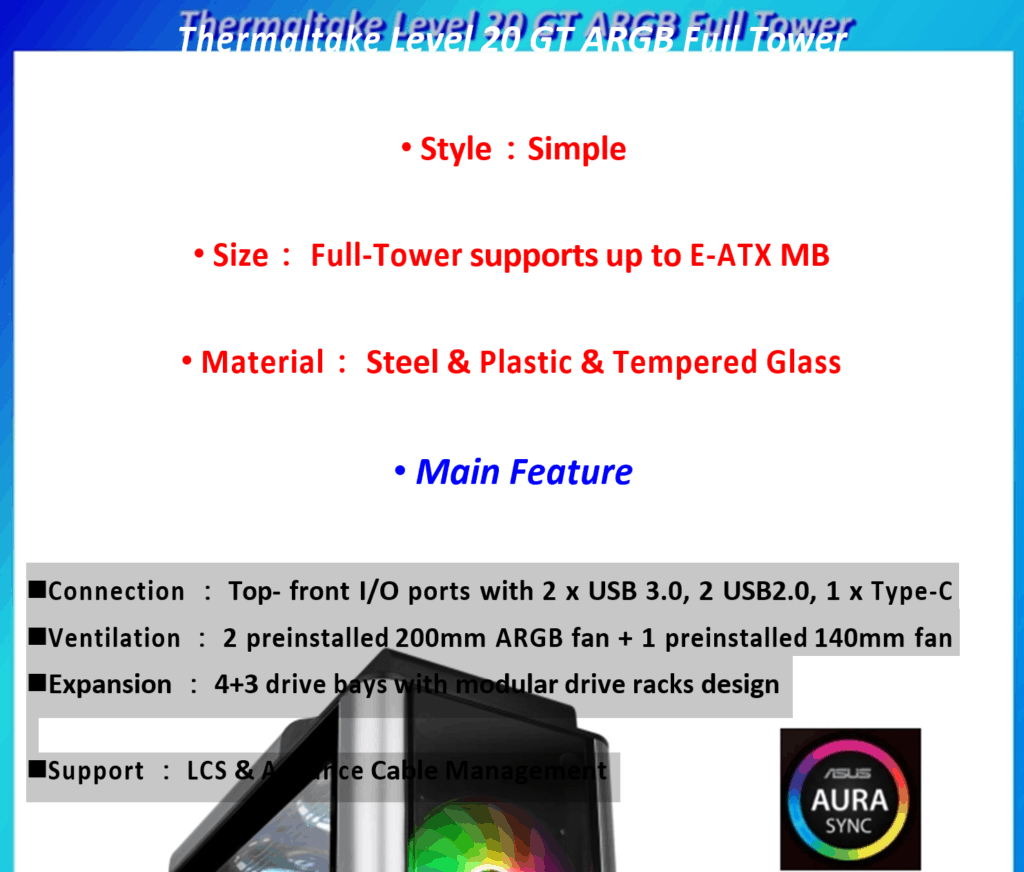
Converted to Word 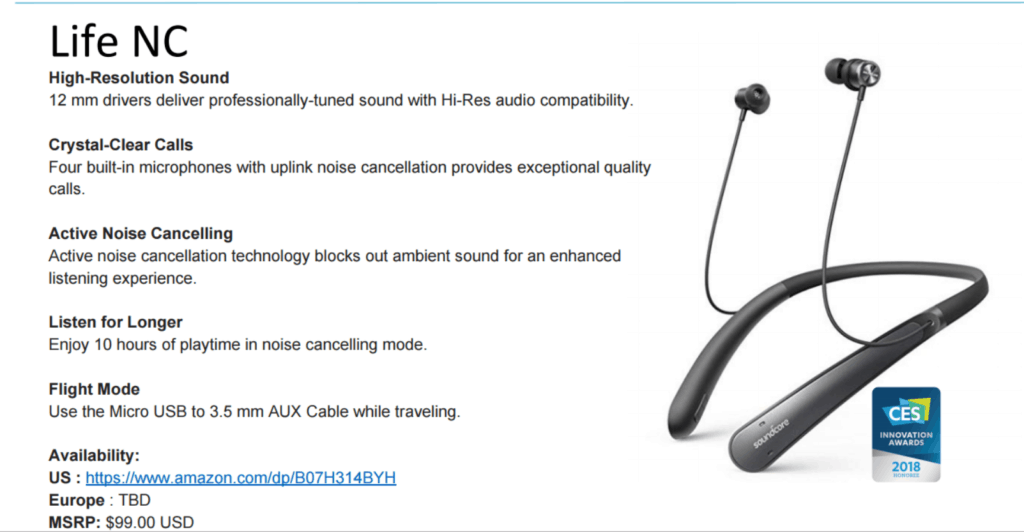
Original File 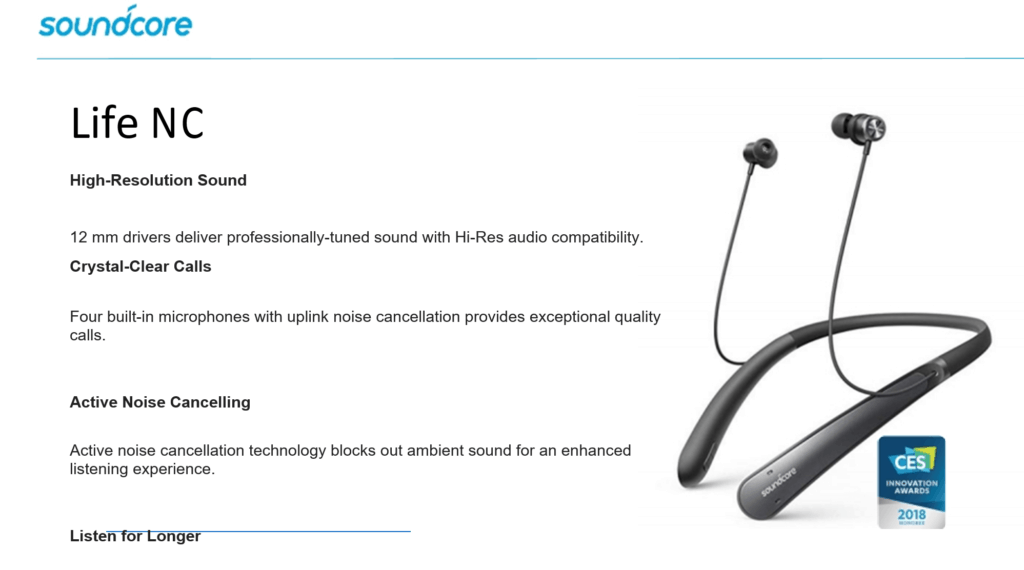
Converted to Word
Results have been good, but the accuracy will vary depending on how the PDF is laid out in the first place. The most important thing for me was that all the text was extracted accurately and long paragraphs were all appropriately formatted.
I took two particularly awkward PDFs that I received from Anker and ThermalTake and the software was able to do a commendable job. The ThermalTake word file looked a little messy as the text was laid over the image, but it was easy enough to copy and paste it into a new document. With that file it did a much better job with the HTML conversion, matching up most of the text perfectly. It didn’t extract the images individually, which was to be expected but extracted it all as one as a background.
Edit PDF

Here the software performed excellently, to edit text you just hit the edit button and the software highlights all the editable areas. Anything that looks like normal text can be edited, however in the ThermalTake document the title had a shadow applied to it, so the software converted this to text and then overlaid it.
With the edit option, I was also easily able to select images and extract them. This is something I have to do a lot and often resort to having to use a screenshot tool to get images from documents.
Sign Documents
I have to sign a lot of contracts, both as a blogger and also when I do web development with clients. Printing things off, signing it, and then scanning it is a chore. With this, you can apply a digital signature in a secure manner. The official description from Adobe states:
Digital signatures are the most advanced and secure type of electronic signature. You can use them to comply with the most demanding legal and regulatory requirements because they provide the highest levels of assurance about each signer’s identity and the authenticity of the documents they sign.
Digital signatures use a certificate-based digital ID issued by an accredited Certificate Authority (CA) or Trust Service Provider (TSP) so when you digitally sign a document, your identity is uniquely linked to you, the signature is bound to the document with encryption, and everything can be verified using underlying technology known as Public Key Infrastructure (PKI).
Setting a signature up takes a little time to get it looking right, by default it is just computer text listing your name, company, date and email. However, you can set up styles which then includes the ability to import a graphic, so you can scan your physical signature and apply it to the styles.
OCR
Optical character recognition is an advanced feature that will take a scanned document and convert it into searchable or editable text. This is particularly useful if you receive a lot of paper documents that get scanned in, but you need to be able to extract the text from.
The accuracy is dependant on the quality of text in the first place. I printed off one of my recent reviews, then wrote my name on the bottom. I then scanned it in and ran the OCR. For the printed text, PDFelement did almost a perfect job accurately converting nearly all of the text. In the middle of the document it did get a little confused with the word movies, but overall it did very well. If this was a very long document, it could save hours of work retyping it all up. Alternatively, you can edit the existing document adding new text or images.
When it came to my written text, it just didn’t bother to try and convert it. Probably because my writing is awful.
Other features
While the above features are the main things that I use for my work, the software does have a wide range of other features that many will find useful. For example, if you regularly edit PDFs in a work environment, you can annotate and comment on sections of documents. You can also easily add watermarks, backgrounds, headers and footers. When you have created your PDF you the software is able to optimise the file size, this can be very important if you deal with hundreds of large image-heavy PDFs.
If you have users fill out forms for surveys or job applications, you can also use the software to identify forms and extract data from them. Also, you click the link to find out more features of PDFelement.
Overall
If you find yourself having to work with PDF documents on a semi-regular basis then this software is fantastic. I found it to be well designed and easy to use. Extracting text and converting files is very accurate, and it can easily edit any files that I have been sent.
With the lifetime professional licence costing $99.99 it is considerably cheaper than the official Adobe Acrobat product, and also less expensive than other popular alternatives such as Foxit PhantomPDF and Nitro Pro.
PDFelement is a productivity tool to improve your work/study, now they are opening a planner template giveaway, you can totally join the activity for free.
I am James, a UK-based tech enthusiast and the Editor and Owner of Mighty Gadget, which I’ve proudly run since 2007. Passionate about all things technology, my expertise spans from computers and networking to mobile, wearables, and smart home devices.
As a fitness fanatic who loves running and cycling, I also have a keen interest in fitness-related technology, and I take every opportunity to cover this niche on my blog. My diverse interests allow me to bring a unique perspective to tech blogging, merging lifestyle, fitness, and the latest tech trends.
In my academic pursuits, I earned a BSc in Information Systems Design from UCLAN, before advancing my learning with a Master’s Degree in Computing. This advanced study also included Cisco CCNA accreditation, further demonstrating my commitment to understanding and staying ahead of the technology curve.
I’m proud to share that Vuelio has consistently ranked Mighty Gadget as one of the top technology blogs in the UK. With my dedication to technology and drive to share my insights, I aim to continue providing my readers with engaging and informative content.