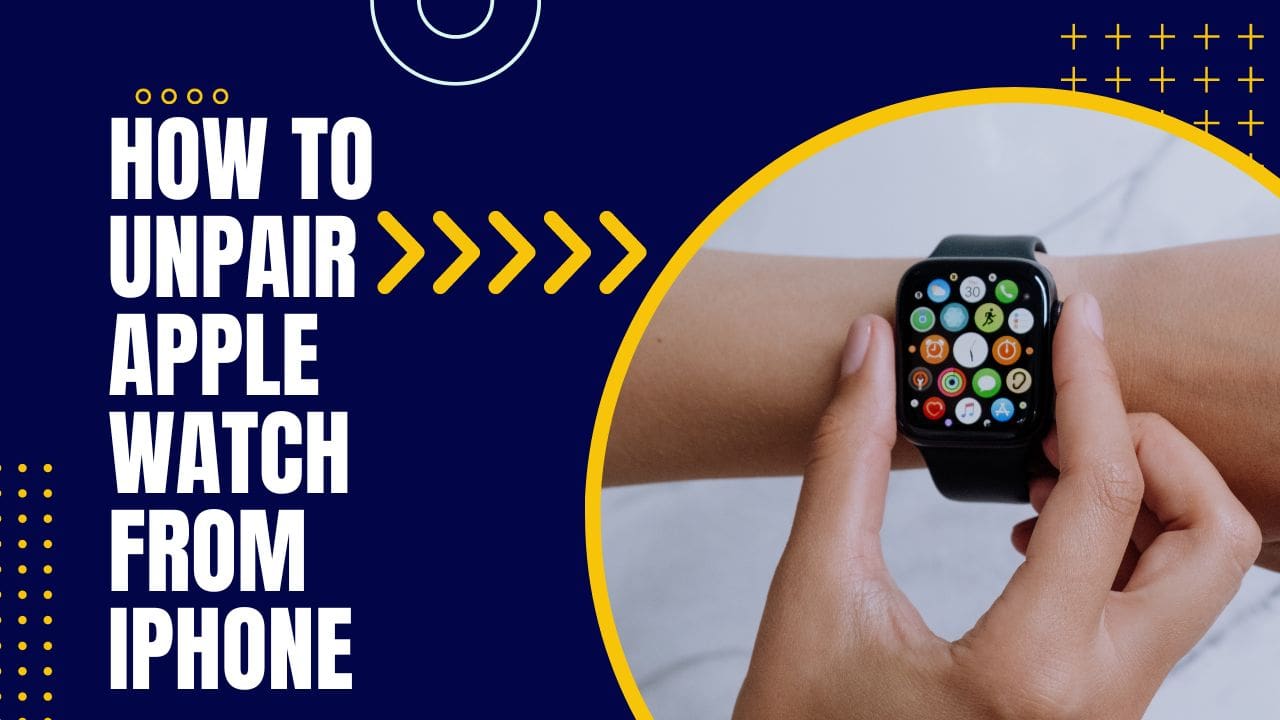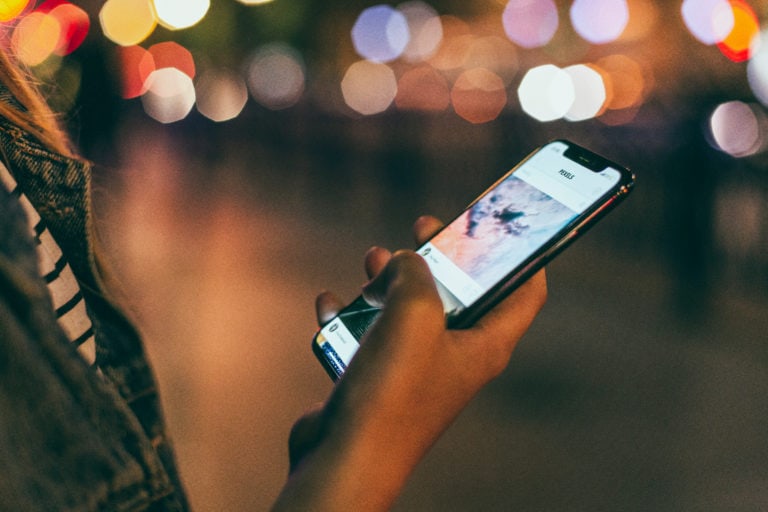Any links to online stores should be assumed to be affiliates. The company or PR agency provides all or most review samples. They have no control over my content, and I provide my honest opinion.
If you have bought a new Apple Watch, such as the new Apple Watch Ultra, then you will likely want to unpair and reset your old watch, allowing you to sell it or pass it on to someone else.
Unpairing an Apple Watch from your iPhone is a simple process that can be done in just a few steps. Unpairing your Apple Watch will remove all data and settings from the watch, so it’s important to make sure you have a backup of your data before proceeding.
How to unpair Apple Watch from iPhone
Here’s how to unpair your Apple Watch:
- Start by placing your Apple Watch on its charger and make sure it has at least a 50% charge. This will ensure that the unpairing process goes smoothly and that your watch doesn’t run out of power during the process.
- Next, open the Watch app on your iPhone. The Watch app is a pre-installed app on all iPhones running iOS 8.2 or later.
- Tap on the My Watch tab at the bottom of the screen.
- Tap on the “i” icon next to the name of your Apple Watch.
- Tap on “Unpair Apple Watch”.
- A warning will appear asking you to confirm that you want to unpair your Apple Watch. Tap on “Unpair” to proceed.
- Your iPhone will then begin the process of unpairing your Apple Watch. During this process, your Apple Watch will be erased and all data and settings will be removed.
- Once the process is complete, your Apple Watch will restart and you will be prompted to set it up as a new device.
- If you want to restore your previous data, you can restore from a backup.
Alternative method to unpair an Apple Watch
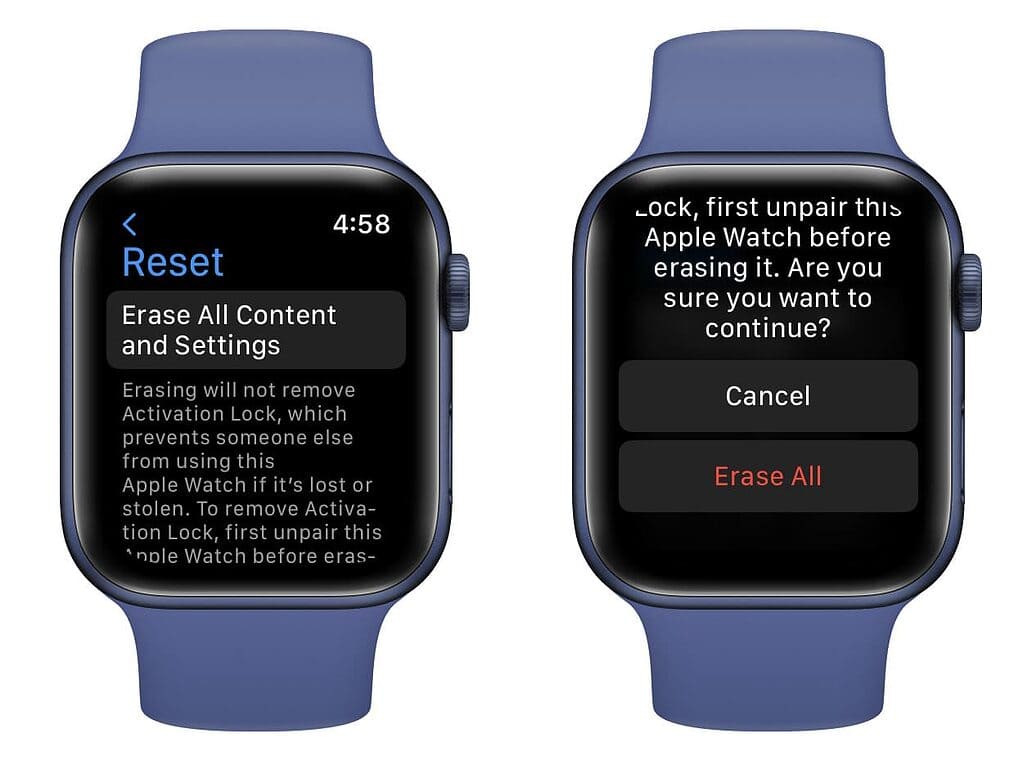
It’s worth noting that if you are unable to access the settings on your Apple Watch, you can also unpair it from your iPhone by following these steps:
- On your iPhone, open the Watch app.
- Tap on the My Watch tab at the bottom of the screen.
- Tap on “General”
- Tap on “Reset”
- Tap on “Erase All Content and Settings”
- Confirm the action by tapping on “Erase All”
- Your iPhone will start the process of unpairing your Apple Watch and your watch will restart.
It’s also important to note that if you unpair your Apple Watch, you will lose access to any data and settings that are not backed up. This includes any music, photos, or other content that is not stored on your iPhone. To avoid losing this data, make sure to backup your Apple Watch before unpairing it.
In conclusion, unpairing an Apple Watch from your iPhone is a simple process that can be done in just a few steps. Before you begin, make sure to back up your data so that you don’t lose any important information. If you’re unable to access the settings on your Apple Watch, you can also unpair it from your iPhone. Remember that unpairing your Apple Watch will erase all data and settings, so make sure you have a backup of your data before proceeding.
I am James, a UK-based tech enthusiast and the Editor and Owner of Mighty Gadget, which I’ve proudly run since 2007. Passionate about all things technology, my expertise spans from computers and networking to mobile, wearables, and smart home devices.
As a fitness fanatic who loves running and cycling, I also have a keen interest in fitness-related technology, and I take every opportunity to cover this niche on my blog. My diverse interests allow me to bring a unique perspective to tech blogging, merging lifestyle, fitness, and the latest tech trends.
In my academic pursuits, I earned a BSc in Information Systems Design from UCLAN, before advancing my learning with a Master’s Degree in Computing. This advanced study also included Cisco CCNA accreditation, further demonstrating my commitment to understanding and staying ahead of the technology curve.
I’m proud to share that Vuelio has consistently ranked Mighty Gadget as one of the top technology blogs in the UK. With my dedication to technology and drive to share my insights, I aim to continue providing my readers with engaging and informative content.