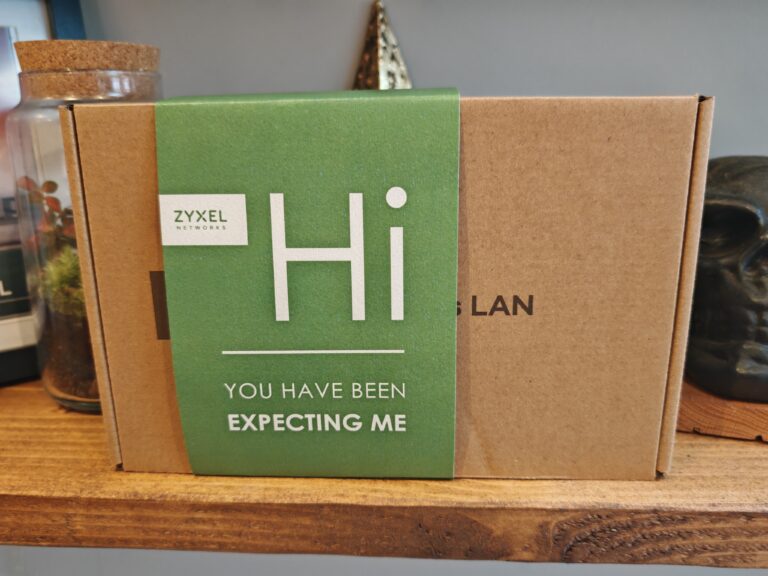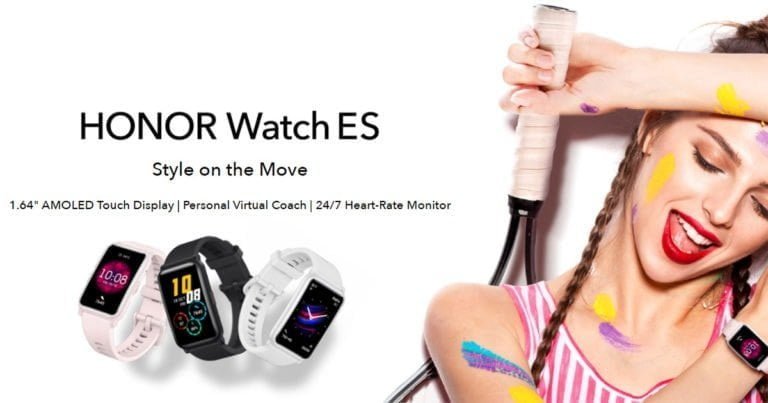Any links to online stores should be assumed to be affiliates. The company or PR agency provides all or most review samples. They have no control over my content, and I provide my honest opinion.
Connecting AirPods to an iPhone is an easy and seamless process that can be done in just a few steps. AirPods are designed to connect automatically to your iPhone, iPad, or Mac as soon as they’re turned on and in range. A dialogue box should pop up, allowing you to pair them on your iPhone, so there is almost nothing for you to do to get them paired.
Here’s how to connect AirPods to an iPhone:
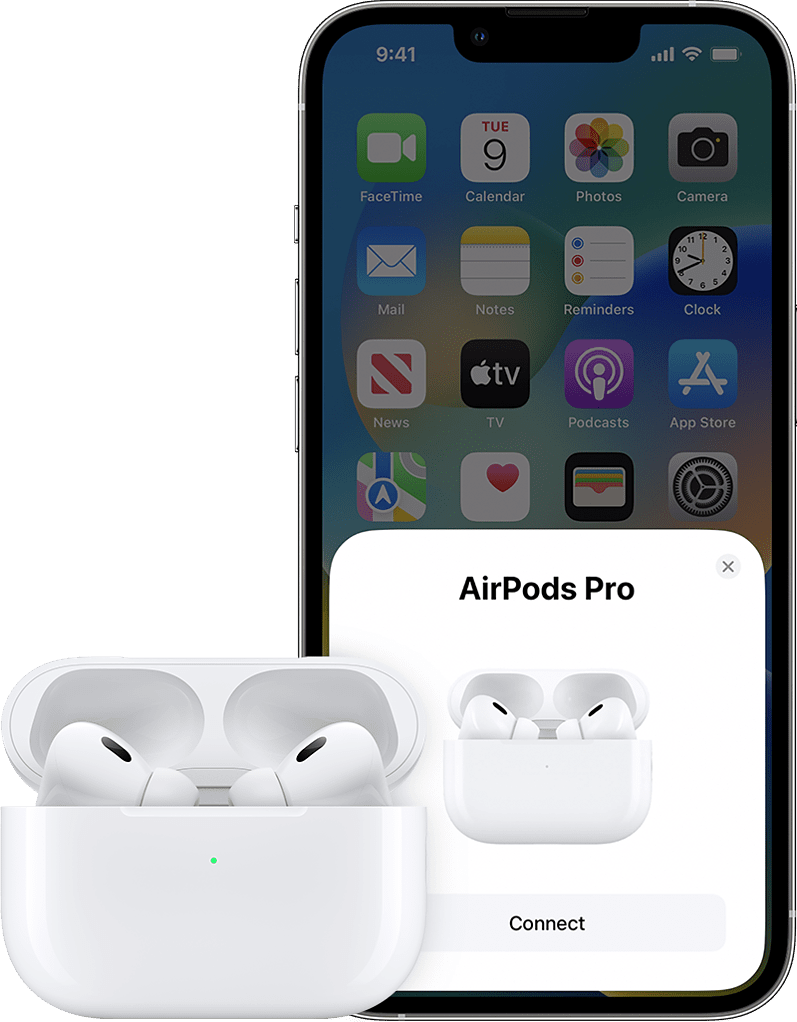
- Take your AirPods out of the charging case. The charging case must have at least some charge.
- On your iPhone, go to the “Settings” app.
- Tap on “Bluetooth”
- Make sure Bluetooth is turned on.
- Place your AirPods (just opening the case should work) in your ears and wait for the “Connect” button to appear on the screen.
- Tap on the “Connect” button to connect your AirPods to your iPhone.
- Once the connection is established, you’ll see the AirPods appear in the list of devices under “My Devices” in the Bluetooth settings.
- To disconnect your AirPods, simply go back to the Bluetooth settings and tap on the “i” icon next to your AirPods. Tap on “Forget This Device” to disconnect.
Additionally, you can connect your AirPods to your iPhone by following these steps:
- Open the lid of your AirPods charging case.
- Press and hold the button on the back of the case for about 15 seconds.
- Release the button when the status light starts flashing white.
- On your iPhone, go to the “Settings” app.
- Tap on “Bluetooth”
- Look for “AirPods” in the list of devices and tap on it.
- Your iPhone will then connect to your AirPods.
It’s worth noting that you can also connect your AirPods to other devices such as an iPad or Mac by following the same steps. Once connected, you can easily switch between devices by placing your AirPods in your ears and selecting them from the device’s Bluetooth settings.
It’s also important to note that if you are having trouble connecting your AirPods to your iPhone, make sure your iPhone is updated to the latest version of iOS and that your AirPods have enough battery life. Additionally, try resetting your AirPods by placing them in the charging case, closing the lid, and holding the button on the back of the case for 15 seconds.
I am James, a UK-based tech enthusiast and the Editor and Owner of Mighty Gadget, which I’ve proudly run since 2007. Passionate about all things technology, my expertise spans from computers and networking to mobile, wearables, and smart home devices.
As a fitness fanatic who loves running and cycling, I also have a keen interest in fitness-related technology, and I take every opportunity to cover this niche on my blog. My diverse interests allow me to bring a unique perspective to tech blogging, merging lifestyle, fitness, and the latest tech trends.
In my academic pursuits, I earned a BSc in Information Systems Design from UCLAN, before advancing my learning with a Master’s Degree in Computing. This advanced study also included Cisco CCNA accreditation, further demonstrating my commitment to understanding and staying ahead of the technology curve.
I’m proud to share that Vuelio has consistently ranked Mighty Gadget as one of the top technology blogs in the UK. With my dedication to technology and drive to share my insights, I aim to continue providing my readers with engaging and informative content.