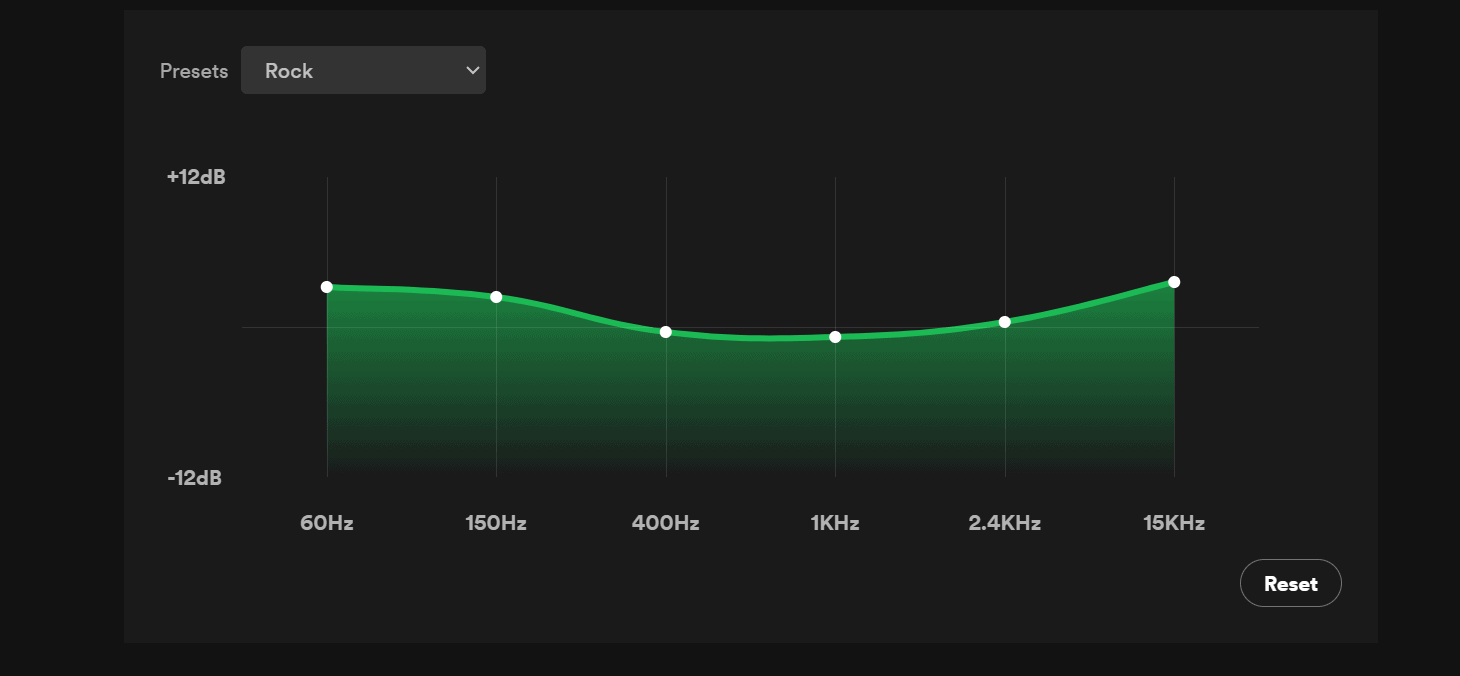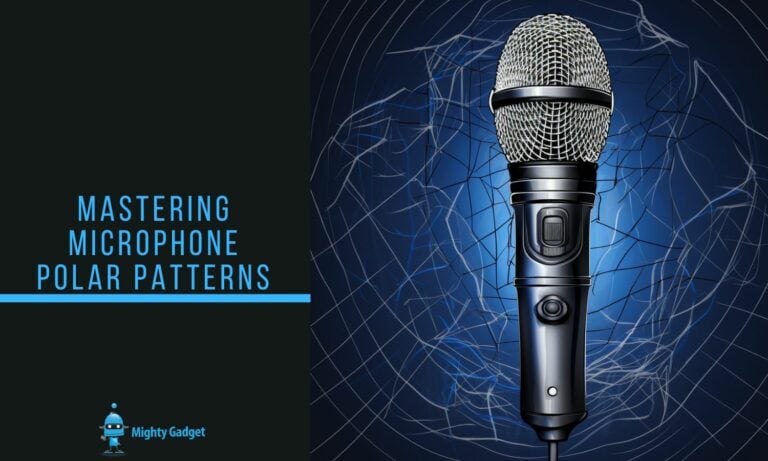Any links to online stores should be assumed to be affiliates. The company or PR agency provides all or most review samples. They have no control over my content, and I provide my honest opinion.
Creating the perfect Spotify equaliser settings is a subjective task, as it largely depends on personal taste, the genre of music, and the hardware used for listening. However, I can guide you through some general tips and how to adjust the settings in Spotify. Let’s dive in.
Accessing the Spotify Equaliser
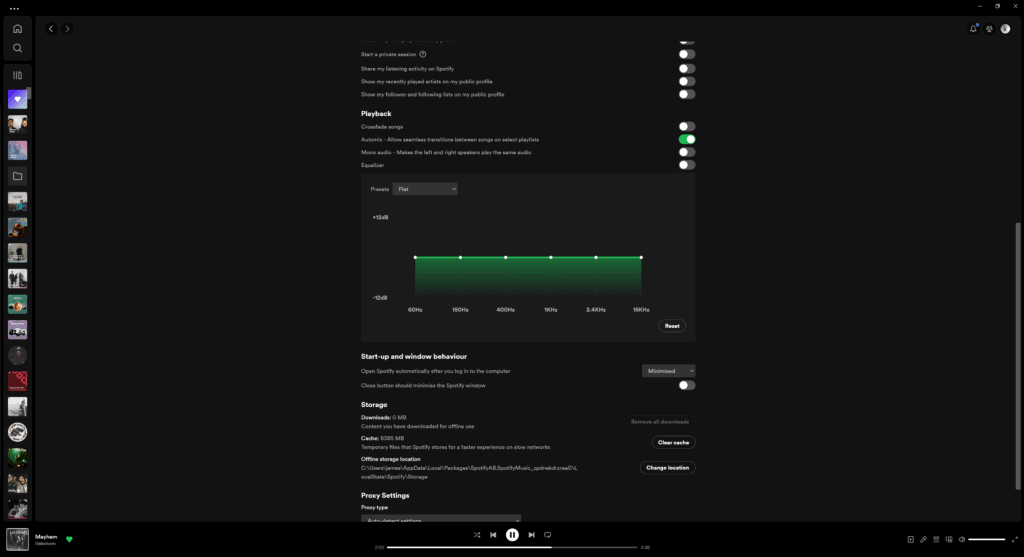
The steps to access the equaliser vary depending on your device:
On Mobile (iOS and Android)
- Open the Spotify app and tap the settings icon in the top right corner
- Go to Playback or Audio Quality and select Equaliser
- Toggle the equaliser on and select a preset or manually adjust the frequency sliders
On Desktop (Mac and Windows)
- Open Spotify and click your profile picture
- Go to Settings > Playback and toggle Equaliser on
- Select a preset or manually adjust the frequency sliders
Understanding the Equaliser
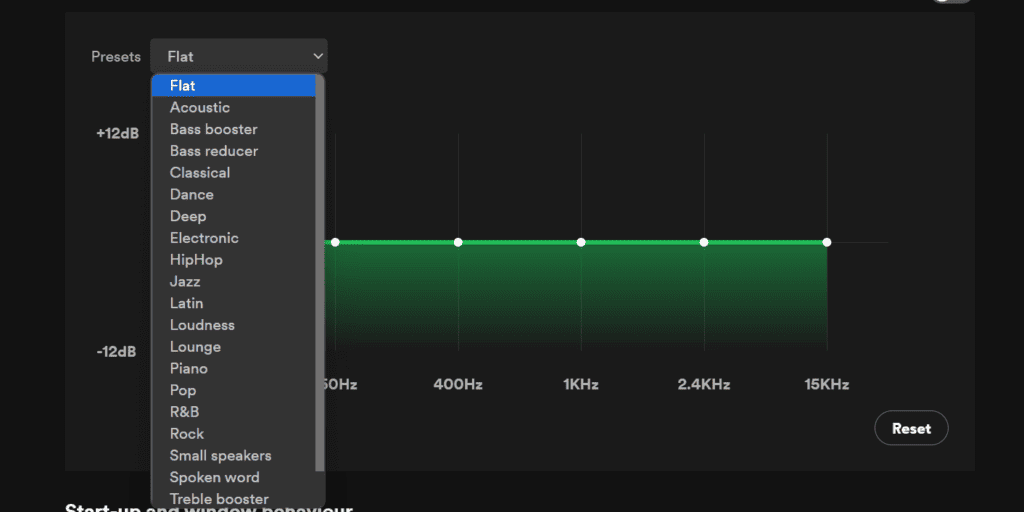
- Bass Frequencies (20 Hz – 250 Hz):
- These are the lowest frequencies, where you’ll find the deep, thumping bass sounds.
- Boosting too much can make the sound muddy.
- Lower Midrange (250 Hz – 500 Hz):
- This range often contains the bulk of many instruments’ sounds.
- Too much boost here can make the music sound boomy.
- Midrange (500 Hz – 2 kHz):
- This is where the human ear is most sensitive. Vocals, guitars, and pianos reside here.
- Boosting this can add clarity but may also introduce harshness.
- Upper Midrange (2 kHz – 4 kHz):
- Important for clarity and definition of instruments.
- Excessive boosting might result in a piercing sound.
- High Frequencies (4 kHz – 20 kHz):
- These frequencies include the highest notes and the brilliance or “air” of recordings.
- Too much boost can make the sound tinny or hissy.
General Tips for Equaliser Settings
- Start Flat:
- Begin with a flat equaliser (all frequencies set at a neutral level) and adjust gradually.
- Adjust According to Genre:
- Different genres might benefit from different adjustments (e.g., more bass for hip-hop, more mids for rock).
- Consider Your Equipment:
- Headphones and speakers have different sound profiles. Adjust the equaliser to compensate for any deficiencies or overemphasis in your hardware.
Choosing the Best Equaliser Settings
The ideal settings depend on your audio equipment, music taste, and environment. Here are some recommendations:
For a Balanced Sound
- Slightly boost bass (60-200 Hz) and treble (8-16 kHz) for a richer sound
- Avoid major boosts to prevent distortion
For More Bass
- Increase 60-100 Hz range for deeper bass
- Reduce 1-5 kHz to avoid muddiness
For More Treble
- Boost 8-16 kHz for more sparkle and clarity
- Reduce 200-400 Hz to avoid shrillness
For Vocals
- Slightly boost 2-5 kHz where vocals lie
- Reduce very low (<60 Hz) and very high (>16 kHz) ends
In Noisy Environments
- Boost 1-5 kHz so vocals cut through the noise
- Reduce bass below 200 Hz to minimize rumbling
Other Audio Settings
- Enable Audio Normalization for consistent volume across songs
- Increase Streaming Quality to Very High for better audio
- Consider upgrading headphones or speakers for better hardware
Conclusion
Remember, there’s no one-size-fits-all setting. It’s all about what sounds best to your ears and what works for your listening setup. Experimenting with different settings while listening to a variety of music genres is the best way to find your ideal Spotify equaliser settings.
I am James, a UK-based tech enthusiast and the Editor and Owner of Mighty Gadget, which I’ve proudly run since 2007. Passionate about all things technology, my expertise spans from computers and networking to mobile, wearables, and smart home devices.
As a fitness fanatic who loves running and cycling, I also have a keen interest in fitness-related technology, and I take every opportunity to cover this niche on my blog. My diverse interests allow me to bring a unique perspective to tech blogging, merging lifestyle, fitness, and the latest tech trends.
In my academic pursuits, I earned a BSc in Information Systems Design from UCLAN, before advancing my learning with a Master’s Degree in Computing. This advanced study also included Cisco CCNA accreditation, further demonstrating my commitment to understanding and staying ahead of the technology curve.
I’m proud to share that Vuelio has consistently ranked Mighty Gadget as one of the top technology blogs in the UK. With my dedication to technology and drive to share my insights, I aim to continue providing my readers with engaging and informative content.