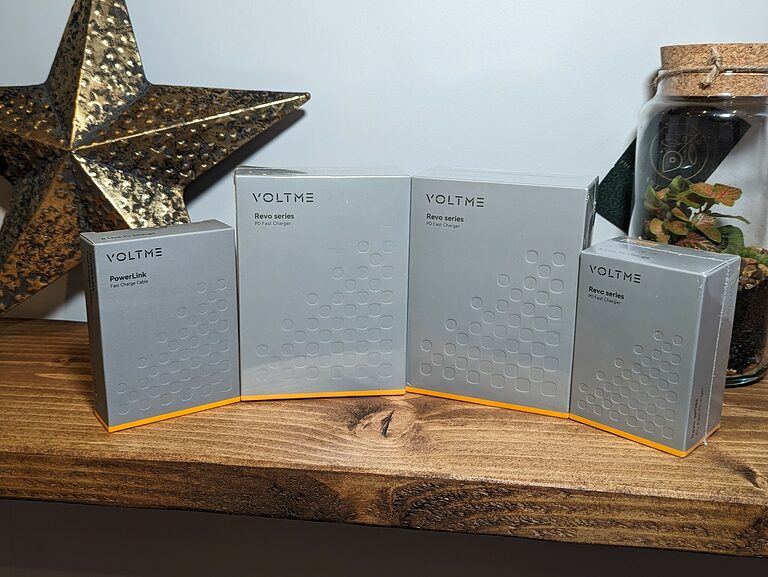Any links to online stores should be assumed to be affiliates. The company or PR agency provides all or most review samples. They have no control over my content, and I provide my honest opinion.
Drivers are essential to run any system you use without hindrance. They are a communication bridge between the hardware and software of your computer. All hardware attached already in your system or the one, which we install afterward, needs drivers to be able to work with our computer. This compatibility is essential but what is more essential, in the long run, is their updates.
When your computer starts to lag or suddenly a device stopped working – until or unless there is a hardware issue involved in your device – the most probable issue or fault is that its driver is outdated it needs to be updated.
Many people do not know how to do it and where to start. Even if you know how to do it, updating each driver can be a hassle when there are good and reasonable solutions out there, right!
Let’s discuss more about a device driver
A device driver will help you modify your day-to-day tasks with your computer device. Either you can choose to update your drivers manually or by using the software, that performs this task for you with just one click.
All devices come with some built-in device drivers and we can go to them when we need help but opting for a more convenient way is to go for the dedicated device driver updaters.
Some devices, which we install, come with their own drivers and when we plug them into our computer, we must need to install that software as well. Just like your keyboard, printer, or speakers.
Device drivers can be updated by going to your computer settings and updating it with the latest version on that specific software from there or you can also download those drivers from the manufacturer’s original website. Microsoft also offers driver updates. These are all legitimate ways we can use to update our software and let the process of your PC flow without any difficulty.
Why do you need a Windows Driver Updater?
Updating your drivers can be troublesome and in most cases, people even do not know how to update them. When our certain device on our computer starts to lag or you feel there are glitches the chances that your existing driver is outdated are very high. However, your device is having some technical issues that can also be a possibility.
First, you need to check if the device you are using is not having any technical issues and then check if your existing driver for that specific device is up to date.For Example if you are facing audio issues in your pc then it can be the issue of audio drivers so through windows driver updater you can fix that issue in seconds.
Most people may think that either their hardware is gone for good or their computer is having a major issue and they ran to the market and eventually spend some good money. By checking these two facts, you will be able to resolve 90% of the issues that arise and that too by yourself. The satisfaction will be real, trust me!
What exactly is DriverPack Solution?
DriverPack Solution is one of my favorite driver updaters due to so many reasons. First, of course, it is easy to use. It is totally free of cost. It can be downloaded as an online version and offline version. Perfect for personal and professional use. You can access it with no internet connection if you are using it by offline mode. Enhances the capability of your PC by updating drivers and much more.
How to install DriverPack Solution?
If you are searching for a compatible driver updater for your device the name of DriverPack must be among the list of top-notch, and most reliable device driver updaters out there. You can easily get your hands on this software from their official website. The whole process to install the device on your system is there but we will explain that in easy words right here too.
DriverPack Solution can be installed on your device via two methods; online and offline. There is another third way available too, which is mostly used to update the drivers for Ethernet or internet. However, mostly these two ways are used widely.
Here is how to do so:
- DriverPack Solution Online
DriverPack Solution Online is most popular for being a hassle-free option for most people. It is mostly suitable for personal use. Let us see how we can install it on our devices:
- Type drp or driverpack solution online on your Google Chrome or any other web browser
- It will take you to the official site and can access the software easily
- Scroll down to the bottom of the page and look for Other DriverPack Version which will be placed right under a green highlighted ‘Install all required drivers’ option
- Once you click on it the very first one on the list is DriverPack Online
- Tap on the download button for DriverPack Online (you can also the version written under this option)
- A small file of around 6 MB will be downloaded on your computer
- You can go to the file where you have downloaded it or you can right-click on it and choose the option of ‘Show in Folder’
- Now it will take you to a list of options and you need to choose the DriverPack file here
- Click the right button on it and choose to ‘Run As Administrator’.
- Say Yes to the user control option from here
- DriverPack will be installed on your device within a few minutes
- Uncheck the boxes on the left side if you do not want sound in the app or voice assistance in the latest version of this software
- Once it is open on your screen, select all drivers you want on your device
- You can also choose to update the existing drivers on your device
- Once selected, tap on the ‘Install All’ and your drivers will be updated and installed as per your command
- DriverPack Solution Offline
The Offline DriverPack Solution is most popular among tech-oriented and professional setups. The file is huge so you might need a flash drive or torrent to install it. This works well for large data and more driver updates are done in less time. The charm of this updater is that it works without an internet connection. To install this software on your device, the initial step will be the same as before.
- Type drp or drp.su on your Google Chrome or any other web browser
- It will take you to the official website from where you can access the software easily
- Scroll down to the bottom of the page and look for Other DriverPack Version which will be placed right under a green highlighted ‘Install all required drivers’ option
- Once you click on it the third one on the list is DriverPack Offline
- Copy the link address of DriverPack Offline and download this software in the torrent file (you need the torrent software to install this on your device)
- Now, once you click here it will be opened in the torrent file
- Press Ok it in the torrent
This is an easy way to install this software on your device. As the file of this software is quite big people find it difficult to download it.
We will now discuss in detail the process of automatic installation of Drivers with DriverPack Solution.
Automatic installation of Drivers with DriverPack Solution – The Guide
To begin with the process you need to download the DriverPack Solution on your computer beforehand.
- You need to go to the start option and from here go to your computer
- You need to go where you have saved the software, we will be referring to the Flash Drive (E)
- Locate the folder of DriverPack Solution
- Open your driver here and it will start scanning for any new updates or new software
- Now, it will give you a list of available updates or any new drivers you might need
- You can select all the drivers at once and it will update and install them automatically
- Go to settings and then towards Expert Mode
- Now, you have the option to choose drivers you need to update
- Once you have selected or deselected all updates you need to click Install
- Once you are installing them a Windows Security popup will appear
- Choose to install this driver software anyway
- Once the driver is installed on your device, you will need to restart your device in order for the driver to work
Any updates necessary will be done by using this method on online as well as offline software.
Lastly:
Drivers are the force that keeps all hardware and software connected. They are the key to communication in between this whole process and a true idea of genius. Half of the people do not know how to update them and the other half find it quite a hassle to update each driver every time. We hope this Automatic installation of Drivers with DriverPack Solution has helped you with any of the above-mentioned situation you are stuck.
I am James, a UK-based tech enthusiast and the Editor and Owner of Mighty Gadget, which I’ve proudly run since 2007. Passionate about all things technology, my expertise spans from computers and networking to mobile, wearables, and smart home devices.
As a fitness fanatic who loves running and cycling, I also have a keen interest in fitness-related technology, and I take every opportunity to cover this niche on my blog. My diverse interests allow me to bring a unique perspective to tech blogging, merging lifestyle, fitness, and the latest tech trends.
In my academic pursuits, I earned a BSc in Information Systems Design from UCLAN, before advancing my learning with a Master’s Degree in Computing. This advanced study also included Cisco CCNA accreditation, further demonstrating my commitment to understanding and staying ahead of the technology curve.
I’m proud to share that Vuelio has consistently ranked Mighty Gadget as one of the top technology blogs in the UK. With my dedication to technology and drive to share my insights, I aim to continue providing my readers with engaging and informative content.