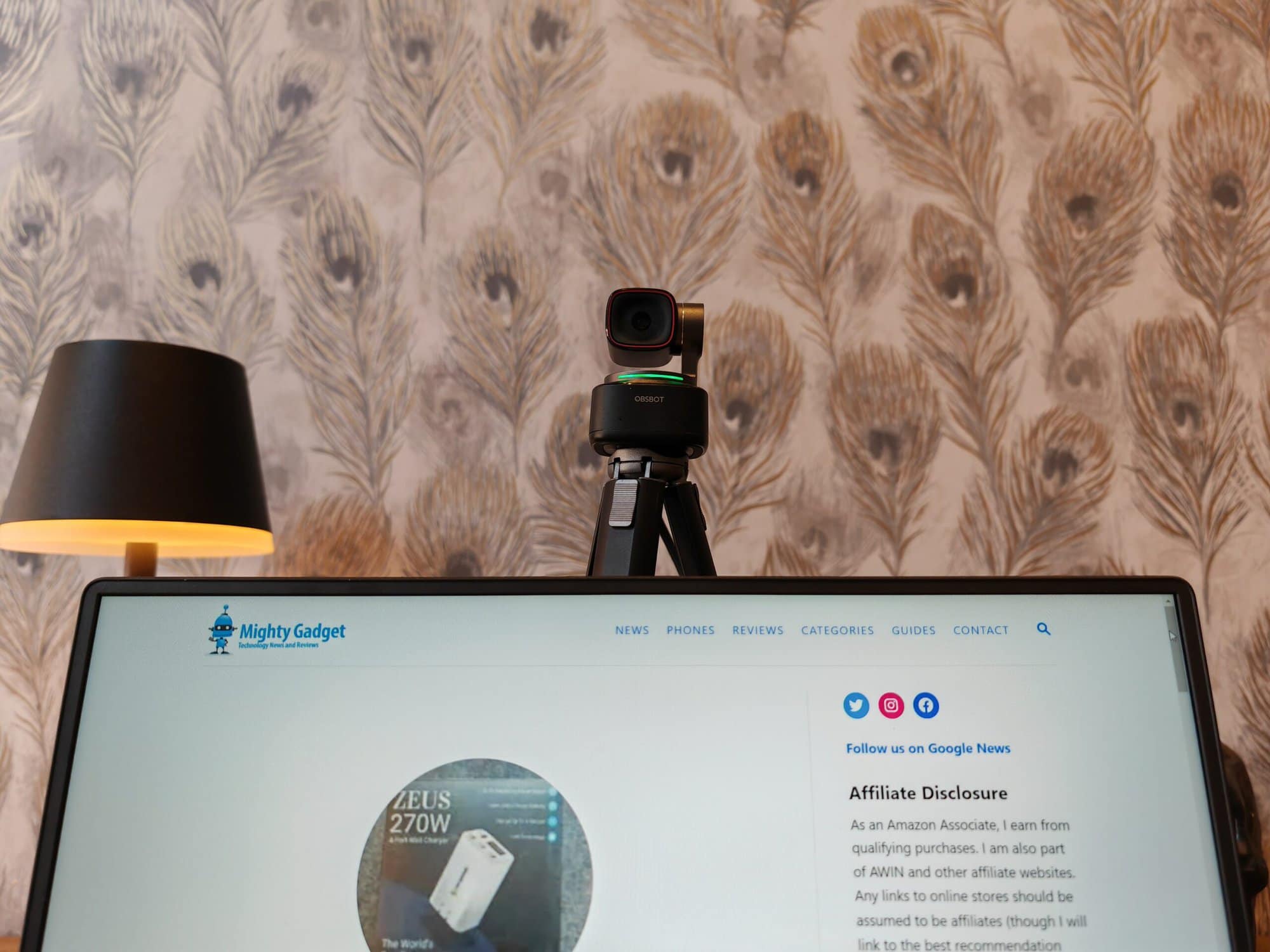Any links to online stores should be assumed to be affiliates. The company or PR agency provides all or most review samples. They have no control over my content, and I provide my honest opinion.
The OBSBOT Tiny 2 was announced back in March, but there were some delays in the launch, and it has finally been made available to buy today, on the 27th of June 2023.
The OBSBOT Tiny 2 is the successor to the Tiny 4K, which I previously reviewed. Then there is the more affordable 1080P Tiny PTZ.
I was happy with the OBSBOT Tiny 4K, but even though it captured footage in 4K, I felt that the image quality could have been better. The OBSBOT Tiny 2 should significantly improve the quality thanks to a significant upgrade with the camera sensor. The Tiny 2 now uses an ultra large 1/1.5” CMOS sensor vs the 1/2.8″ sensor on the older model.
That makes it one of the biggest sensors used on a webcam. The Razer Kiyo Pro Ultra has an impressive 1/1.2 Sony Starvis 2 sensor, but it lacks the advanced PTZ and auto-tracking features of the Tiny 2.
OBSBOT made it clear that my review sample was a pre-release model, and it may have minor differences compared to the retail units.
| Preview | Product | Rating | Price | |
|---|---|---|---|---|

| OBSBOT Tiny 2 Webcam 4K Voice Control PTZ, AI Tracking... |
£269.10 | Buy on Amazon |
OBSBOT Tiny 2 4k Webcam Specification
| OBSBOT Tiny 2 | OBSBOT Tiny 4K | Insta360 Link | |
|---|---|---|---|
| Video Resolution | Up to 4K@30fps/ 1080p@60fps | Up to 4K@30fps/ 1080p@60fps | Up to 4K@30fps/ 1080p@60fps |
| Digital Zoom | 4x zoom | 4x zoom | 4x zoom |
| CMOS Size | 1/1.5'' CMOS | 1/2.8'' CMOS | 1/2'' CMOS |
| Focus Type | 4X Faster Focusing All-Pixel Auto Focus / Manual Focus | Auto Focus / Manual Focus | PDAF/Manual Focus |
| HDR | PixGain HDR | HDR | HDR |
| ISO | Dual Native ISO | Single Native ISO | Single Native ISO |
| FOV(D) | 85.5° | 86° | 79.5° |
| Beauty Mode | Beauty Mode | Beauty Mode | N/A |
| USB Interface | USB 3.0 | USB 2.0 | USB 2.0 |
| Auto Tracking | Auto Tracking with Auto Zoom by 2-axis Gimbal | Auto Tracking by 2-axis Gimbal | Auto Tracking |
| Voice Control | Yes | No | N/A |
| Auto Framing | Yes | No | N/A |
| Desk Mode | Yes | No | Yes |
| Dynamic Gesture Control | Yes | Gesture Control | Yes |
| Hand Tracking | Yes | No | N/A |
| Zone Tracking | Yes | No | N/A |
| Blurred Background | Yes | Yes | N/A |
| Sleep Mode | Sleep Mode 2.0 | Sleep Mode 2.0 | N/A |
| Dedicated Remote Controller | Yes | Yes | N/A |
| Dimensions | Size ( without mount ) 62.02mm x 47mm x 44mm Size ( with mount ) 63.52mm x 47mm x 44mm | Size ( without mount ) 89.4mm x 58mm x 58mm Size ( with mount ) 142mm x 58mm x 58mm | Size ( without mount ) 69mm x 41mm x 45mm Size ( with mount ) 69mm x 41mm x 45mm |
| Weight | 95.6g / 143g | 147g/ 176g | 106g / 106g |
Design

The Tiny 2 has a similar design to the previous models. I have mislaid my 4K Tiny, but in comparison to the 1080P model, the overall design has been refined, the overall size is smaller, and it looks and feels like a better camera.


There are two mounting methods; the base of the camera is magnetic, and this attaches to a foldable plate that is designed to sit on top of your monitor.
You also have a standard tripod mounting hole allowing you to attach this to a variety of accessories. I ended up using it with a tripod that has extendable legs.
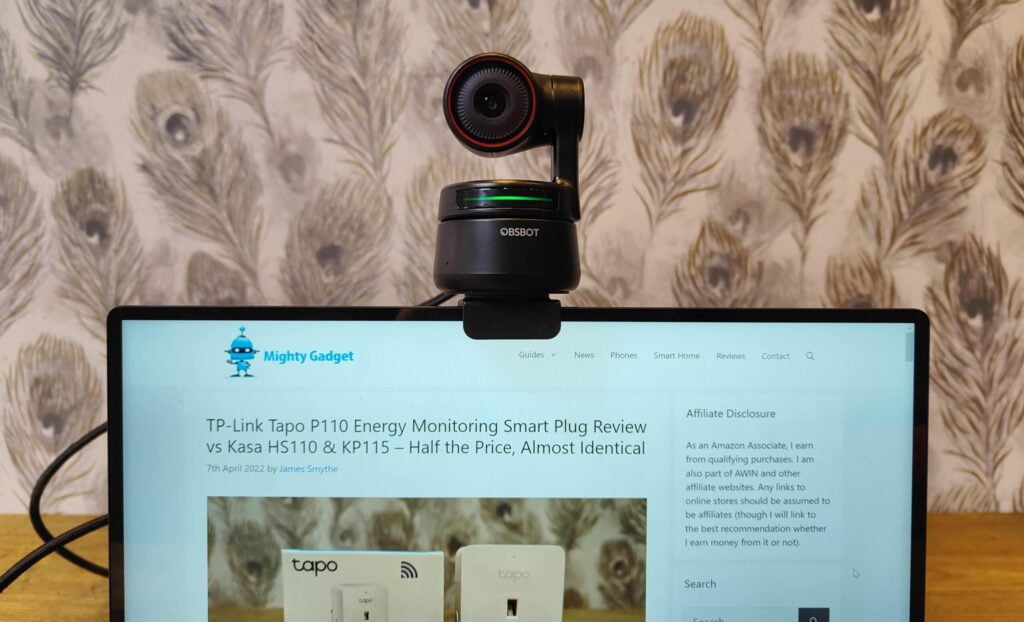
Set-Up
The camera will be automatically recognised by Windows and should work as soon as you plug it in. However, you will also want to install the OBSBOT WebCam software, which will give you access to all the settings and advanced controls.
As I received an early review sample, I was provided with a firmware file to update the camera. You can check the firmware and do an automatic upgrade from the more tab on the app. I was supplied with the v6.0.1.6 firmware, but v6.0.1.8 was launched on 15/06/2023.
Remote Control
My review sample came with the remote control, which I haven’t used in the previous reviews. This is a handy accessory to have as it gives you additional controls without having to rely on hand gestures. To get it to work, you need to use the dongle that is provided inside the remote and connect it to your PC. The OBSBOT WebCam app will then automatically recognise it.
The main things I used with the remote were enabling/disabling the auto tracking, manually controlling the PTZ, and manually controlling the zoom.
Software
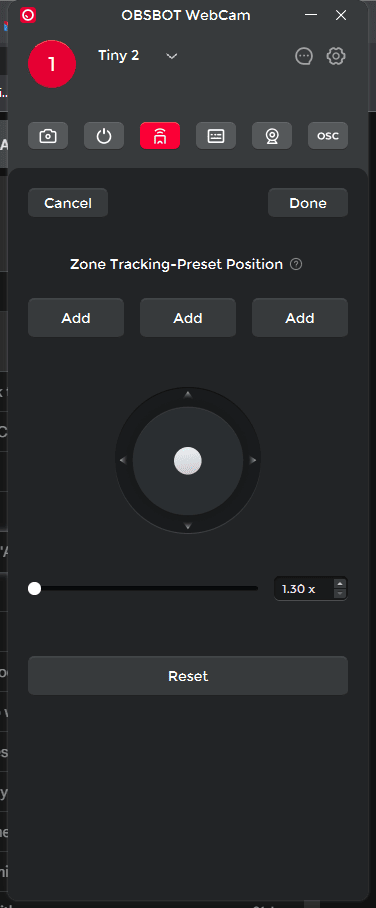
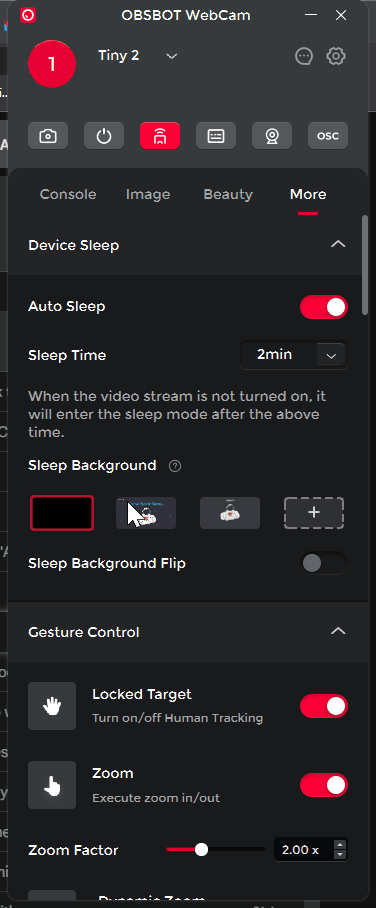
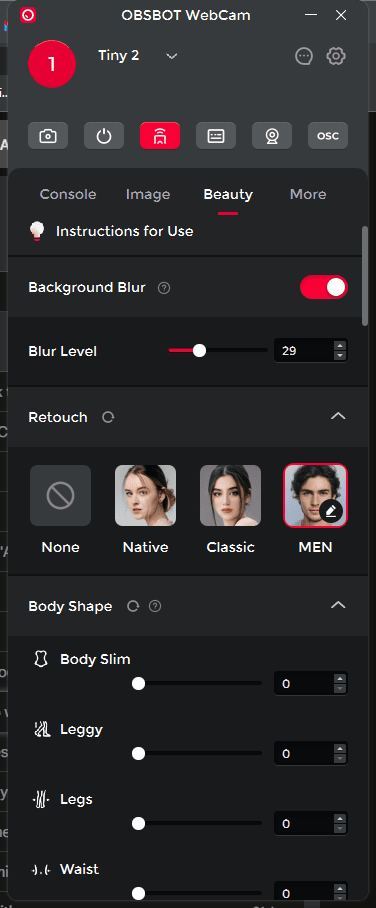
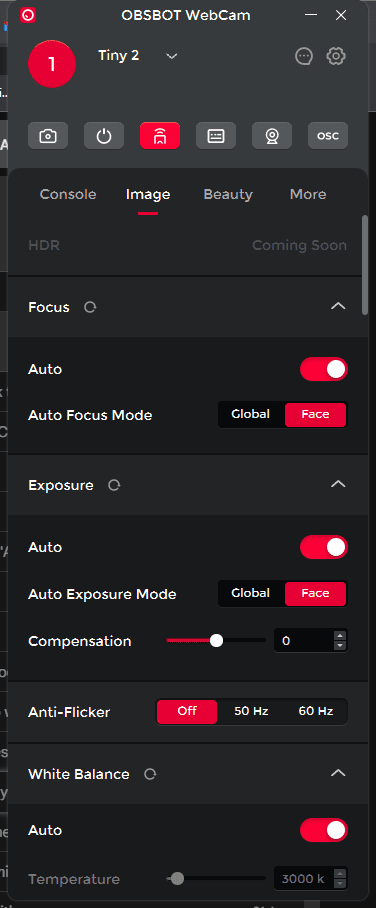
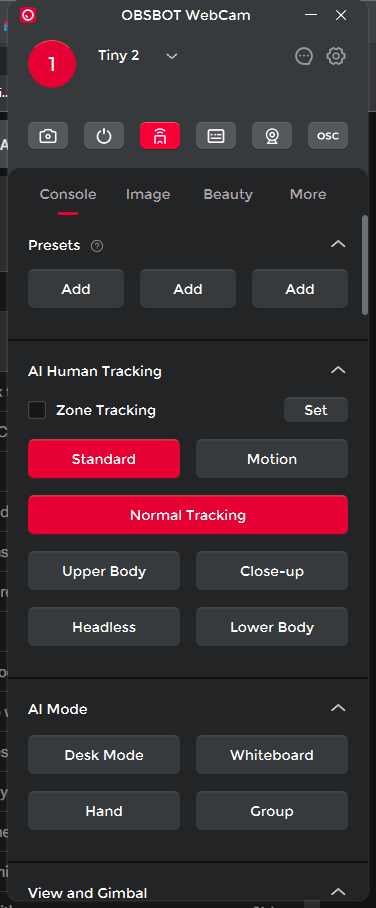
The OBSBOT WebCam app has an extensive range of features which can be broken down into four sections:
Console
This is the main section you will want to use, and from here, you can control the main camera functions, including setting up all the various tracking options and AI options.
For tracking, you can have normal tracking, upper body, close-up, headless, and lower body.
For the zone tracking, you need to focus the camera on the zone you want tracking, then assign that to a preset.
You can also set up the AI mode for desktop use, whiteboard, hand, and group.
Under the view settings, you can manually control the PTZ, zoom and also set the viewing angle to wide/medium/narrow.
Image
Within the image settings, you have all the options you’d expect for a camera, including the option to adjust exposure, white balance and image tweaks such as contrast, saturation etc.
By default, the focus mode will be on your face, but you can set this to global.
At the time of writing, the HDR settings were not available and stated they would be coming soon.
Beauty
For the beauty mode, you have various filter options, including altering your body shame and retouching your face. The main one I used here was the background blur which is handy if you need to use the webcam with an app that doesn’t have this built-in.
For the background blur, the tooltip suggests that a GeForce RTX 20 series or higher is required if you want to enable the advanced effects. My RTX3080 died, so I am stuck using an AMD RX580, which is not powerful enough for the advanced features.
More
Under the more tab, you have settings for gesture and voice control. I am not normally a huge fan of voice commands, I rarely use things like Alexa. However, this works quite well. There is no wake-up command needed; you can just say the command, such as track me, and it will be enabled. I have a northern accent, and it didn’t seem to have an issue understanding me.
In Use
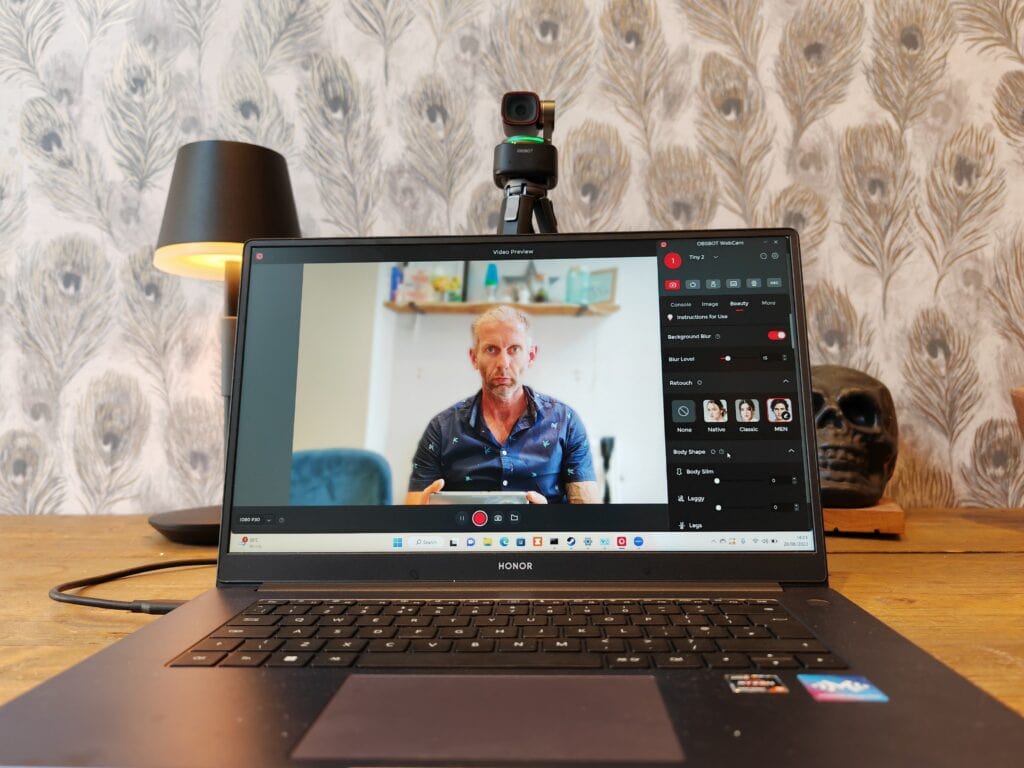
I don’t use a webcam a lot, so I wouldn’t say I am an expert, nor do I have demanding requirements, but I have been very happy with this so far.
The main thing I noticed is that the image quality is much better than other webcams, and that’s the most important thing at the end of the day.
My office tends to be dimly lit as I always keep the blinds tilted, but the image is nice and bright and clear. There is never any issue with the focus; even moving around the camera always keeps a good focus on my face.
Under the images section, I tend to leave it set to auto, and for my office, this means it brightened the image a little. With it switched off, everything looked a little bit duller.
With tracking enabled, the camera keeps my head central to the image and the tracking movements are smooth. There is no jitteriness or blurring from it moving too fast.
One of the big features of this camera is the ability to recognise hand gestures, but I personally preferred using the remote control or voice commands. The flexibility of options is useful, though.
App Crashes
OBSBOT made it clear that my review unit was basically a beta unit, and I may experience some issues.
My desktop PC seemed to experience problems, but the Honor laptop I tested it on didn’t have any issues at all.
The main problem I experienced was with the beauty mode. With this, the OBSBOT creates a virtual camera which you need to connect to rather than the normal camera feed.
However, when I click on the button to enable the beauty features, the app crashes. This could also be due to the old GPU I am using.
Apart from the background blur, the beauty features are not very important to me, so it wasn’t too much of a problem for me. I will update the review when I have updated the camera to a more stable firmware that retail units get.
Price and Alternative Options
| Preview | Product | Rating | Price | |
|---|---|---|---|---|

| OBSBOT Tiny 2 Webcam 4K Voice Control PTZ, AI Tracking... |
£269.10 | Buy on Amazon |
The OBSBOT Tiny 2 has an RRP of $329, and the UK price is £329.
The older OBSBOT Tiny 4K is £270 on Amazon with a £30 voucher available, or the 1080P is £180 with a £20 voucher.
The Insta360 Link 4K PTZ Webcam is the best like-for-like alternative if you want the AI PTZ functionality, and this is £320 on Amazon.
Or, if you can live without the PTZ and want the best quality camera, then the Razer Kiyo Pro Ultra is £300.
Overall
My review sample has had some teething issues which should be resolved for the retail units, and I will therefore ignore these on the assumption they are going to be fixed.
Considering that, I am very impressed with the OBSBOT Tiny 2, it is a superb webcam that is ideal for a wide range of applications.
It is a significant upgrade from the Tiny 4K, and based on the specification alone, it should be a lot better than the Insta360 (I haven’t used it).
Similar to my previous reviews, the OBSBOT cameras are easy to recommend if you want a PTZ webcam because there is very little competition out there.
The Insta360 has launched since I reviewed the Tiny 4K, but apart from that, there isn’t really anything else. All the other PTZ options are geared more towards conference rooms and presentations and generally don’t have consumer-friendly price points.
Therefore, if you need a PTZ webcam that is both high quality and semi-affordable, then the OBSBOT Tiny 2 is probably the best option out there.
OBSBOT Tiny 2 Review Rating
Summary
The OBSBOT Tiny 2 is a significant upgrade over the previous 4K model. The image quality is much better, and the large camera sensor should make this have better quality video than most webcams on the market. The PTZ functionality is excellent, and there is almost no competition for a consumer-orientated PTZ webcam. This, therefore, makes the OBSBOT Tiny 2 an easy recommendation. One caveat, I did have some teething issues, but I have been assured that this is due to it being a pre-release review sample.
Overall
85%-
Overall - 85%85%
Pros
- Superb video quality, a big improvement vs the older 4K model
- Smooth PTZ with excellent auto tracking
Cons
- Some teething issues with my review sample and the beauty features (on my main PC, but not laptop)
I am James, a UK-based tech enthusiast and the Editor and Owner of Mighty Gadget, which I’ve proudly run since 2007. Passionate about all things technology, my expertise spans from computers and networking to mobile, wearables, and smart home devices.
As a fitness fanatic who loves running and cycling, I also have a keen interest in fitness-related technology, and I take every opportunity to cover this niche on my blog. My diverse interests allow me to bring a unique perspective to tech blogging, merging lifestyle, fitness, and the latest tech trends.
In my academic pursuits, I earned a BSc in Information Systems Design from UCLAN, before advancing my learning with a Master’s Degree in Computing. This advanced study also included Cisco CCNA accreditation, further demonstrating my commitment to understanding and staying ahead of the technology curve.
I’m proud to share that Vuelio has consistently ranked Mighty Gadget as one of the top technology blogs in the UK. With my dedication to technology and drive to share my insights, I aim to continue providing my readers with engaging and informative content.
Last update on 2025-07-12 / Affiliate links / Images from Amazon Product Advertising API