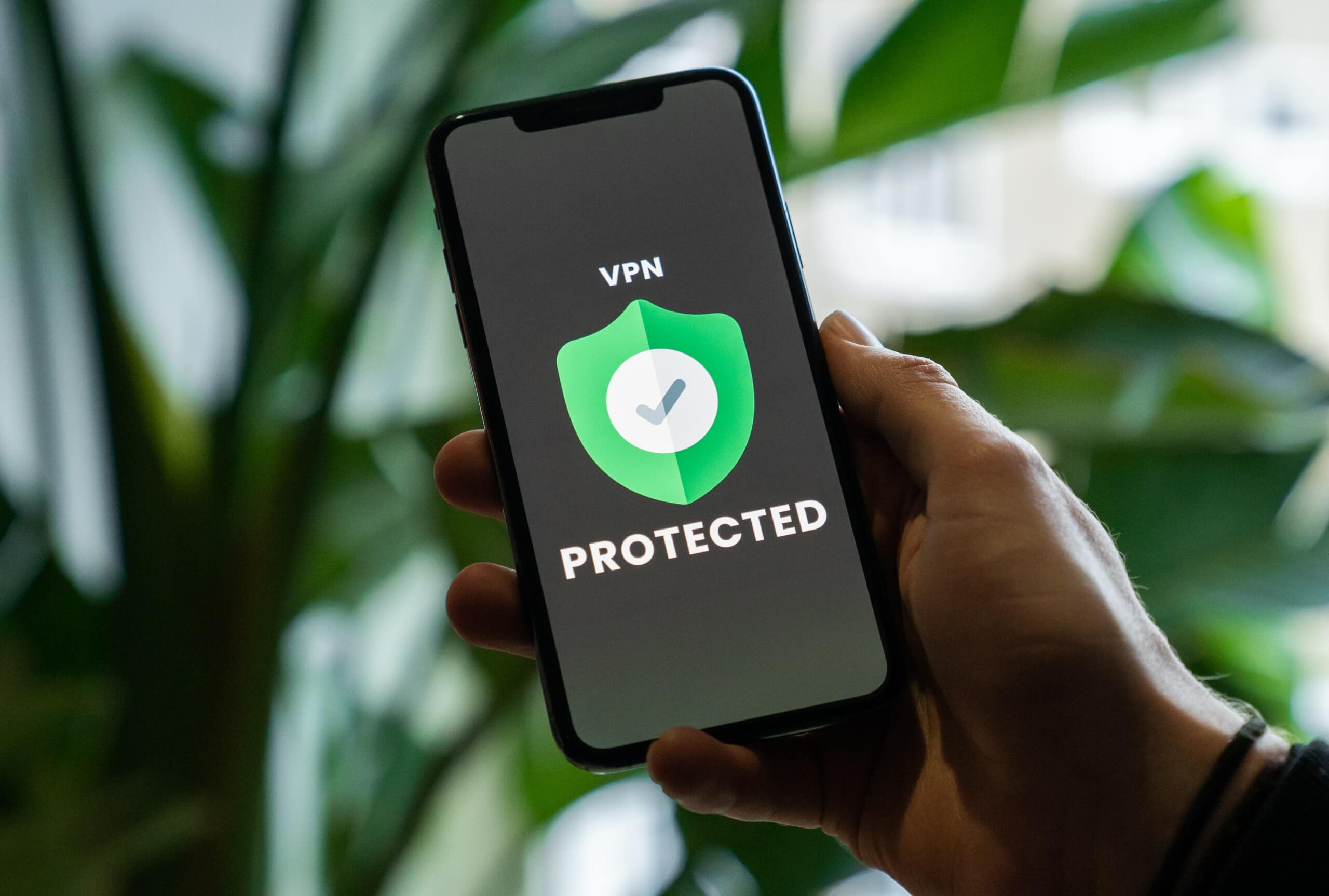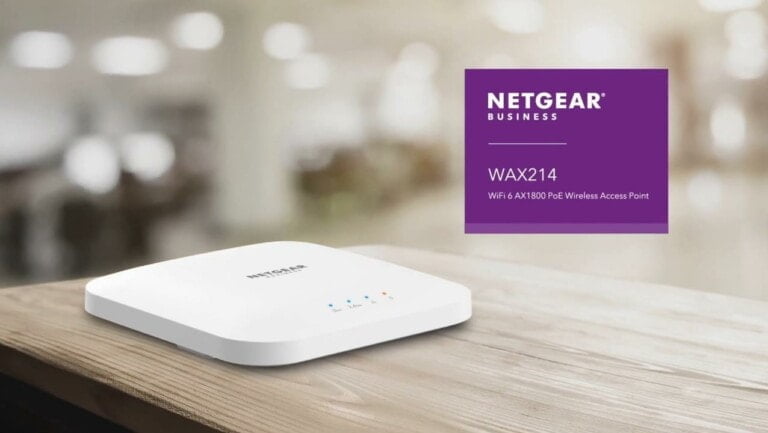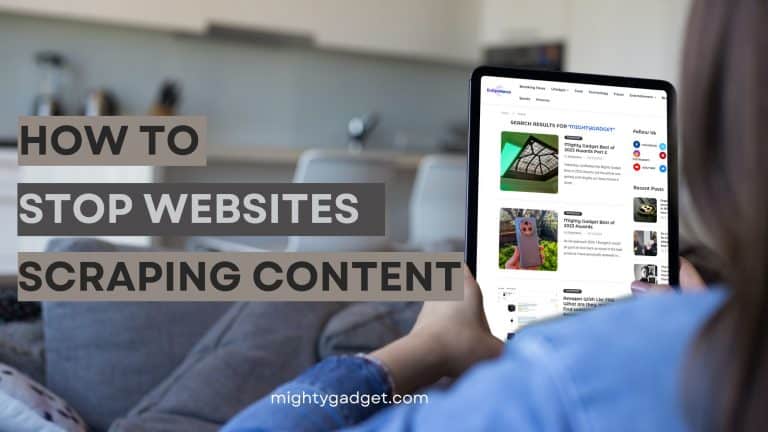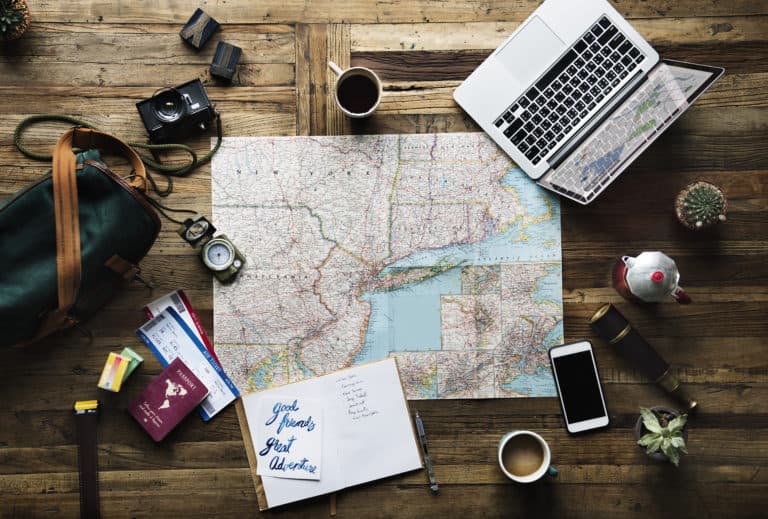Any links to online stores should be assumed to be affiliates. The company or PR agency provides all or most review samples. They have no control over my content, and I provide my honest opinion.
Setting up a VPN or a virtual private network is not something you’d need a consultant for. It’s pretty simple. All you need is a subscription to a reliable VPN service provider and you’re all set!
If you don’t know what a VPN does, it simply creates a virtual bridge between a user’s device and the VPN server that the user is connected to. All of the user’s internet traffic passes through this super secure bridge.
Even your internet service provider or government authorities would find it difficult to track you.
When you use a VPN, your traffic is encrypted, then it hops to the server, where your real IP address is exchanged with the VPN server’s IP, and then the traffic reaches the actual destination. This is also known as geo-spoofing.
The modern-day VPN providers offer some advanced techniques to secure your online privacy so you can keep surfing the internet anonymously.
Factors like encryption methods or protocols are what make a VPN elevate in the performance bar.
Although these are the primary entities, most VPNs understand what a user requires and they keep on increasing their game by offering secondary features.
A VPN kill switch, Double VPN feature, a MediaStreamer tool, or an app compatible with famous routers are what users dig for while making their choice for a VPN provider.
So be very careful with your decision while signing up for a VPN company. And stay away from free-of-cost VPN services as free VPNs might sell your private information to third parties.
We usually recommend that you read reviews of existing users, prioritize your VPN needs, or just test the VPN yourself by taking advantage of their free trials.
Once that part is over, you can set up a VPN by two methods.
Using A VPN Through Its App
After signing up for the VPN, download the VPN app from its website (if using Windows, Mac, Linux) or download the VPN from your smartphone’s app store (Android or iOS).
Now launch the app, click on Sign In, and log in with your VPN account.
On the dashboard, click on the Connect button for the default fastest server available at that moment.
But if you want to connect to a specific server, click on Locations and choose a server.
Setting Up A VPN Manually
This method works on all major platforms. The main idea is to create a customized profile of your choice.
On your device, search for the settings. Inside settings, head to the VPN tab. And if you’re having difficulty finding the VPN tab in the hierarchy of your phone or PC, just enter VPN in the search panel.
You may see a list of already installed apps. Find and click on Create A New Connection.
Fill in the fields with the required information. You may find the following fields.
VPN Name – Which is the display name of your VPN connection.
VPN Server – Which is the server address. Your VPN service will provide it.
VPN Type – The VPN protocol you want to choose.
Type Of Sign-in – The method of signing in to your VPN connection. You can choose a one-time password, a username, and password, or a certificate. (the common type is a username and password)
After providing all the required information, save your settings and create your VPN profile.
Now you can connect or disconnect to the VPN server by just toggling the VPN button.
I am James, a UK-based tech enthusiast and the Editor and Owner of Mighty Gadget, which I’ve proudly run since 2007. Passionate about all things technology, my expertise spans from computers and networking to mobile, wearables, and smart home devices.
As a fitness fanatic who loves running and cycling, I also have a keen interest in fitness-related technology, and I take every opportunity to cover this niche on my blog. My diverse interests allow me to bring a unique perspective to tech blogging, merging lifestyle, fitness, and the latest tech trends.
In my academic pursuits, I earned a BSc in Information Systems Design from UCLAN, before advancing my learning with a Master’s Degree in Computing. This advanced study also included Cisco CCNA accreditation, further demonstrating my commitment to understanding and staying ahead of the technology curve.
I’m proud to share that Vuelio has consistently ranked Mighty Gadget as one of the top technology blogs in the UK. With my dedication to technology and drive to share my insights, I aim to continue providing my readers with engaging and informative content.