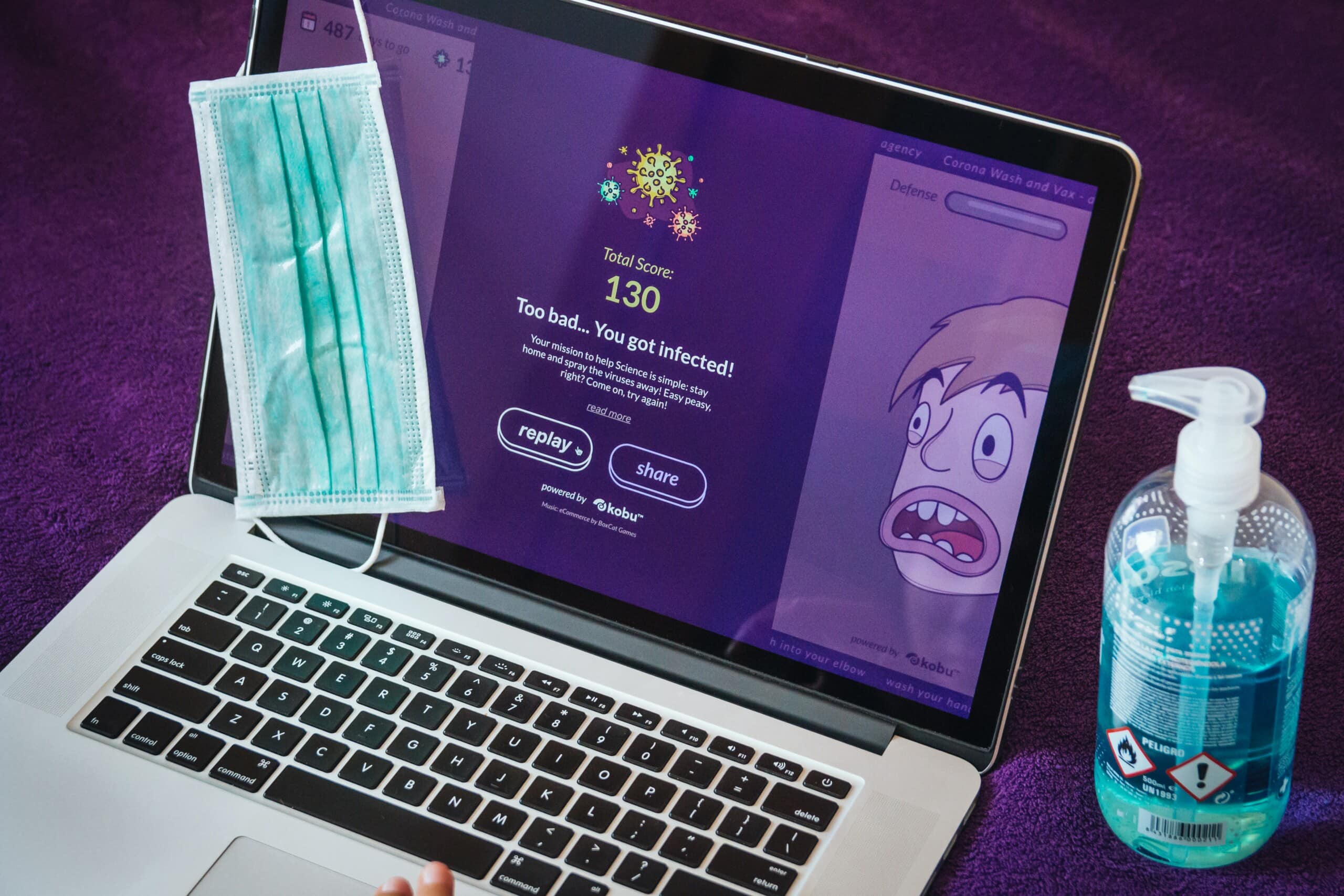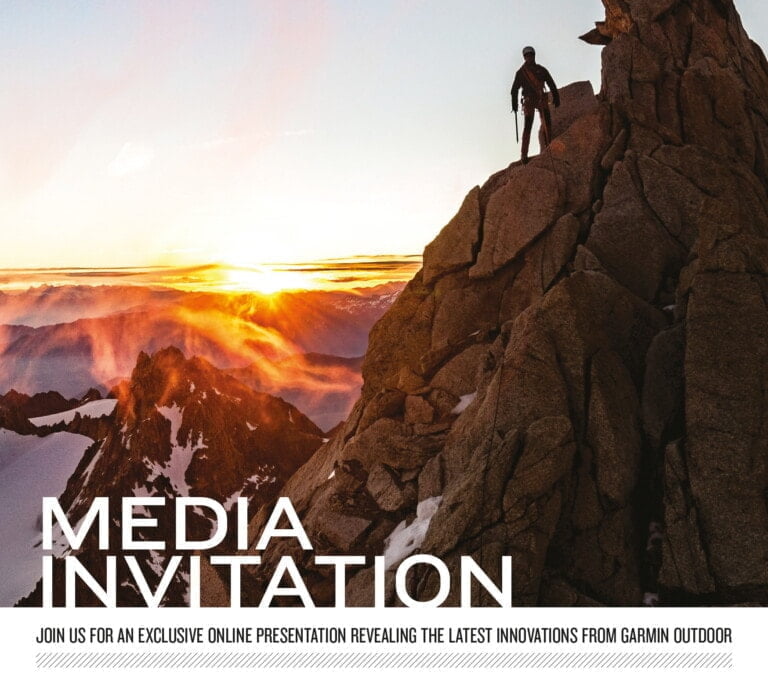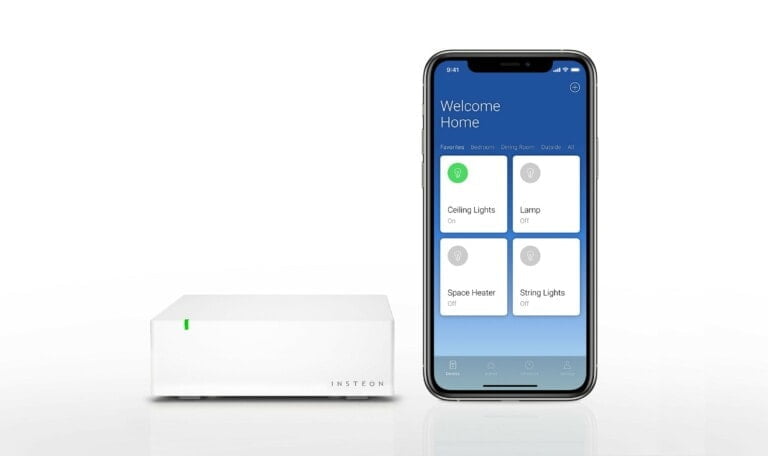Any links to online stores should be assumed to be affiliates. The company or PR agency provides all or most review samples. They have no control over my content, and I provide my honest opinion.
No matter how hard you try, it is sometimes unavoidable getting a virus onto your Mac. There are many viruses out there that can get onto your device, including through links clicked on your browser, links sent in emails, and from files that you have downloaded. Out of all the different types of browsers, one that can be the most annoying is a browser hijack. This is because it takes what you are searching for and redirects you to other sites that you don’t want to visit. While it isn’t the most severe of viruses, it can be a nuisance to get rid of and is known as the Search Baron virus. Here we run through how to remove Search Baron from Mac.
What is a search baron virus?
Search Baron virus is, as described above, a virus that takes over your internet navigation settings and also turns into your default browser. When you try to visit a website, it will forward you through to searchbaron.com and then to bing.com, taking you through in-between domains on the way. You might not notice these sites but as you visit them you could be giving them money unwittingly through affiliates. They can also keep tabs on your online activities and steal sensitive information such as e-mail addresses, passwords, and banking details that could put your personal details at risk.
How to remove the search baron virus
If you are looking to remove the Search Baron virus from your Mac, there are a few ways for you to do so. The first of these is a manual method.
To remove Search Baron manually:
- Head to your Mac’sfinder bar, where you should select Go > Utilities.
- From here, head to “activity monitor” and look for any processes that don’t look right. Click on this, select “stop” then select “force quit” when a dialogue box pops up.
- After this, navigate to “go” select “Go to folder” then type “/Library/LaunchAgents” in the folder search dialogue and press “go” again.
- Take a look in this folder for any files that look suspicious or like they don’t belong. These could be recently added files that you don’t remember adding or ones with odd file names.
- Once you have done this, head to the go folder again and navigate your way to the Application Support directory. Once here, see if there are any newly added suspicious folders. Send these to your trash folder to remove them from your device.
Once you have done this, type in “~/Library/LaunchAgents” in the Go folder. From here you can look for any suspicious files and delete them. - Your next step is to type “/Library/LaunchDaemons” into the Go folder and follow the same steps as above.
- Once you have completed the above, navigate your way to your Applications folder where you can delete any apps that you haven’t installed or that look suspicious. Then you need to select the “System Preferences” option under “Finder” when you need to select “users & groups” and click the “login items” option. This will show you if any unwanted apps are on there that will launch upon startup. Click these and select the minus button to stop it from loading.
As well as doing the above, you can also get rid of the search baron virus with a remover tool as well as directly through your web browser. A remover tool is a much quicker way of doing it and can be greatly beneficial if you are short on time.
I am James, a UK-based tech enthusiast and the Editor and Owner of Mighty Gadget, which I’ve proudly run since 2007. Passionate about all things technology, my expertise spans from computers and networking to mobile, wearables, and smart home devices.
As a fitness fanatic who loves running and cycling, I also have a keen interest in fitness-related technology, and I take every opportunity to cover this niche on my blog. My diverse interests allow me to bring a unique perspective to tech blogging, merging lifestyle, fitness, and the latest tech trends.
In my academic pursuits, I earned a BSc in Information Systems Design from UCLAN, before advancing my learning with a Master’s Degree in Computing. This advanced study also included Cisco CCNA accreditation, further demonstrating my commitment to understanding and staying ahead of the technology curve.
I’m proud to share that Vuelio has consistently ranked Mighty Gadget as one of the top technology blogs in the UK. With my dedication to technology and drive to share my insights, I aim to continue providing my readers with engaging and informative content.