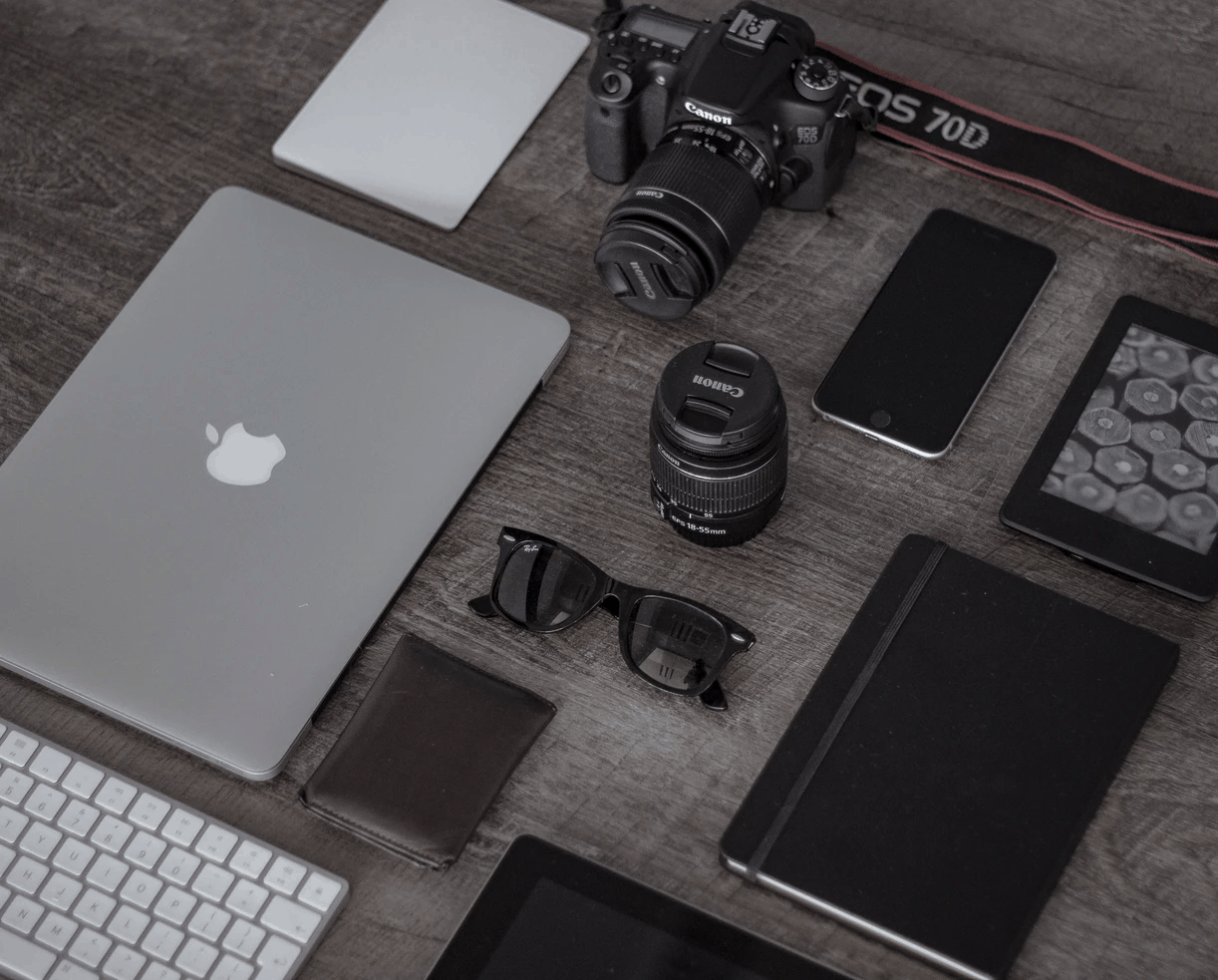Any links to online stores should be assumed to be affiliates. The company or PR agency provides all or most review samples. They have no control over my content, and I provide my honest opinion.
Let’s face it, our smart gadgets aren’t always that smart and their problems tend to be extremely frustrating, we bet that on numerous occasions you’ve had to resist the urge to through your phone against the wall in a fit of rage because it wasn’t working properly.
Well, we feel your exasperation and that’s why we’ve compiled this list of the 10 most common smart gadget problems and ways to fix them, so let’s dive right in.
Poor battery life
This is a common problem on almost every smartphone or tablet, one that can get you in trouble since your whole life is probably on your smartphone. Poor battery life can occur due to various reasons like running too many apps, apps running in the background, high screen brightness, and old battery age. If your smartphone is old, you may notice that your battery charge drops by half in just a couple of hours. This is an indication that your battery is degrading fast and if that’s the case, then you will need computer support experts to professionally replace your battery. On the other hand, if your phone isn’t due for an upgrade just yet, there are a few tricks that can help you maximize your battery life.
First, see if you can point to one or two apps that are to blame for the battery drain, whether you own an Android or iOS device, you can check this in the battery menu in your device’s settings. If you manage to identify a few apps that are hogging your battery charge, remove them from your device and see if your problem clears up. To temporarily extend your battery life, even further, dim the display brightness frequently, turn on the battery saver or low power mode on your device, and put your phone on airplane mode when you’re not actively using it. This won’t fix your underlying problems, but it’ll give you more time between charges. Location tracking also tends to drain your battery so make sure it’s only turned on when you need it.
Frozen or slow apps
Glitches can slow down your entire device, even if they’re only hitting one or two apps. Before proceeding to fix the problem, make sure that the apps and programs you’re using are compatible with your device’s software. If you’re all set in that department, but the apps are still giving you trouble, try deleting the data that these faulty programs store on your device. You see, the temporary files and Cache stored on your device can become corrupted when they increase in size, which, in turn, affects the app’s speed and power. Alternatively, you can try uninstalling and reinstalling the problem apps, this will delete all the locally stored data, letting the apps boot up again from scratch, but before you do that, make sure that any important app-related data you’ll want to keep is backed up. If after all that, the problems still persist, it might be time to contact the app’s developer directly with a detailed report of your issue.
Buggy device
If the glitches keep appearing at random in all kinds of apps, it’ll be harder to pin down a single root cause of your own. It could be that a hardware component is failing or that an upgrade isn’t working correctly. Whatever the cause may be, you will need computer support specialists to diagnose and fix it. However, if you want to exhaust all efforts before seeking professional help, there are a few things you can try. If a few apps are making the whole device go haywire, the classic fallback of turning your device off and on again might be enough to get your gadget working again because it’ll clear out everything in your device’s temporary memory. If the device is frozen and you can’t power it off the regular way, force restart it using the special hardware reset combination. If you don’t know which buttons to press and hold in order to force a restart, simply look up your device’s make and model online and you’ll figure it out. Unexplained bugs and crashes can be caused by an insufficient storage space, so consider checking how much free room your device have and free up enough space for your apps to run smoothly. Random glitches can also happen due to overheating, so monitor your device’s temperature while using and charging it and if you find that it’s often too hot when you touch it, then the issue might lie with a defective charger or a dying battery that’s on its last legs. As a last resort before checking with a professional, you can try resetting your device back to its factory settings. If after that the problem still persists, then you’re probably looking at a hardware issue.
Problems with wireless connections
If your smart gadget is having trouble connecting to Wi-Fi or catching a cellular signal, the cause could be an external one so before you blame your device, check to see if you’re maybe in a notorious dead spot where no signal can reach. If you’re at home and all your devices are having connectivity issues, you might need to restart your router. If your connectivity problems still persist, a call to your carrier or Internet service provider —if you can endure it— could be your next step, but before you resort to making one of those dreadful calls, you can try a quick online search using the make and model of your device, and the name of your carrier or internet provider. You’ll probably find tested solutions from people who’ve had similar problems like yours. If you’ve determined that your device is truly at fault, then start with a simple reboot to reset all your device’s wireless connections and set them up again from the beginning. You’ll also need to make sure that you’re running the most recent version of your device’s operating system, the updated software will have the latest bug fixes that are optimized for your carrier or router’s settings. If you’ve exhausted your home-repair options and are still left with connectivity issues after updating and restarting your devices, then you might be facing a damaged SIM card, a faulty phone, or a problem with the network itself.
Water damage
This is one of the situations where you have to act fast because water damage can cause serious harm to the delicate internal circuits of your phone or other smart gadgets, rendering them inoperative. Whether it was dropped in the toilet accidentally or was inadvertently left in the rain, the following steps can save your device. First of all, you’ll have to remove the device from the water as quickly as possible, and immediately take out the battery. Removing the battery right away can make all the difference when it comes to saving your device because it disconnects the internal electric circuits before they can sustain serious damage. Don’t push any buttons or move the device more than you have to because this could force water further into the circuits. To draw out the moisture, try submerging the device in a bowl of rice overnight, it’s best to wait for at least 24 before turning your device back on to ensure that all moisture is gone before the circuits restart. A common mistake that most people make when drying their phones is using a hairdryer on them. This can actually cause more harm because the air pressure from the hairdryer will push water further into the device, causing more damage, so it’s best to stick to the tried and tested bowl of rice. If you’ve tried the above steps and your device is still not working, take it to an expert technician. A professional will be able to assess whether your device is salvageable and in case it’s beyond repair, they can retrieve any information stored on your device and transfer them to a new one.
Cracked glass
A cracked screen is one of the most annoying issues that almost every phone owner has faced at least once. The good news is, a cracked screen is easy to spot which means that you wouldn’t have to rack your brain looking for the source of the problem because it’s literally right there. But the bad news is, a cracked screen is also easy to bring about; as you already know, broken screens caused by drops and falls can sometimes be unavoidable. Unfortunately, the only way to effectively repair a broken screen is by replacing it altogether. While a cracked screen may not always affect the device’s ability to function and you’ll simply learn to look past the cracks, it can be dangerous to use a device with a broken screen, particularly if we’re talking about your phone because the glass can nick or cut your skin while you’re using it. Continued use of a phone with a cracked screen can slowly but surely lead to complete loss of screen functionality and if left unfixed, a broken screen can cause more serious problems over time such as dead and dark spots, discoloration, and backlight malfunction. Luckily, replacing a cracked screen doesn’t take long. Common repairs are often done on-site by a professional repair service while you wait, so you’ll get back to enjoying your phone in no time.
IMAGE SOURCE: https://unsplash.com/photos/fKAjOxgZNPg
Smartwatch syncing issues
Sometimes the data may stop syncing between your phone and smartwatch and unfortunately when syncing stops working properly, you don’t get error notifications so you’ll have to frequently check that your smartwatch is up to date. If you notice that your data is outdated and your syncing isn’t working as it should, ensure that your smartwatch is powered on and Bluetooth is enabled on your phone then go to the smartwatch app on your phone and reset the sync data to start a new sync session and clear out the one that’s stuck. Before doing this, you need to check that your phone and watch are connected. If your smartwatch doesn’t show in the Bluetooth menu on your phone, you may need to restart your smartwatch and phone. If this doesn’t solve the syncing issues, you can unpair the smartwatch through the app on your phone and try setting it up again.
IMAGE SOURCE: https://unsplash.com/photos/wW7XbWYoqK8
Headphone jack problems
While the majority of smart gadget owners have turned to wireless headphones, many of us still prefer wired headphones and if the sound from your computer or phone starts hissing, crackling, or fading in and out when you use headphones, it can be a real bummer. To accurately diagnose the cause of the problem, test your headphones with other devices. If your headphones are working properly, then the problem most likely lies in the jack. The reason behind headphone-related issues are usually that the headphone jack is just dirty. You can try using a vacuum cleaner to suck out any debris or dust that might be clogging the jack, but be sure to keep some distance between the vacuum cleaner and your device. If that doesn’t work, your next step should be to check the settings on your device, you might just need to update a driver. If all else fails, try the off-and-on-again fail-safe and restart your device to see if it solves the problem. If cleaning and troubleshooting don’t work, you may be facing a problem with the device itself.
Smartphone charging problems
Isn’t it frustrating when at the end of a long day when your phone is on the brink of dying, you get home, plug it in and it won’t charge? When this happens, start by trying different power sources to make sure that the problem isn’t with the power outlet. If that isn’t the issue, check the USB socket on your phone, the issue is usually that the small metal connector into the USB port, which may be dirty or sometimes slightly bent, in either case, it won’t make proper contact with the charging cable. You can easily clean out the dusty port using a can of compressed air or a vacuum cleaner, but we recommend that you go to a tech expert to straighten the uneven part in the USB port, you can try straightening it yourself using a small pin but if you’re too rough, you could end up doing more harm than good. If you’re in the habit of using the phone while it’s charging, it may give the impression of slow charging so avoid using the phone while charging and close any apps running in the background. If you notice charging problems around the time you updated your operating software, simply restarting your phone can rectify that. On rare occasions, particularly with older devices, a software update can be the cause of the issue because old phones are often incapable of managing the higher demands of advanced software. In this case, you might need a software rollback.
Face unlock issues
Face identification or face unlock is a feature that’s slowly gaining traction in the smartphone world, but many users have reported issues with setting it up on their devices. The common causes for failing to set up the face unlock feature on your phone could be that your phone is low on battery, your face didn’t match 5 times in a row, or your software needs updating. If you’re certain that you’re setting it up correctly, but are still facing problems, start by updating your software, but if your face ID was working before it crashed then you might consider resetting it. Additionally, when unlocking your phone, make sure that you’re facing directly towards the camera and that your face is in portrait orientation. As a last resort, if everything else fails, you may want to reset your phone back to its default settings.
Our smart gadgets are an integral part of our personal and professional life and as such, we’d be significantly hindered in our daily lives when they malfunction. We understand that smart gadget problems and computing issues can be such a minefield, but before giving up on your device and replacing it with a new one, we strongly urge you to refer back to this article to help you navigate through your tech problems.
I am James, a UK-based tech enthusiast and the Editor and Owner of Mighty Gadget, which I’ve proudly run since 2007. Passionate about all things technology, my expertise spans from computers and networking to mobile, wearables, and smart home devices.
As a fitness fanatic who loves running and cycling, I also have a keen interest in fitness-related technology, and I take every opportunity to cover this niche on my blog. My diverse interests allow me to bring a unique perspective to tech blogging, merging lifestyle, fitness, and the latest tech trends.
In my academic pursuits, I earned a BSc in Information Systems Design from UCLAN, before advancing my learning with a Master’s Degree in Computing. This advanced study also included Cisco CCNA accreditation, further demonstrating my commitment to understanding and staying ahead of the technology curve.
I’m proud to share that Vuelio has consistently ranked Mighty Gadget as one of the top technology blogs in the UK. With my dedication to technology and drive to share my insights, I aim to continue providing my readers with engaging and informative content.