Any links to online stores should be assumed to be affiliates. The company or PR agency provides all or most review samples. They have no control over my content, and I provide my honest opinion.
I cover a lot of networking products and have reviewed many excellent mesh WiFi systems, routers, access points and switches.
Most of my content is geared towards home users, and this will overlap with small business users, SOHO and prosumers.
I have covered a lot of excellent business-orientated products that work well for larger networks, but I am not really qualified or knowledgeable to provide the detailed technical coverage many network admins may be looking for.
Basically, I know more than most normal people about networking but less than most people that do it for a living (and many enthusiasts).
As much as I love mesh systems, in my home, I run access points. I have shoddily managed to run Cat6a around my home so I can have wired Ethernet into all my important rooms. Mesh systems can be run as access points with a wired backhaul, I prefer the flexibility and customisation of proper access points and the cloud-managed networking ecosystems that have become popular in recent years.
WiFi in my home has always been something that annoys me. I think I just get annoyed at not having the absolute best performance. Because I am always swapping out products, I inevitably break things or don’t set a new system up quite write, and the performance isn’t as good as it could be.
Also, because I constantly change and break things, I inevitably get moaned at by my partner.
Therefore, I am writing this post, partly as a guide for myself to remember all the things I do when I set up a new network, but also, I hope this guide will be useful for anyone that isn’t a networking professional and wants to optimise their network.
Most of these tips I have sourced from various recommendations around the Internet. Reddit is my normal go-to source for information.
Number of Access Points
I didn’t really put too much thought into the number of access points in my house, I don’t even know the how big the house is in square meters/feet. However, I have three in the house itself, then an additional one in my garage gym. This works out well, because it makes the channel planning easy as I have no overlapping channels and I have good coverage.
A common recommendation for AP density is 1 per 140m2 or 1,500 sq2.
If you look at the documentation for Meraki, this is much more involved because you need to factor in the number of clients and the expected usage, but this shouldn’t be an issue in a home or small businesses.
Channel Planning
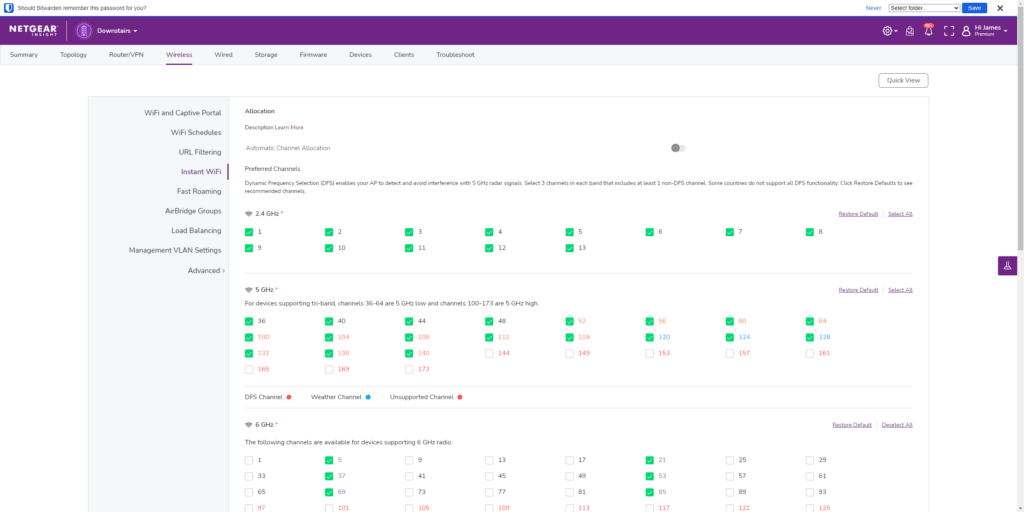
All routers, mesh systems and access points will try and set the channel selection to automatic. The documentation makes it sound like this is some intelligent process that will optimise the network for you, but from my experience, it is sub-optimal and often causes problems.
I, therefore, set the channels myself. In a home environment or small office, it should be quite easy because you will probably not have enough access points to worry too much about overlapping channels.
However, you should not overlap channels within neighbouring APs or any sort of global setting.
For the 5GHz network for each AP, use channels 36, 48, 149 and 161.
For 2.4GHz, you should use 1, 6, and 11.
In general, you should also try and avoid DFS channels, as this can cause problems.
One issue with channel planning is if you want to use 160MHz width channels. This reduces the none overlapping 5GHZ channels down to two, and one of those will occupy the DFS space. I managed to run two Netgear WAX615 access points on 160MHz without any noticeable problems, but my EnGenius system doesn’t support 160MHz for 5GHz. One option could be to run your most important AP at 160MHz and the others at 80MHz, which should be possible depending on the system.
Output Power
This is another one that has caught me out in the past. It is tempting to set the power as high as possible because that would increase the range, right? It’s not technically wrong, setting the power too high will often cause problems because client devices don’t have enough power to transmit data back properly.
If you set the power too high, you will also have roaming issues because clients will almost always be able to hear (and remain connected to) a distant AP.
Recommendations for power appear to vary a lot, it seems to depend on the application. On the networking sub-Reddit, I have seen suggestions for 11-14dBm on 5GHz, and 8-11dBm on 2.4GHz.
On the Ubuiqiti sub-Reddit, I saw the recommendation of 10 dBm output power on 2.4 GHz and 17 dBm on 5 GHz.
One helpful hint is that you should allow 6 dB separation between 2.4 GHz and 5 GHz if you are using an SSID with coexisting bands, or you will end up with a lot of clients stuck on the 2.4 GHz radio.
5GHz only network vs 5GHz / 2.4GHz coexistence
I always run a separate 2.4GHz network specifically for IoT devices. I mainly do it as it avoids problems when setting them up, as they can sometimes get confused thinking it is 5GHz. It can also be useful if you want to separate them off into a VLAN.
I have always used 5GHz as a separate network by itself, but I am not reconsidering this for my home.
For denser network environments, it has been suggested that 5GHz-only networks work better due to lower contention for a signal from neighbours.
However, for a home environment, 5GHz drops off so quickly, so it takes a lot of APs to get really stellar coverage in just 5GHz.
Minimum Data Rates
I have never optimised minimum data rates in my home, so this was a useful tip for me to find.
With my EnGenius system, the default minimum is 1Mbps for 2.GHz, 6Mbps for 5GHz and 6Mbps for 6GHz.
The recommendations I have seen are much higher. You should set 12Mbps for 2.4GHz and 24Mbps for 5GHz. There was no recommendation for 6GHz, and my EnGenius system has a maximum setting of 24Mbps for both 5GHz and 6GHz.
Setting the minimum data rate does a few things:
- Beacons and control packets go out at a minimum rate – eg SSID advertisements, etc. so if the min rate is low, these occupy a disproportionate amount of airtime.
- users are forced to use at least the min rate, so they’re not hogging the airtime
- this also encourages transfers to closer APs when a user moves around – as when the lower data rates aren’t available on their currently connected one, they can’t “hang on” to it any more (which also causes slow rates if they’re stuck on a far AP)
This will typically shrink the AP coverage, but it should improve the speed. If you don’t have enough Aps to provide good coverage, you may need to experiment with these settings.
Blocking Broadcasts
This isn’t really necessary for home networks, it is unlikely there will be enough devices on the network to cause a problem, and it means you have to go through the hassle of whitelisting things.
For larger networks, broadcast traffic eats up a lot of airtime – so much that you end up with not enough for regular user traffic.
This is also why setting minimum data rates is useful when you have both broadcast enabled and min data rates too low, it eats up all available airtime.
If you do disable broadcasts, you will need to whitelist any device that needs to broadcast, so things like printers, Chromecast, Apple TV, etc. You will need to add the MAC address to do this.
The number of SSIDs shouldn’t be a problem
Some people, including myself, can be concerned about the number of SSIDs they use on the network. For me, I always just assumed it would be inefficient to have loads of SSIDs.
Each SSID will create beacons containing all the information about the network. Beacon frames are transmitted periodically. They serve to announce the presence of a wireless LAN and to synchronise the members of the service set.
The beacons themselves aren’t a huge amount of overhead. The only time it becomes a problem is when the minimum data rates are super slow, and then, it starts to occupy more airtime than you’d want.
Many access points and cloud networking systems won’t support enough SSIDs for you to have too much of a problem. For example, the TP-Link EAP620 supports up to 16 SSIDs, 8 for each band.
For the 2.4 GHz spectrum, when having more than 15 SSIDs on non-overlapping channels (or more than 45 in total), beacon frames start to consume a significant amount of air time and degrade performance even when most of the networks are idle.
Originally posted on Mighty Gadget
I am James, a UK-based tech enthusiast and the Editor and Owner of Mighty Gadget, which I’ve proudly run since 2007. Passionate about all things technology, my expertise spans from computers and networking to mobile, wearables, and smart home devices.
As a fitness fanatic who loves running and cycling, I also have a keen interest in fitness-related technology, and I take every opportunity to cover this niche on my blog. My diverse interests allow me to bring a unique perspective to tech blogging, merging lifestyle, fitness, and the latest tech trends.
In my academic pursuits, I earned a BSc in Information Systems Design from UCLAN, before advancing my learning with a Master’s Degree in Computing. This advanced study also included Cisco CCNA accreditation, further demonstrating my commitment to understanding and staying ahead of the technology curve.
I’m proud to share that Vuelio has consistently ranked Mighty Gadget as one of the top technology blogs in the UK. With my dedication to technology and drive to share my insights, I aim to continue providing my readers with engaging and informative content.







