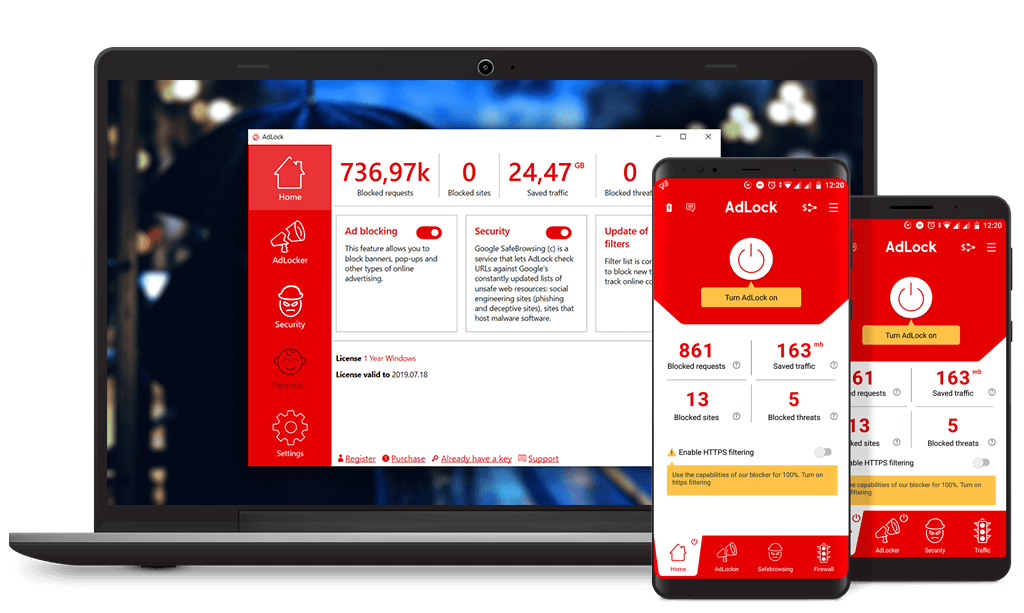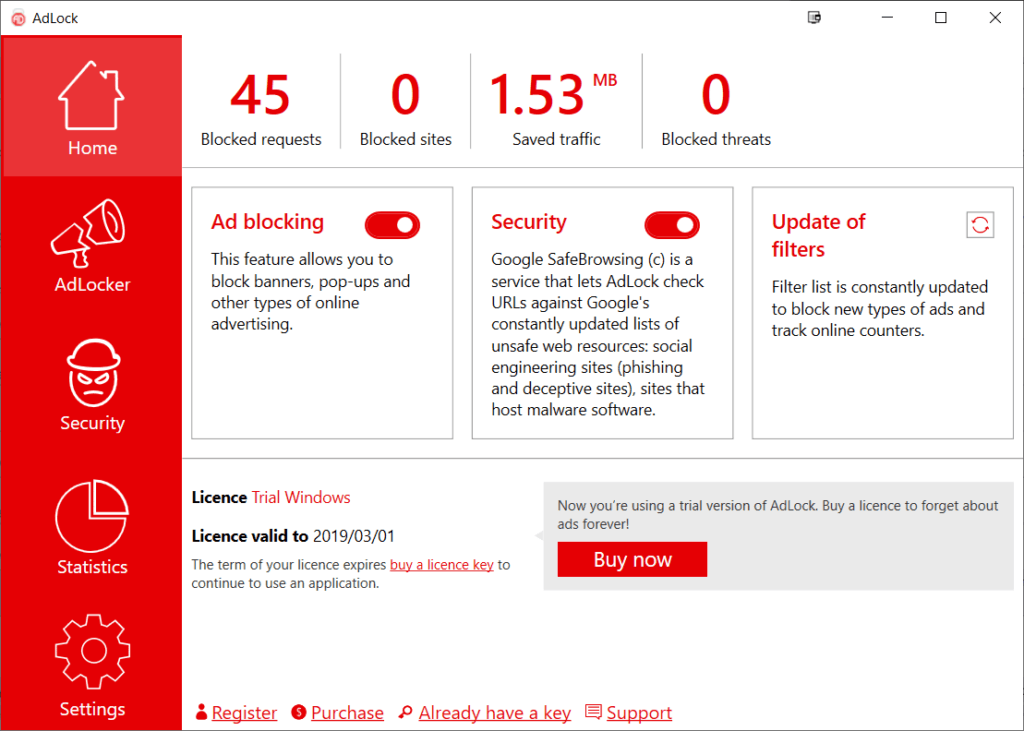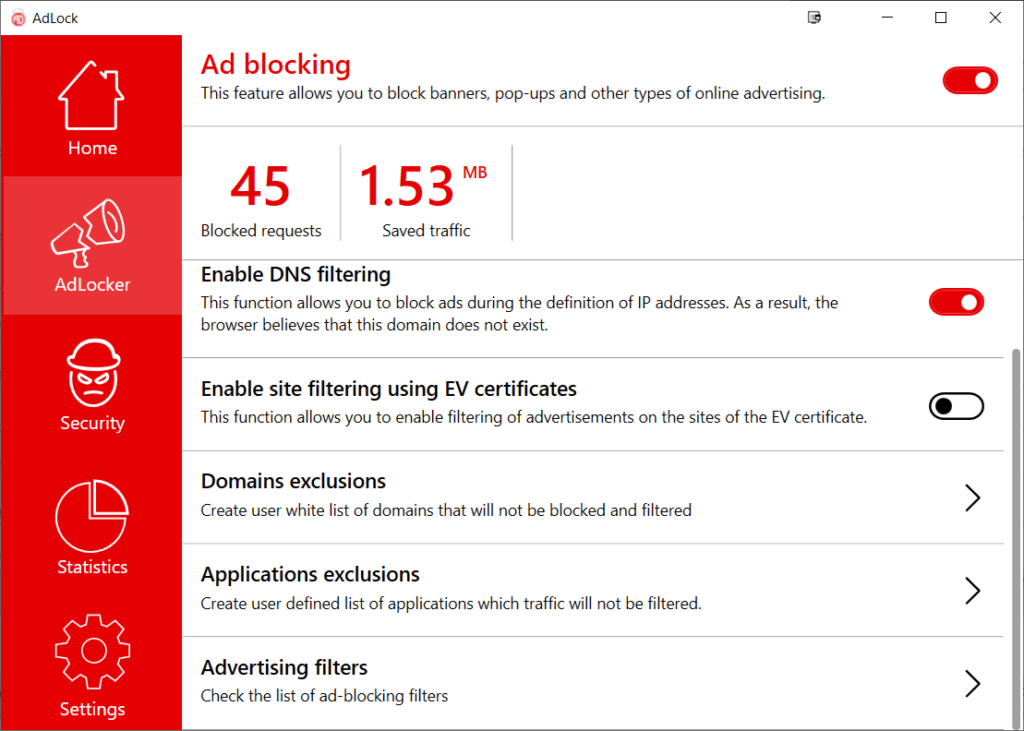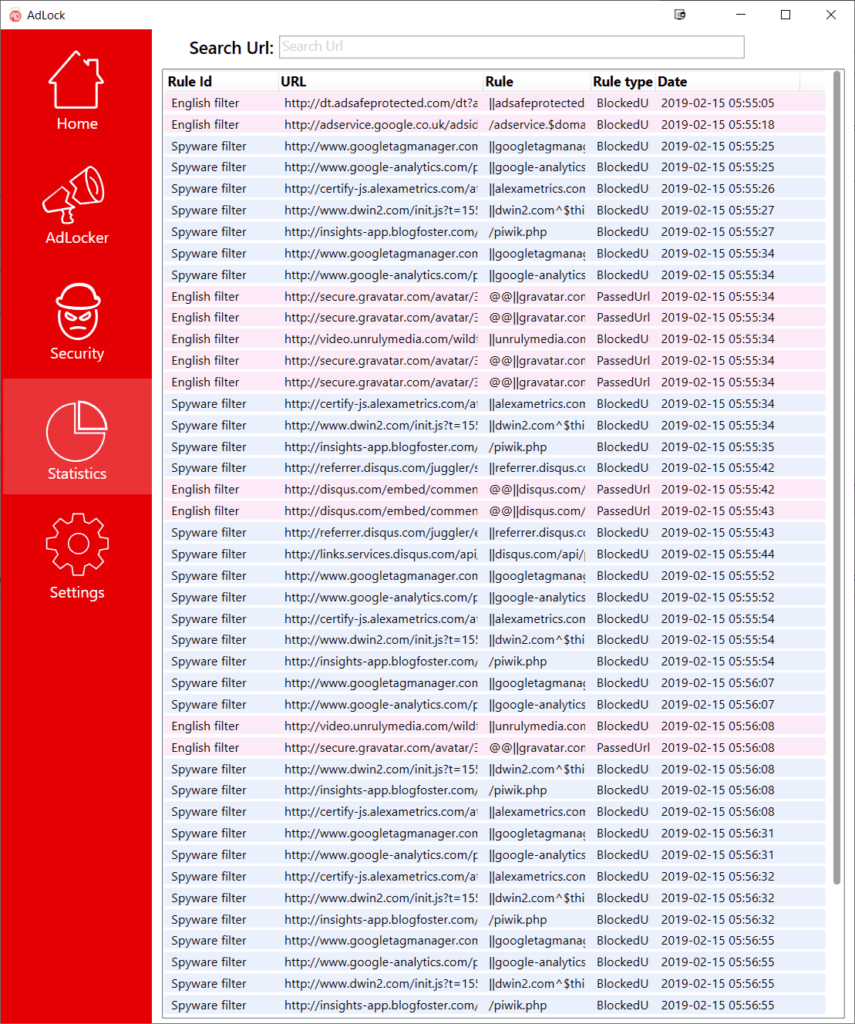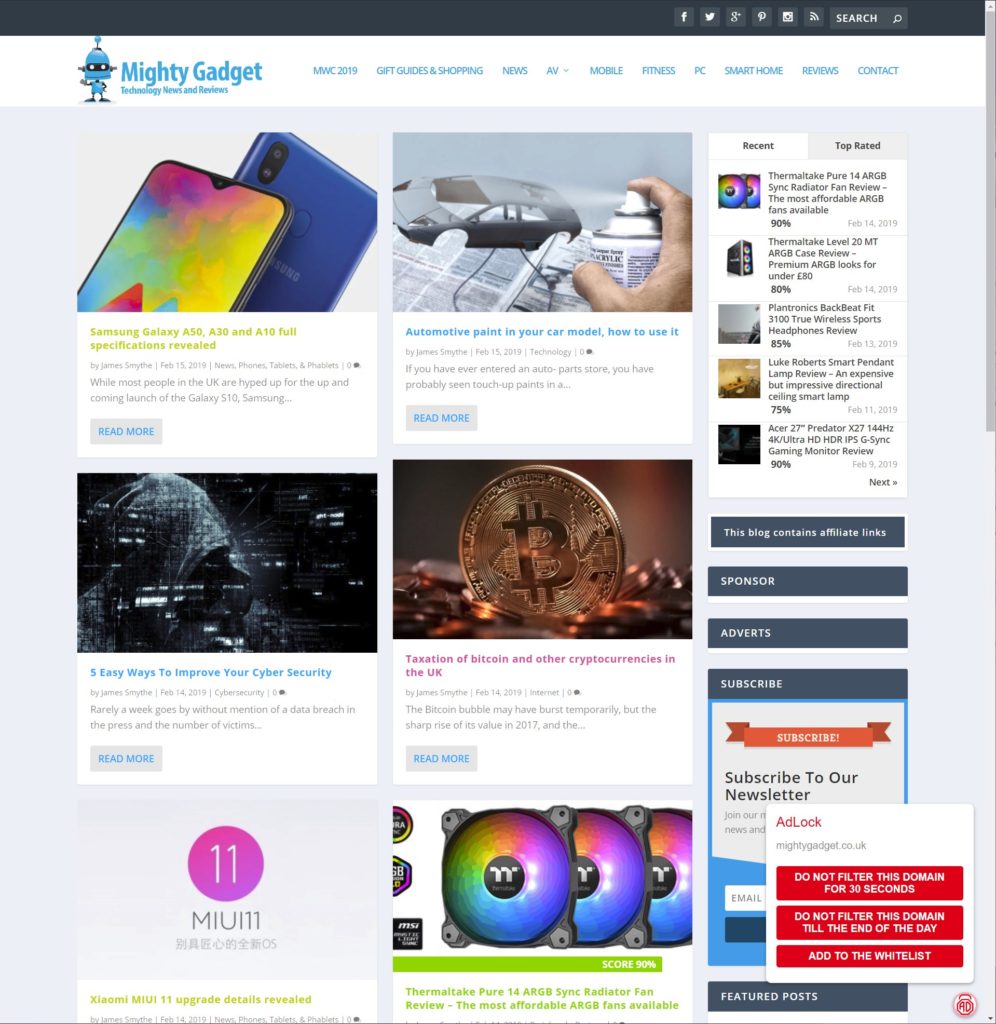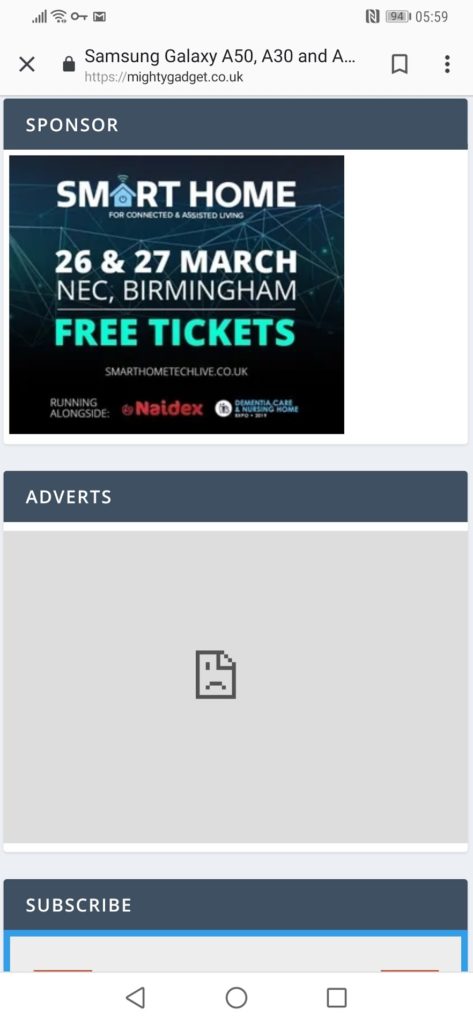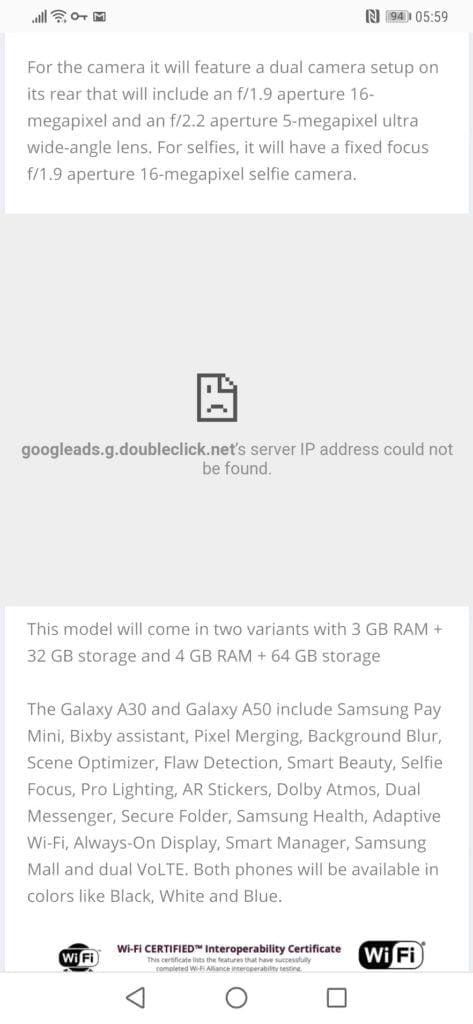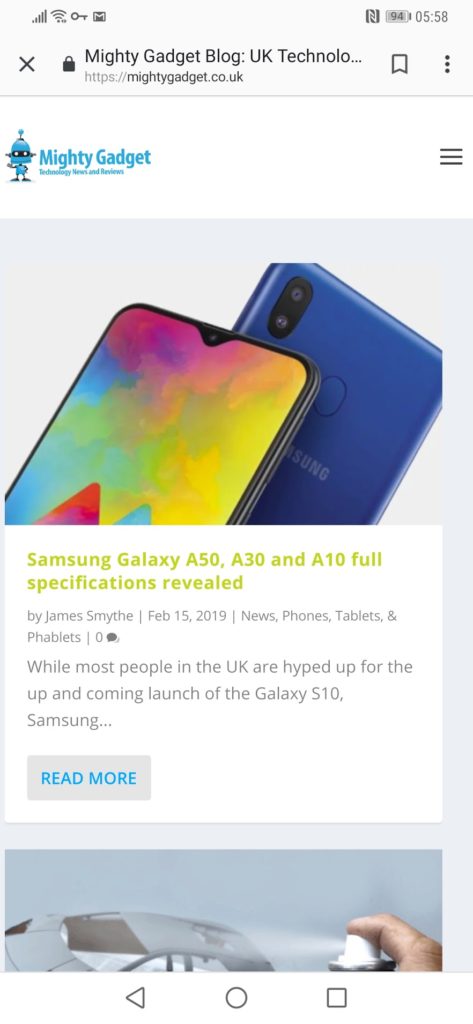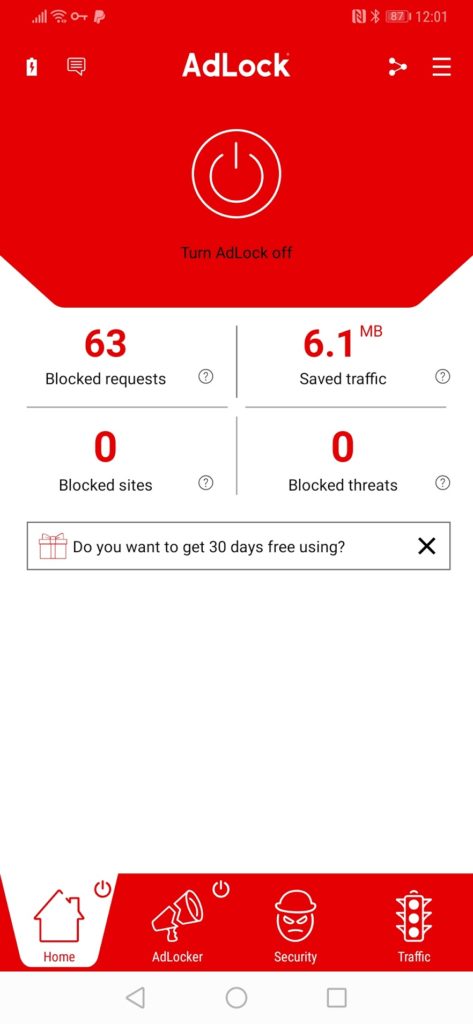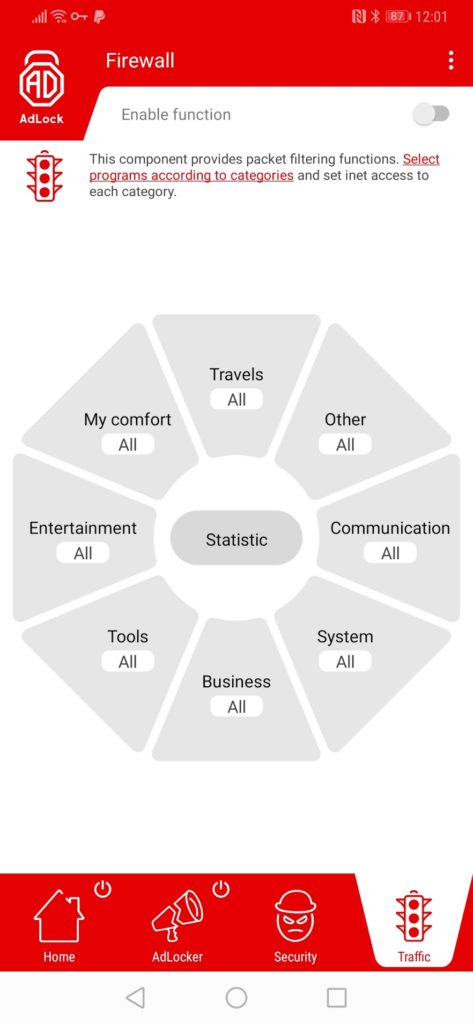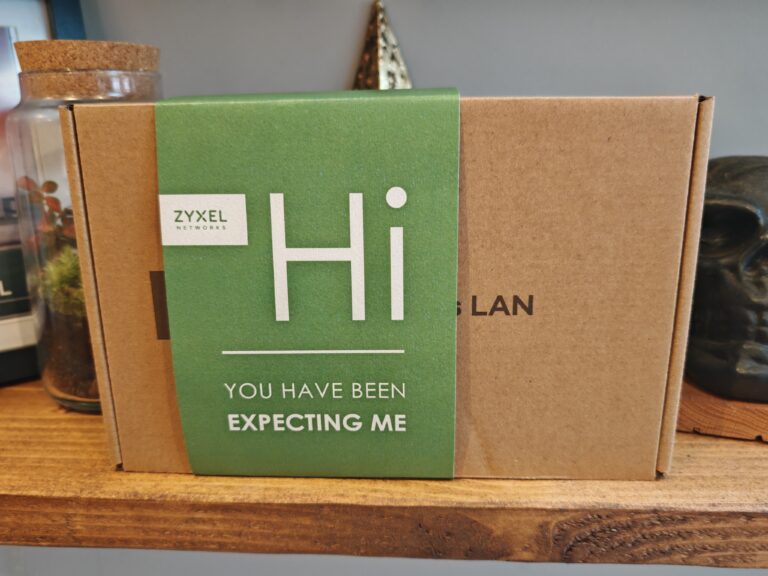Any links to online stores should be assumed to be affiliates. The company or PR agency provides all or most review samples. They have no control over my content, and I provide my honest opinion.
I think in this day and age most people have an ad blocker installed on Chrome or their chosen browser. In fact, ad-blocking has become so ubiquitous that both Chrome and Opera are installing features in their browser.
While browser-based blocking is great, Chrome is a notorious memory hog, and I like to keep my extensions down to a minimum. There is also not an ad-blocking extension for the mobile app and many ad-blocking apps require some form of root permissions. .
AdLock is a paid for
Unlike a browser extension this is a dedicated app, for both phones and desktops, it works by creating a local VPN to filter traffic and block requests for phishing and malicious websites. As it does not pass data to AdLock servers, it is both secure and fast. Functionality, this is similar to the popular PiHole solution, but it is considerably easier to implement as you do not need to set up an RPi on your network, install Linux or change any DNS settings.
In order to block advertising they use a comprehensive set of filters, these are similar to what you will have used with browser-based ad-blocking extensions and it is based on the EasyList technology
These filters specify the rules on of which the application removes ads. Blocking of banners occurs differently since they are stored on third-party servers. To display a banner, the website needs to send a request to receive it from the server. AdLock checks all requests that are sent from the website page to the server. The requests that fall under the filters will be blocked, which positively affects the speed of page loading and traffic consumption.
Windows
With Windows the set up is about as easy as it gets, you download the app, install it and run it. All the settings are straight forward, and you can have it auto start when Windows loads. Looking at task manager the app typically uses around 48MB of memory and barely any CPU usage, so I think this is a good option if you find Chrome is eating all your memory and want to ditch some extensions including ad-blockers.
On top of the normal ad-blocking, the app will cross-reference URLs with Google Safebrowsing which can then protect you against phishing or other deceptive websites.
When you browse websites in Chrome, there is a small logo on the bottom right of each page, this will allow you to whitelist websites temporarily or permanently.
Switching my browser to incognito which disables my default ad-blocker allowed me to test this properly. On Mighty Gadget I do my best to keep adverts to a minimum, but I have to cover my costs and try and earn some money. With this on, no adverts were shown at all. In fact, it even blocked the sponsor listing in my sidebar which was just a static image and logo, most adblockers would not block that.
Going onto the Blackpool Gazette news website, which I find to be one of the worst websites for adverts, triggered their ad block detection and I was forced to login or disable the ad-blocker. This is the same for all ad-blockers I have used.
Android
You will need to download the APK and manually install the app, this is due to Google not allowing apps that block its advertising. If you want to block HTTPS requests, you will also need to install an SSL certificate. This is safe to do, the only problem is that you will not be able to use a VPN in conjunction with
The Android app is where AdLock really shines, there is nothing worse than going onto a website and having it auto-redirect due to some spammy advert. I have experienced this problem on many websites and this includes reputable sites such as the MetOffice. With this, no such problem exists and everything is advert free.
As you can see from the screen shots, in some advert cases Chrome will show its error image for when something has not loaded properly.
Furthermore, because all the traffic from your phone is routed through this app, it will block all in-app adverts too. I reinstalled TestM which has a huge number of adverts including pop up adverts and using for several minutes I experienced no adverts at all.
Conclusion
While I would prefer not to pay for my apps, AdLock does what it advertises and does it well. In particular, it works well with Android with me experiencing no annoying adverts in either Chrome or my apps.
Windows works equally well too, and it is something I will probably use on my laptop where I sometimes have performance issues with which appear to be due to a bloated Chrome.
The normal price for the Windows app is £16 for the year or £38 for a lifetime. With Android, it is £8 and £16. At the time of writing these had a 50% discount so you can probably hold out and buy them cheaper than the full price.
I would be cautious about buying the lifetime Android pass as this cannot be transferred to another device. If you change your device every 2 years or less, it works out cheaper for the yearly fee.
I am James, a UK-based tech enthusiast and the Editor and Owner of Mighty Gadget, which I’ve proudly run since 2007. Passionate about all things technology, my expertise spans from computers and networking to mobile, wearables, and smart home devices.
As a fitness fanatic who loves running and cycling, I also have a keen interest in fitness-related technology, and I take every opportunity to cover this niche on my blog. My diverse interests allow me to bring a unique perspective to tech blogging, merging lifestyle, fitness, and the latest tech trends.
In my academic pursuits, I earned a BSc in Information Systems Design from UCLAN, before advancing my learning with a Master’s Degree in Computing. This advanced study also included Cisco CCNA accreditation, further demonstrating my commitment to understanding and staying ahead of the technology curve.
I’m proud to share that Vuelio has consistently ranked Mighty Gadget as one of the top technology blogs in the UK. With my dedication to technology and drive to share my insights, I aim to continue providing my readers with engaging and informative content.